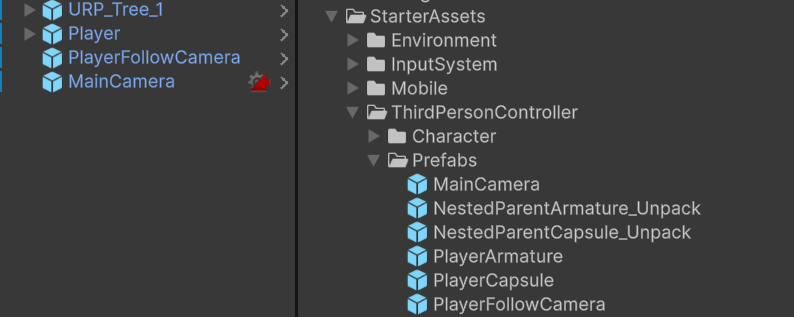今天開始正式製作遊戲
我在unity應用商店下載了五個可能用到的模組:
有了這些模組就不用從0開始寫遊戲了,unity存在的意義也正是這樣。
首先,在“視窗”的“渲染”找到“光照”,在光照裡面選擇“環境”,然後給“天空盒材質”隨意添加一個材質,這些材質就在剛剛下載的模組裡面。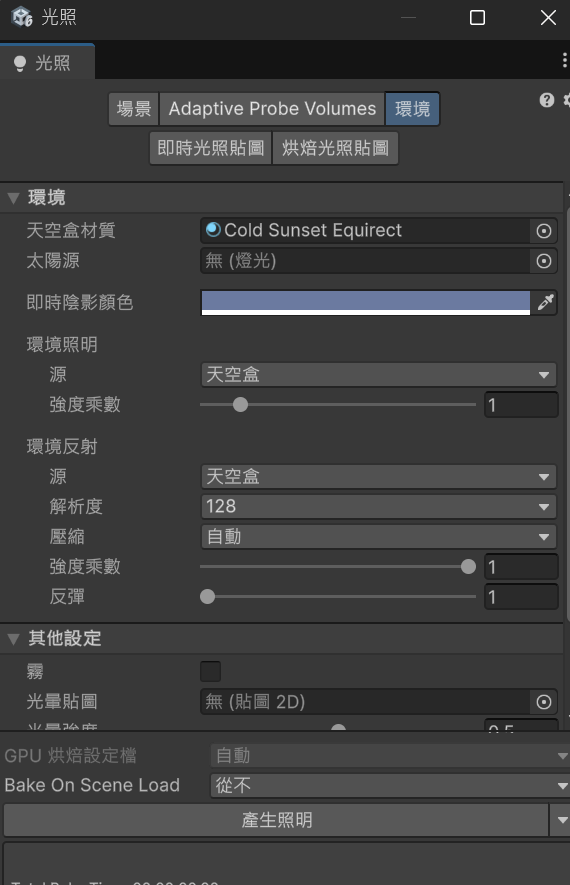
我選擇完之後的結果長這樣。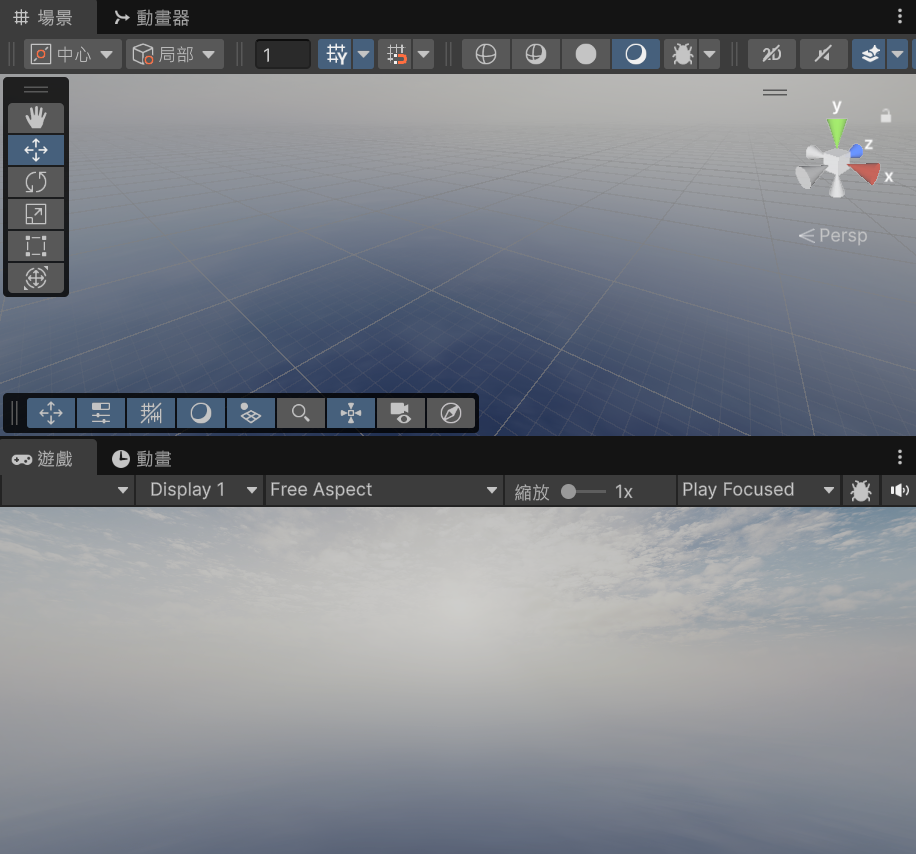
建立一個圓柱體,命名為“StartGround”,並且把“位置”設為(0,0,0),“縮放”設為(20,1,20)。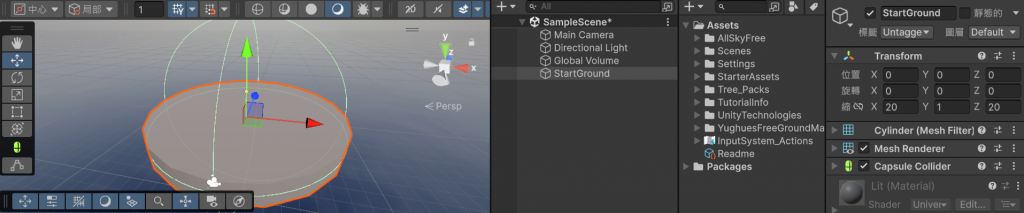
然後建立一個材質叫“M_Grass”,點擊“底圖”左邊的小圈圈選擇草地的材質,這些材質同樣包含在模組裡面,然後把“正在平鋪”設為(4,4),把“平滑度”設為0.1,最後把材質拖到圓柱體上面,這樣一個出生點就做好了。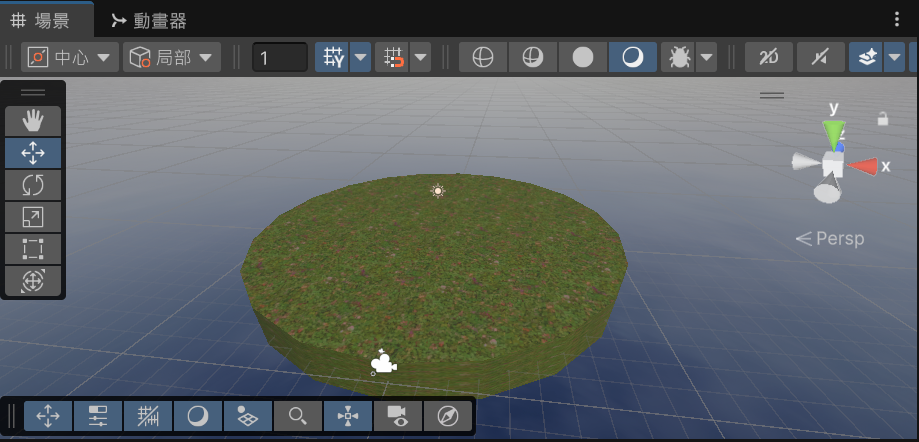
接著在專案的“Tree_Packs”找一棵樹,並把位置設為(0,1,0),縮放設為(4,4,4)。
再然後在“StarterAssets”找到“PlayerArmature”,拖入“階層”中並改名為“Player”,再接著拖入“PlayerFollowCamera”和“MainCamera”,不過unity的MainCamera只能存在一個,所以必須把原來的MainCamera刪掉。