讓我們先來測試API能否使用
http://localhost:5678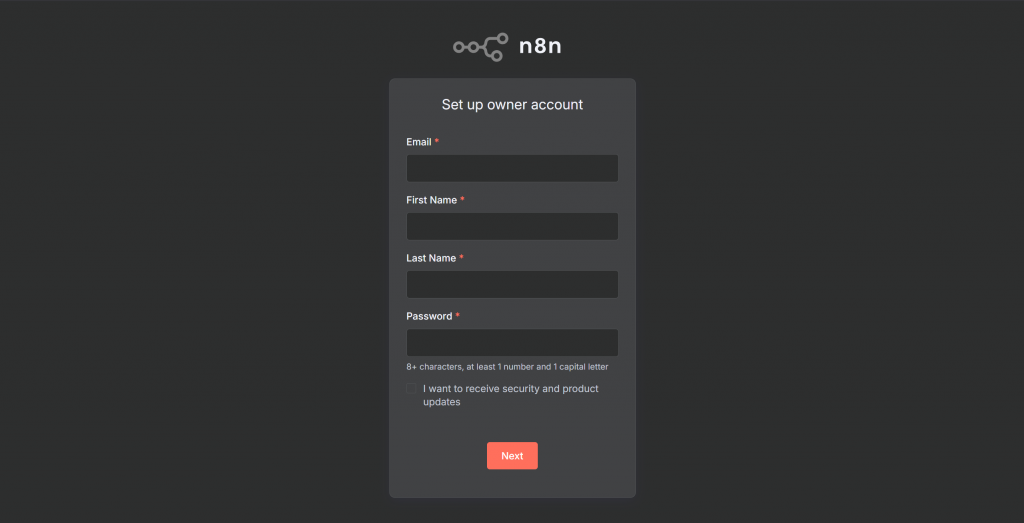
開啟之後先把註冊的自己打一打,這邊唯一要注意的是密碼一定要記得,本地版的n8n代表著如果要找回你的密碼會有點麻煩,不像網頁版一樣直接在登入畫面按忘記密碼就可以快速找回密碼,這個部分說不定之後會講
總之讓我們快速進行下一步,註冊完、回答他的問卷調查後會看到這個畫面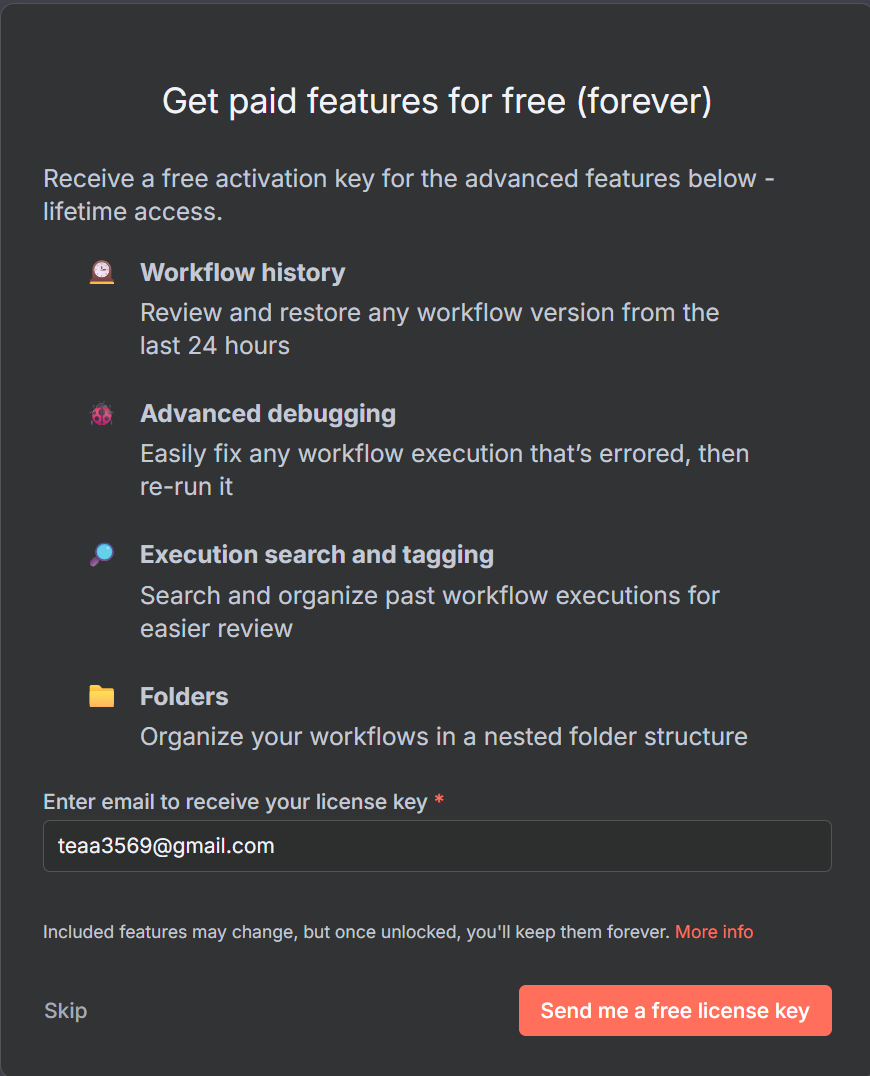
這邊這個是可用可不用的,反正對本地版沒影響
回到首頁,點擊Start from scratch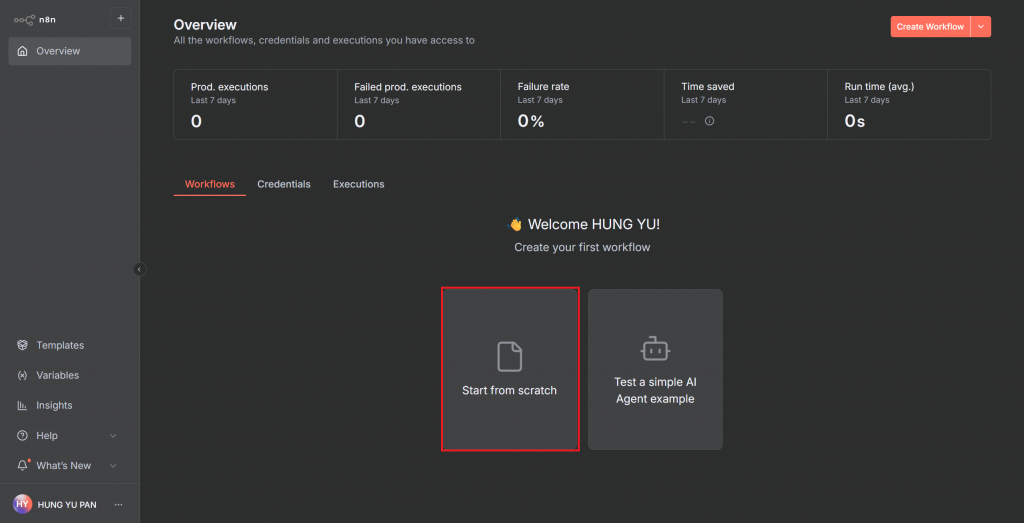
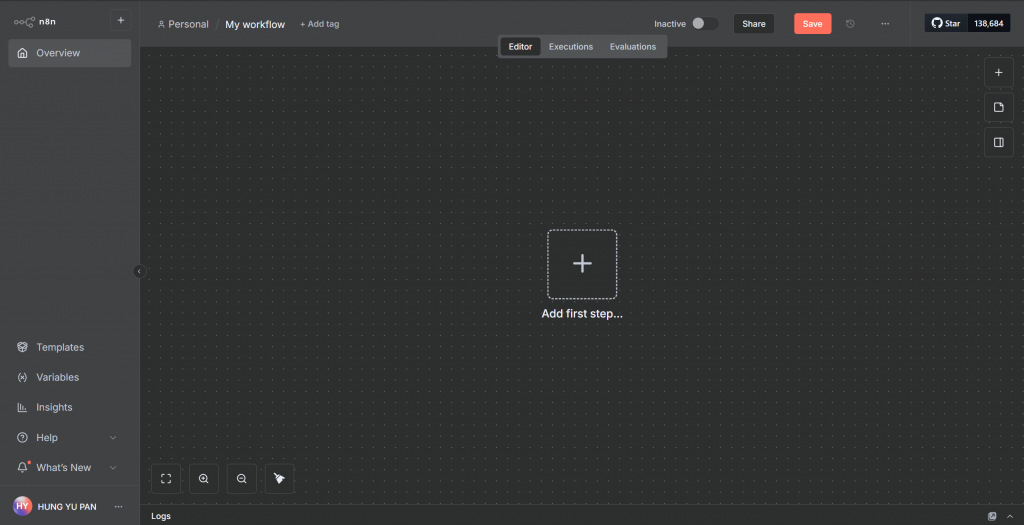
點擊正中間那個add first step後會看到右邊彈出一堆選項,選擇on schedule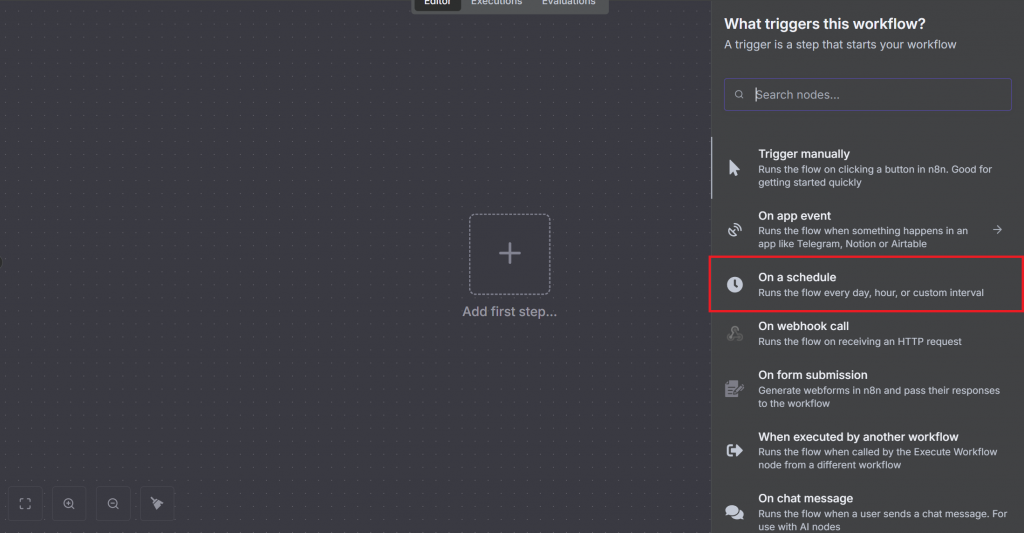
左半部上至下分別是
Trigger Interval 時間單位(秒、分、時、天、周、月)
Days Between Triggers 每幾個時間單位執行 ex每一天
Trigger at Hour 幾點
Trigger at MInute 幾分
像這樣就是每天的早上八點整執行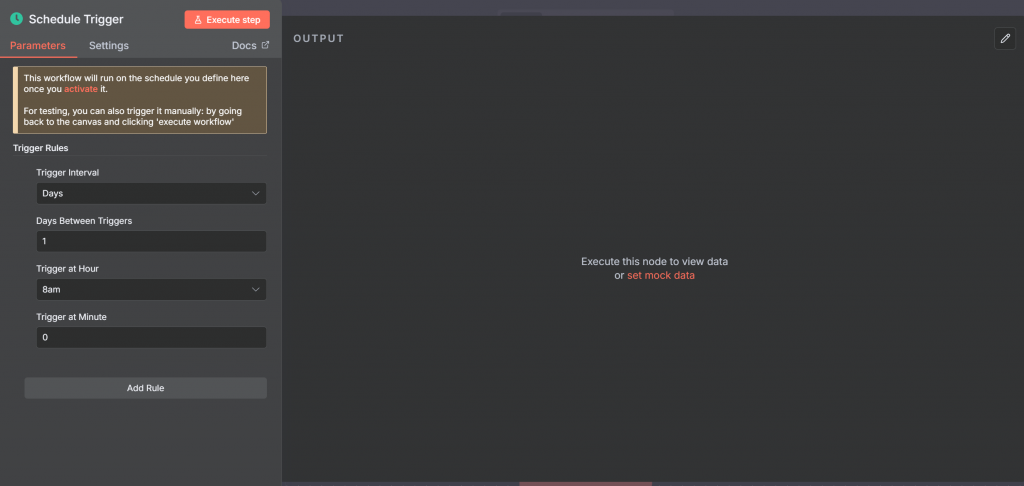
設定完成後點擊空白處退出該畫面
點擊右方的加號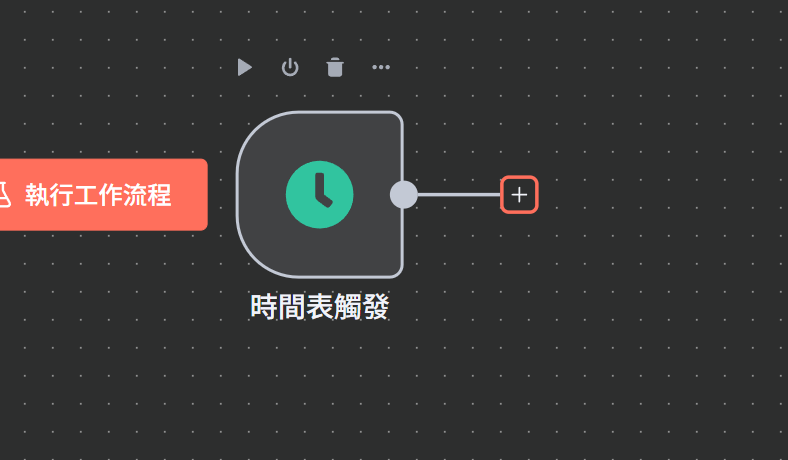
搜尋HTTP選擇HTTP REQUEST,將Send Headers跟Send Body打開,如果位置不夠就add,這邊body給我們所在的城市及想要的資訊,像是溫度之類的
輸入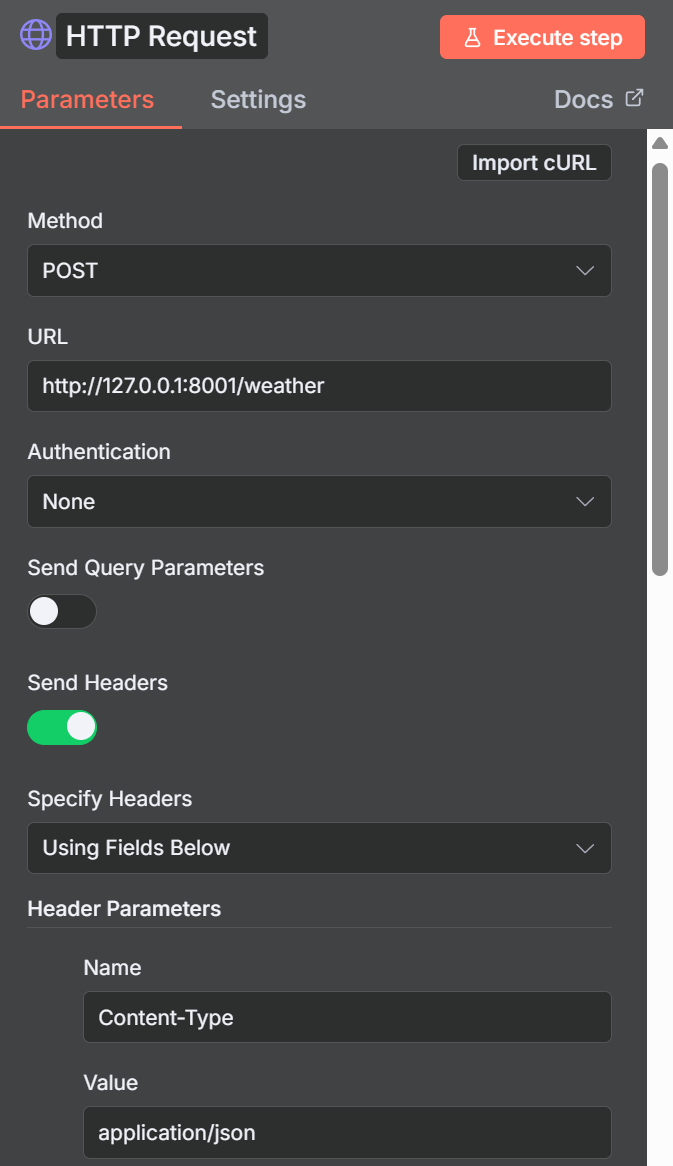
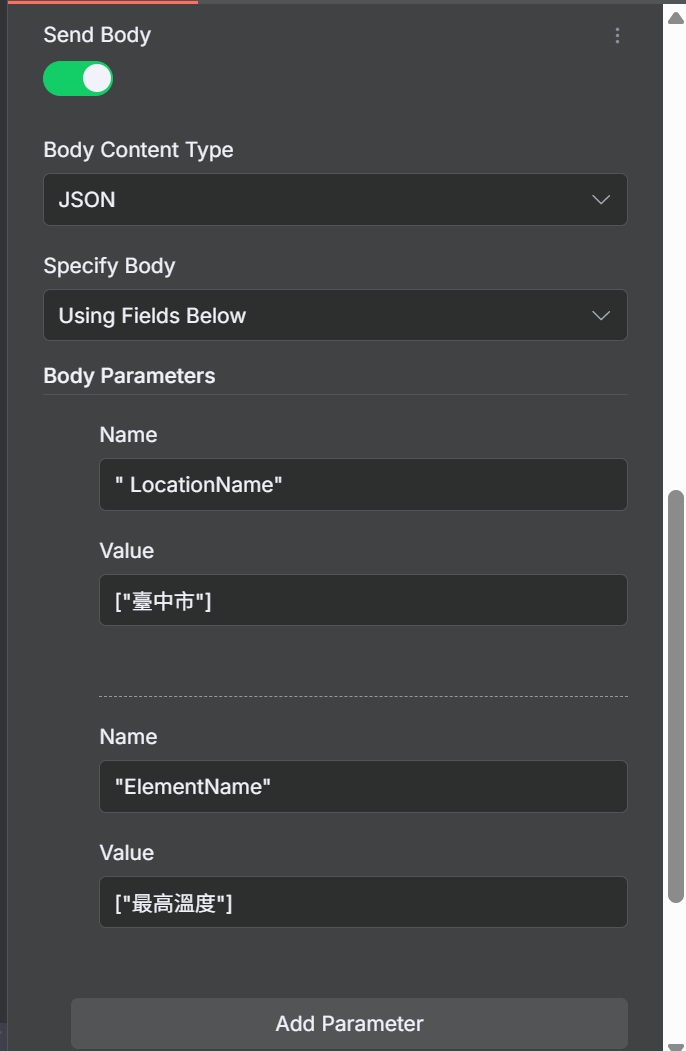
他的輸出會發現我們根本看不懂,所以後面在加個ai來幫我們解釋
繼續選擇右邊加號,選擇ai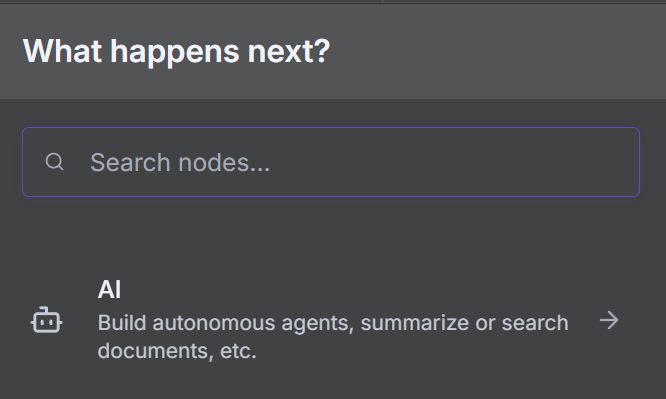
選擇gemini後,在action中找到text action
看到這個畫面,先選最上方的Credential to connect with,這邊要放自己的gemini api key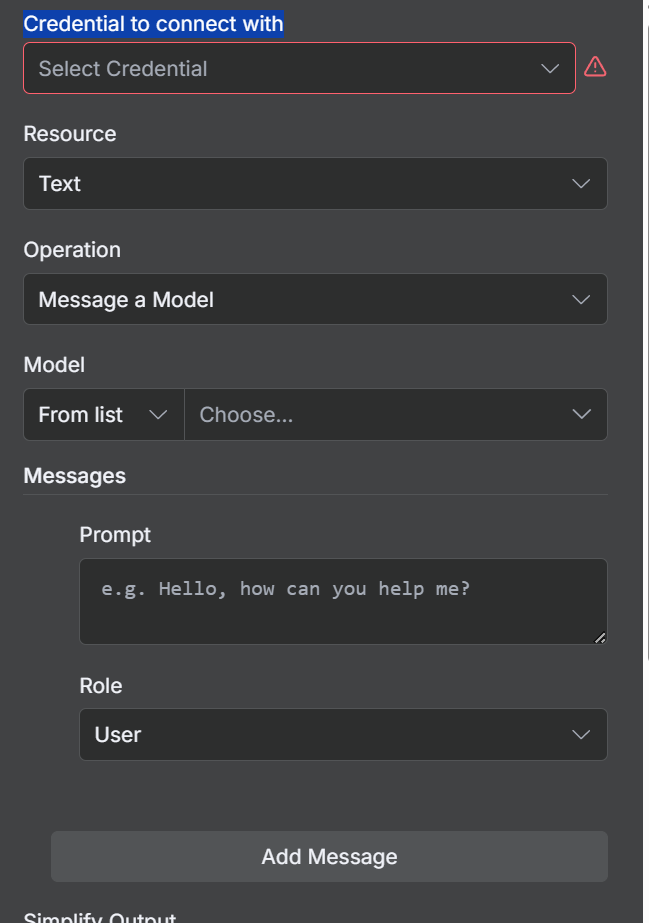
把中間的填上去,其他不用管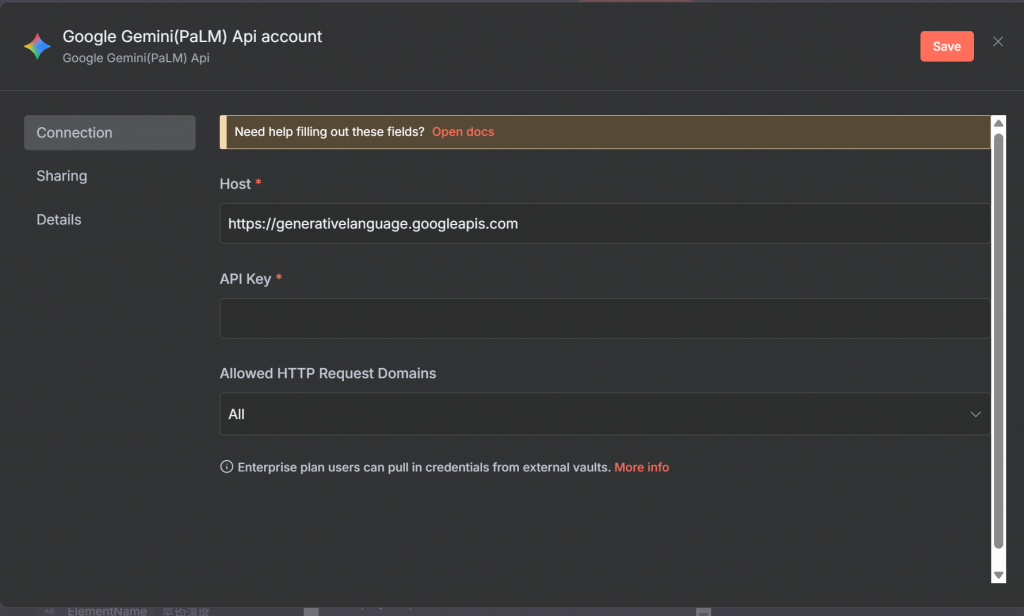
model隨意選,筆者選擇最常用的2.5flash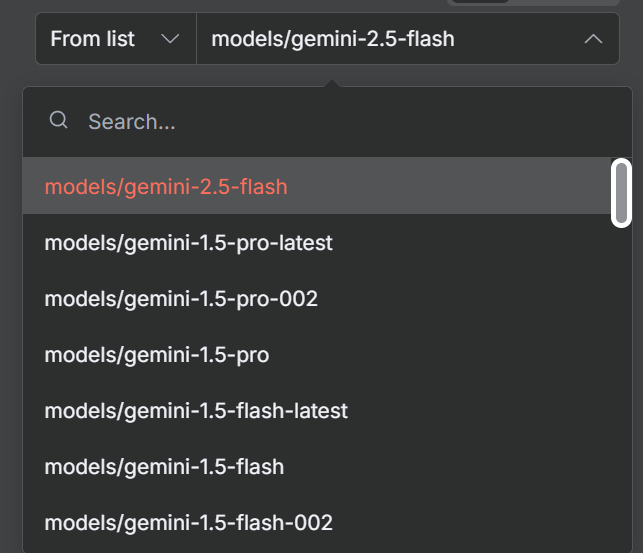
prompt的部分,看向左方input中有一個Schema,點擊它,這些就是給的資料的變數名稱,在對話時把你要求的拖曳進去就好了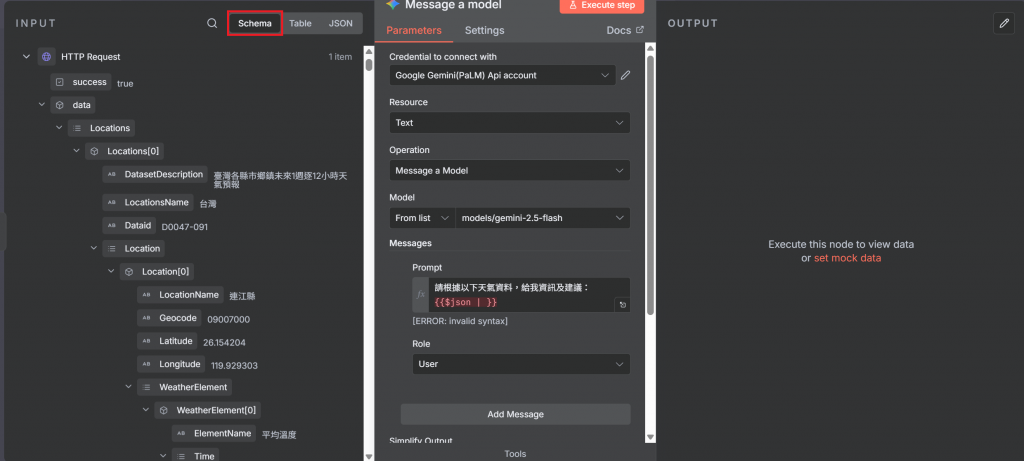
這邊給我使用的
{
"contents": [
{
"role": "system",
"parts": [
{
"text": "你是氣象助理,會幫使用者整理天氣資訊並給穿衣或活動建議。"
}
]
},
{
"role": "user",
"parts": [
{
"text": "請根據以下天氣資料,整理成 Gmail 郵件可直接使用的 HTML 格式,包含穿衣與活動建議:\n\n地點:{{ $json.data.Locations[0].Location[19].LocationName }}\n日期:{{ $json.data.Locations[0].Location[19].WeatherElement[0].Time[0].StartTime }}\n項目:{{ $json.data.Locations[0].Location[19].WeatherElement[0].ElementName }}\n數值:{{ $json.data.Locations[0].Location[19].WeatherElement[0].Time[0].ElementValue[0].Temperature }}°C"
}
]
}
],
"temperature": 0.7,
"maxOutputTokens": 300
}
contects:Gemini API 的規定欄位,用來放 prompt 內容
role:
system ; 給系統的格式要求
user :「使用者」的輸入,Gemini 會把它當成 prompt 來生成回答
parts: 裡面每個 item 都是一段文字,用來支援複數段文字的訊息
好了之後點擊右上方的execute step來測試,有問題就在prompt那邊自己修改
temperature:ai的創意性0~1,越低越死板
maxOutPutTokens:回答最高字
這樣如果有出現output就代表完成了,讓我們明天再讓它可以傳gmail給我們吧
