在當今數位化的專業世界中,LinkedIn 頭像不只是張照片,而是個人品牌宣言,是潛在雇主、合作夥伴或客戶對您的第一印象。然而,要獲得一張真正專業、引人注目且能傳達信心的頭像,往往需要花費昂貴的時間和金錢去攝影棚拍攝。
因此,我設計一款可以自動生成專業形象照的工具:「Linkedin AI 頭像編輯器」。
此提示詞中有加入 Gemini 在X平台官方分享如何下專業形象照的提示詞。
Build me an Linkedin portfolio photo editer app with the Nano banana, please use this prompt when user click to generate the image.
A professional, high-resolution, profile photo, maintaining the exact facial structure, identity, and key features of the person in the input image. The subject is framed from the chest up, with ample headroom and negative space above their head, ensuring the top of their head is not cropped. The person looks directly at the camera, and the subject's body is also directly facing the camera. They are styled for a professional photo studio shoot, wearing a smart casual blazer. The background is a solid '#141414' neutral studio. Shot from a high angle with bright and airy soft, diffused studio lighting, gently illuminating the face and creating a subtle catchlight in the eyes, conveying a sense of clarity. Captured on an 85mm f/1.8 lens with a shallow depth of field, exquisite focus on the eyes, and beautiful, soft bokeh. Observe crisp detail on the fabric texture of the blazer, individual strands of hair, and natural, realistic skin texture. The atmosphere exudes confidence, professionalism, and approachability. Clean and bright cinematic color grading with subtle warmth and balanced tones, ensuring a polished and contemporary feel.
這個工具的宗旨是:「一鍵將您的照片變成專業職場風格的專屬頭像。」 它的核心功能是利用 AI 技術,將使用者上傳的原始照片(如隨意或休閒照)轉換成適合在 LinkedIn 這類專業社交平台上使用的商務風格頭像。
整個介面設計為一個簡單的四步驟流程,引導使用者完成 AI 頭像的生成:
這一步讓使用者定義他們想要的頭像風格和場景。
這一步讓使用者選擇 AI 應該為照片中的人物替換或生成的服裝樣式。
左側區域顯示了使用者上傳的原始照片。
右側區域顯示了 AI 根據左側原始照片和使用者在步驟 1 和 2 中選擇的風格、服裝後,生成的新頭像。
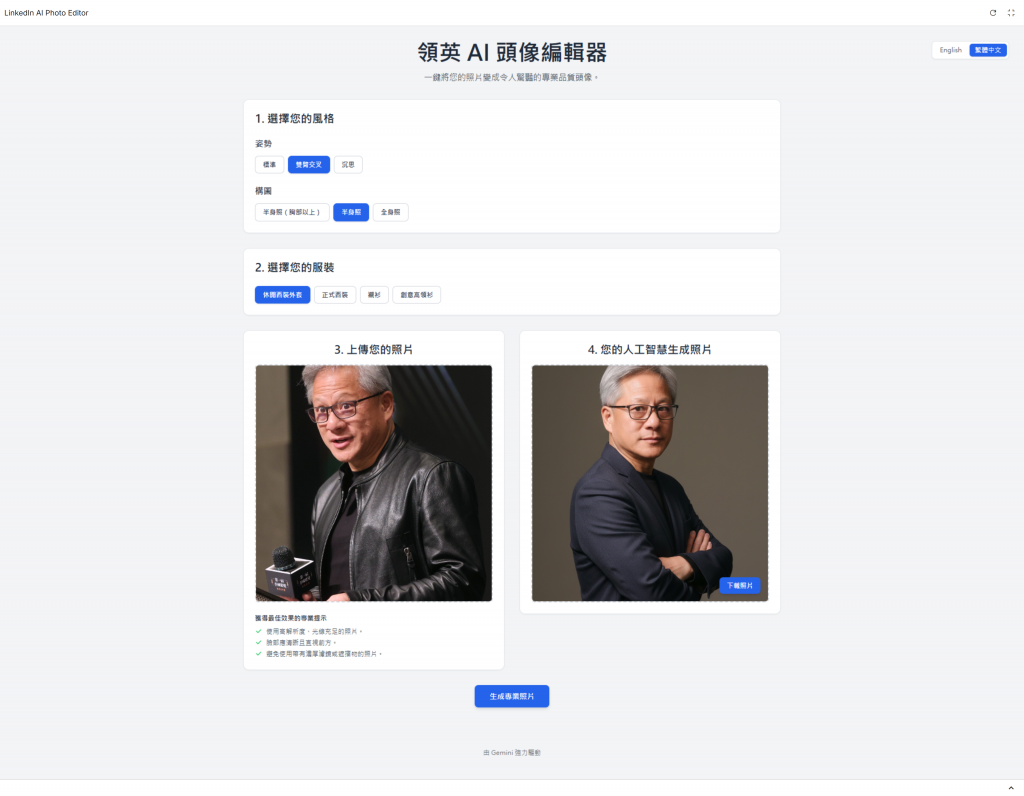
「領英 AI 頭像編輯器」是一個高效且實用的 AI 換裝與風格轉換工具。使用者只需簡單點擊選擇姿勢、場景和服裝,就能將日常照片一鍵轉換成符合專業社交平台要求的商務級頭像,極大方便了使用者打造專業的個人品牌形象。
