Visual Studio Code簡稱VS Code是目前AI工具整合相當完善的IDE,寫前端已是滿主流使用的IDE,若能使用它寫Java這樣全端工程師就可以省去多學一套IDE工具,是不是相當棒呢
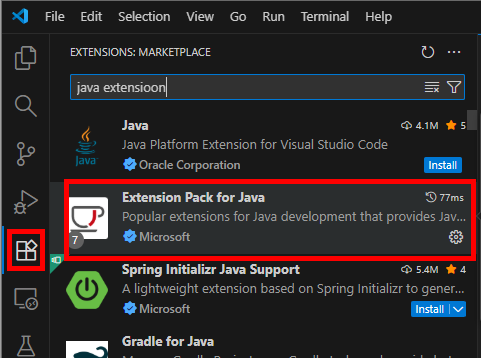
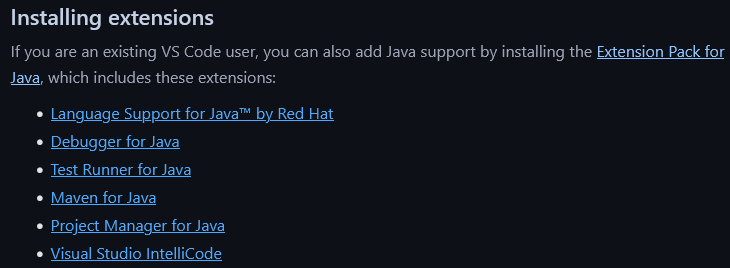
Ctrl+Shift+P可以叫出command列輸入
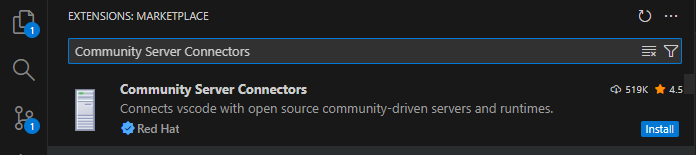
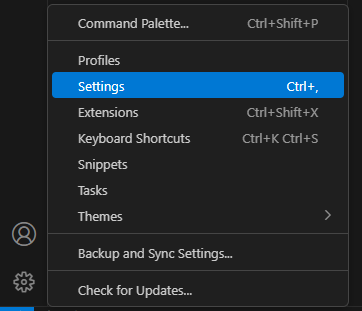
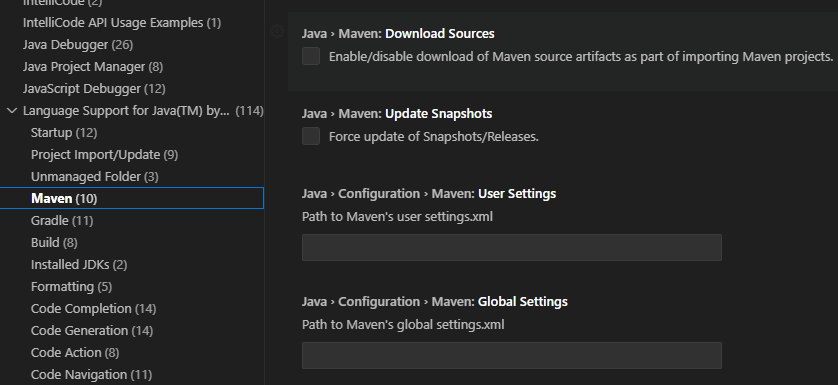
在你的workspace路徑列輸入code.cmd .,開啟以當前資料夾作為vscode開啟目錄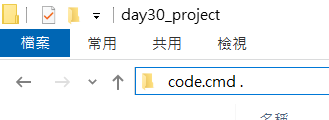
右鍵選取maven project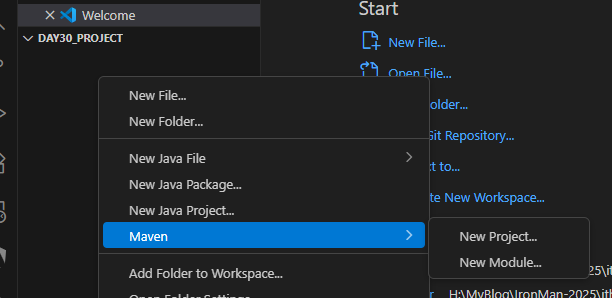
選取常用的maven-archetype-webapp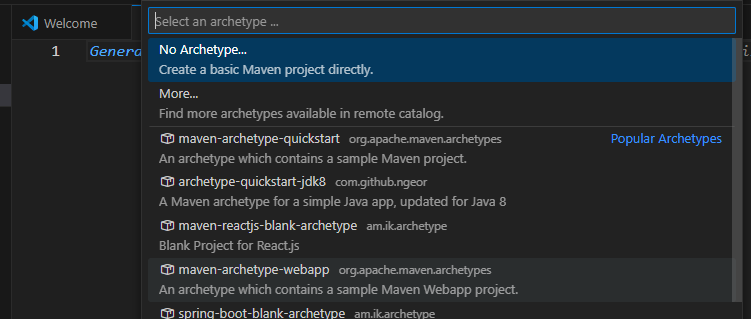
選取1.4版
輸入groupid
輸入artifactid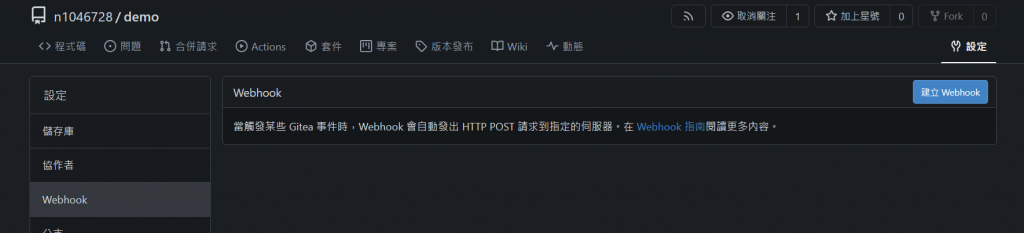
選擇當前目錄直接enter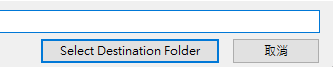
此時terminal執行maven命令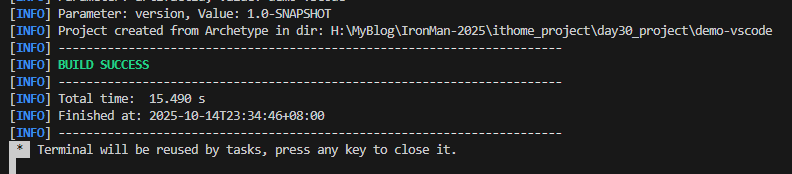
於command line cd進入demo-vscode 再輸入code . -r會以當前vscode開啟demo-vscode為根目錄的專案
左邊editor右鍵可以將maven viewer叫出來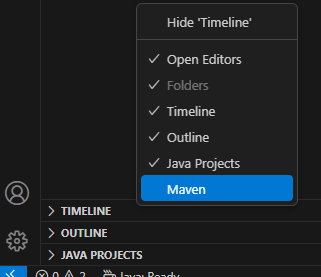
直接在你的maven專案夾路徑直接輸入code.cmd .,vscode會依據pom文件識別為maven專案
可以在左側maven view的地方選取lifecycle執行或是plugin goal執行
點選Favorites可以設定執行組合,筆者設定的是clean package -DskipTests(清理打包但不執行測試)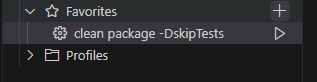
在pom檔透過 Command Palette (Ctrl+Shift+P) maven:add搜尋新增套件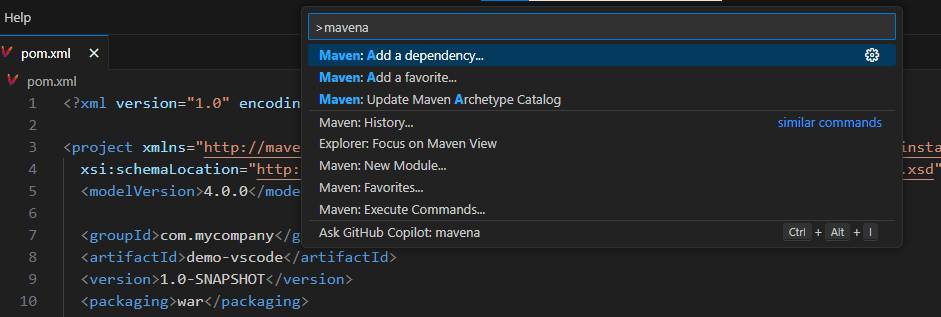
在左側欄servers view中選取servers view,創建application server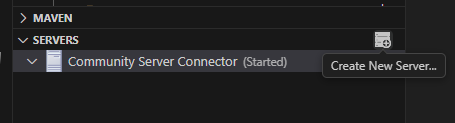
選取Yes,會看到支援的application server,這邊選取tomcat11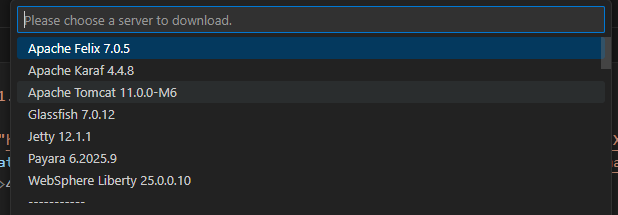
deploy war檔,右鍵選取add deployment,選取target/demo-vscode.war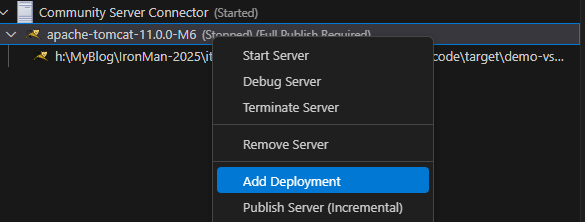
訪問頁面,右鍵選取Server Action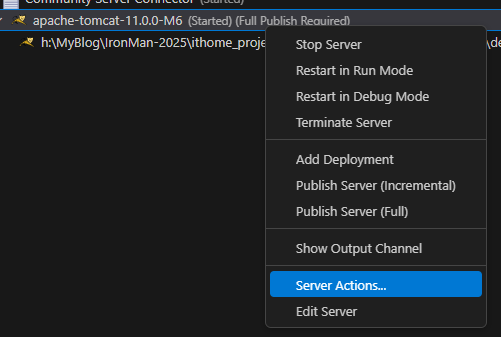
選取show in browser
選取訪問localhost:8080/demo-vscode
看到首頁
今日講解了VS code整合maven的使用與相關配置,並講述VS code與application server整合並部署war檔
