LineBot設定Webhook的方式跟MessengerBot的方法很類似
目前我都是用ngrok來製作
1.打開app.py
( 參考程式碼網址 : https://github.com/LukeHong/line_bot_echo )
如下圖一 要使用此程式需要先安裝line-bot-sdk
可以使用cmd $pip install line-bot-sdk
接著需要填入自己申請的Bot的Channel access token 和 Channel secret
圖中
line_bot_api = LineBotApi('填入Channel access token')
handler = WebhookHandler('填入Channel secret')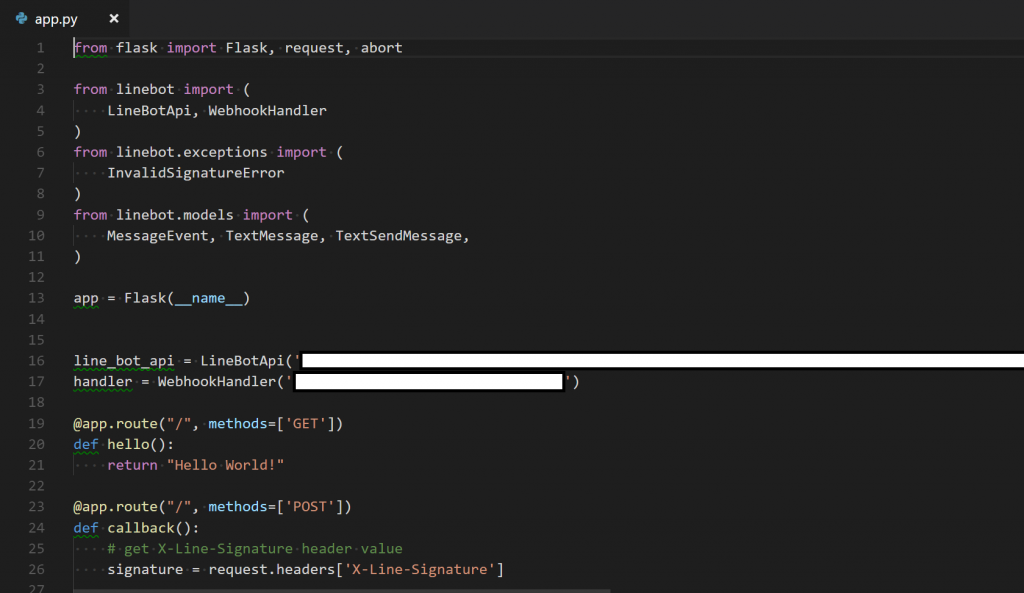
而Channel secret和Channel access token是在 Line developers 裡
下圖二是callback的部分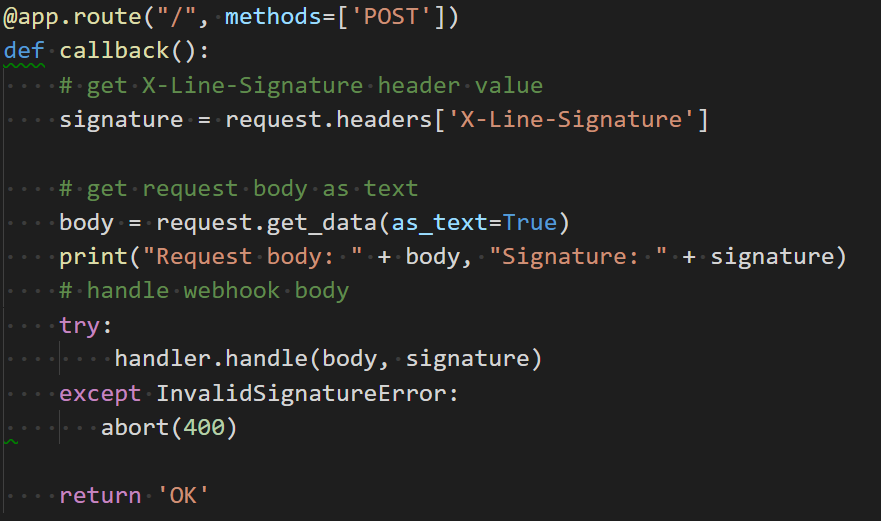
下圖三需要注意的是port需要跟開啟ngrok的一樣
2.打開自己申請好的Bot資訊
點選channel setting (紅框的部分) 即可看到Bot的詳細資訊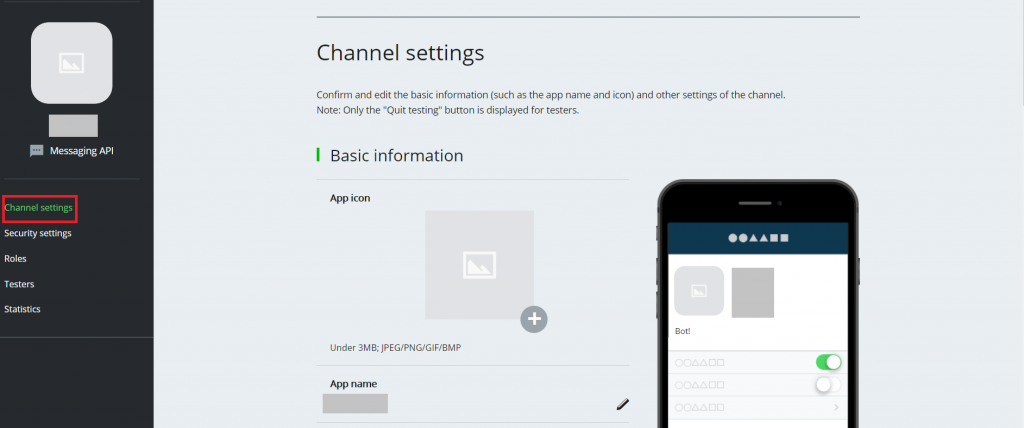
Channel secret
Channel access token
一開始是沒有內容的,點選ISSUE後即可產生。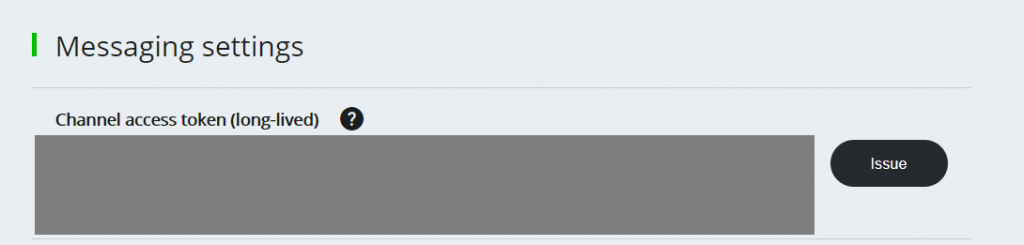
3.用cmd開啟程式檔案
$cd 程式檔案位置
$python 程式檔名.py
4.打開ngrok.exe進入cmd
$ngrok.exe http 80
!!!這邊的80要和步驟一圖三程式所寫的port一樣!!!
成功執行後會得到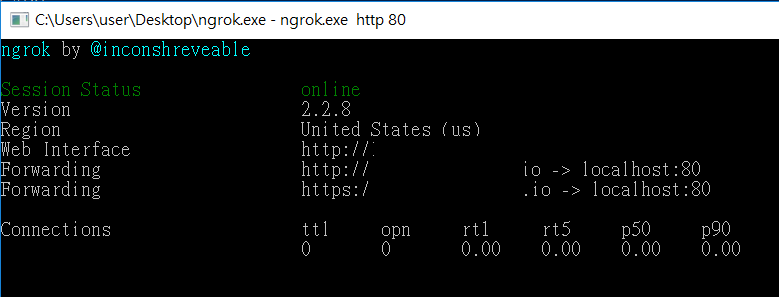
5.把https的網址貼到 Line developers > Webhook URL Requires SSL 的地方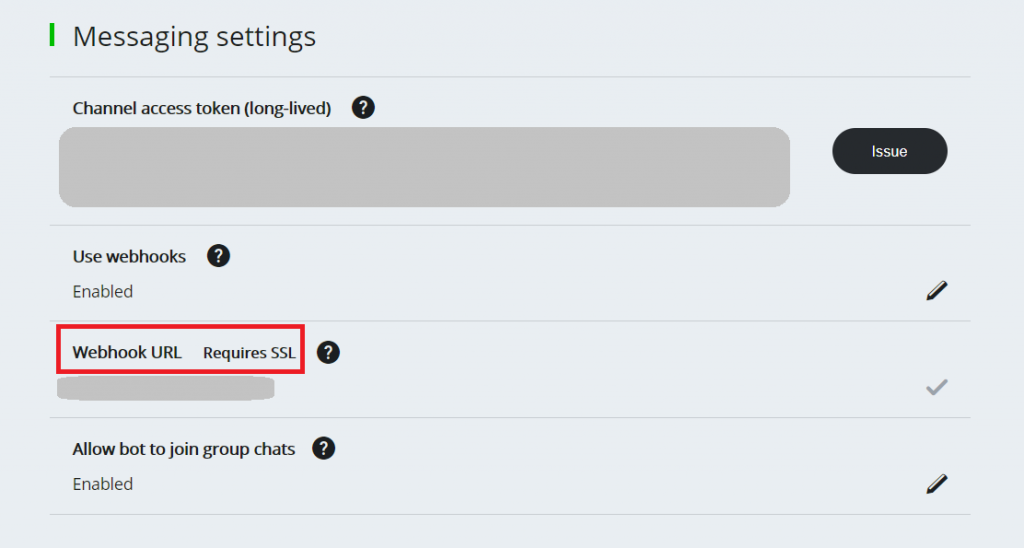
設定就完成了!!!
