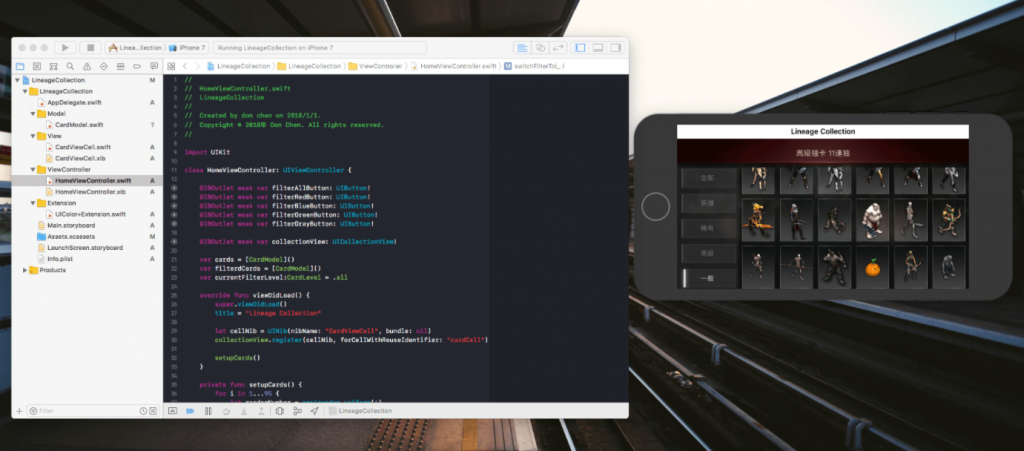
Lineage M 這個遊戲在抽完卡片以後,卡片會進入收藏夾裡面,收藏到特定的卡組後會有一些 buff.
所以呢,開卡包的角子機效果做完以後,接著想做一個卡片的瀏覽工具。

繼續沿用之前的 CardModel 定義卡片的分類以及卡片的圖案
enum CardLevel {
case all
case gray
case green
case blue
case red
}
struct CardModel {
var level:CardLevel
var image:UIImage
}
這次瀏覽圖片使用 UICollectionView 所以我們通過繼承 UICollectionViewCell 來顯示圖片。
根據拿到的 model 來改變底圖,和卡片圖案。
class CardViewCell: UICollectionViewCell {
@IBOutlet weak var bgImageView: UIImageView!
@IBOutlet weak var monsterImageView: UIImageView!
var model:Any?
override func awakeFromNib() {
super.awakeFromNib()
// Initialization code
}
func loadContent() {
if let data = model as? CardModel {
switch data.level {
case .gray:
bgImageView.image = UIImage(named: "img-card-bg-gray")
case .green:
bgImageView.image = UIImage(named: "img-card-bg-green")
case .blue:
bgImageView.image = UIImage(named: "img-card-bg-blue")
case .red:
bgImageView.image = UIImage(named: "img-card-bg-red")
default: break
}
monsterImageView.image = data.image
}
}
}
這個介面的結構很簡單,頂部一張圖片,左側通過 StackView 放入5個按鈕,右側放置一個 UICollectionView.
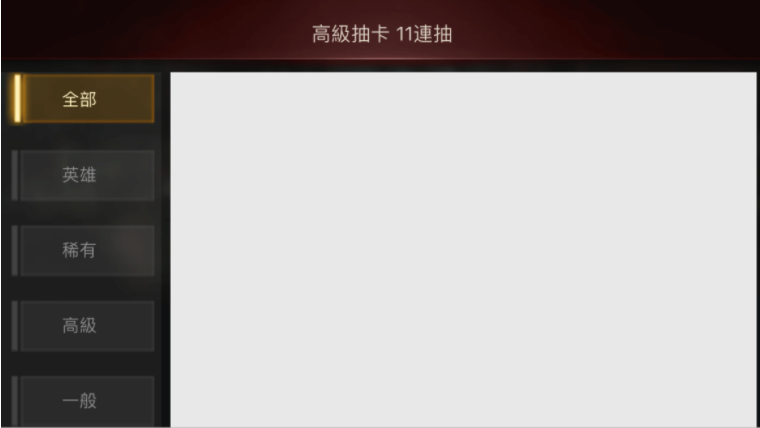
建立基本卡組
一開始我們需要一套卡組 (cards) 來進行瀏覽,這裡準備了95張卡片圖案,隨機分配他們不同的 cardLevel.
private func setupCards() {
for i in 1...95 {
let randomNumber = arc4random_uniform(4)
var cardLevel:CardLevel = .gray
switch randomNumber % 4 {
case 0: cardLevel = .gray
case 1: cardLevel = .green
case 2: cardLevel = .blue
case 3: cardLevel = .red
default: break
}
let card = CardModel(level: cardLevel, image: UIImage(named:"monster-\(i)")!)
cards.append(card)
}
filterdCards = cards
}
當其中一個篩選按鈕被點下時,會執行 switchFilterTo 方法,並根據 filterType 執行幾個動作:
private func switchFilterTo(_ type:CardLevel) {
filterAllButton.setBackgroundImage(UIImage(named:"btn-black"), for: .normal)
filterRedButton.setBackgroundImage(UIImage(named:"btn-black"), for: .normal)
filterBlueButton.setBackgroundImage(UIImage(named:"btn-black"), for: .normal)
filterGreenButton.setBackgroundImage(UIImage(named:"btn-black"), for: .normal)
filterGrayButton.setBackgroundImage(UIImage(named:"btn-black"), for: .normal)
filterAllButton.setTitleColor(UIColor.linGray, for: .normal)
filterRedButton.setTitleColor(UIColor.linGray, for: .normal)
filterBlueButton.setTitleColor(UIColor.linGray, for: .normal)
filterGreenButton.setTitleColor(UIColor.linGray, for: .normal)
filterGrayButton.setTitleColor(UIColor.linGray, for: .normal)
switch type {
case .all:
filterAllButton.setBackgroundImage(UIImage(named:"btn-yellow"), for: .normal)
filterAllButton.setTitleColor(UIColor.linYellow, for: .normal)
currentFilterLevel = .all
case .gray:
filterGrayButton.setBackgroundImage(UIImage(named:"btn-gray"), for: .normal)
filterGrayButton.setTitleColor(UIColor.linWhite, for: .normal)
currentFilterLevel = .gray
case .green:
filterGreenButton.setBackgroundImage(UIImage(named:"btn-green"), for: .normal)
filterGreenButton.setTitleColor(UIColor.linGreen, for: .normal)
currentFilterLevel = .green
case .blue:
filterBlueButton.setBackgroundImage(UIImage(named:"btn-blue"), for: .normal)
filterBlueButton.setTitleColor(UIColor.linBlue, for: .normal)
currentFilterLevel = .blue
case .red:
filterRedButton.setBackgroundImage(UIImage(named:"btn-red"), for: .normal)
filterRedButton.setTitleColor(UIColor.linRed, for: .normal)
currentFilterLevel = .red
}
if currentFilterLevel == .all {
filterdCards = cards
} else {
filterdCards = cards.filter{ $0.level == self.currentFilterLevel }
}
collectionView.reloadData()
}
為了方便更改一些顏色,這裡直接對 UIColor 進行擴充。
extension UIColor {
static let linWhite = UIColor(red: 225/255, green: 225/255, blue: 225/255, alpha: 1.0)
static let linGray = UIColor(red: 132/255, green: 132/255, blue: 132/255, alpha: 1.0)
static let linGreen = UIColor(red: 38/255, green: 138/255, blue: 20/255, alpha: 1.0)
static let linYellow = UIColor(red: 1.0, green: 247/255, blue: 195/255, alpha: 1.0)
static let linBlue = UIColor(red: 27/255, green: 118/225, blue: 168/255, alpha: 1.0)
static let linRed = UIColor(red: 194/255, green: 33/255, blue: 43/255, alpha: 1.0)
}
