終於來到鐵人賽的最後一個單元, R 的最後一哩路, 如前面所提的,讓R在Web落地, 是許多R開發人員面臨最後一個階段, 如何在網頁裡直接呼叫R做好的模型與顯示R的繪圖? 在接下來的文章裡, 就會介紹底下幾個方式, 可以讓網頁與R互動
實做的部份, 我們透過上述所提的方式來改寫在Day19做的Windows Form小程式, 使之變成Web版本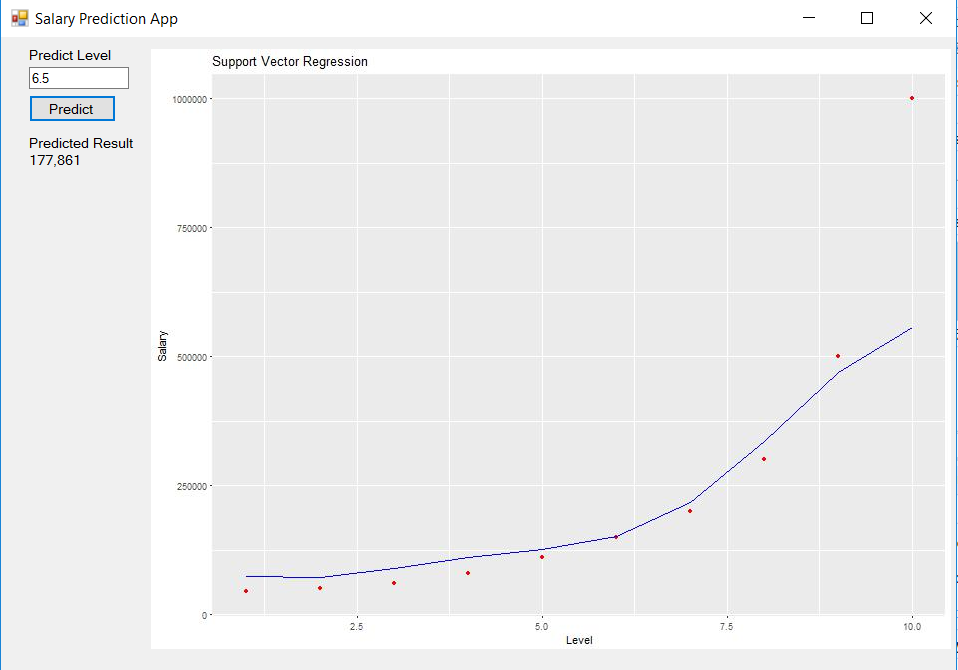
接下來我們來看甚麼是Shiny? Shiny同為RStudio針對R所開發的Web套件, 先來看一下,最後成品會是甚麼樣子?
https://shiny.rstudio.com/gallery/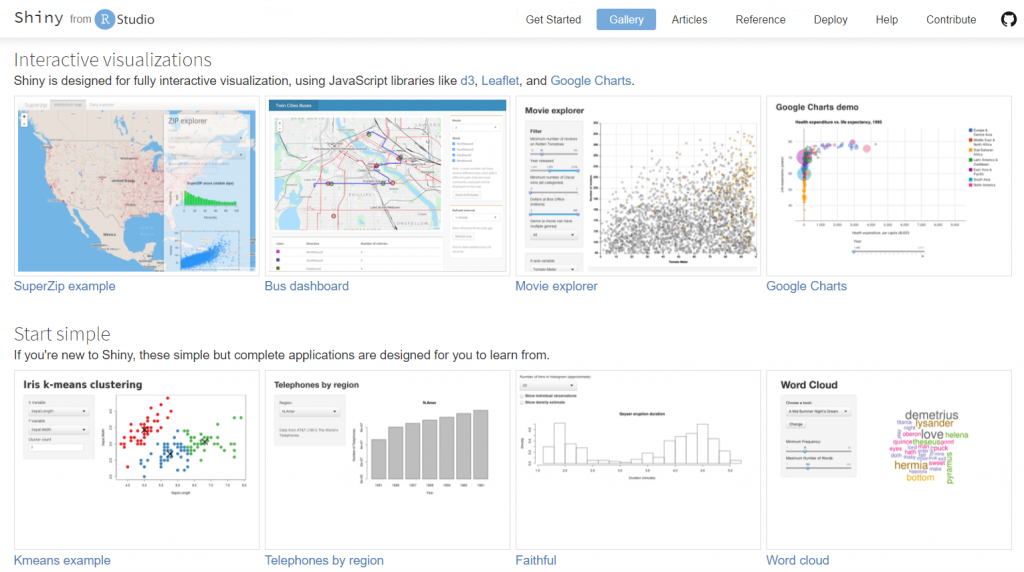
是不是目不暇給? 這些漂亮報表還提供預測功能都是由Shiny製作出來的範例, RStudio還很貼心提供每個範例的原始碼, 讓人學習與觀摩, 筆者也是透過這些範例學習Shiny開發技巧
接著就是透過RStudio來看一下Shiny內建的範例, 那為什麼不用RTVS? 原因是
最後成品要發佈, 而RTVS不支援發佈到https://www.shinyapps.io/
在RStudio輸入底下指令安裝Shiny套件跟載入, 並且用runExample() 看一下範例清單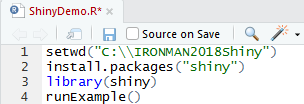
執行結果如下, 總共有11個範例
我們挑第一個範例01_hello出來看一下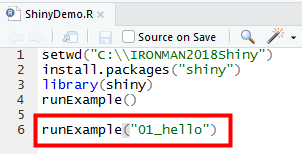
執行結果如下, RStudio會開啟自帶的Web server與Browser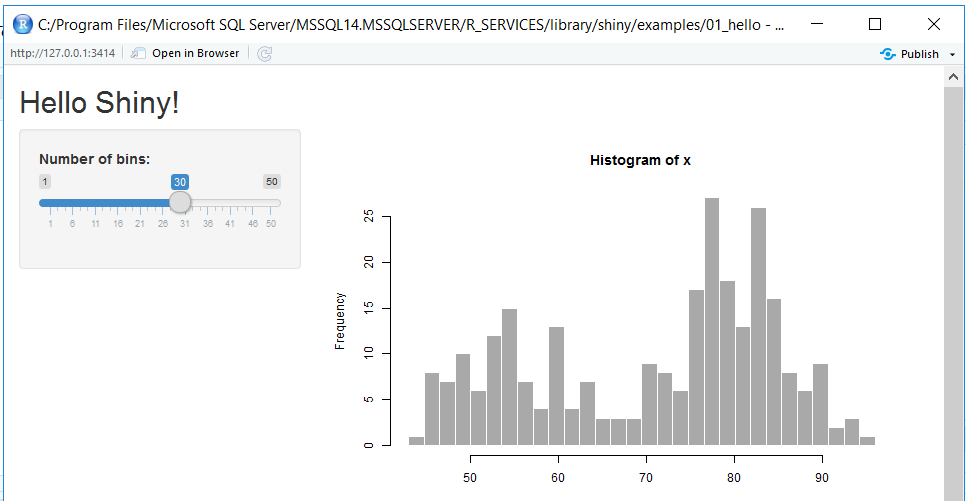
滑動Sidebar, 旁邊的柱狀圖會跟著變化, 下方有程式碼可參考, 而程式碼分成兩個部分, 一個為server.R, 一個為ui.R, 先來看一下ui.R如下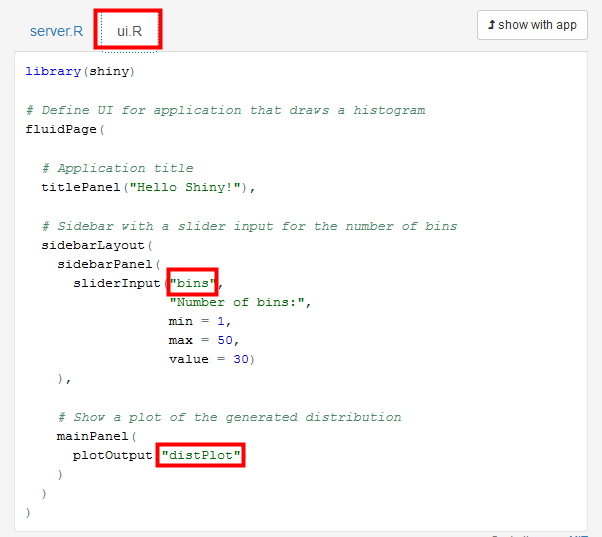
ui.R主要的功能是來配置網頁上的呈現的UI, 從上述的檔案, 可以知道它宣告了一個TitlePanel, 一個SidebarLayout, 與一個mainPanel等三個主元件, 然後在對SidebarLayout與mainPanel做細部的設定, 另外要特別注意的是紅框框起來的bins與disPlot則是與server.R溝通的變數名稱
再來看一下server.R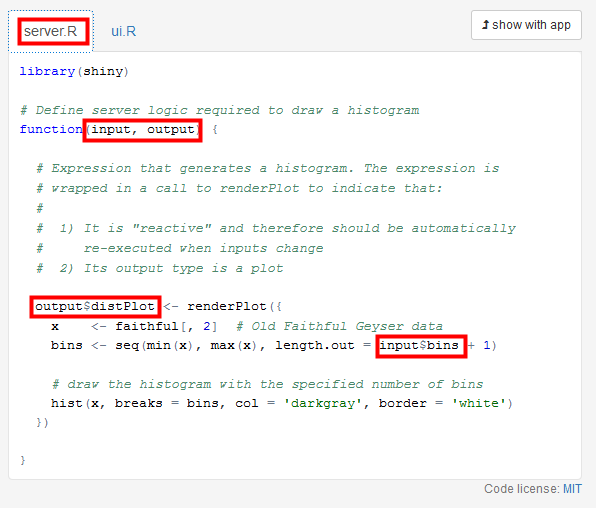
server.R主要負責邏輯與事件的部分, 可以看到它有input與output兩個參數, 所以上述的程式碼說明了output$distPlot是傳給ui.R的distPlot, 來顯示繪圖, 而input$bins就是從ui.R傳進來的變數, 然後整個繪圖的邏輯寫在renderPlot({…})裡, 除了server.R與ui.R之外, Shiny還提供global.R來宣告全域變數與物件, 其說明可以參考底下網址
https://shiny.rstudio.com/articles/scoping.html
看完範例01_hello之後, 對於Shiny開發有些概念, 接下來就開始寫程式了, 不過在正式寫Shiny之前, 先打開Day08的程式, 因為筆者有習慣將dataset與model存成R的資料格式如rda與rds, 方便日後重複使用, 在RStudio輸入底下程式碼
執行之後, 檢查是否產生對應的檔案?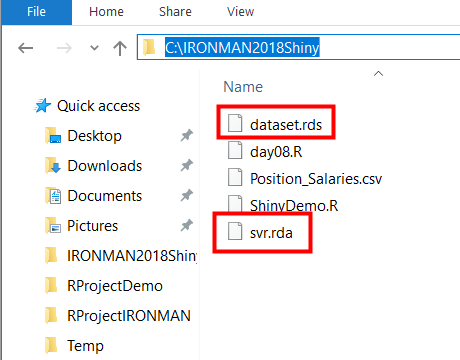
然後新增一個global.R, 並讀取上個步驟儲存的dataset與model, 然後在Global Envrionment檢查dataset與model是否正確載入?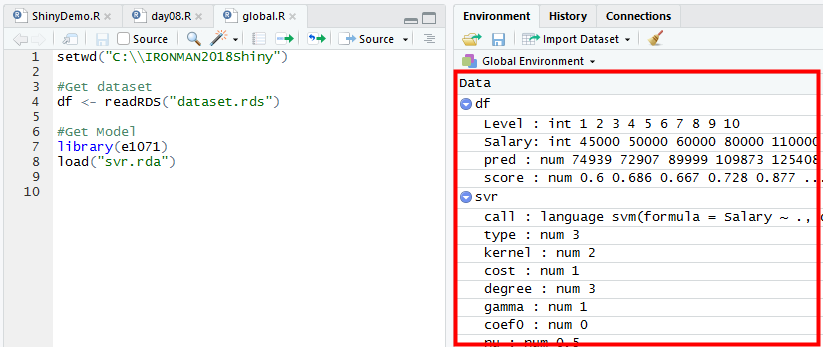
接下來新增ui.R, 加入數字框, 按鈕等控制項如下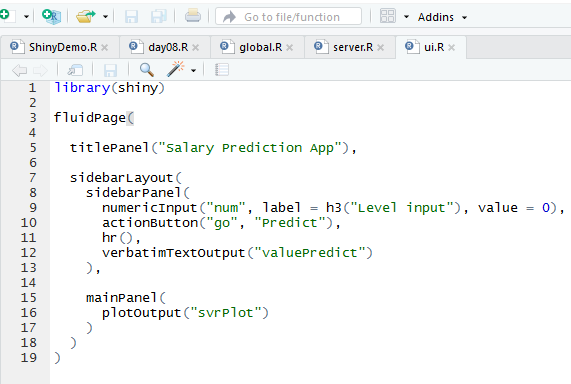
最後加入server.R, 撰寫繪圖邏輯與預測邏輯, 然後按下Run App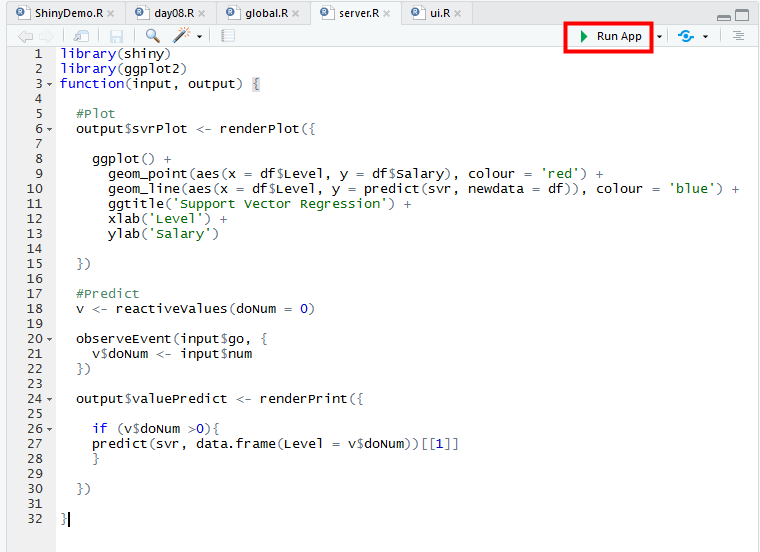
執行結果如下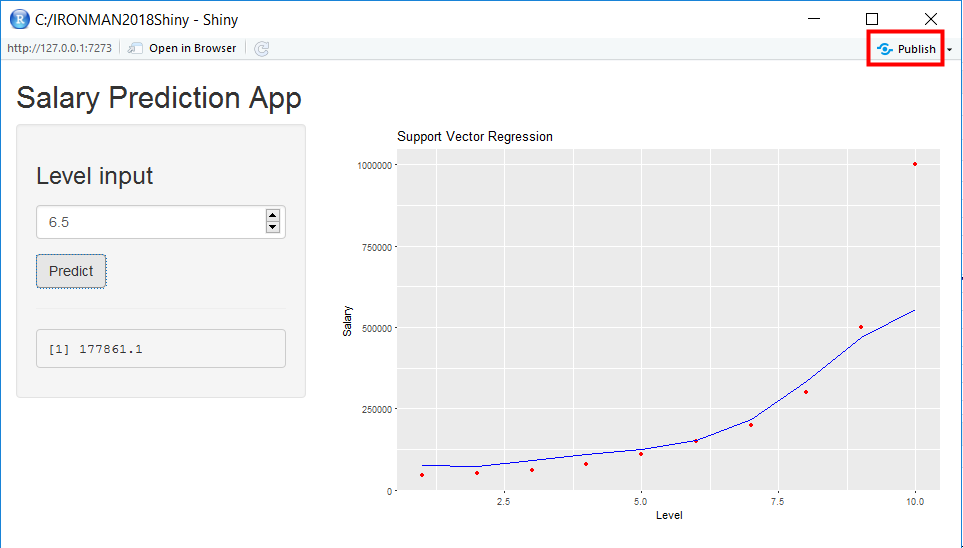
確認沒問題後可以按下右上角的Publish按鈕, 發佈到https://www.shinyapps.io/
, 不過此時跳出一個錯誤, 說是沒有安裝rsconnect 0.8.5套件, 但有0.7可用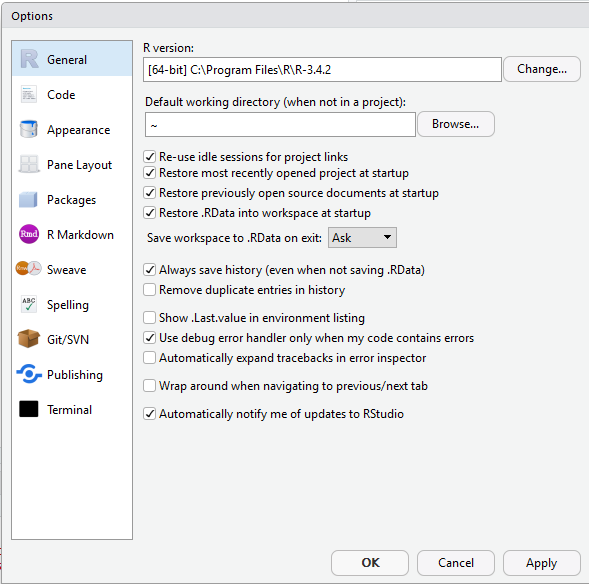
然後再安裝rsconnect套件如下, 順便檢查一下版本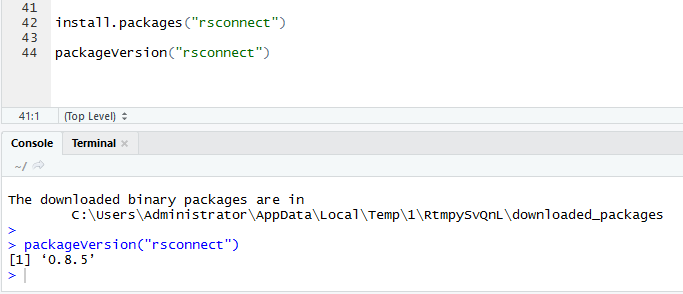
重新Publish後, 會要求建一個Publishing Account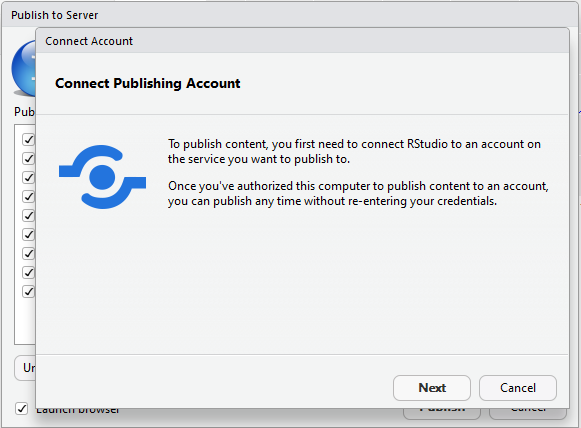
點選ShinyApps.io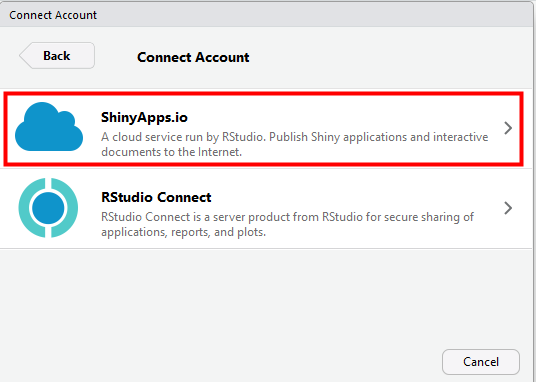
按下 your account on ShinyApps, 會開啟瀏覽器再按下右上方的login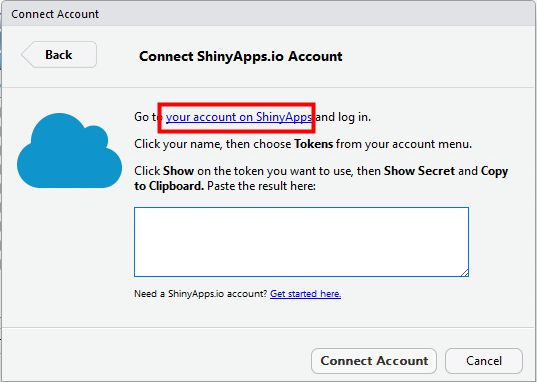
在登入畫面, 可選擇用Google帳號登入或是點選Sign up新建一個新的帳號,
筆者這邊採用的是用Google帳號登入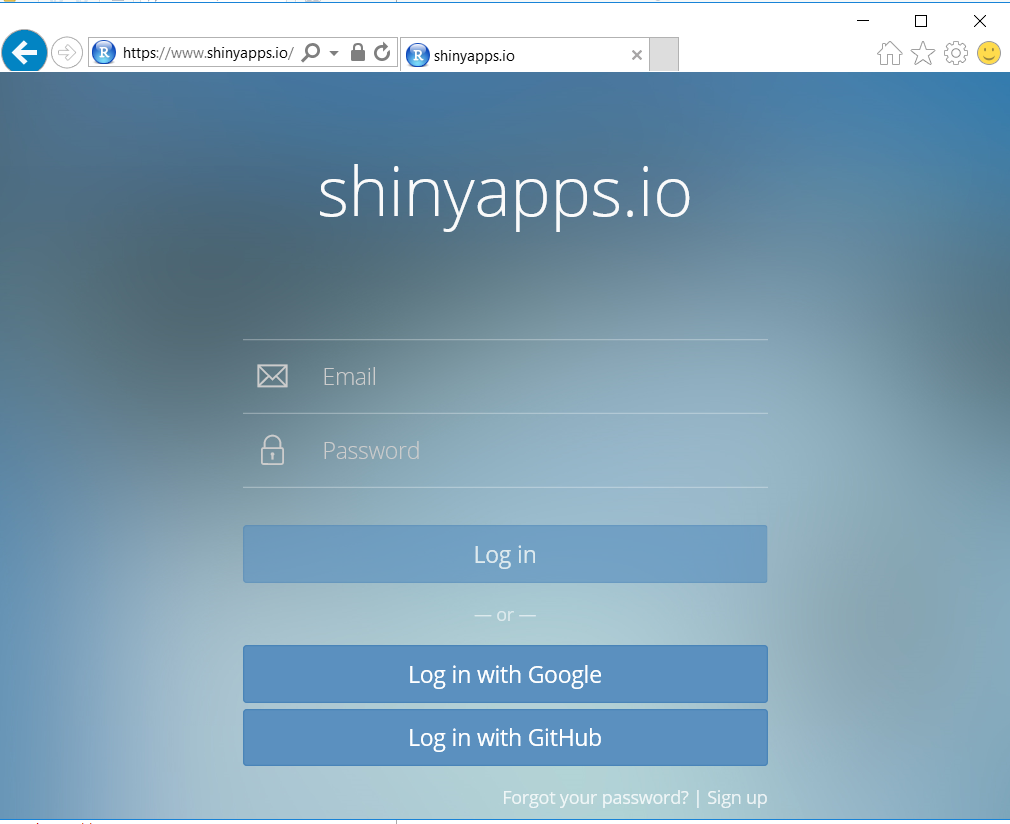
登入之後, 在右邊的選單, 可以找到Tokens, 按下之後, 左邊會顯示Tokens的設定畫面, 然後按下Show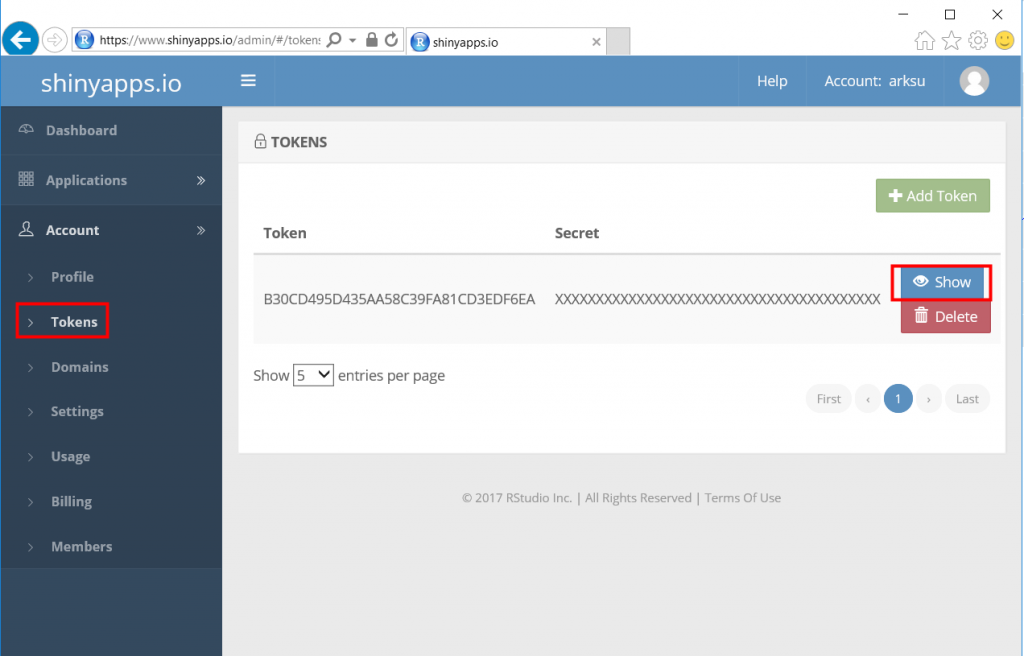
接著就可以看到name, token與secret等三個參數,按下Copy to clipboard複製到剪貼簿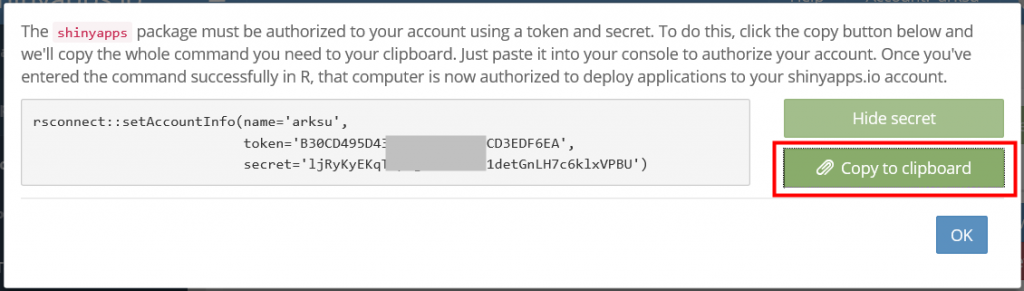
回到Connect ShinyApps.io Account, 複製貼上, 然後按下Connect Account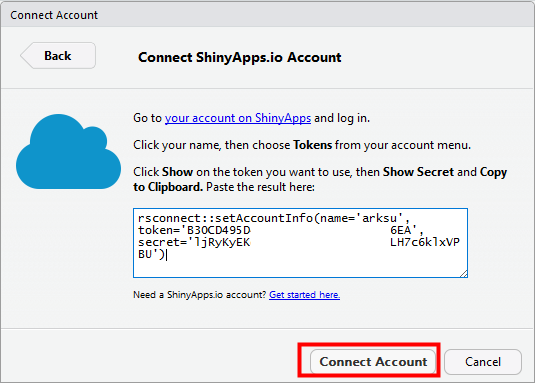
勾選需要上傳的檔案如下, 按下Publish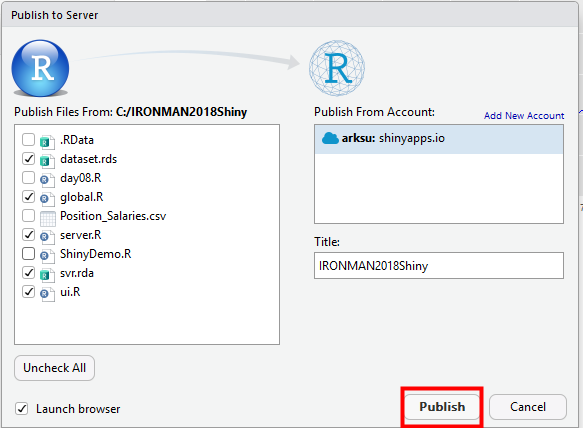
部屬完畢後, 會在瀏覽器看到成果如下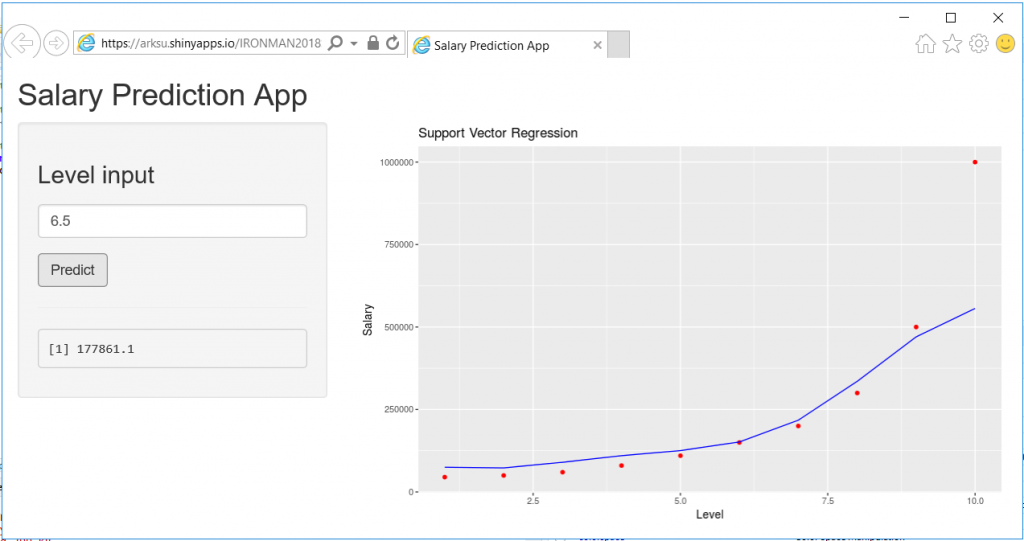
終於打完收工, 完成了第一個R與Web互動的範例
後記: Shiny真的是拿來做Prototype的好物![]() , 但是要多做一點系統整合如AD權限控管之類的, 就得買付費版本了
, 但是要多做一點系統整合如AD權限控管之類的, 就得買付費版本了

您好,謝謝大大的分享,有一個問題想向您請教>_<
關於RStudio Shiny的說明,將global.R新增的部分,我在R studio新增R shiny web app的時候,只有server.R 和 ui.R,找不到新增global.R的選項,因此想向您詢問是從哪裡點選新增global.R的呢?
就自己新增一個R Script, 檔名是global.R而已啊