當使用者在設計一款App時,總需要因為使用者切換手機不同語言,產生不同文字內容敘述。
而在這最後2天iOS App開發教學決定教大家如何因應不同語系顯示不同內容之方法。
這邊以繁體中文之樣式提供給大家。
首先新增完專案後點選自己專案例如本專案(Multilingualism)
Multilingualism → Info → PROJECT → Localizations → + → Chinese(Traditional)(zh_Hant)
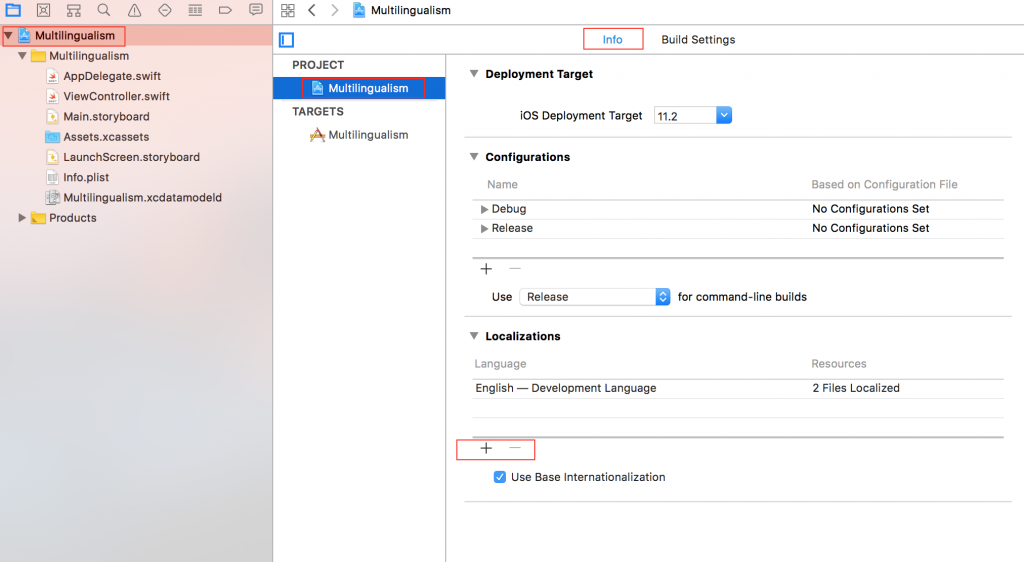
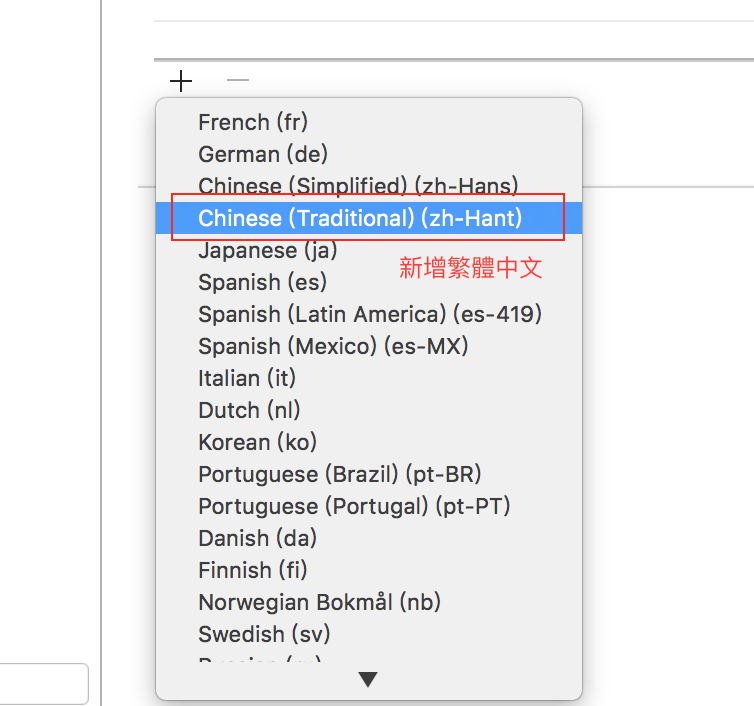
完成後會看到多了一種繁體中文之語系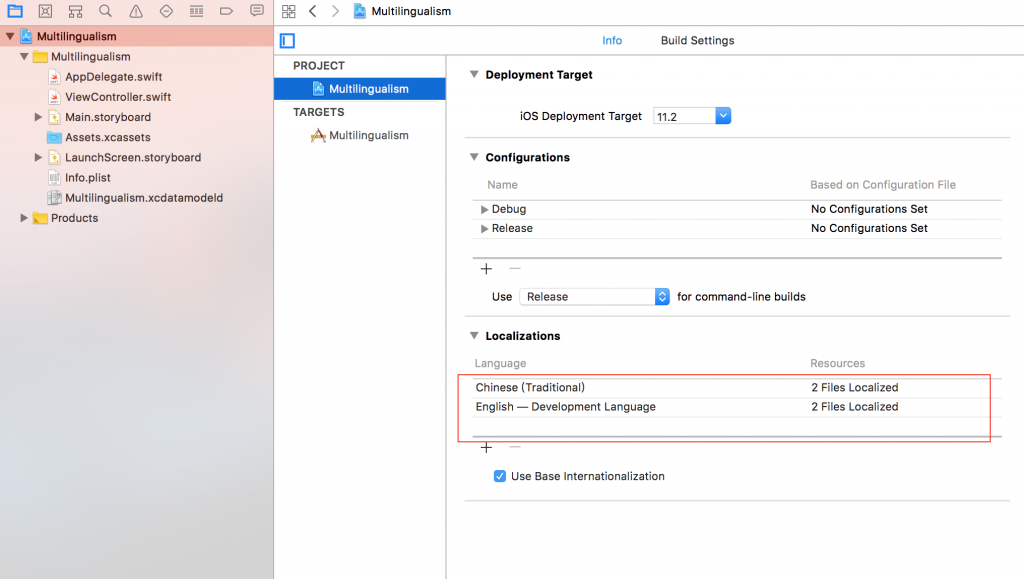
接下來在專案(Multilingualism)底下黃色資料夾上點選右鍵 → New File...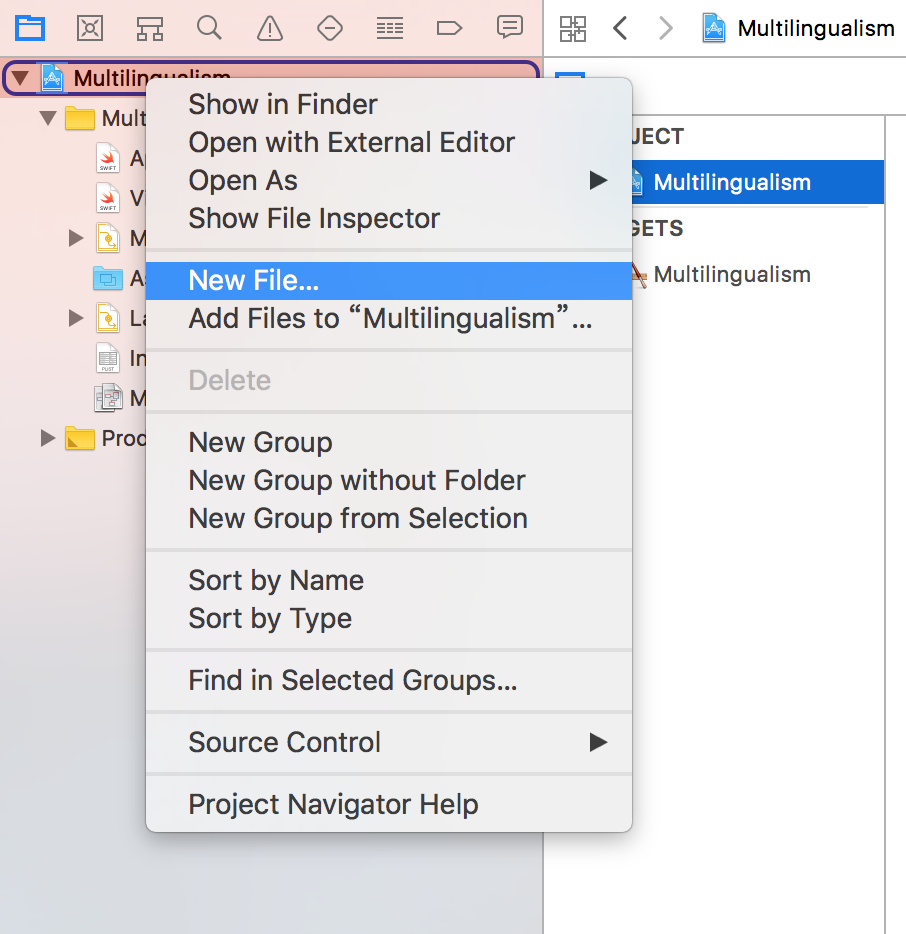
新增一個Strings File檔案 → 將檔名命名為 Localizable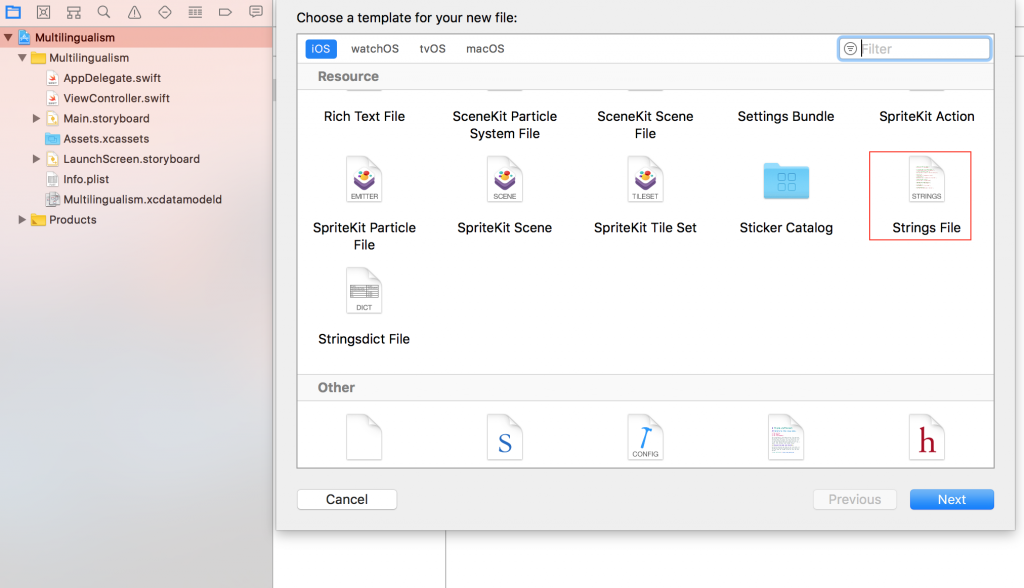
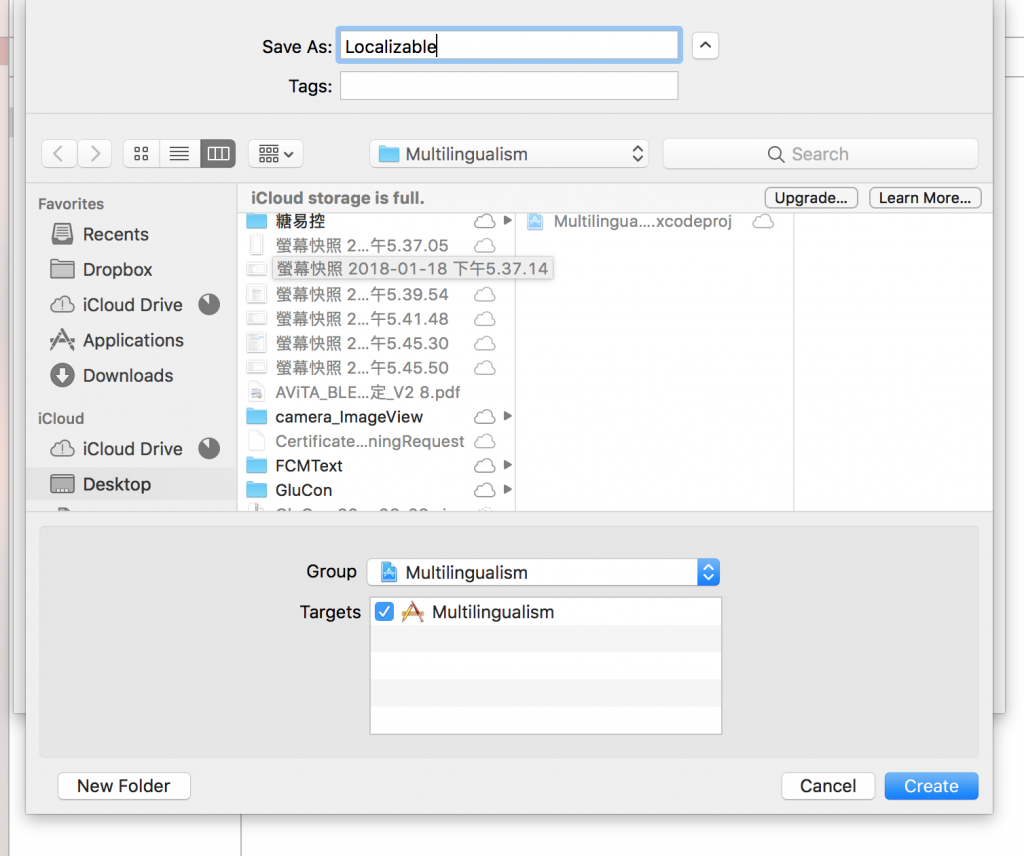
接下來要設定 Localizable.strings 所支援的多國語系
點擊 Localizable.strings → 點擊 Localize... → 選擇繁體中文語系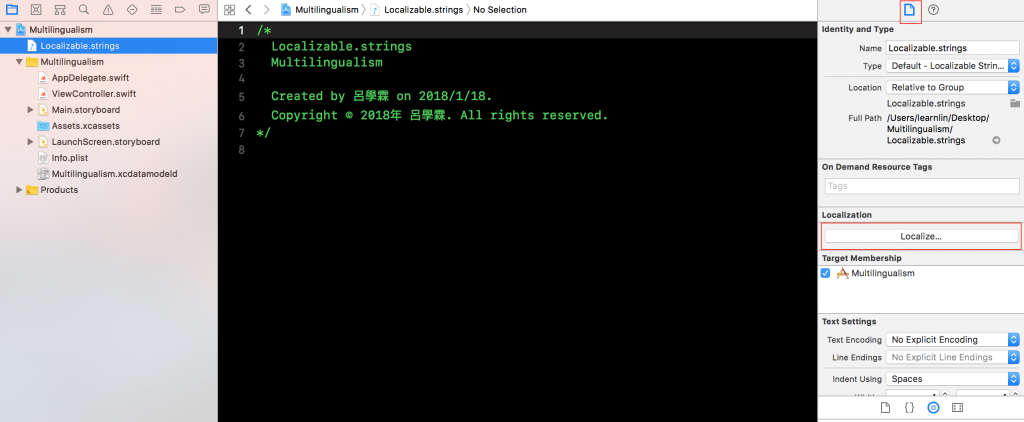
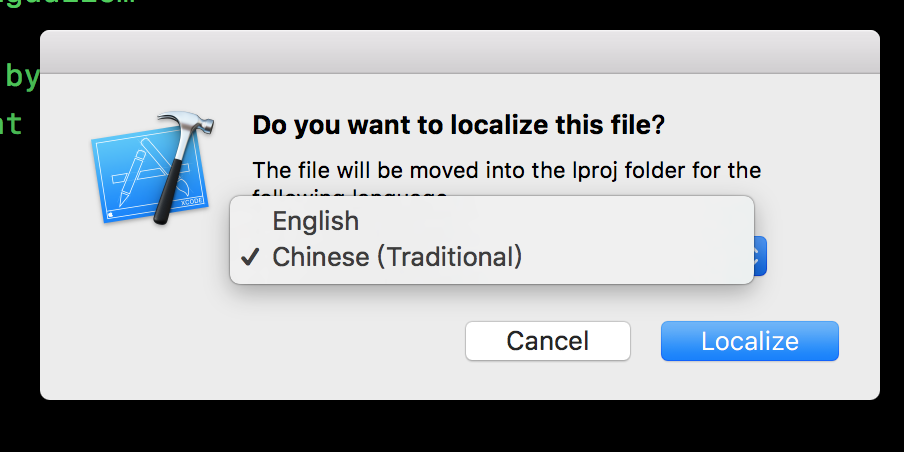
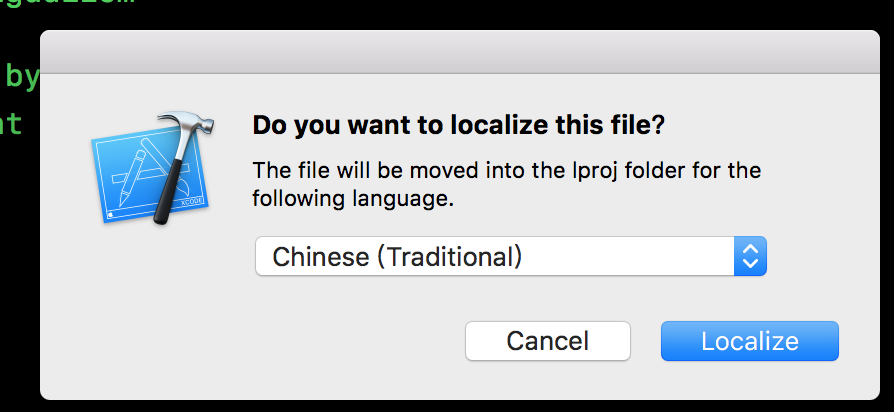
最後勾選要加入的語系(可重複勾選)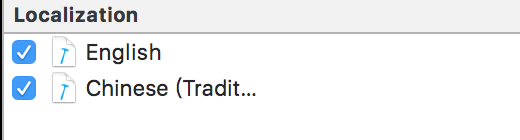
接下來多國語系新增方法之步驟 請點選iOS App 開發 Day 30
