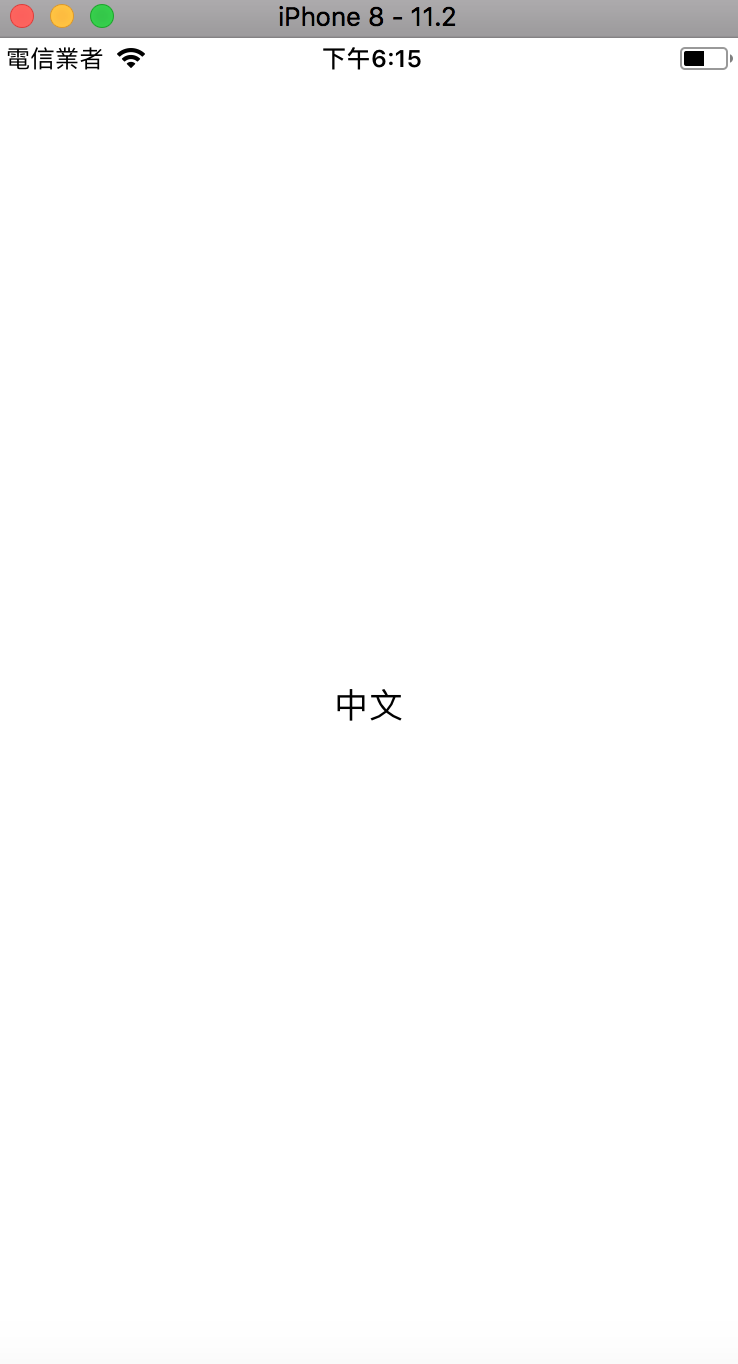延續iOS App 開發 Day 29之內容
展開左側的 Localizable.strings,這時會看到有兩個多國語系檔案(英文、繁體中文)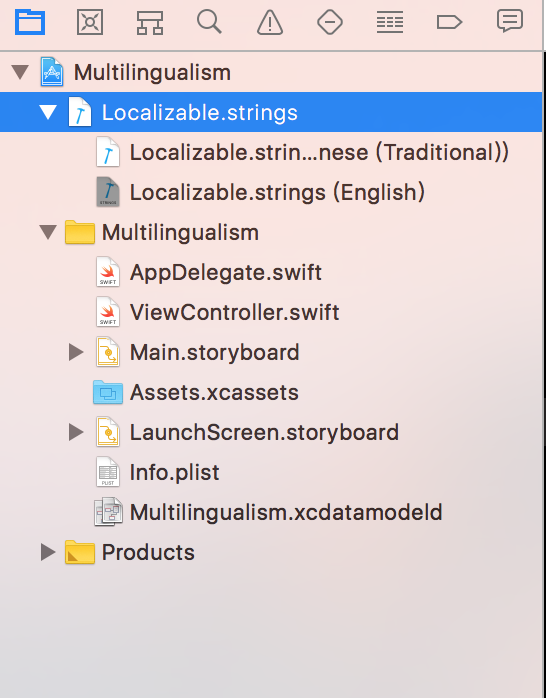
在英文、繁體中文的多國語文件下新增程式碼
新增程式碼遵照 key、value 之型式,前面為Key後面為Value
在繁體中文之檔案這邊宣告"Text" = "中文";而英文之檔案這邊宣告"Text" = "English";
切記一定要使用分號做檔案之區隔

接著我們先在StoryBoard新增一個Label,連接ViewController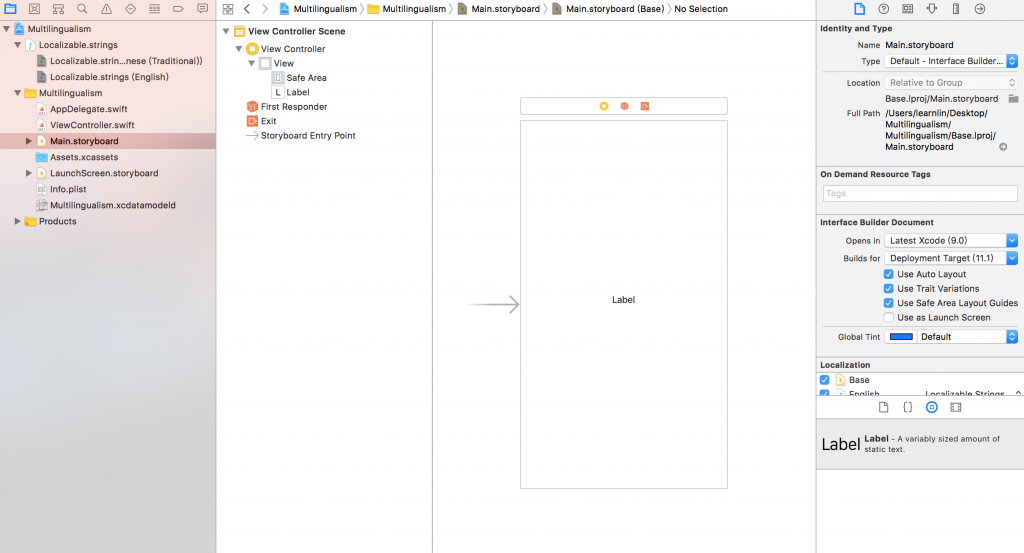
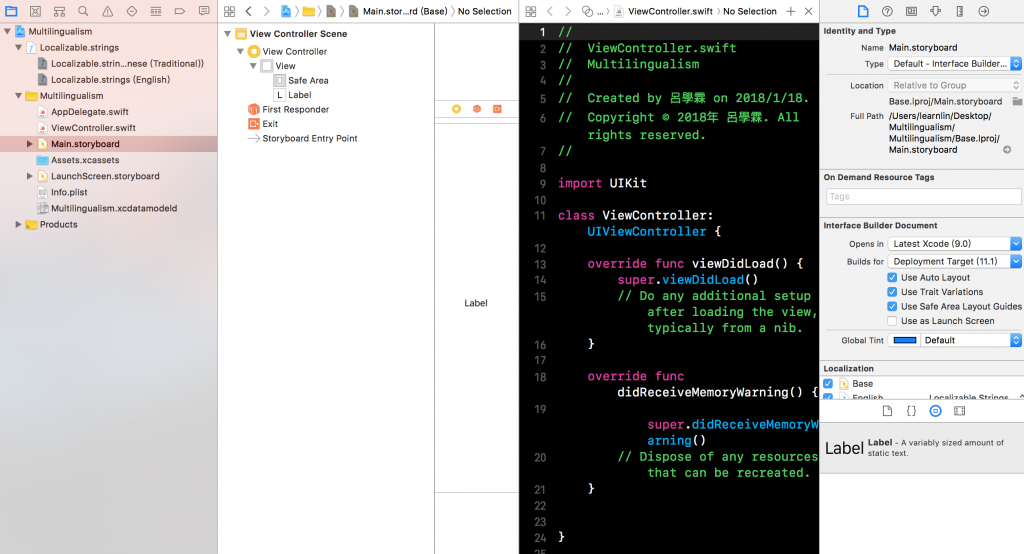
宣告label的文字為多國語系內容,宣告使用之key值,和指定對應之檔案位置名稱,完成後執行程式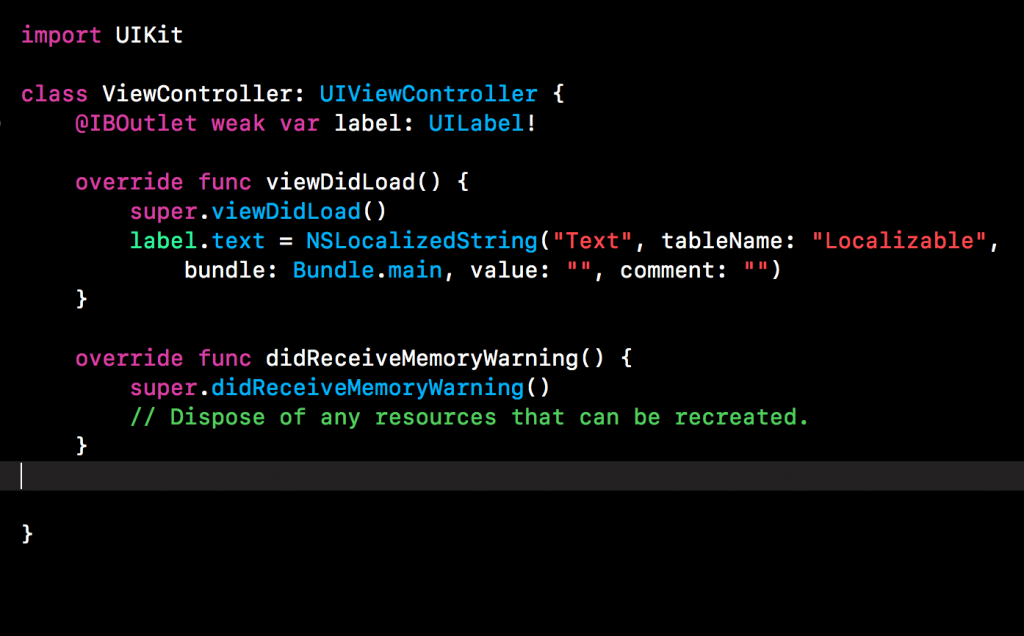
先看預設設定英文語系之內容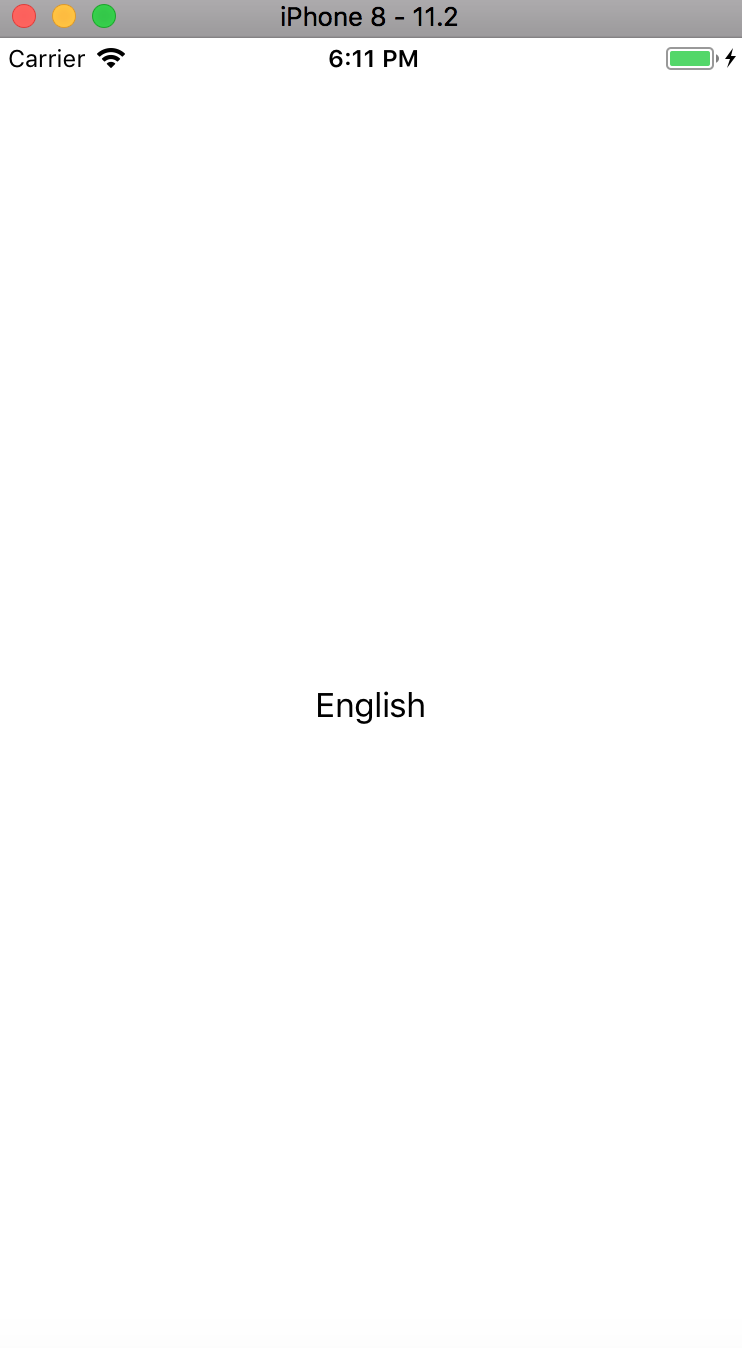
接著叫大家如何切換語系
點選設定 -> 語言 -> 繁體中文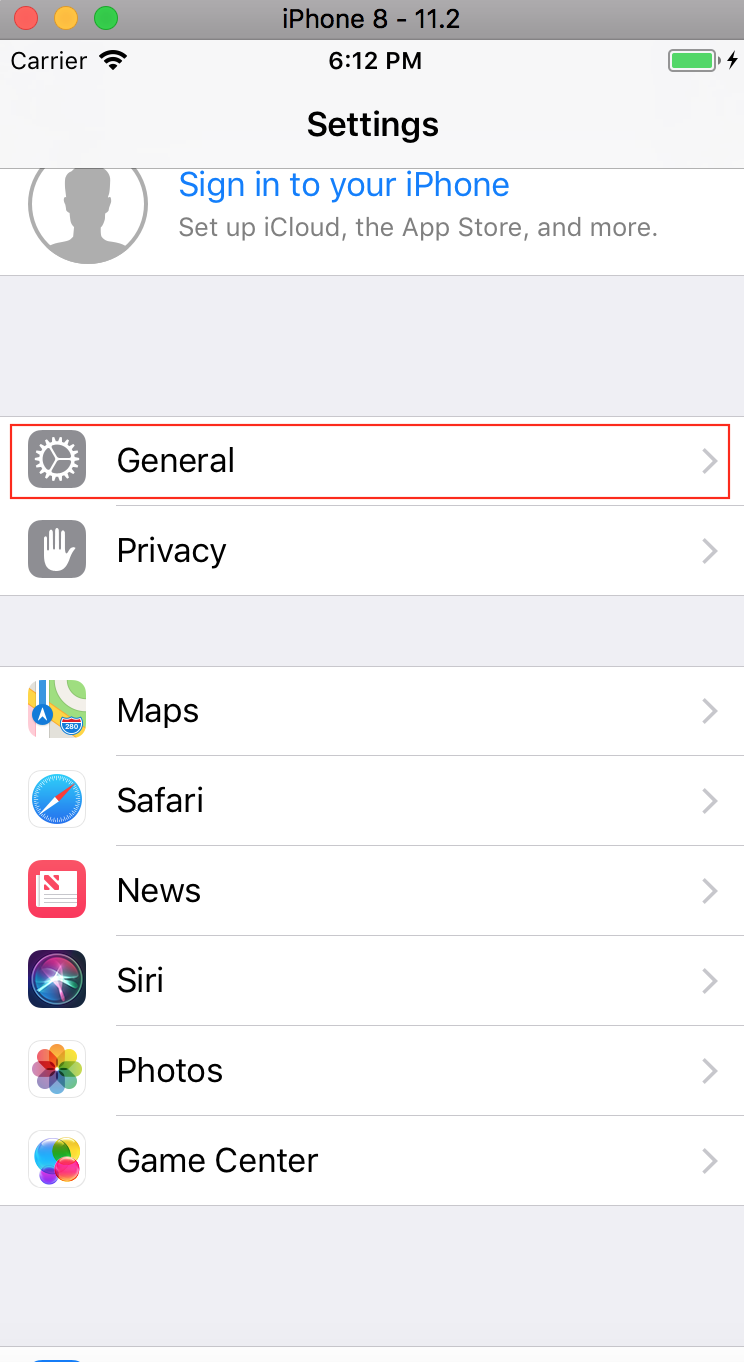
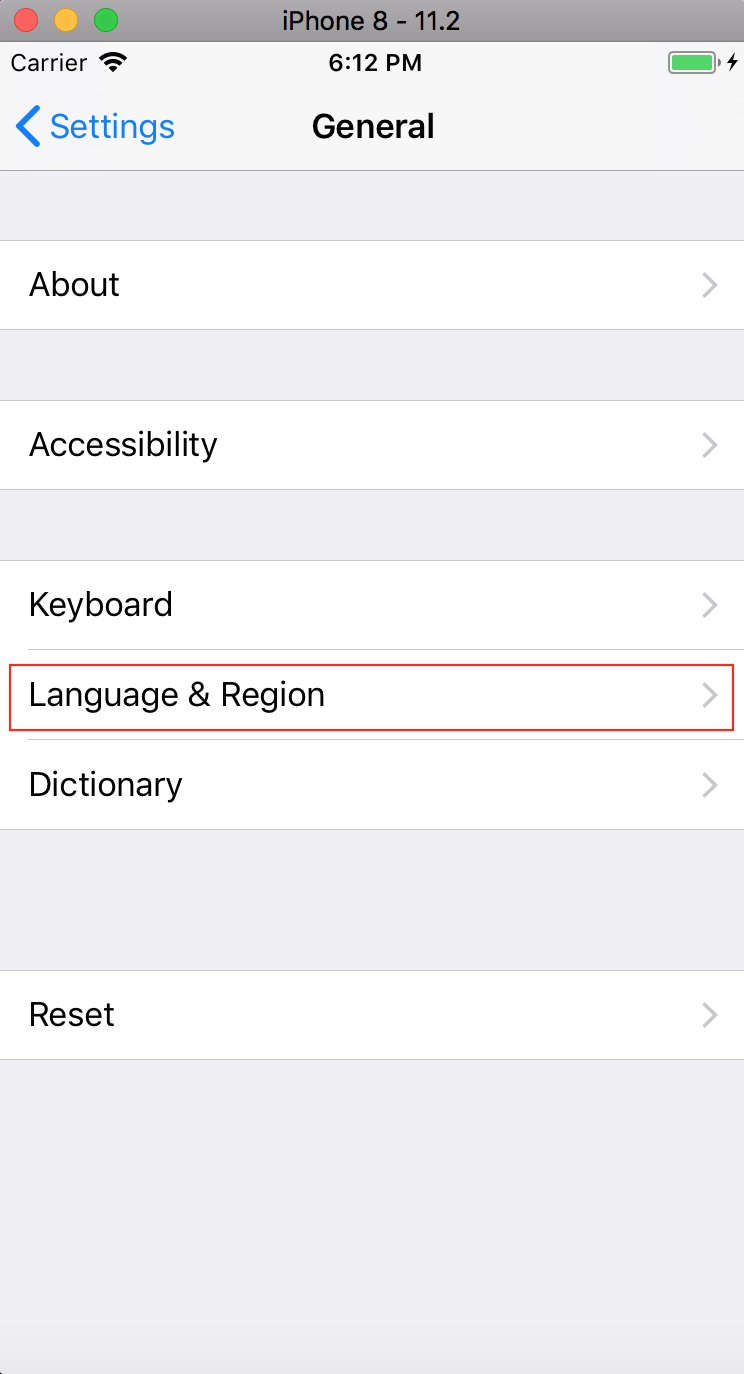
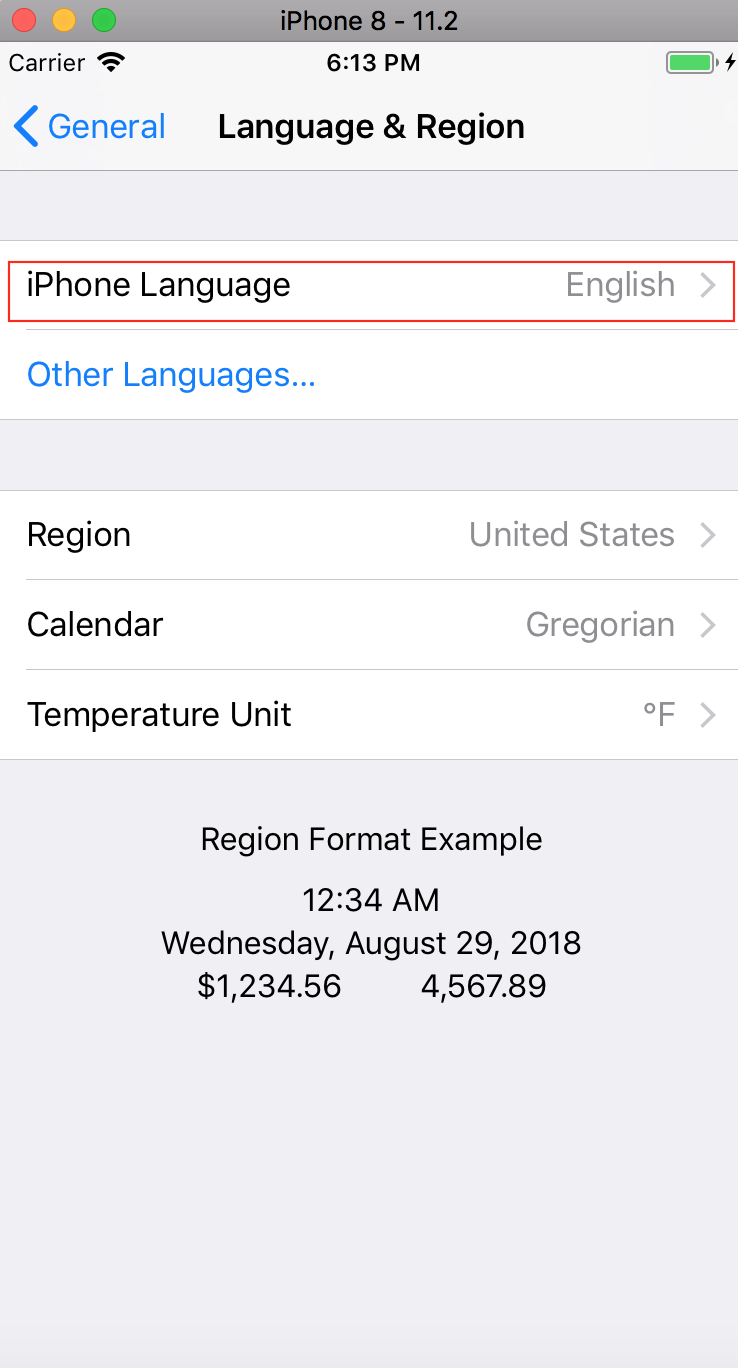
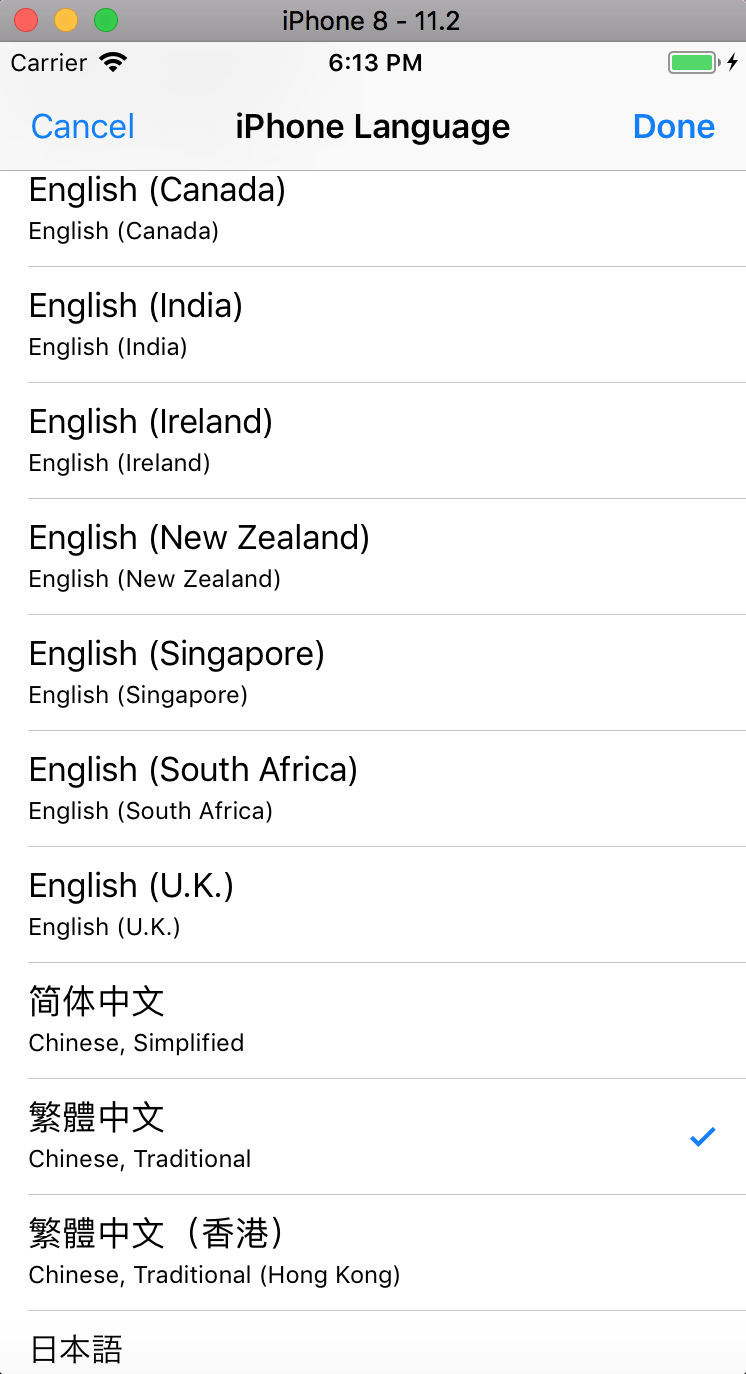
設定完成後執行在執行一次App會發現內容已經轉換為繁體中文了