上篇我們大致熟悉了介面讓小生不要怕怕有疏離感...接下來真的要跟你的摳摳有關
直搗黃龍往帳單點去-->直接直接設定預算(才不會讓服務拖垮你原有的金額自己都不曉得)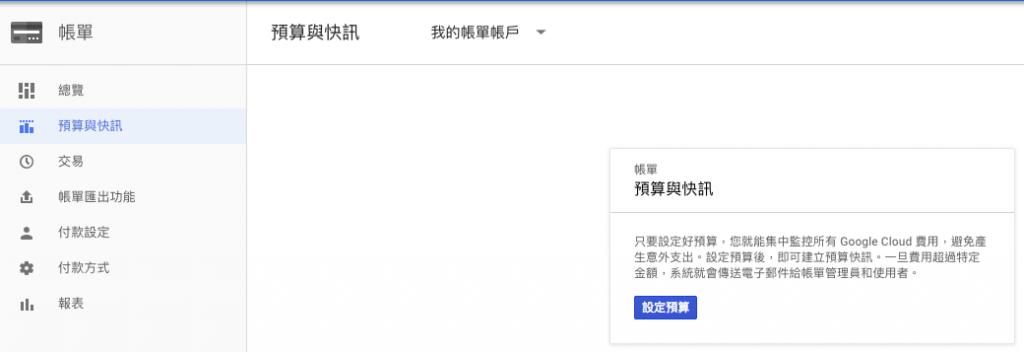
設定我的第一筆預算,設置一下名稱以及是要對整個帳戶框出預算或是專案,我先指定昨天所設立的專案為例,重點來了開始指定預算,這裡的金額單位是美金喔,我對目前這專案投入是50美元.
而偵測到你設定的上限金額時就會發Mail通知給帳單管理員,我設置了兩筆分別是80%與90%,實際依照每個人需求而定.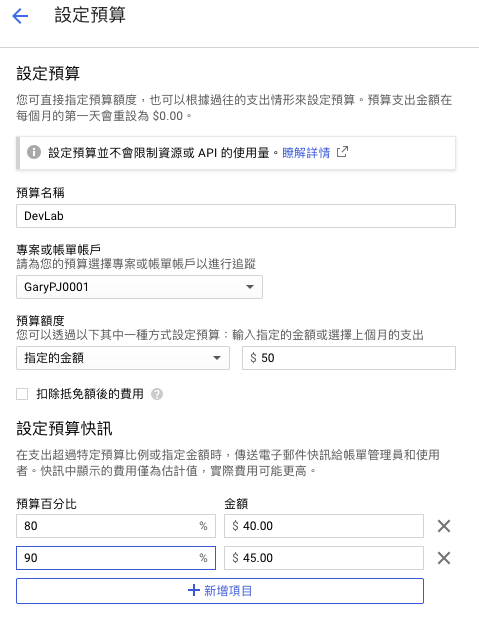
設置連結預算至Pub/Sub服務作為多一項通知,設置完畢儲存即可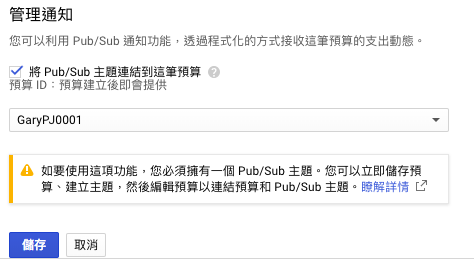
設置完成後就產出此筆預算紀錄供後續可以隨時檢視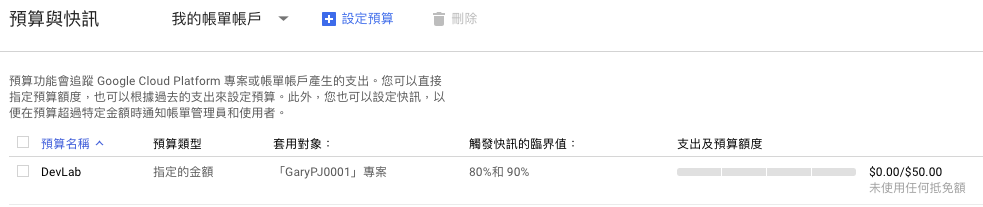
預算設定好了但總會有代理人或是另外管帳的管理者也一併需要了解金額成本消耗狀況但只需要檢視即可.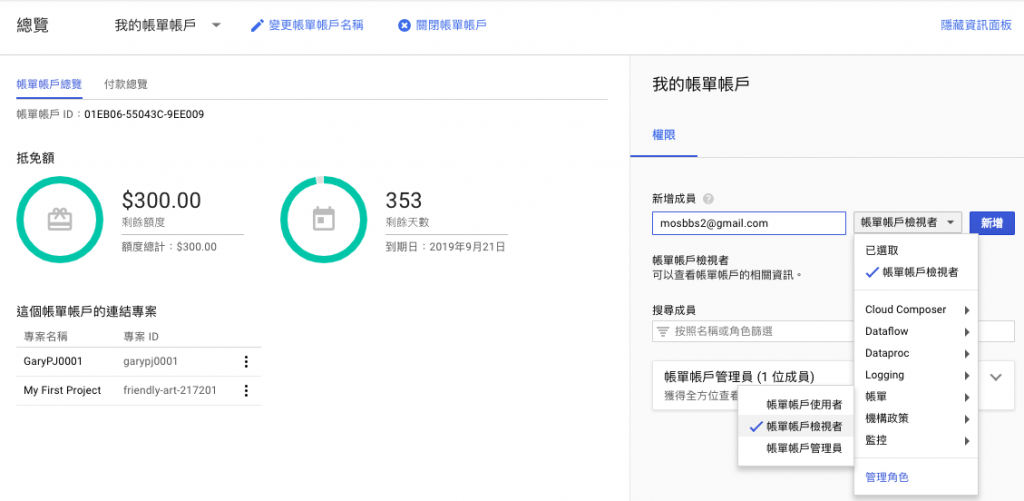
設置完成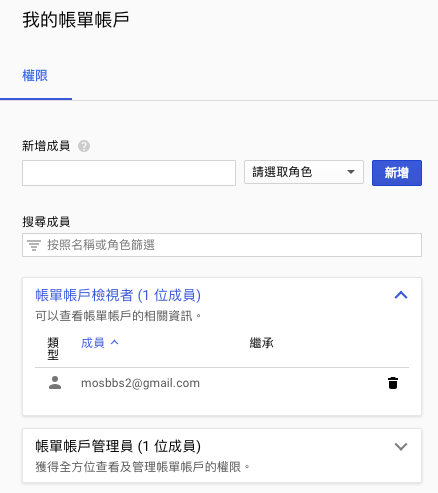
改用帳單唯讀者登入檢視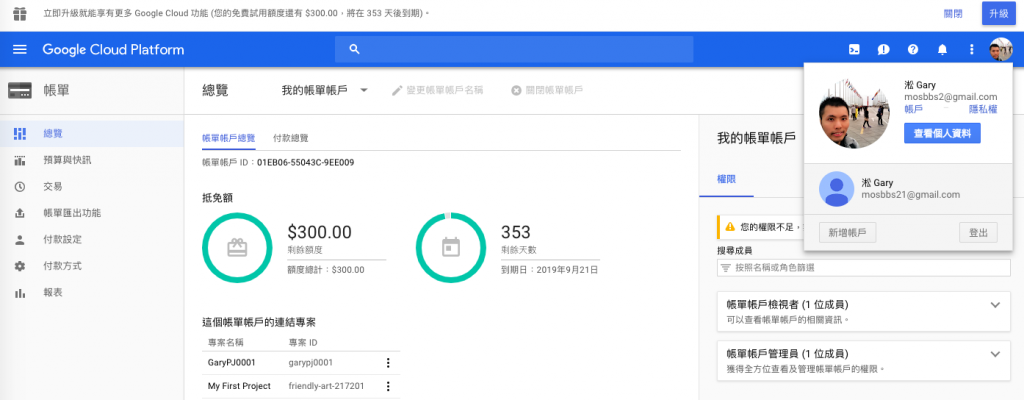
確實只能對帳單View的權限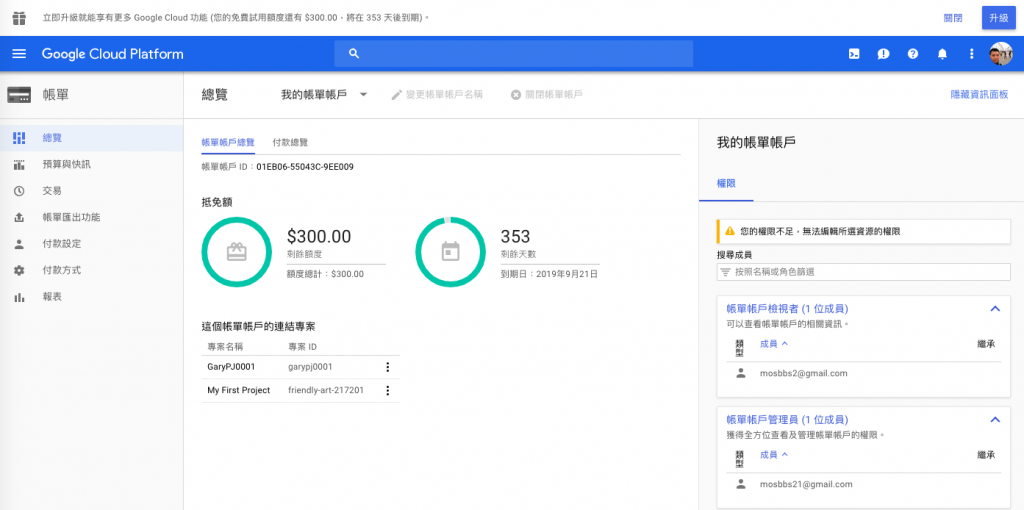
最後我們總希望檢視後也可以匯出為檔案或更進一步做分析,先示範檔案匯出按下編輯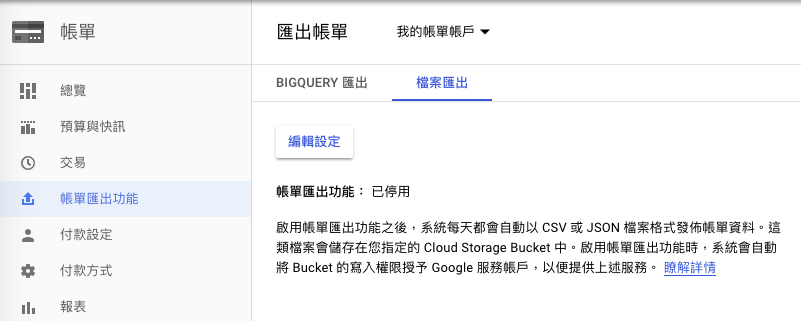
自訂帳單名稱以及放置Bucket位置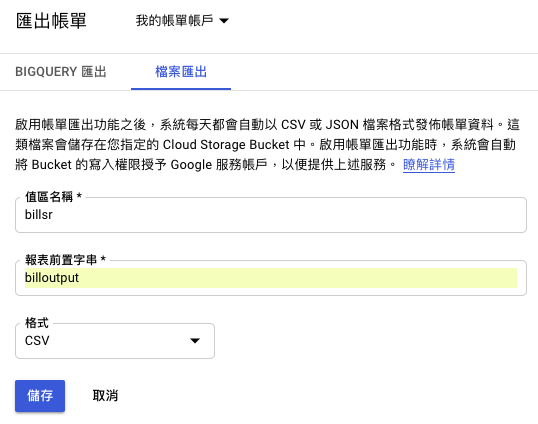
檔案匯出位置設置完成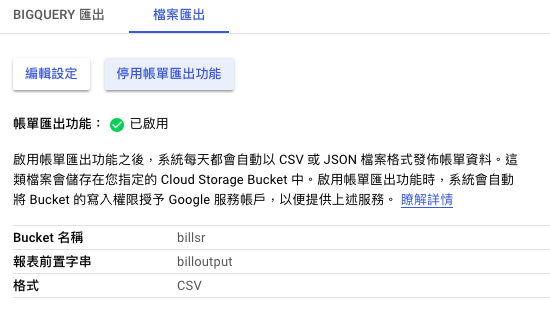
接下來是Bigquery匯出做分析的設置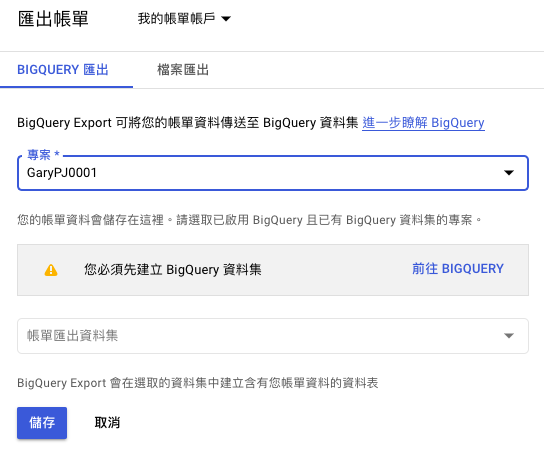
我是用新UI來做,點選此
首次進入點選開始使用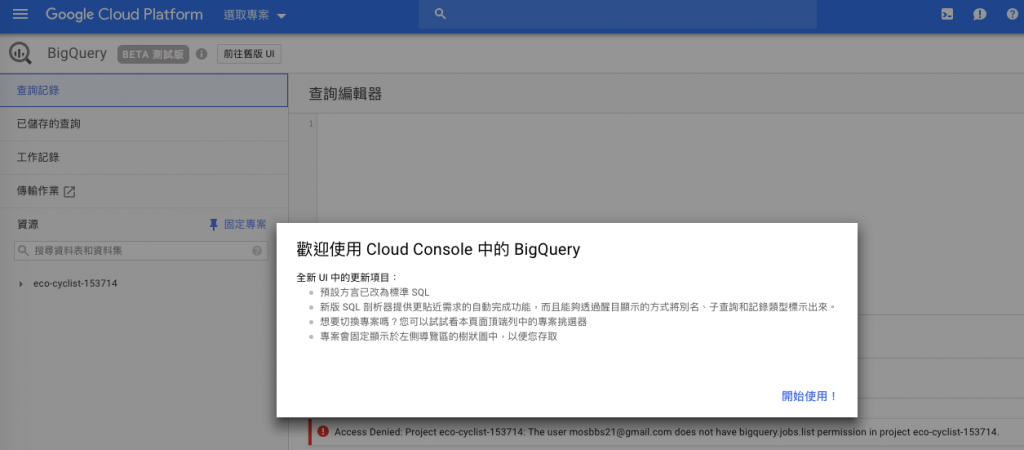
出現查詢介面,不管他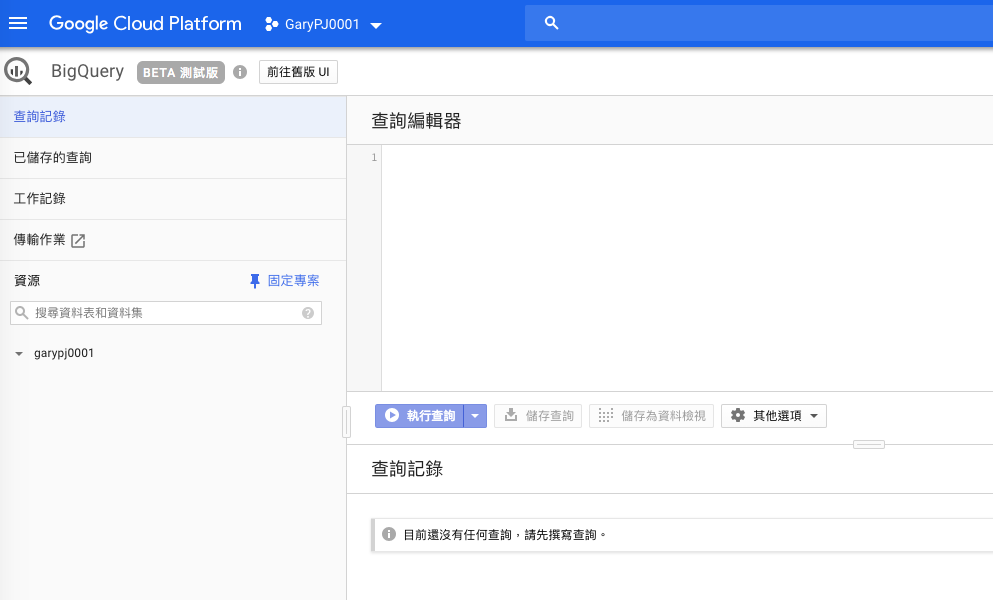
選擇右下建立資料集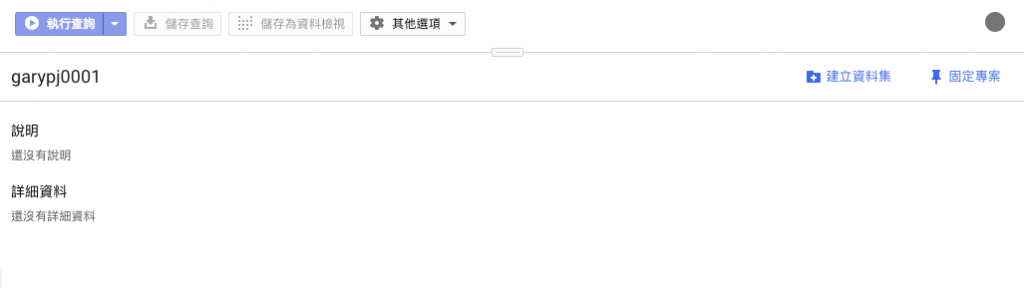
自訂ID名稱,位置我選擇離台灣最近以及不過期後建立即可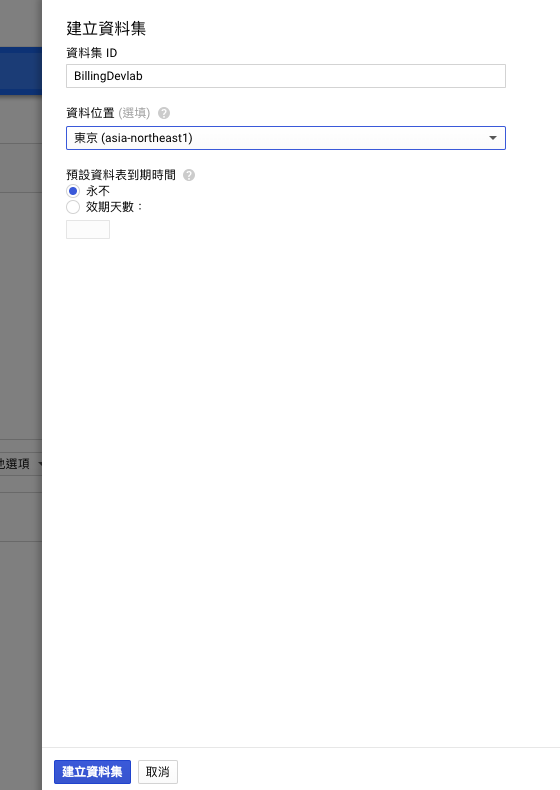
回到左邊的專案下是否有剛剛建立的資料集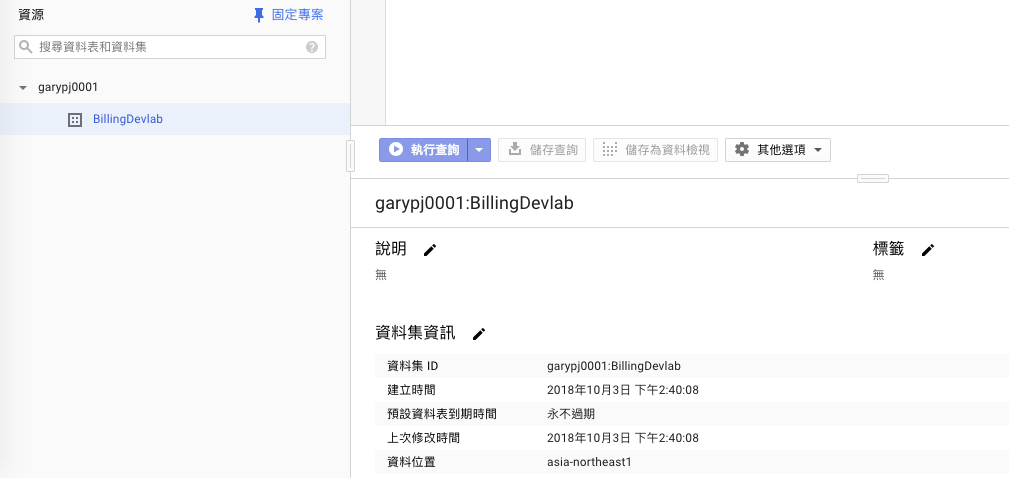
在回到BigQuery匯出就可以選到剛剛設定的資料集了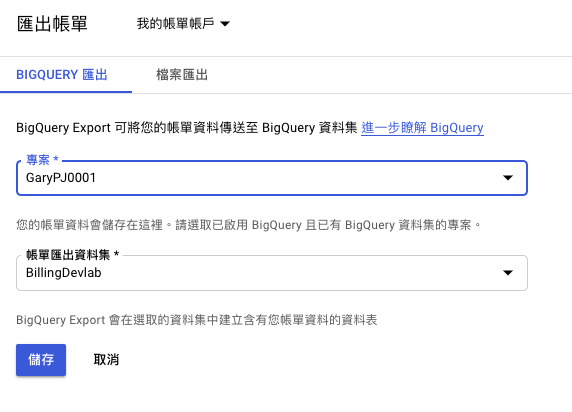
設定完成即可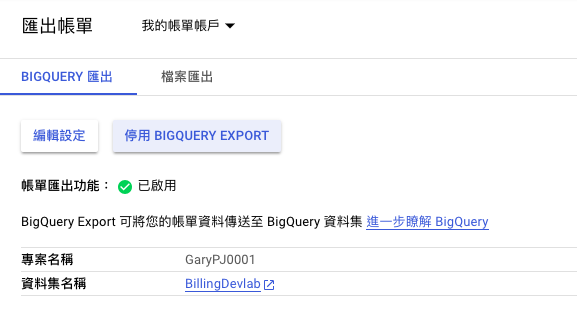
再來我們看一下GCP本身對於此平台的第三方廠商所提供的PaaS或SaaS的軟體市集服務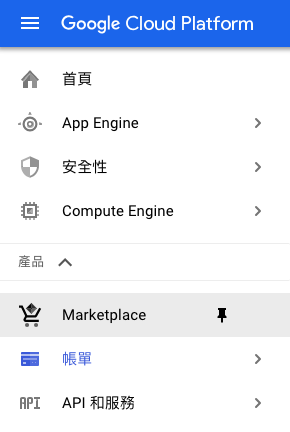
有玲琅滿目的服務同時在左邊有各種的分類可以參閱檢視或是直接搜尋你已知的名稱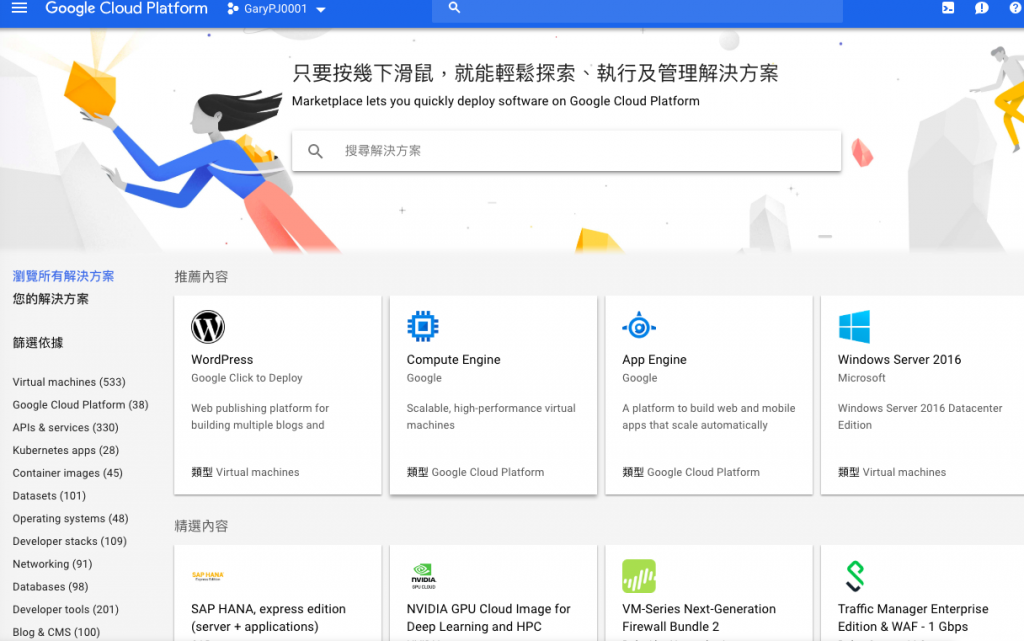
簡單先查一下Citrix,果然Citrix跟Google不太馬吉..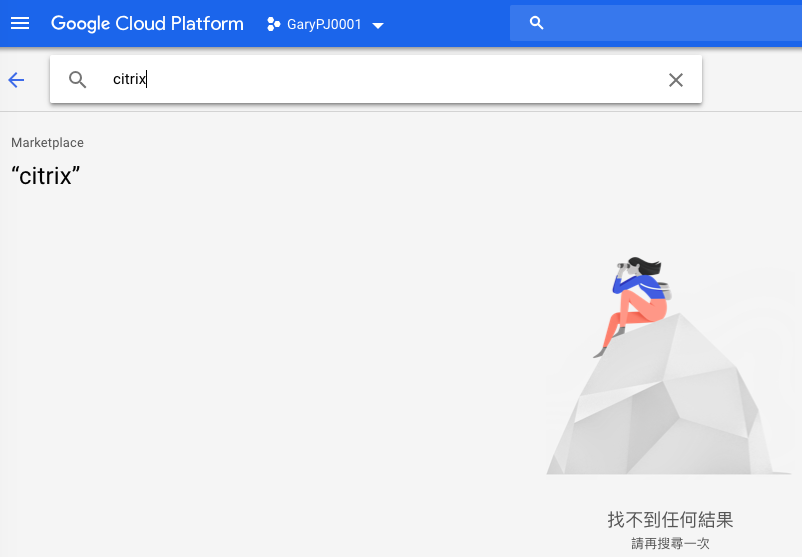
查一下L7防火牆"WAF"真的還不少,未來的架構在前端規劃上可以依照各自熟悉的WAF設備環境無縫接軌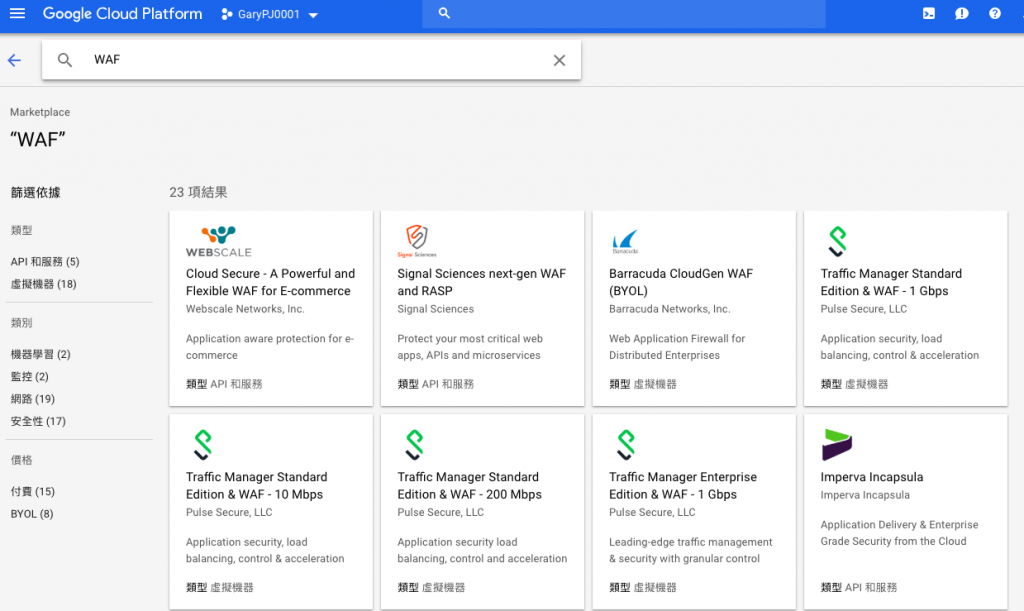
技術支援上我們每天要關注的一定是自身服務的地理區域是否正常
https://status.cloud.google.com/?_ga=2.124486282.-1687148419.1538551603
如果有問題或是歷史脈絡也可以查看是哪裡的問題導致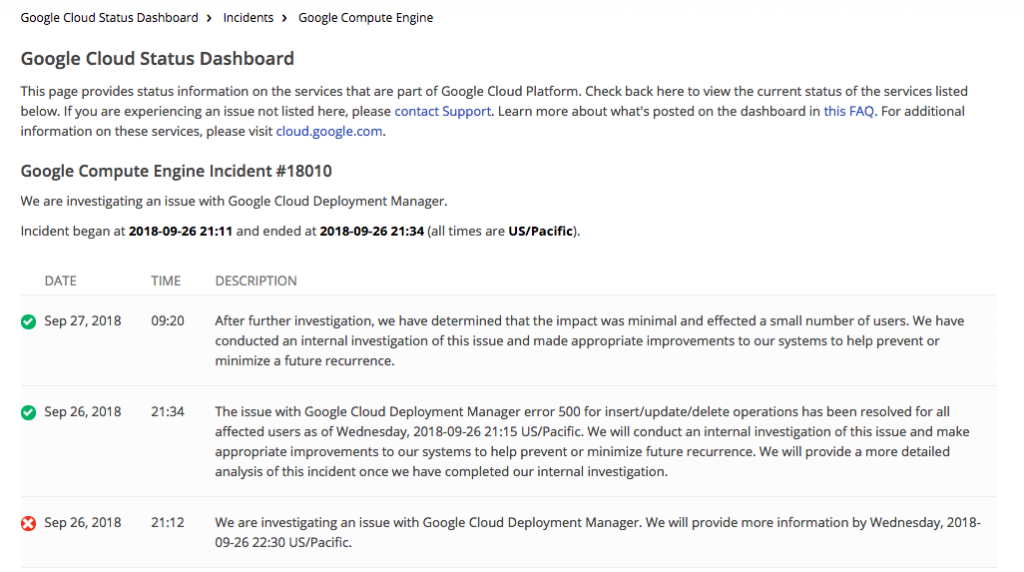
技術文件上來個漏漏長的正規白皮書
https://cloud.google.com/docs/?hl=zh_TW&_ga=2.223586971.-1687148419.1538551603
原廠的支援真的沒有他牌來的親民,想練英文就靠它了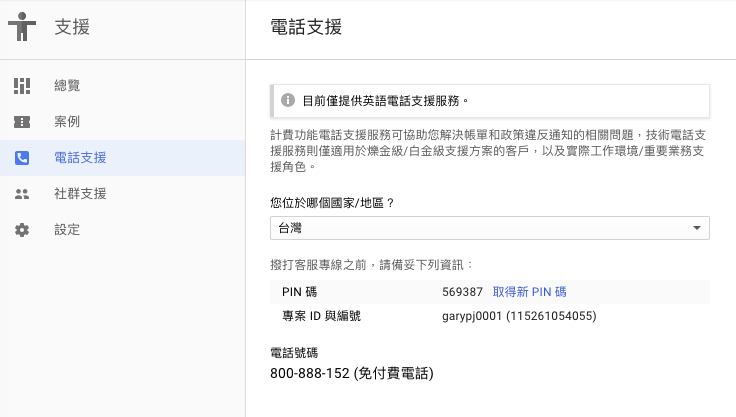
以下是社群支援就五花八門串門子想處處留情可靠此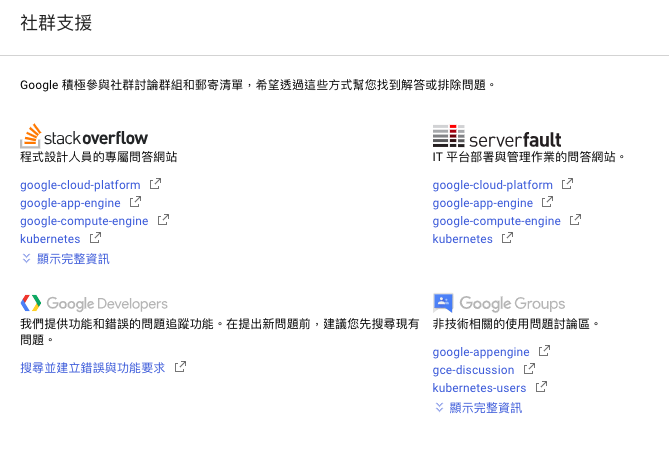
好啦!今天也差不多告一段落了,明天再會啦!各位看到這裡的捧油們!
