今天做完我們的頁面會長這樣~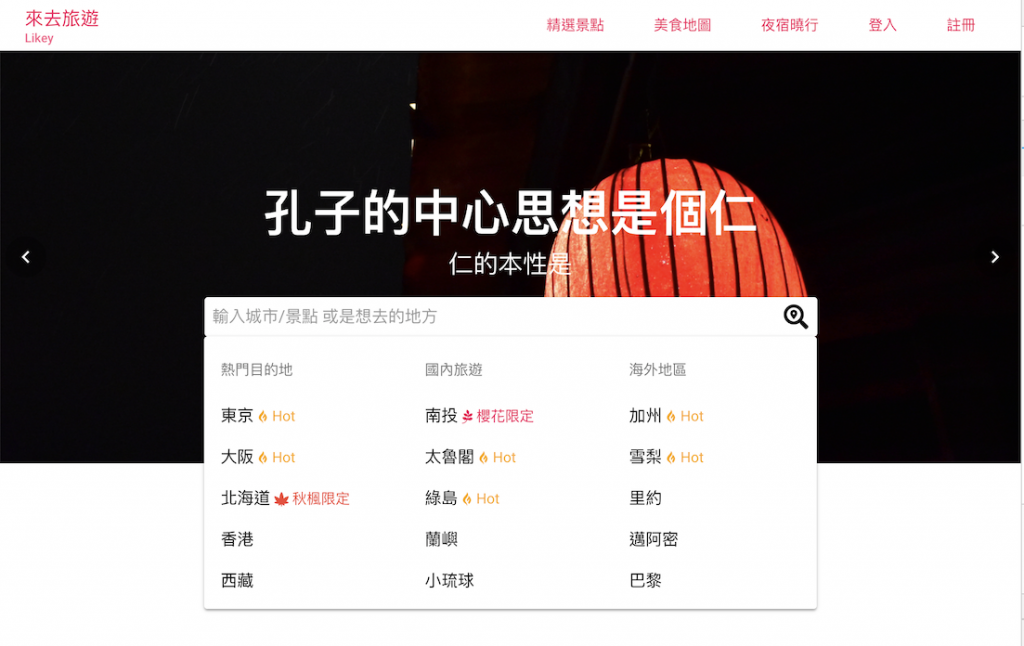
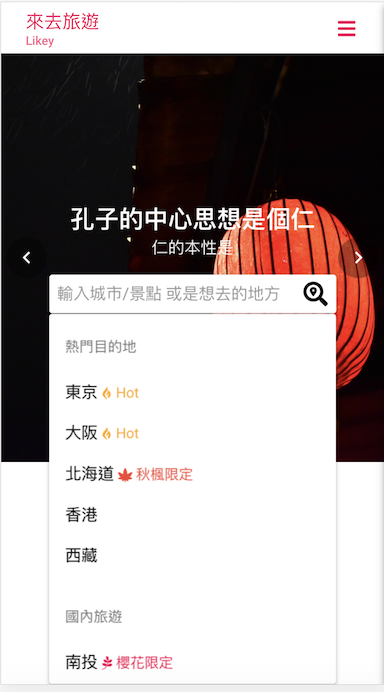
今天一樣接續昨天的部分~
我們來做搜尋點擊但是還沒輸入時下面出現的視窗
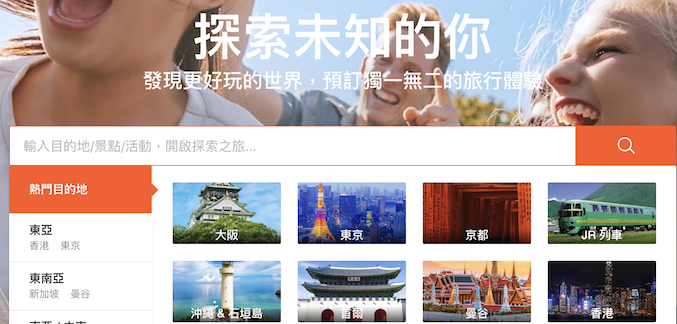
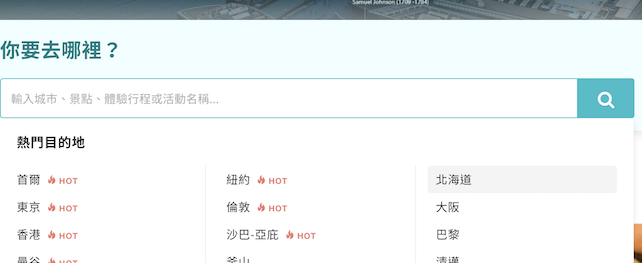
KLOOK 的視窗雖然有圖片美觀,本來也想做像這種的
但是他的響應式沒做得太好,在中間的解析度看會悲劇...
畢竟有圖片的排版要做RWD要多花許多工
所以我們還是像 KKDAY 做文字版的就好
這個元件原來就是當作點擊按鈕時的彈出視窗
只是我們這邊讓他變得大一點 XDD
一樣也是去 quasar.conf.js 引入喔
如果又要用到v-close-overlay可以多引入底下的,但這邊我們暫且用不到
framework: {
components: ['QPopover'],
// optional if you want to use
// directive `v-close-overlay`
directives: ['CloseOverlay']
}
跟昨天的自動完成(Autocomplete)一樣要包在 q-input 裡面,才能在點擊框框時自動跳出來
<q-popover
no-focus
fit
v-show="!search"
>
</q-popover>
這裡我們設定一些屬性
no-focus
不設焦點,這樣才能繼續在輸入框輸入文字。沒加這個設定會導致無法輸入,因為focus在我們這個元件上了~
fit
使這個彈出框框跟我們的輸入框的長度等長,就不用再用其他方法去同步兩者的寬度
v-show="!search"
search是我們在input裡做綁定當作輸入值的變數,這邊的用意是讓輸入匡一有文字輸入,就不顯示這個彈跳視窗。因為輸入框輸入後會產生Autocomplete的候選框,要避免兩個視窗有同時出現的情況。
我們直接參考KKDAY的版型
一樣是分成左中右三個欄位
這邊一樣使用FlexCSS來做排版
<div class="row viewList">
<div class="col-sm-4 col-xs-12"></div>
<div class="col-sm-4 col-xs-12"></div>
<div class="col-sm-4 col-xs-12"></div>
</div>
一樣要考慮到響應式排版喔~
原版大解析度是切成三欄(4,4,4)
在小解析度就要變成這樣
(12)
(12)
(12)
然後上面多給一個自訂的class viewList
並在CSS底下加入
@media (max-width 576px)
.viewList
width 280px
用來解決在手機尺寸版型下 原本Popover不能自動fix的問題
*這邊應該是小於Popover的fix之最小寬度
所以在版型低於xs (576px)時讓他能夠更小
我們根據iPhone6/7/8的尺寸來做調整,把它設定 280px.
沒想到這麼快就又跟list見面啦~
這邊列表類的直接用list來做最快了
直接塞進剛剛的 <div class="col-sm-4 col-xs-12">塞這裡</div>
先做一筆來看看
<q-list link no-border>
<q-list-header>熱門目的地</q-list-header>
<q-item>
<q-item-main>
東京
</q-item-main>
</q-item>
</q-list>
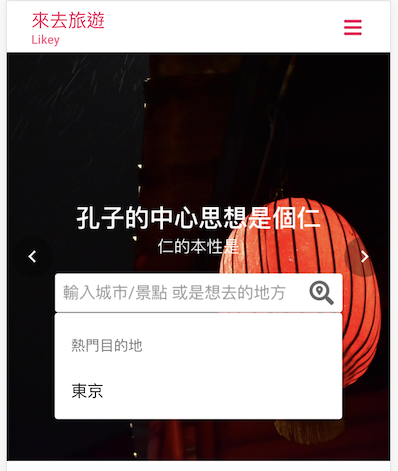
加個icon跟文字可以讓介面更有感~那就來家吧
感覺這個icon+文字的組合以後可能有很多地方能用到
所以我們直接做成元件(component)吧
首先先在 src/components/ 底下建立我們的檔案
檔名...恩...就姑且起一個 開頭+元件名
我們就以L作為開頭,各位同學可以依照自己喜好更改
就叫 LIcon.vue 吧
<template>
<div class="layout" :style="{ color: color}">
<q-icon :class="icon" />
{{ text }}
</div>
</template>
<script>
export default {
props:{
text: String,
icon: String,
color: String,
}
}
</script>
<style lang="stylus" scoped>
.layout
display inline-block
font-size 14px
</style>
主要是使用了 q-icon 來引入font-awesome的icon
再來在後面加入我們的文字,由於q-icon會自動換行,因此要用CSS的 display:inline-block 讓元件不會換行
這裡設定了三個可以從父元件傳值進來的參數分別為 text(要顯示的字)、icon、color(要顯示的顏色)
在原本頁面的script上加入剛剛做的元件
import LIcon from 'src/components/LIcon.vue'
記得要在components中跟他說你有引入了
components:{
LIcon
},
接著就能加到我們剛剛 東京 的後面啦
把子元件剛剛能吃的值都餵給他吃~
東京 <l-icon :icon="'fab fa-gripfire'" :text="'Hot'" :color="'orange'"/>
現在看起來好很多呢
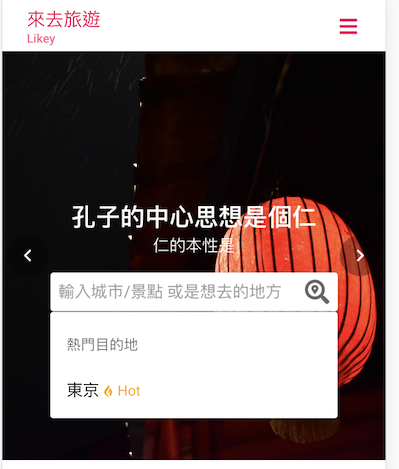
既然分成三欄,我們就放個 '熱門目的地'、'國內'、'國外' 好了
再來就把資料複製貼過去就好囉
剛剛LIcon的值也可以自己再調整
今天就差不多大功告成囉
<template>
<q-carousel
color="white"
infinite
arrows
autoplay
height="400px"
>
<q-carousel-slide img-src="statics/bg1.JPG" />
<q-carousel-slide img-src="statics/bg2.JPG" />
<q-carousel-control
position="center"
slot="control-nav"
slot-scope="carousel"
class="carouselInput"
>
<div class="main">
<b class="title">孔子的中心思想是個仁</b>
<p class="subtitle">仁的本性是</p>
<div class="row">
<div class="col-md-2 col-xs-1"></div>
<div class="col-md-8 col-xs-10">
<q-input
inverted-light
color="white"
placeholder="輸入城市/景點 或是想去的地方"
:after="[{
icon:'fas fa-search-location'
}]"
v-model="search"
>
<q-autocomplete
:static-data="{field: 'label', list: countries}"
:filter="advFilter"
/>
<q-popover
no-focus
fit
v-show="!search"
>
<div class="row viewList">
<div class="col-sm-4 col-xs-12">
<q-list link no-border>
<q-list-header>熱門目的地</q-list-header>
<q-item>
<q-item-main>
東京 <l-icon :icon="'fab fa-gripfire'" :text="'Hot'" :color="'orange'"/>
</q-item-main>
</q-item>
<q-item>
<q-item-main>
大阪 <l-icon :icon="'fab fa-gripfire'" :text="'Hot'" :color="'orange'"/>
</q-item-main>
</q-item>
<q-item>
<q-item-main>
北海道 <l-icon :icon="'fas fa-cannabis'" :text="'秋楓限定'" :color="'#f44336'"/>
</q-item-main>
</q-item>
<q-item>
<q-item-main>
香港
</q-item-main>
</q-item>
<q-item>
<q-item-main>
西藏
</q-item-main>
</q-item>
</q-list>
</div>
<div class="col-sm-4 col-xs-12">
<q-list link no-border>
<q-list-header>國內旅遊</q-list-header>
<q-item>
<q-item-main>
南投 <l-icon :icon="'fab fa-pagelines'" :text="'櫻花限定'" :color="'#f50057'"/>
</q-item-main>
</q-item>
<q-item>
<q-item-main>
太魯閣 <l-icon :icon="'fab fa-gripfire'" :text="'Hot'" :color="'orange'"/>
</q-item-main>
</q-item>
<q-item>
<q-item-main>
綠島 <l-icon :icon="'fab fa-gripfire'" :text="'Hot'" :color="'orange'"/>
</q-item-main>
</q-item>
<q-item>
<q-item-main>
蘭嶼
</q-item-main>
</q-item>
<q-item>
<q-item-main>
小琉球
</q-item-main>
</q-item>
</q-list>
</div>
<div class="col-sm-4 col-xs-12">
<q-list link no-border>
<q-list-header>海外地區</q-list-header>
<q-item>
<q-item-main>
加州 <l-icon :icon="'fab fa-gripfire'" :text="'Hot'" :color="'orange'"/>
</q-item-main>
</q-item>
<q-item>
<q-item-main>
雪梨 <l-icon :icon="'fab fa-gripfire'" :text="'Hot'" :color="'orange'"/>
</q-item-main>
</q-item>
<q-item>
<q-item-main>
里約
</q-item-main>
</q-item>
<q-item>
<q-item-main>
邁阿密
</q-item-main>
</q-item>
<q-item>
<q-item-main>
巴黎
</q-item-main>
</q-item>
</q-list>
</div>
</div>
</q-popover>
</q-input>
</div>
<div class="col-md-2 col-xs-1"></div>
</div>
</div>
</q-carousel-control>
</q-carousel>
</template>
<script>
import _ from 'lodash'
import LIcon from 'src/components/LIcon.vue'
export default {
data()
{
return {
search: '',
countries: [
{ label:'台北市' , icon:'fas fa-map-marker-alt' },
{ label:'新北市' , icon:'fas fa-map-marker-alt' },
{ label:'台中市' , icon:'fas fa-map-marker-alt' },
{ label:'「網美景點」台中秋紅谷,秋季賞楓勝地', stamp:'台中市' },
{ label:'東京台場「獨角獸鋼彈」強勢來襲!精彩變身演出搶先看' , stamp:'東京, 台場', rightTextColor:'pink-13'}
]
}
},
components:{
LIcon
},
methods:{
advFilter(terms , { field, list}) {
return _.filter( list , context => {
return context[field].match(terms)
})
}
}
}
</script>
<style lang="stylus" scoped>
.carouselInput
width 90%
.carouselInput .main
text-align center
color white
.carouselInput .main .search
width 300px
.imageWall
width 100px
height 100px
object-fit cover
@media (min-width 768px)
.carouselInput .title
font-size 48px
.carouselInput .subtitle
font-size 24px
@media (max-width 768px)
.carouselInput .title
font-size 24px
.carouselInput .subtitle
font-size 16px
@media (max-width 576px)
.viewList
width 280px
</style>
<template>
<div class="layout" :style="{ color: color}">
<q-icon :class="icon" />
{{ text }}
</div>
</template>
<script>
export default {
props:{
text: String,
icon: String,
color: String,
}
}
</script>
<style lang="stylus" scoped>
.layout
display inline-block
font-size 14px
</style>
