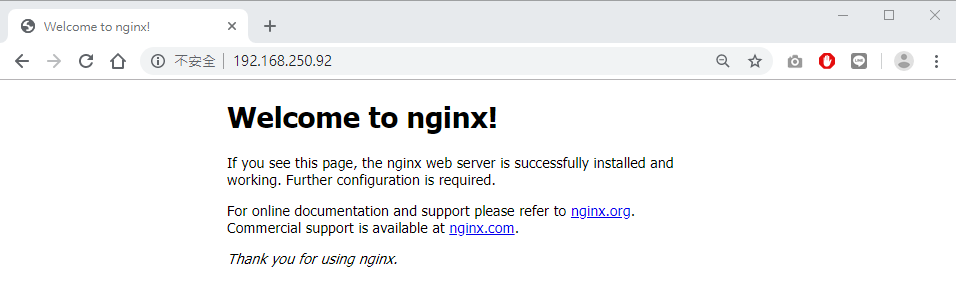由於 Nginx 也是 Linux 界的主流網頁伺服器之一,因此除了 Apache 外,Nginx 也來試裝看看。
建立 Nginx 使用的 yum repository,使用文字編輯器,於 /etc/yum.repos.d/ 路徑下,建立檔案 nginx.repo
$ sudo vi /etc/yum.repos.d/nginx.repo
內容如下:
[nginx-stable] name=nginx stable repo baseurl=http://nginx.org/packages/centos/$releasever/$basearch/ gpgcheck=1 enabled=1 gpgkey=https://nginx.org/keys/nginx_signing.key
[nginx-mainline] name=nginx mainline repo baseurl=http://nginx.org/packages/mainline/centos/$releasever/$basearch/ gpgcheck=1 enabled=0 gpgkey=https://nginx.org/keys/nginx_signing.key
內容預設啟用 Nginx stable 穩定版本,較適合正式上線的系統,如果要使用 Nginx 的 mainline 版,則將 [nginx-stable] 區段調整為 enabled=0、[nginx-mainline] 區段調整為 enabled=1。
安裝 nginx 套件
[doraemon@centos7-cli yum.repos.d]$ sudo yum install nginx -y
Loaded plugins: fastestmirror
Loading mirror speeds from cached hostfile
* base: ftp.ksu.edu.tw
* extras: ftp.ksu.edu.tw
* updates: ftp.ksu.edu.tw
Resolving Dependencies
--> Running transaction check
---> Package nginx.x86_64 1:1.16.1-1.el7.ngx will be installed
--> Finished Dependency Resolution
Dependencies Resolved
========================================================================================================
Package Arch Version Repository Size
========================================================================================================
Installing:
nginx x86_64 1:1.16.1-1.el7.ngx nginx-stable 766 k
Transaction Summary
========================================================================================================
Install 1 Package
Total download size: 766 k
Installed size: 2.7 M
Downloading packages:
warning: /var/cache/yum/x86_64/7/nginx-stable/packages/nginx-1.16.1-1.el7.ngx.x86_64.rpm: Header V4 RSA/ SHA1 Signature, key ID 7bd9bf62: NOKEY
Public key for nginx-1.16.1-1.el7.ngx.x86_64.rpm is not installed
nginx-1.16.1-1.el7.ngx.x86_64.rpm | 766 kB 00:00:03
Retrieving key from https://nginx.org/keys/nginx_signing.key
Importing GPG key 0x7BD9BF62:
Userid : "nginx signing key <signing-key@nginx.com>"
Fingerprint: 573b fd6b 3d8f bc64 1079 a6ab abf5 bd82 7bd9 bf62
From : https://nginx.org/keys/nginx_signing.key
Running transaction check
Running transaction test
Transaction test succeeded
Running transaction
Installing : 1:nginx-1.16.1-1.el7.ngx.x86_64 1/1
----------------------------------------------------------------------
Thanks for using nginx!
Please find the official documentation for nginx here:
* http://nginx.org/en/docs/
Please subscribe to nginx-announce mailing list to get
the most important news about nginx:
* http://nginx.org/en/support.html
Commercial subscriptions for nginx are available on:
* http://nginx.com/products/
----------------------------------------------------------------------
Verifying : 1:nginx-1.16.1-1.el7.ngx.x86_64 1/1
Installed:
nginx.x86_64 1:1.16.1-1.el7.ngx
Complete!
啟動 nginx 服務
$ sudo systemctl start nginx
啟用 httpd 服務,讓 httpd 服務每次開機就會自動被帶起來
$ sudo systemctl enable nginx
Created symlink from /etc/systemd/system/multi-user.target.wants/nginx.service to /usr/lib/systemd/system/nginx.service.
檢視 httpd 服務啟動狀態
$ sudo systemctl status nginx
● nginx.service - nginx - high performance web server
Loaded: loaded (/usr/lib/systemd/system/nginx.service; enabled; vendor preset: disabled)
Active: active (running) since Thu 2019-09-12 11:27:03 CST; 2min 21s ago
Docs: http://nginx.org/en/docs/
Main PID: 5568 (nginx)
CGroup: /system.slice/nginx.service
├─5568 nginx: master process /usr/sbin/nginx -c /etc/nginx/nginx.conf
└─5569 nginx: worker process
Sep 12 11:27:03 centos7-cli.lab.example.com systemd[1]: Starting nginx - high performance web server...
Sep 12 11:27:03 centos7-cli.lab.example.com systemd[1]: Started nginx - high performance web server.
開通本機防火牆
$ sudo firewall-cmd --permanent --add-service=http
success
$ sudo firewall-cmd --reload
success
在其他台電腦開啟網頁測試 OK。