新增專案選擇Windows Forms >> Windows Forms App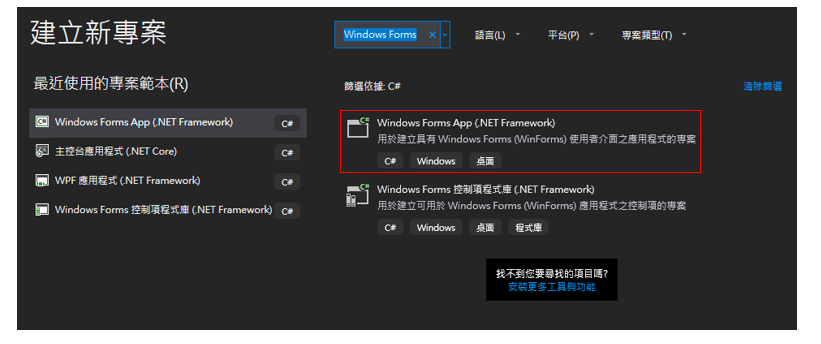
點選右邊工具箱的Label拉進視窗內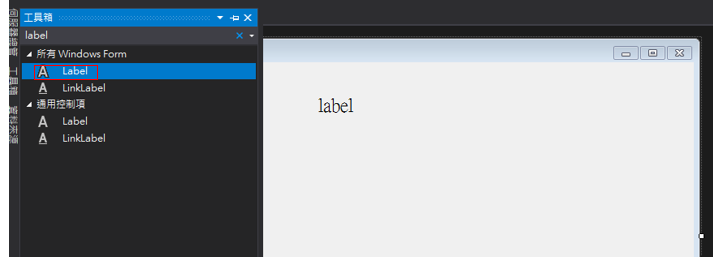
右下角視窗修改屬性
1.Font:修改字體還有大小
2.Text:填入的文字
3.Name:Label的名字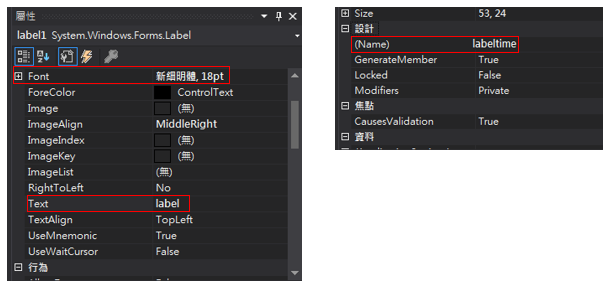
從右邊工具箱取出Button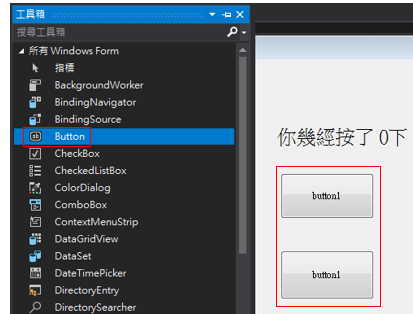
在右下角修改Font、Text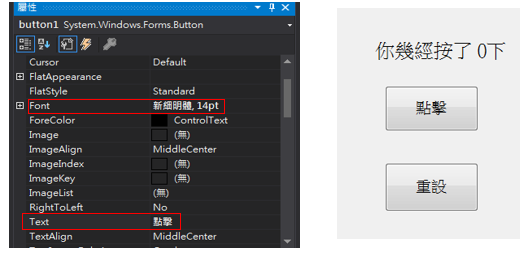
點擊按鈕兩下進入程式區塊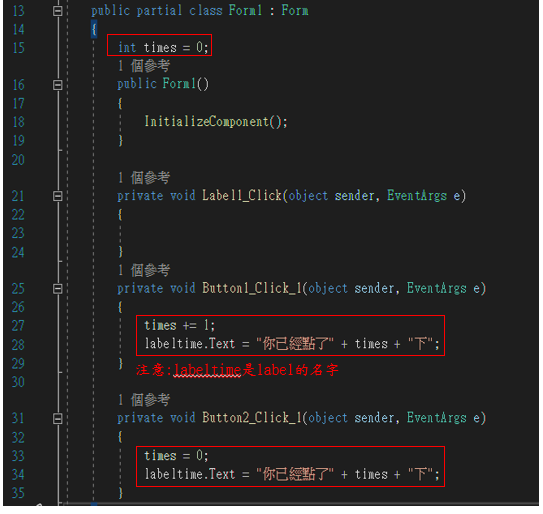
程式解釋:
1.第15行:外面先宣告一個times的變數
2.第27行:點擊的Button裡面times會不斷加一
labeltime這裡會顯示出:你已經點了X下
3.第31行:讓times歸0,並且顯示出來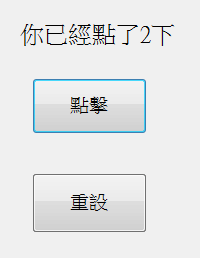
點選左邊工具箱選擇Label、Button、NumericUpDown擺到相對位置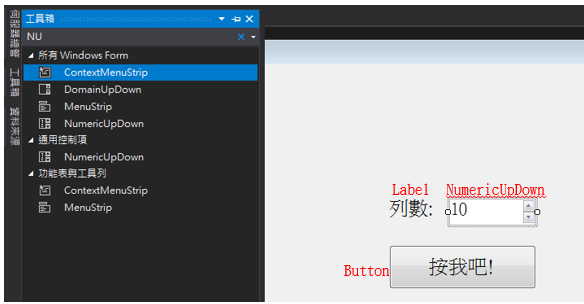
在右下角屬性value填入10,另外在name修改為rowchooser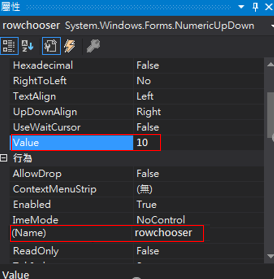
點兩下Button進入程式碼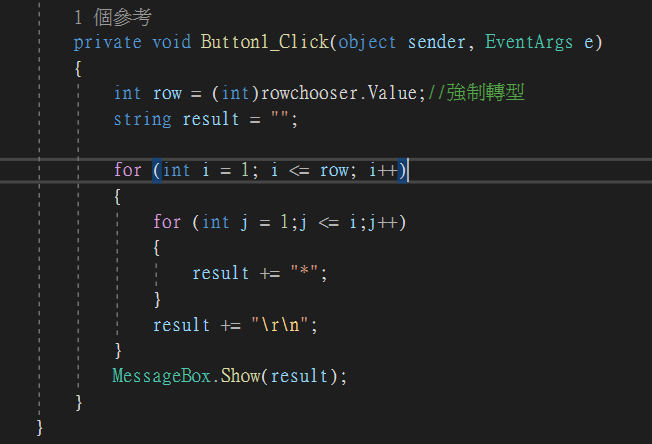
程式解說:
1.一開始先宣告一個變數row再從rowchooser取出value的值,value為Decimal所以需要在前面加上(int)強制轉型
2.宣告一個字串
3.兩個for迴圈第一個用來進行換行的動作,第二個印出*
4.用MessageBox印出來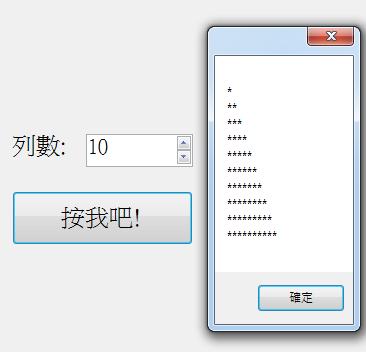
結語:簡單做了兩個Windows Forms的小程式,當作之前基礎篇的練習分享給大家謝謝!
