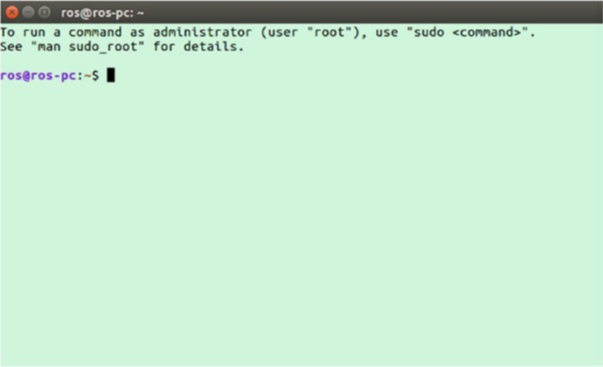發行版
1.首先先下載VirtualBox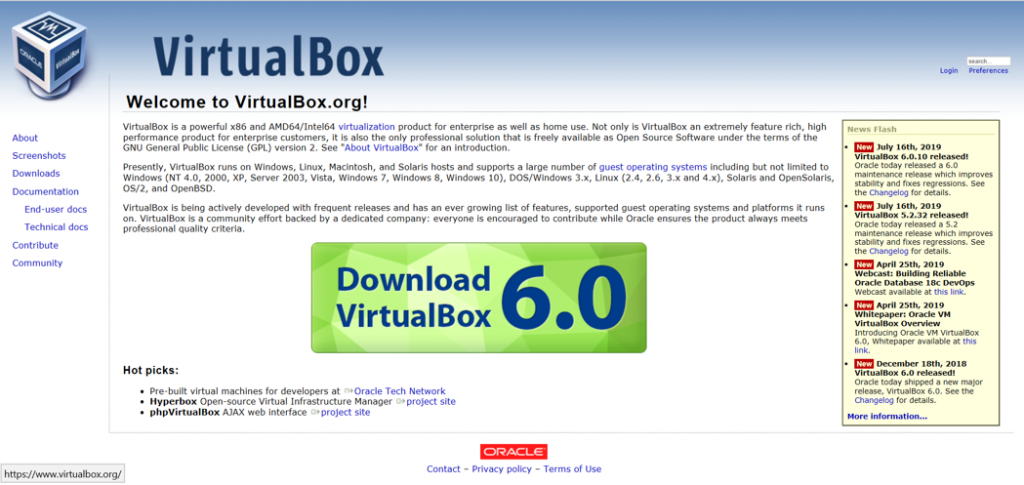
2.新增一個新的虛擬器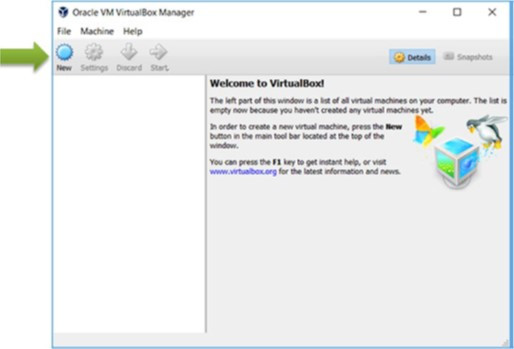
3.設定虛擬器的名稱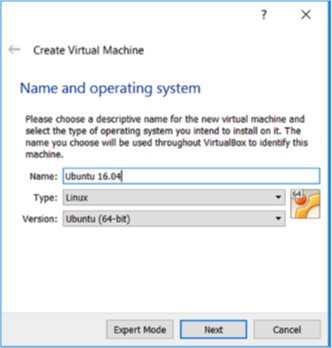
4.設定虛擬器的RAM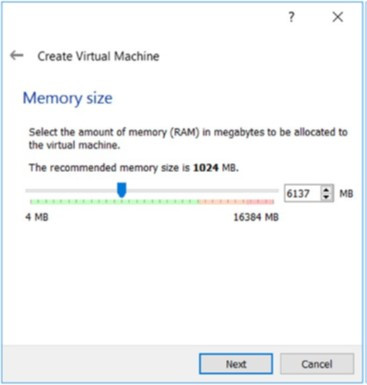
5.選擇虛擬硬碟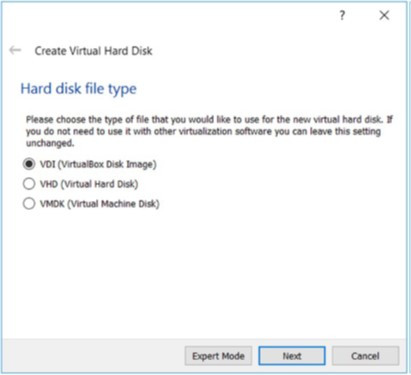
6.配置虛擬硬碟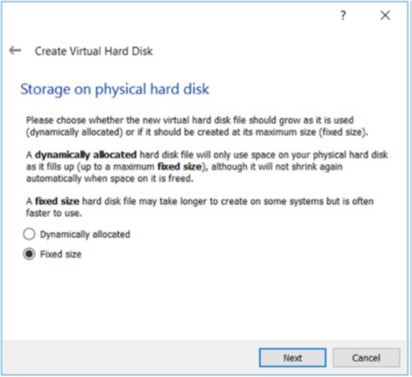
7.選擇Ubuntu DVD映像
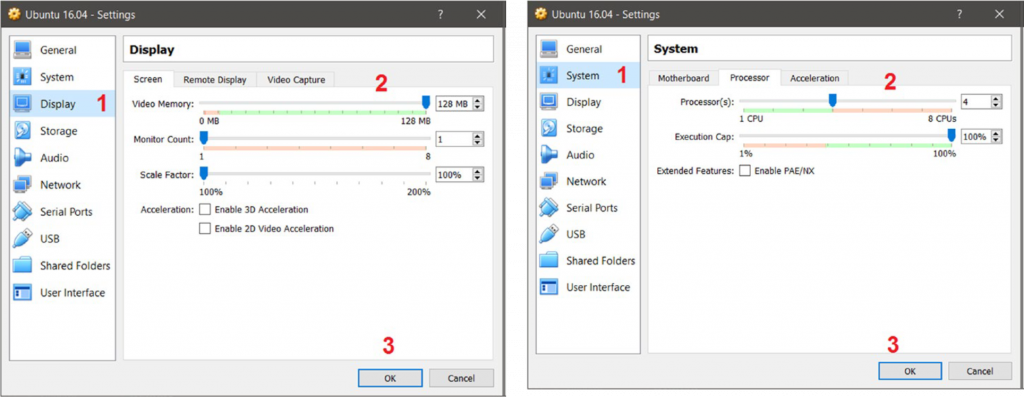

8.開啟剛剛所創的虛擬器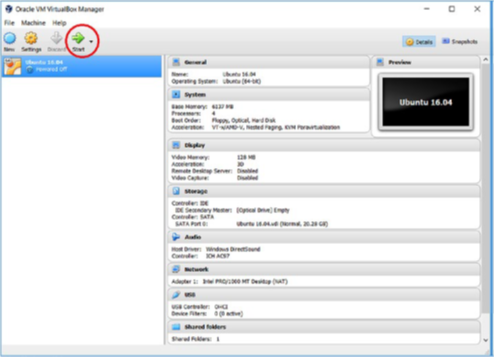
9.用VirtualBox上安裝Ubuntu,從Ubuntu啟動後的第一個視窗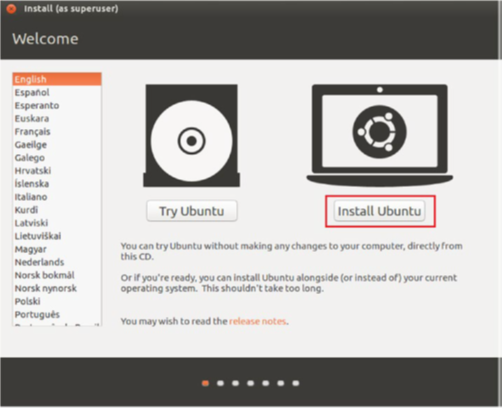
10.更新Ubuntu並安裝第三方軟件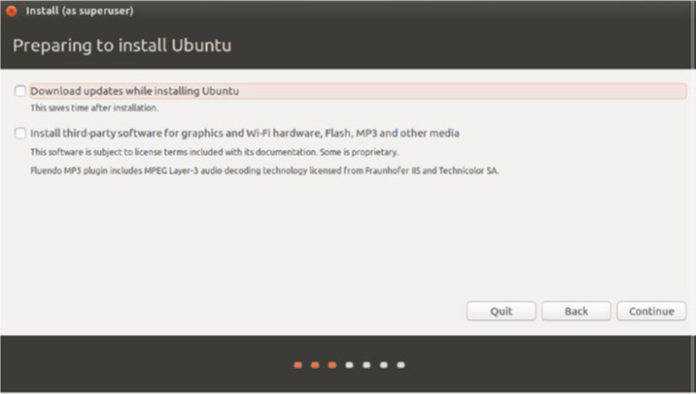
11.選擇安裝類型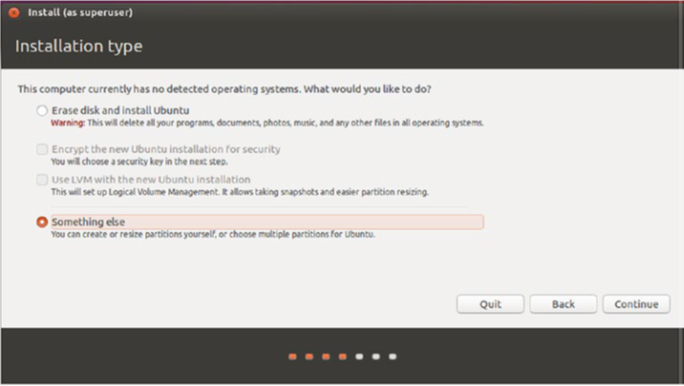
12.選擇硬碟上可用的空間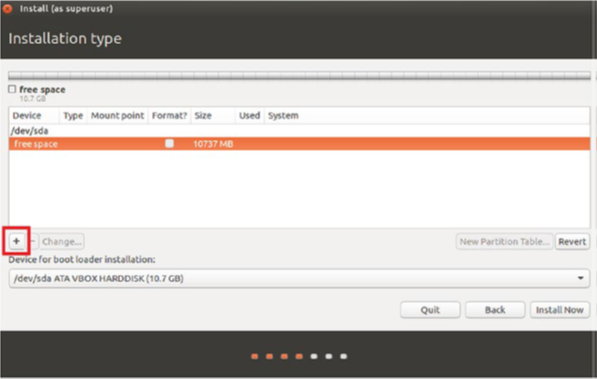
13.分割硬碟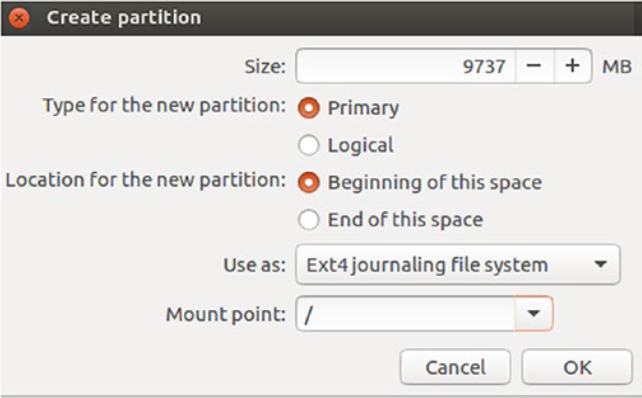
14.從分割好的硬碟裡在分割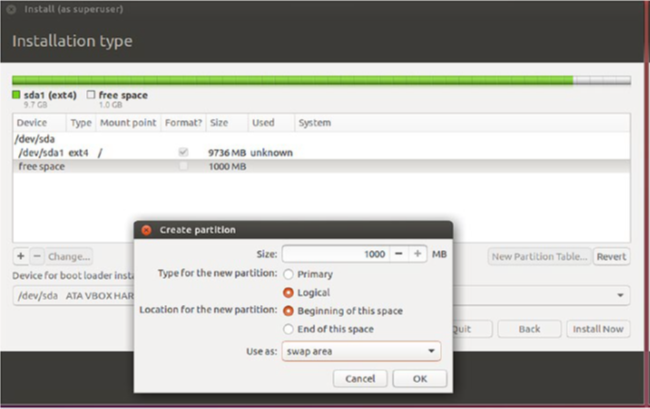
15.設定時區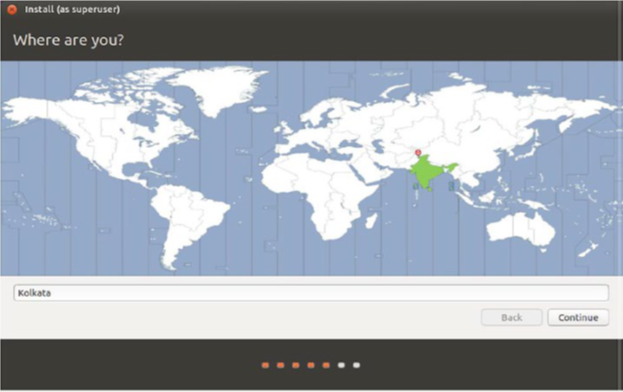
16.設置鍵盤語言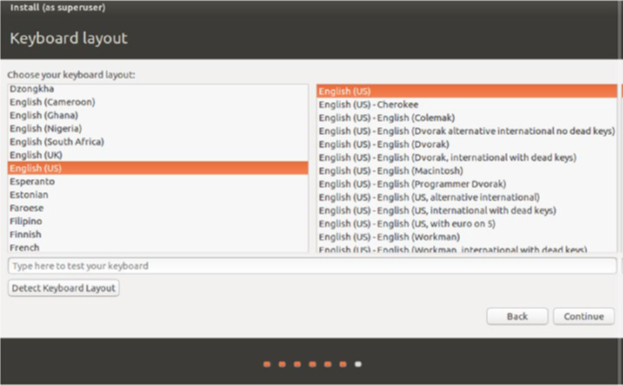
17.設置帳號密碼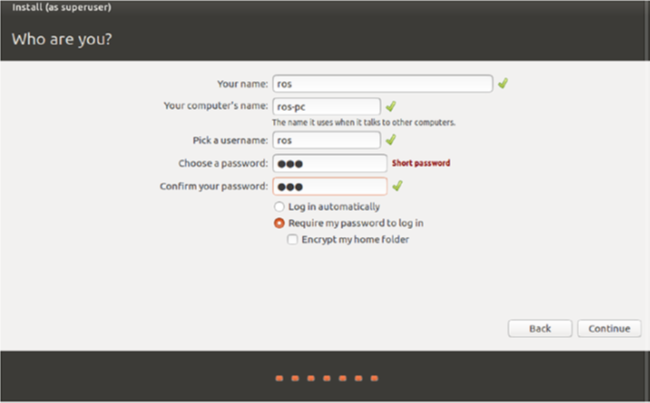
18.重新啟動Ubuntu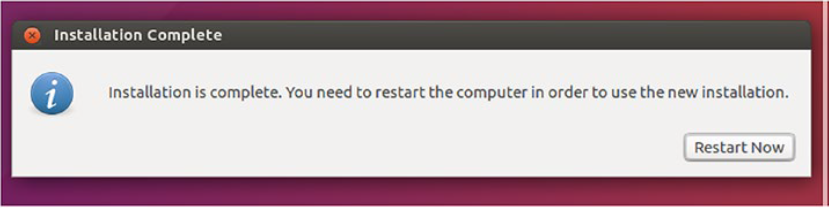
20.使用桌面上的圓形圖案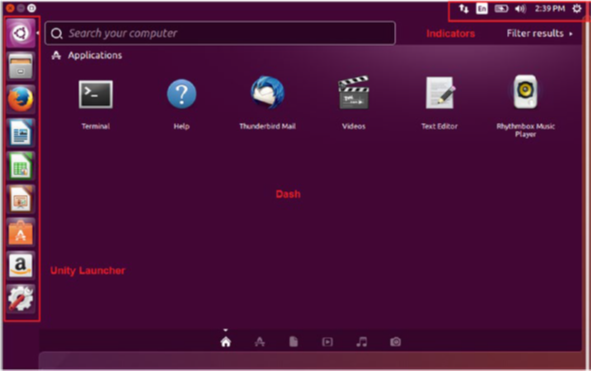
21.Ubuntu 的文件檔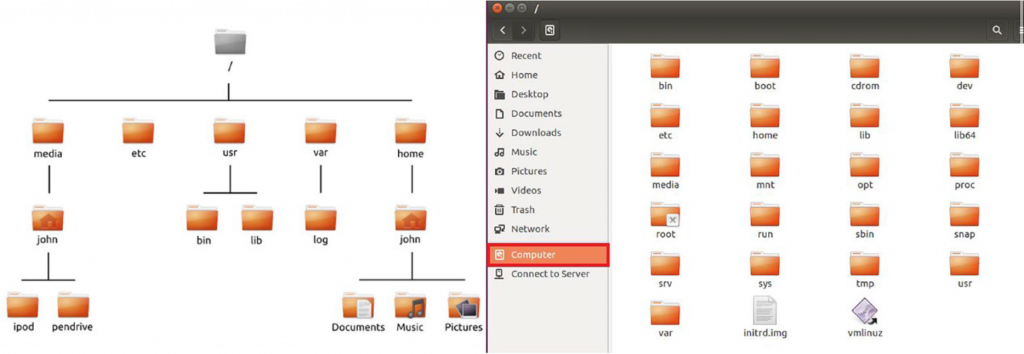
22.按照下方的指令去更改
/bin and /sbin: contains system application similar to the C:\Windows folder
與目錄根下的資料夾相似
/etc: contains system configuration files
系統配置檔案
/home/youesername: this is equivalent to the C:\Users folder in Windows
使用者目錄根
/lib: contains library files similar to .dll files in Windows
套件資料夾與windows的動態連結檔相似
/media: removable media is mounted in the directory
影音資料的目錄根
/root: contains root user files.
(Not the root user file system; root user is the administrator of the linux system)
/usr: pronounced user, it contains most of the program files
/var/log: contains log files written by many applicaions
/home/yourusername/Desktop: contains Ubuntu desktop files
/mnt: the mounted partitions are shown here
/boot: contains the files required to boot
/dev: contains linux device files
/opt: the location for optionally installed programs(ROS is installed to /opt)
/sys: holds the files containing information about the system
23.輸入指令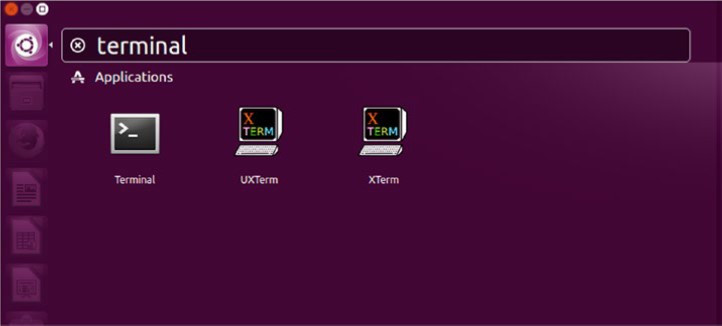
24.Ubuntu 終端就完成囉~~