先補安裝 php-mysqlnd
[doraemon@centos8-gui ~]$ sudo yum install php-mysqlnd -y
上次中介資料過期檢查:0:08:35 以前,時間點為 西元2019年09月30日 (週一) 13時18分19秒。
依賴關係解析完畢。
=====================================================================================================================
軟體包 架構 版本 軟體庫 大小
=====================================================================================================================
Installing:
php-mysqlnd x86_64 7.3.10-1.el8.remi remi-modular 251 k
正在安裝相依性:
php-pdo x86_64 7.3.10-1.el8.remi remi-modular 137 k
處理事項摘要
=====================================================================================================================
安裝 2 軟體包
總下載大小:388 k
安裝的大小:1.3 M
下載軟體包:
(1/2): php-pdo-7.3.10-1.el8.remi.x86_64.rpm 41 kB/s | 137 kB 00:03
(2/2): php-mysqlnd-7.3.10-1.el8.remi.x86_64.rpm 72 kB/s | 251 kB 00:03
---------------------------------------------------------------------------------------------------------------------
總計 75 kB/s | 388 kB 00:05
執行處理事項檢查
處理事項檢查成功。
執行處理事項測試
處理事項測試成功。
執行處理事項
準備 : 1/1
Installing : php-pdo-7.3.10-1.el8.remi.x86_64 1/2
Installing : php-mysqlnd-7.3.10-1.el8.remi.x86_64 2/2
執行指令小稿: php-mysqlnd-7.3.10-1.el8.remi.x86_64 2/2
核驗 : php-mysqlnd-7.3.10-1.el8.remi.x86_64 1/2
核驗 : php-pdo-7.3.10-1.el8.remi.x86_64 2/2
已安裝:
php-mysqlnd-7.3.10-1.el8.remi.x86_64 php-pdo-7.3.10-1.el8.remi.x86_64
完成!
安裝 phpMyAdmin
$ sudo yum --enablerepo=remi install phpmyadmin -y
重新啟動 Apache
$ sudo systemctl restart httpd
登入 CentOS GUI Console,開啟 Firefox 瀏覽器,網址列輸入 http://localhost/phpmyadmin,即可看到 phpMyAdmin 的登入頁面,使用者名稱先輸入 root,密碼輸入執行 mysql_secure_installation 過程中的 root 密碼。
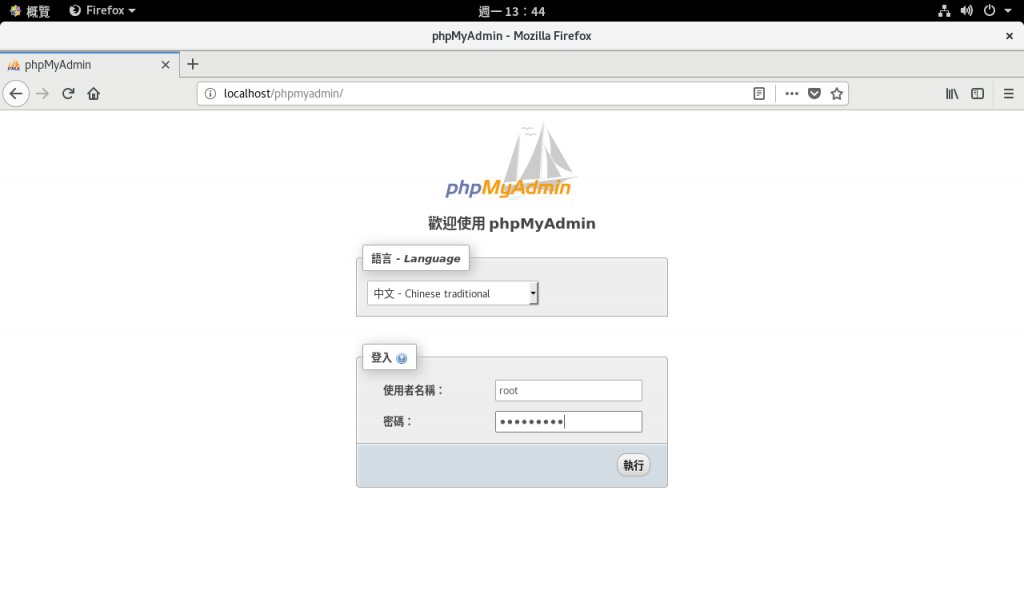
登入後的首頁
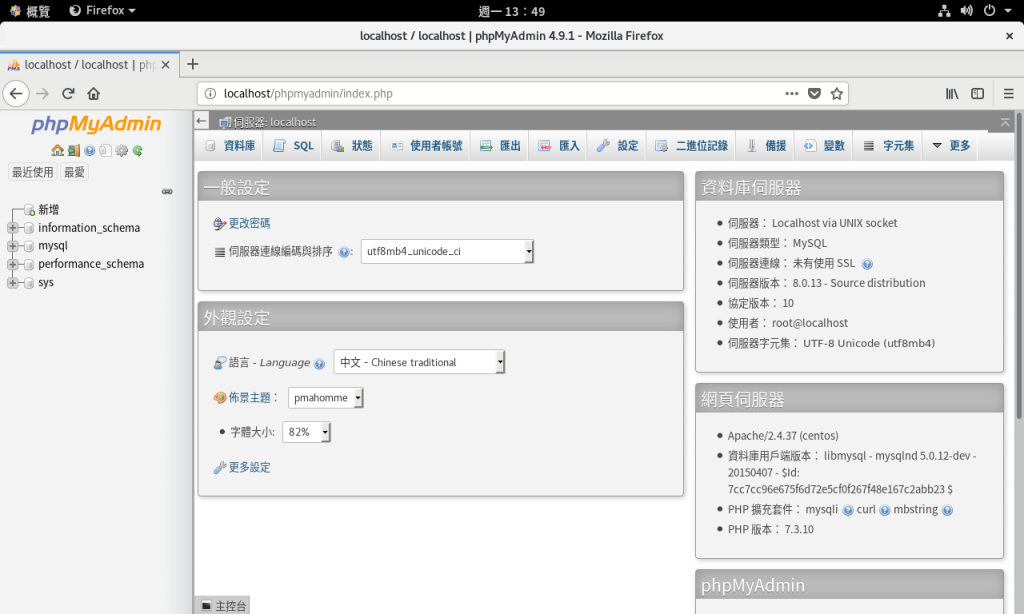
輸入 SQL 指令,完成後按執行
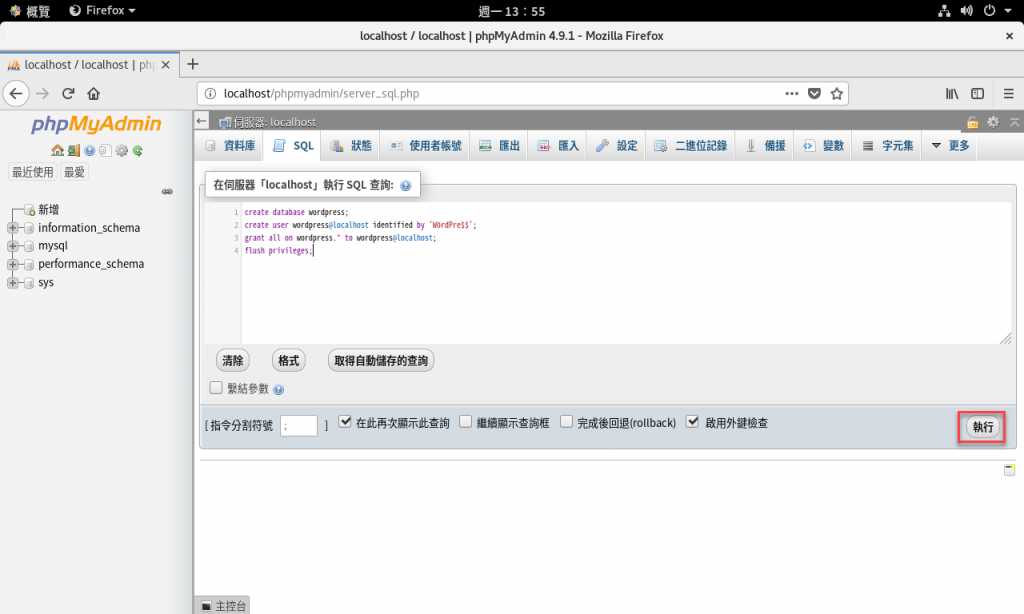
執行結果
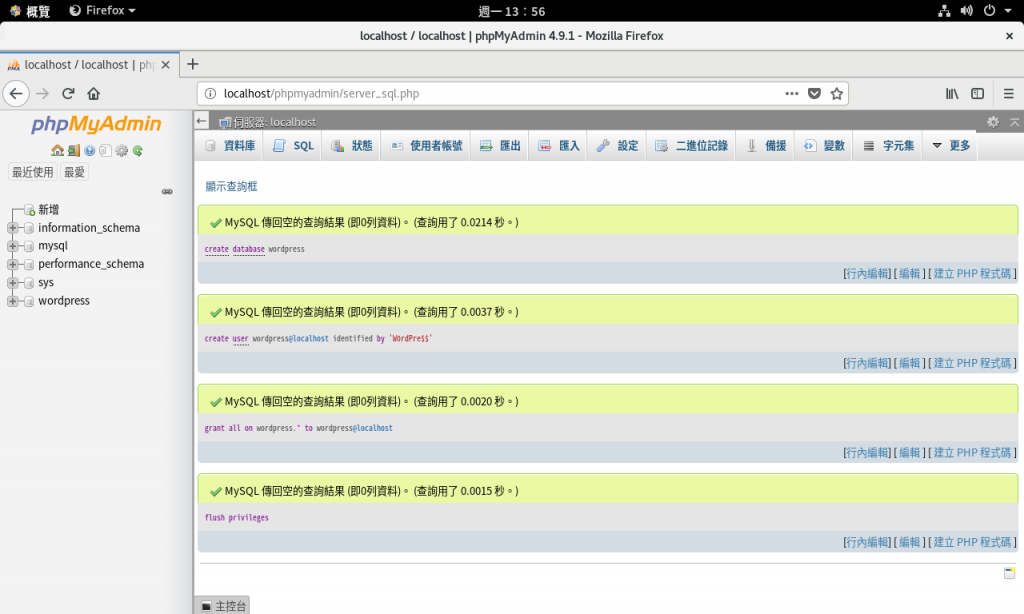
果然看到產生了一個 wordpress 資料庫,與 wordpress@localhost 資料庫使用者
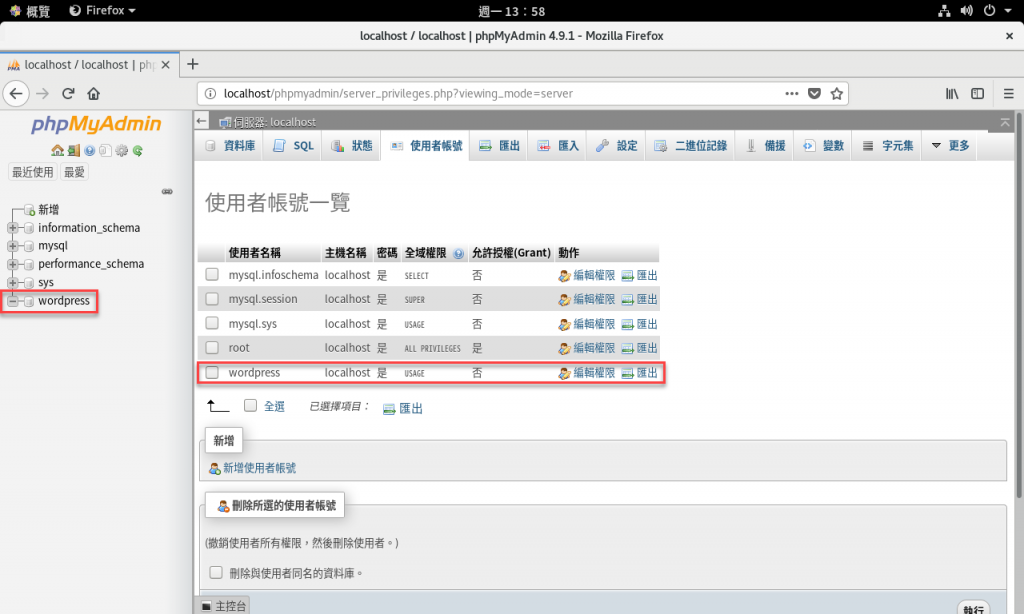
wordpress@localhost 資料庫使用者對於 wordpress 資料庫具有所有權限
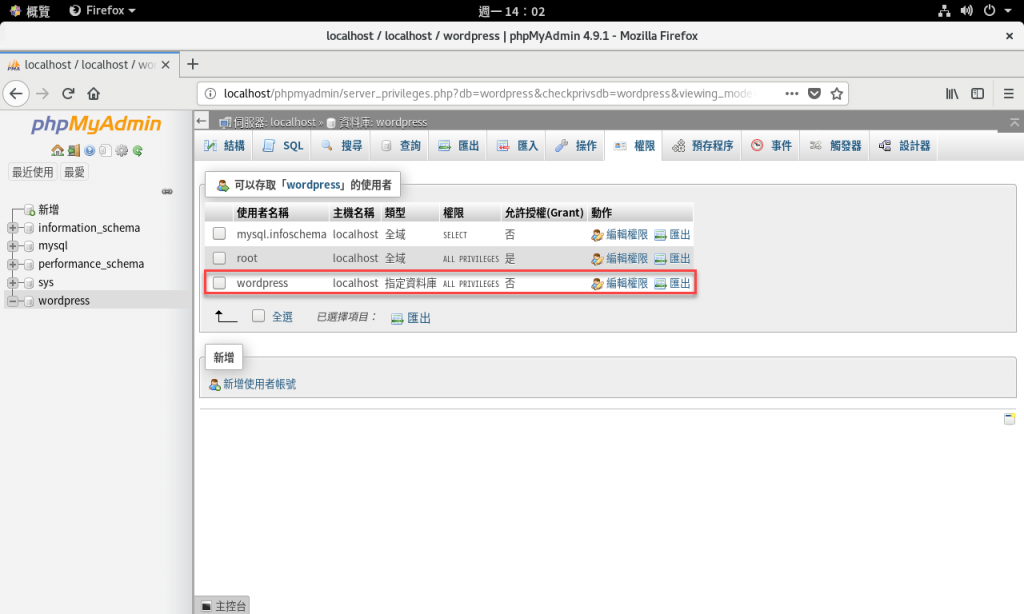
安裝 mod_ssl
[doraemon@centos8-gui ~]$ yum search mod_ssl
============================================== 名稱 精確符合:mod_ssl ===============================================
mod_ssl.x86_64 : SSL/TLS module for the Apache HTTP Server
[doraemon@centos8-gui ~]$ sudo yum install mod_ssl -y
[sudo] password for doraemon:
上次中介資料過期檢查:3:17:10 以前,時間點為 西元2019年09月30日 (週一) 16時40分28秒。
依賴關係解析完畢。
=====================================================================================================================
軟體包 架構 版本 軟體庫 大小
=====================================================================================================================
Installing:
mod_ssl x86_64 1:2.4.37-11.module_el8.0.0+172+85fc1f40 AppStream 129 k
處理事項摘要
=====================================================================================================================
安裝 1 軟體包
總下載大小:129 k
安裝的大小:268 k
下載軟體包:
mod_ssl-2.4.37-11.module_el8.0.0+172+85fc1f40.x86_64.rpm 86 kB/s | 129 kB 00:01
---------------------------------------------------------------------------------------------------------------------
總計 45 kB/s | 129 kB 00:02
執行處理事項檢查
處理事項檢查成功。
執行處理事項測試
處理事項測試成功。
執行處理事項
準備 : 1/1
Installing : mod_ssl-1:2.4.37-11.module_el8.0.0+172+85fc1f40.x86_64 1/1
執行指令小稿: mod_ssl-1:2.4.37-11.module_el8.0.0+172+85fc1f40.x86_64 1/1
核驗 : mod_ssl-1:2.4.37-11.module_el8.0.0+172+85fc1f40.x86_64 1/1
已安裝:
mod_ssl-1:2.4.37-11.module_el8.0.0+172+85fc1f40.x86_64
完成!
於本機防火牆開通 HTTPS 服務 (TCP 443 Port)
[doraemon@centos8-gui ~]$ sudo firewall-cmd --add-service=https
success
[doraemon@centos8-gui ~]$ sudo firewall-cmd --add-service=https --permanent
success
[doraemon@centos8-gui ~]$ sudo firewall-cmd --list-all
public (active)
target: default
icmp-block-inversion: no
interfaces: ens160
sources:
services: cockpit dhcpv6-client http https ssh
ports:
protocols:
masquerade: no
forward-ports:
source-ports:
icmp-blocks:
rich rules:
為了讓網址能夠顯示 https,需要安裝憑證,但憑證的申請又需要在公網能夠使用的「主機名稱+網域名稱」,這使得在內網內不易做到。網路上有神人就寫了支小程式 mkcert,用無腦的方式產生自簽憑證,而且不論 IP 還是名稱皆可使用。
安裝 mkcert 需要事先安裝 nss-tools 與 Linux 版的 Homebrew 稱作 Linuxbrew,而安裝 Linuxbrew 需執行以下安裝指令以便安裝相關套件。
sudo yum groupinstall 'Development Tools' sudo yum install curl file git sudo yum install libxcrypt-compat
參考資料:
接下來就開始示範安裝。
安裝 git
[doraemon@centos8-gui ~]$ sudo yum install git -y
上次中介資料過期檢查:0:32:31 以前,時間點為 西元2019年09月30日 (週一) 20時06分38秒。
依賴關係解析完畢。
=====================================================================================================================
軟體包 架構 版本 軟體庫 大小
=====================================================================================================================
Installing:
git x86_64 2.18.1-3.el8 AppStream 186 k
正在安裝相依性:
git-core x86_64 2.18.1-3.el8 AppStream 4.1 M
git-core-doc noarch 2.18.1-3.el8 AppStream 2.3 M
perl-Error noarch 1:0.17025-2.el8 AppStream 46 k
perl-Git noarch 2.18.1-3.el8 AppStream 77 k
perl-TermReadKey x86_64 2.37-7.el8 AppStream 40 k
處理事項摘要
=====================================================================================================================
安裝 6 軟體包
總下載大小:6.7 M
安裝的大小:36 M
下載軟體包:
(1/6): git-2.18.1-3.el8.x86_64.rpm 472 kB/s | 186 kB 00:00
(2/6): perl-Error-0.17025-2.el8.noarch.rpm 76 kB/s | 46 kB 00:00
(3/6): git-core-doc-2.18.1-3.el8.noarch.rpm 1.4 MB/s | 2.3 MB 00:01
(4/6): perl-TermReadKey-2.37-7.el8.x86_64.rpm 114 kB/s | 40 kB 00:00
(5/6): git-core-2.18.1-3.el8.x86_64.rpm 1.6 MB/s | 4.1 MB 00:02
(6/6): perl-Git-2.18.1-3.el8.noarch.rpm 45 kB/s | 77 kB 00:01
---------------------------------------------------------------------------------------------------------------------
總計 1.6 MB/s | 6.7 MB 00:04
執行處理事項檢查
處理事項檢查成功。
執行處理事項測試
處理事項測試成功。
執行處理事項
準備 : 1/1
Installing : git-core-2.18.1-3.el8.x86_64 1/6
Installing : git-core-doc-2.18.1-3.el8.noarch 2/6
Installing : perl-TermReadKey-2.37-7.el8.x86_64 3/6
Installing : perl-Error-1:0.17025-2.el8.noarch 4/6
Installing : perl-Git-2.18.1-3.el8.noarch 5/6
Installing : git-2.18.1-3.el8.x86_64 6/6
執行指令小稿: git-2.18.1-3.el8.x86_64 6/6
核驗 : git-2.18.1-3.el8.x86_64 1/6
核驗 : git-core-2.18.1-3.el8.x86_64 2/6
核驗 : git-core-doc-2.18.1-3.el8.noarch 3/6
核驗 : perl-Error-1:0.17025-2.el8.noarch 4/6
核驗 : perl-Git-2.18.1-3.el8.noarch 5/6
核驗 : perl-TermReadKey-2.37-7.el8.x86_64 6/6
已安裝:
git-2.18.1-3.el8.x86_64 git-core-2.18.1-3.el8.x86_64 git-core-doc-2.18.1-3.el8.noarch
perl-Error-1:0.17025-2.el8.noarch perl-Git-2.18.1-3.el8.noarch perl-TermReadKey-2.37-7.el8.x86_64
完成!
執行 Linuxbrew 安裝指令
[doraemon@centos8-gui ~]$ sh -c "$(curl -fsSL <https://raw.githubusercontent.com/Linuxbrew/install/master/install.sh>)"
==> Installing Ruby to /home/linuxbrew/.linuxbrew/Homebrew/Library/Homebrew/vendor
% Total % Received % Xferd Average Speed Time Time Time Current
Dload Upload Total Spent Left Speed
0 0 0 0 0 0 0 0 --:--:-- --:--:-- --:--:-- 0
100 26.9M 100 26.9M 0 0 1267k 0 0:00:21 0:00:21 --:--:-- 1265k
==> Installing successful
==> /home/linuxbrew/.linuxbrew/Homebrew/Library/Homebrew/vendor/portable-ruby/current/bin/ruby
ruby 2.3.7p456 (2018-03-28 revision 63024) [x86_64-linux]
==> Add Ruby to your PATH by running:
PATH=/home/linuxbrew/.linuxbrew/Homebrew/Library/Homebrew/vendor/portable-ruby/current/bin:$PATH
==> This script will install:
/home/linuxbrew/.linuxbrew/bin/brew
/home/linuxbrew/.linuxbrew/share/doc/homebrew
/home/linuxbrew/.linuxbrew/share/man/man1/brew.1
/home/linuxbrew/.linuxbrew/share/zsh/site-functions/_brew
/home/linuxbrew/.linuxbrew/etc/bash_completion.d/brew
/home/doraemon/.cache/Homebrew/
/home/linuxbrew/.linuxbrew/Homebrew
==> The following new directories will be created:
/home/linuxbrew/.linuxbrew/bin
/home/linuxbrew/.linuxbrew/etc
/home/linuxbrew/.linuxbrew/include
/home/linuxbrew/.linuxbrew/lib
/home/linuxbrew/.linuxbrew/sbin
/home/linuxbrew/.linuxbrew/share
/home/linuxbrew/.linuxbrew/var
/home/linuxbrew/.linuxbrew/opt
/home/linuxbrew/.linuxbrew/share/zsh
/home/linuxbrew/.linuxbrew/share/zsh/site-functions
/home/linuxbrew/.linuxbrew/var/homebrew
/home/linuxbrew/.linuxbrew/var/homebrew/linked
/home/linuxbrew/.linuxbrew/Cellar
/home/linuxbrew/.linuxbrew/Caskroom
/home/linuxbrew/.linuxbrew/Frameworks
Press RETURN to continue or any other key to abort
/bin/mkdir
==> /usr/bin/sudo /bin/mkdir -p /home/linuxbrew/.linuxbrew/bin /home/linuxbrew/.linuxbrew/etc /home/linuxbrew/.linuxbrew/include /home/linuxbrew/.linuxbrew/lib /home/linuxbrew/.linuxbrew/sbin /home/linuxbrew/.linuxbrew/share /home/linuxbrew/.linuxbrew/var /home/linuxbrew/.linuxbrew/opt /home/linuxbrew/.linuxbrew/share/zsh /home/linuxbrew/.linuxbrew/share/zsh/site-functions /home/linuxbrew/.linuxbrew/var/homebrew /home/linuxbrew/.linuxbrew/var/homebrew/linked /home/linuxbrew/.linuxbrew/Cellar /home/linuxbrew/.linuxbrew/Caskroom /home/linuxbrew/.linuxbrew/Frameworks
==> /usr/bin/sudo /bin/chmod g+rwx /home/linuxbrew/.linuxbrew/bin /home/linuxbrew/.linuxbrew/etc /home/linuxbrew/.linuxbrew/include /home/linuxbrew/.linuxbrew/lib /home/linuxbrew/.linuxbrew/sbin /home/linuxbrew/.linuxbrew/share /home/linuxbrew/.linuxbrew/var /home/linuxbrew/.linuxbrew/opt /home/linuxbrew/.linuxbrew/share/zsh /home/linuxbrew/.linuxbrew/share/zsh/site-functions /home/linuxbrew/.linuxbrew/var/homebrew /home/linuxbrew/.linuxbrew/var/homebrew/linked /home/linuxbrew/.linuxbrew/Cellar /home/linuxbrew/.linuxbrew/Caskroom /home/linuxbrew/.linuxbrew/Frameworks
==> /usr/bin/sudo /bin/chmod 755 /home/linuxbrew/.linuxbrew/share/zsh /home/linuxbrew/.linuxbrew/share/zsh/site-functions
==> /usr/bin/sudo /bin/chown doraemon /home/linuxbrew/.linuxbrew/bin /home/linuxbrew/.linuxbrew/etc /home/linuxbrew/.linuxbrew/include /home/linuxbrew/.linuxbrew/lib /home/linuxbrew/.linuxbrew/sbin /home/linuxbrew/.linuxbrew/share /home/linuxbrew/.linuxbrew/var /home/linuxbrew/.linuxbrew/opt /home/linuxbrew/.linuxbrew/share/zsh /home/linuxbrew/.linuxbrew/share/zsh/site-functions /home/linuxbrew/.linuxbrew/var/homebrew /home/linuxbrew/.linuxbrew/var/homebrew/linked /home/linuxbrew/.linuxbrew/Cellar /home/linuxbrew/.linuxbrew/Caskroom /home/linuxbrew/.linuxbrew/Frameworks
==> /usr/bin/sudo /bin/chgrp doraemon /home/linuxbrew/.linuxbrew/bin /home/linuxbrew/.linuxbrew/etc /home/linuxbrew/.linuxbrew/include /home/linuxbrew/.linuxbrew/lib /home/linuxbrew/.linuxbrew/sbin /home/linuxbrew/.linuxbrew/share /home/linuxbrew/.linuxbrew/var /home/linuxbrew/.linuxbrew/opt /home/linuxbrew/.linuxbrew/share/zsh /home/linuxbrew/.linuxbrew/share/zsh/site-functions /home/linuxbrew/.linuxbrew/var/homebrew /home/linuxbrew/.linuxbrew/var/homebrew/linked /home/linuxbrew/.linuxbrew/Cellar /home/linuxbrew/.linuxbrew/Caskroom /home/linuxbrew/.linuxbrew/Frameworks
==> /usr/bin/sudo /bin/mkdir -p /home/doraemon/.cache/Homebrew
==> /usr/bin/sudo /bin/chmod g+rwx /home/doraemon/.cache/Homebrew
==> /usr/bin/sudo /bin/chown doraemon /home/doraemon/.cache/Homebrew
==> /usr/bin/sudo /bin/chgrp doraemon /home/doraemon/.cache/Homebrew
==> Downloading and installing Homebrew...
remote: Enumerating objects: 11, done.
remote: Counting objects: 100% (11/11), done.
remote: Compressing objects: 100% (10/10), done.
remote: Total 126384 (delta 1), reused 3 (delta 1), pack-reused 126373
Receiving objects: 100% (126384/126384), 30.05 MiB | 2.12 MiB/s, done.
Resolving deltas: 100% (92632/92632), done.
From <https://github.com/Homebrew/brew>
* [new branch] master -> origin/master
* [new tag] 0.1 -> 0.1
* [new tag] 0.2 -> 0.2
* [new tag] 0.3 -> 0.3
* [new tag] 0.4 -> 0.4
* [new tag] 0.5 -> 0.5
* [new tag] 0.6 -> 0.6
* [new tag] 0.7 -> 0.7
* [new tag] 0.7.1 -> 0.7.1
* [new tag] 0.8 -> 0.8
* [new tag] 0.8.1 -> 0.8.1
* [new tag] 0.9 -> 0.9
* [new tag] 0.9.1 -> 0.9.1
* [new tag] 0.9.2 -> 0.9.2
* [new tag] 0.9.3 -> 0.9.3
* [new tag] 0.9.4 -> 0.9.4
* [new tag] 0.9.5 -> 0.9.5
* [new tag] 0.9.8 -> 0.9.8
* [new tag] 0.9.9 -> 0.9.9
* [new tag] 1.0.0 -> 1.0.0
* [new tag] 1.0.1 -> 1.0.1
* [new tag] 1.0.2 -> 1.0.2
* [new tag] 1.0.3 -> 1.0.3
* [new tag] 1.0.4 -> 1.0.4
* [new tag] 1.0.5 -> 1.0.5
* [new tag] 1.0.6 -> 1.0.6
* [new tag] 1.0.7 -> 1.0.7
* [new tag] 1.0.8 -> 1.0.8
* [new tag] 1.0.9 -> 1.0.9
* [new tag] 1.1.0 -> 1.1.0
* [new tag] 1.1.1 -> 1.1.1
* [new tag] 1.1.10 -> 1.1.10
* [new tag] 1.1.11 -> 1.1.11
* [new tag] 1.1.12 -> 1.1.12
* [new tag] 1.1.13 -> 1.1.13
* [new tag] 1.1.2 -> 1.1.2
* [new tag] 1.1.3 -> 1.1.3
* [new tag] 1.1.4 -> 1.1.4
* [new tag] 1.1.5 -> 1.1.5
* [new tag] 1.1.6 -> 1.1.6
* [new tag] 1.1.7 -> 1.1.7
* [new tag] 1.1.8 -> 1.1.8
* [new tag] 1.1.9 -> 1.1.9
* [new tag] 1.2.0 -> 1.2.0
* [new tag] 1.2.1 -> 1.2.1
* [new tag] 1.2.2 -> 1.2.2
* [new tag] 1.2.3 -> 1.2.3
* [new tag] 1.2.4 -> 1.2.4
* [new tag] 1.2.5 -> 1.2.5
* [new tag] 1.2.6 -> 1.2.6
* [new tag] 1.3.0 -> 1.3.0
* [new tag] 1.3.1 -> 1.3.1
* [new tag] 1.3.2 -> 1.3.2
* [new tag] 1.3.3 -> 1.3.3
* [new tag] 1.3.4 -> 1.3.4
* [new tag] 1.3.5 -> 1.3.5
* [new tag] 1.3.6 -> 1.3.6
* [new tag] 1.3.7 -> 1.3.7
* [new tag] 1.3.8 -> 1.3.8
* [new tag] 1.3.9 -> 1.3.9
* [new tag] 1.4.0 -> 1.4.0
* [new tag] 1.4.1 -> 1.4.1
* [new tag] 1.4.2 -> 1.4.2
* [new tag] 1.4.3 -> 1.4.3
* [new tag] 1.5.0 -> 1.5.0
* [new tag] 1.5.1 -> 1.5.1
* [new tag] 1.5.10 -> 1.5.10
* [new tag] 1.5.11 -> 1.5.11
* [new tag] 1.5.12 -> 1.5.12
* [new tag] 1.5.13 -> 1.5.13
* [new tag] 1.5.14 -> 1.5.14
* [new tag] 1.5.2 -> 1.5.2
* [new tag] 1.5.3 -> 1.5.3
* [new tag] 1.5.4 -> 1.5.4
* [new tag] 1.5.5 -> 1.5.5
* [new tag] 1.5.6 -> 1.5.6
* [new tag] 1.5.7 -> 1.5.7
* [new tag] 1.5.8 -> 1.5.8
* [new tag] 1.5.9 -> 1.5.9
* [new tag] 1.6.0 -> 1.6.0
* [new tag] 1.6.1 -> 1.6.1
* [new tag] 1.6.10 -> 1.6.10
* [new tag] 1.6.11 -> 1.6.11
* [new tag] 1.6.12 -> 1.6.12
* [new tag] 1.6.13 -> 1.6.13
* [new tag] 1.6.14 -> 1.6.14
* [new tag] 1.6.15 -> 1.6.15
* [new tag] 1.6.16 -> 1.6.16
* [new tag] 1.6.17 -> 1.6.17
* [new tag] 1.6.2 -> 1.6.2
* [new tag] 1.6.3 -> 1.6.3
* [new tag] 1.6.4 -> 1.6.4
* [new tag] 1.6.5 -> 1.6.5
* [new tag] 1.6.6 -> 1.6.6
* [new tag] 1.6.7 -> 1.6.7
* [new tag] 1.6.8 -> 1.6.8
* [new tag] 1.6.9 -> 1.6.9
* [new tag] 1.7.0 -> 1.7.0
* [new tag] 1.7.1 -> 1.7.1
* [new tag] 1.7.2 -> 1.7.2
* [new tag] 1.7.3 -> 1.7.3
* [new tag] 1.7.4 -> 1.7.4
* [new tag] 1.7.5 -> 1.7.5
* [new tag] 1.7.6 -> 1.7.6
* [new tag] 1.7.7 -> 1.7.7
* [new tag] 1.8.0 -> 1.8.0
* [new tag] 1.8.1 -> 1.8.1
* [new tag] 1.8.2 -> 1.8.2
* [new tag] 1.8.3 -> 1.8.3
* [new tag] 1.8.4 -> 1.8.4
* [new tag] 1.8.5 -> 1.8.5
* [new tag] 1.8.6 -> 1.8.6
* [new tag] 1.9.0 -> 1.9.0
* [new tag] 1.9.1 -> 1.9.1
* [new tag] 1.9.2 -> 1.9.2
* [new tag] 1.9.3 -> 1.9.3
* [new tag] 2.0.0 -> 2.0.0
* [new tag] 2.0.1 -> 2.0.1
* [new tag] 2.0.2 -> 2.0.2
* [new tag] 2.0.3 -> 2.0.3
* [new tag] 2.0.4 -> 2.0.4
* [new tag] 2.0.5 -> 2.0.5
* [new tag] 2.0.6 -> 2.0.6
* [new tag] 2.1.0 -> 2.1.0
* [new tag] 2.1.1 -> 2.1.1
* [new tag] 2.1.10 -> 2.1.10
* [new tag] 2.1.11 -> 2.1.11
* [new tag] 2.1.2 -> 2.1.2
* [new tag] 2.1.3 -> 2.1.3
* [new tag] 2.1.4 -> 2.1.4
* [new tag] 2.1.5 -> 2.1.5
* [new tag] 2.1.6 -> 2.1.6
* [new tag] 2.1.7 -> 2.1.7
* [new tag] 2.1.8 -> 2.1.8
* [new tag] 2.1.9 -> 2.1.9
HEAD is now at e37d1d462 Merge pull request #6505 from sjackman/bottle-deps
==> Homebrew is run entirely by unpaid volunteers. Please consider donating:
<https://github.com/Homebrew/brew#donations>
==> Tapping homebrew/core
Cloning into '/home/linuxbrew/.linuxbrew/Homebrew/Library/Taps/homebrew/homebrew-core'...
remote: Enumerating objects: 5116, done.
remote: Counting objects: 100% (5116/5116), done.
remote: Compressing objects: 100% (4913/4913), done.
remote: Total 5116 (delta 48), reused 632 (delta 10), pack-reused 0
Receiving objects: 100% (5116/5116), 4.26 MiB | 3.27 MiB/s, done.
Resolving deltas: 100% (48/48), done.
Tapped 3 commands and 4899 formulae (5,157 files, 13.2MB).
Already up-to-date.
==> Installation successful!
==> Homebrew has enabled anonymous aggregate formulae and cask analytics.
Read the analytics documentation (and how to opt-out) here:
<https://docs.brew.sh/Analytics>
==> Homebrew is run entirely by unpaid volunteers. Please consider donating:
<https://github.com/Homebrew/brew#donations>
==> Next steps:
- Install the Homebrew dependencies if you have sudo access:
Debian, Ubuntu, etc.
sudo apt-get install build-essential
Fedora, Red Hat, CentOS, etc.
sudo yum groupinstall 'Development Tools'
See <https://docs.brew.sh/linux> for more information.
- Configure Homebrew in your ~/.bash_profile by running
echo 'eval $(/home/linuxbrew/.linuxbrew/bin/brew shellenv)' >>~/.bash_profile
- Add Homebrew to your PATH
eval $(/home/linuxbrew/.linuxbrew/bin/brew shellenv)
- We recommend that you install GCC by running:
brew install gcc
- Run `brew help` to get started
- Further documentation:
<https://docs.brew.sh>
Warning: /home/linuxbrew/.linuxbrew/bin is not in your PATH.
安裝 nss-tools
[doraemon@centos8-gui ~]$ sudo yum install nss-tools -y
上次中介資料過期檢查:0:39:30 以前,時間點為 西元2019年09月30日 (週一) 20時06分38秒。
依賴關係解析完畢。
=====================================================================================================================
軟體包 架構 版本 軟體庫 大小
=====================================================================================================================
Installing:
nss-tools x86_64 3.41.0-5.el8 AppStream 567 k
處理事項摘要
=====================================================================================================================
安裝 1 軟體包
總下載大小:567 k
安裝的大小:3.6 M
下載軟體包:
nss-tools-3.41.0-5.el8.x86_64.rpm 1.2 MB/s | 567 kB 00:00
---------------------------------------------------------------------------------------------------------------------
總計 313 kB/s | 567 kB 00:01
執行處理事項檢查
處理事項檢查成功。
執行處理事項測試
處理事項測試成功。
執行處理事項
準備 : 1/1
Installing : nss-tools-3.41.0-5.el8.x86_64 1/1
執行指令小稿: nss-tools-3.41.0-5.el8.x86_64 1/1
核驗 : nss-tools-3.41.0-5.el8.x86_64 1/1
已安裝:
nss-tools-3.41.0-5.el8.x86_64
完成!
以 Linuxbrew 安裝 mkcert
[doraemon@centos8-gui ~]$ /home/linuxbrew/.linuxbrew/bin/brew install mkcert
==> Installing dependencies for mkcert: patchelf, zlib, m4, gmp, mpfr, libmpc, isl@0.18 and gcc
==> Installing mkcert dependency: patchelf
==> Downloading <https://linuxbrew.bintray.com/bottles/patchelf-0.10.x86_64_linux.bottle.tar.gz>
==> Downloading from <https://akamai.bintray.com/98/988b224305ff3fecadf9bbf5fbe1b18061077be6c896935b2cef29298526f5b8?_>
######################################################################## 100.0%
==> Pouring patchelf-0.10.x86_64_linux.bottle.tar.gz
/home/linuxbrew/.linuxbrew/Cellar/patchelf/0.10: 8 files, 873.9KB
==> Installing mkcert dependency: zlib
==> Downloading <https://linuxbrew.bintray.com/bottles/zlib-1.2.11.x86_64_linux.bottle.tar.gz>
######################################################################## 100.0%
==> Pouring zlib-1.2.11.x86_64_linux.bottle.tar.gz
/home/linuxbrew/.linuxbrew/Cellar/zlib/1.2.11: 12 files, 392.3KB
==> Installing mkcert dependency: m4
==> Downloading <https://linuxbrew.bintray.com/bottles/m4-1.4.18.x86_64_linux.bottle.tar.gz>
==> Downloading from <https://akamai.bintray.com/5a/5a2327087fb76145b4d0fb23acc244115adc3ced14ffc2a6231159a4f16c8a7f?_>
######################################################################## 100.0%
==> Pouring m4-1.4.18.x86_64_linux.bottle.tar.gz
/home/linuxbrew/.linuxbrew/Cellar/m4/1.4.18: 13 files, 1.1MB
==> Installing mkcert dependency: gmp
==> Downloading <https://linuxbrew.bintray.com/bottles/gmp-6.1.2_3.x86_64_linux.bottle.1.tar.gz>
==> Downloading from <https://akamai.bintray.com/a2/a21f68e8df094a2bccca845911eae1cf52bdefd19ca53cfd04aacf2a8112ece9?_>
######################################################################## 100.0%
==> Pouring gmp-6.1.2_3.x86_64_linux.bottle.1.tar.gz
/home/linuxbrew/.linuxbrew/Cellar/gmp/6.1.2_3: 20 files, 3.8MB
==> Installing mkcert dependency: mpfr
==> Downloading <https://linuxbrew.bintray.com/bottles/mpfr-4.0.2.x86_64_linux.bottle.tar.gz>
==> Downloading from <https://akamai.bintray.com/cf/cffaa9976a516130ac5b979eae7bdd62180ed8924bb52bf0b30935174b1cbab0?_>
######################################################################## 100.0%
==> Pouring mpfr-4.0.2.x86_64_linux.bottle.tar.gz
/home/linuxbrew/.linuxbrew/Cellar/mpfr/4.0.2: 29 files, 5.2MB
==> Installing mkcert dependency: libmpc
==> Downloading <https://linuxbrew.bintray.com/bottles/libmpc-1.1.0.x86_64_linux.bottle.tar.gz>
==> Downloading from <https://akamai.bintray.com/b3/b31648a86228a042aaa8e7d58faba7859059910a427f9ef4211b06bd9152f8c2?_>
######################################################################## 100.0%
==> Pouring libmpc-1.1.0.x86_64_linux.bottle.tar.gz
/home/linuxbrew/.linuxbrew/Cellar/libmpc/1.1.0: 13 files, 1.5MB
==> Installing mkcert dependency: isl@0.18
==> Downloading <https://linuxbrew.bintray.com/bottles/isl@0.18-0.18.x86_64_linux.bottle.tar.gz>
==> Downloading from <https://akamai.bintray.com/3e/3ef95686496676a3c73c57db6eee32a9f039e9c2b7ccf173c3b1941124ef6f78?_>
######################################################################## 100.0%
==> Pouring isl@0.18-0.18.x86_64_linux.bottle.tar.gz
==> Caveats
isl@0.18 is keg-only, which means it was not symlinked into /home/linuxbrew/.linuxbrew,
because this is an alternate version of another formula.
For compilers to find isl@0.18 you may need to set:
export LDFLAGS="-L/home/linuxbrew/.linuxbrew/opt/isl@0.18/lib"
export CPPFLAGS="-I/home/linuxbrew/.linuxbrew/opt/isl@0.18/include"
For pkg-config to find isl@0.18 you may need to set:
export PKG_CONFIG_PATH="/home/linuxbrew/.linuxbrew/opt/isl@0.18/lib/pkgconfig"
==> Summary
/home/linuxbrew/.linuxbrew/Cellar/isl@0.18/0.18: 81 files, 6.4MB
==> Installing mkcert dependency: gcc
==> Downloading <https://linuxbrew.bintray.com/bottles/gcc-5.5.0_4.x86_64_linux.bottle.2.tar.gz>
==> Downloading from <https://akamai.bintray.com/40/406111bf6c70681f2acbf39bb2462da0a15e1522d01bd909abed43556dff50ca?_>
######################################################################## 100.0%
==> Pouring gcc-5.5.0_4.x86_64_linux.bottle.2.tar.gz
==> Creating the GCC specs file: /home/linuxbrew/.linuxbrew/Cellar/gcc/5.5.0_4/lib/gcc/x86_64-unknown-linux-gnu/5.5.0
/home/linuxbrew/.linuxbrew/Cellar/gcc/5.5.0_4: 1,355 files, 169.6MB
==> Installing mkcert
==> Downloading <https://linuxbrew.bintray.com/bottles/mkcert-1.4.0.x86_64_linux.bottle.tar.gz>
==> Downloading from <https://akamai.bintray.com/a4/a40257c8cc9547ab98595a907e3f2a8d2101a7d49c4faa67b3b7ef66a68a7aec?_>
######################################################################## 100.0%
==> Pouring mkcert-1.4.0.x86_64_linux.bottle.tar.gz
/home/linuxbrew/.linuxbrew/Cellar/mkcert/1.4.0: 7 files, 4.6MB
==> Caveats
==> isl@0.18
isl@0.18 is keg-only, which means it was not symlinked into /home/linuxbrew/.linuxbrew,
because this is an alternate version of another formula.
For compilers to find isl@0.18 you may need to set:
export LDFLAGS="-L/home/linuxbrew/.linuxbrew/opt/isl@0.18/lib"
export CPPFLAGS="-I/home/linuxbrew/.linuxbrew/opt/isl@0.18/include"
For pkg-config to find isl@0.18 you may need to set:
export PKG_CONFIG_PATH="/home/linuxbrew/.linuxbrew/opt/isl@0.18/lib/pkgconfig"
接下來就以 mkcert 產生一個本地的 CA
[doraemon@centos8-gui .linuxbrew]$ /home/linuxbrew/.linuxbrew/Cellar/mkcert/1.4.0/bin/mkcert -install
Created a new local CA at "/home/doraemon/.local/share/mkcert"
[sudo] password for doraemon:
The local CA is now installed in the system trust store!
The local CA is now installed in the Firefox and/or Chrome/Chromium trust store (requires browser restart)!
[doraemon@centos8-gui .linuxbrew]$ ls /home/doraemon/.local/share/mkcert
rootCA-key.pem rootCA.pem
接下來我們就為下面幾個名稱與 IP 產生證書:
[doraemon@centos8-gui ~]$ /home/linuxbrew/.linuxbrew/Cellar/mkcert/1.4.0/bin/mkcert localhost centos8-gui "*.lab.example.com" 127.0.0.1 ::1 192.168.250.95
Using the local CA at "/home/doraemon/.local/share/mkcert"
Created a new certificate valid for the following names
- "localhost"
- "centos8-gui"
- "*.lab.example.com"
- "127.0.0.1"
- "::1"
- "192.168.250.95"
Reminder: X.509 wildcards only go one level deep, so this won't match a.b.lab.example.com
The certificate is at "./localhost+5.pem" and the key at "./localhost+5-key.pem"
[doraemon@centos8-gui ~]$ ls
localhost+5-key.pem localhost+5.pem 下載 公共 圖片 影片 文件 桌面 模板 音樂
