昨天我們稍微說明了雲端上k8s運作的基本邏輯,也介紹了一些會用到的AWS元件並做了些前置準備,今天我們從頭開始,一步步把k8s在AWS上的群集建立起來。內容會稍微複雜,所以分成上下兩篇。
上篇的部分:AWS的基礎設置、創建k8s的控制介面(Today)
下篇的部分:kubectl的安裝與設置、登入EC2的工作節點(Tomorrow)
@重要提醒:使用EKS不是免費的,除非你有綁定信用卡的額外預算,不然最好是速速部署測試,一小時約6塊TWD,沒用的時候記得關掉!不然就準備噴錢囉
我們先回到Management Service的介面,尋找cloudformation這個服務
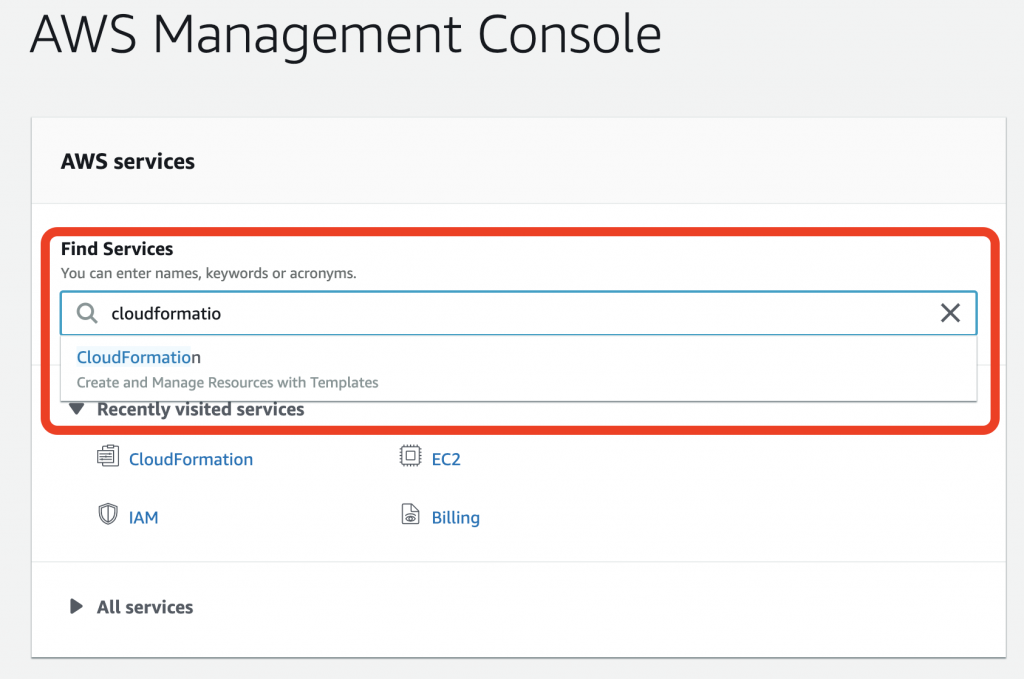
接著Create Stack
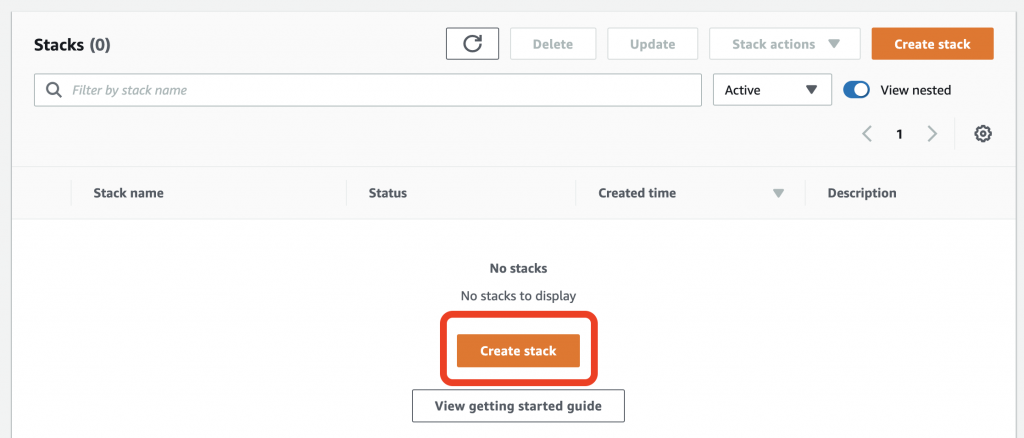
接著我們導入一個VPC的template,詳細可參考文檔
---
AWSTemplateFormatVersion: '2010-09-09'
Description: 'AWS EKS'
Parameters:
VpcBlock:
Type: String
Default: 192.168.0.0/16
Description: CIDR range for VPC
Subnet01Block:
Type: String
Default: 192.168.64.0/18
Description: CIDR for first subnet within VPC
Subnet02Block:
Type: String
Default: 192.168.128.0/18
Description: CIDR for second subnet within VPC
Subnet03Block:
Type: String
Default: 192.168.192.0/18
Description: CIDR for third subnet within VPC
Resources:
VPC:
Type: AWS::EC2::VPC
Properties:
CidrBlock: !Ref VpcBlock
EnableDnsSupport: true
EnableDnsHostnames: true
Tags:
- Key: Name
Value: !Sub '${AWS::StackName}-VPC'
InternetGateway:
Type: "AWS::EC2::InternetGateway"
VPCGatewayAttachment:
Type: "AWS::EC2::VPCGatewayAttachment"
Properties:
InternetGatewayId: !Ref InternetGateway
VpcId: !Ref VPC
RouteTable:
Type: AWS::EC2::RouteTable
Properties:
VpcId: !Ref VPC
Tags:
- Key: Name
Value: Public Subnets
- Key: Network
Value: Public
Route:
DependsOn: VPCGatewayAttachment
Type: AWS::EC2::Route
Properties:
RouteTableId: !Ref RouteTable
DestinationCidrBlock: 0.0.0.0/0
GatewayId: !Ref InternetGateway
Subnet01:
Type: AWS::EC2::Subnet
Properties:
AvailabilityZone:
Fn::Select:
- '0'
- Fn::GetAZs:
Ref: AWS::Region
CidrBlock:
Ref: Subnet01Block
VpcId:
Ref: VPC
Tags:
- Key: Name
Value: !Sub "${AWS::StackName}-Subnet1"
Subnet02:
Type: AWS::EC2::Subnet
Properties:
AvailabilityZone:
Fn::Select:
- '1'
- Fn::GetAZs:
Ref: AWS::Region
CidrBlock:
Ref: Subnet02Block
VpcId:
Ref: VPC
Tags:
- Key: Name
Value: !Sub "${AWS::StackName}-Subnet2"
Subnet03:
Type: AWS::EC2::Subnet
Properties:
AvailabilityZone:
Fn::Select:
- '2'
- Fn::GetAZs:
Ref: AWS::Region
CidrBlock:
Ref: Subnet03Block
VpcId:
Ref: VPC
Tags:
- Key: Name
Value: !Sub "${AWS::StackName}-Subnet3"
Subnet01RouteTableAssociation:
Type: AWS::EC2::SubnetRouteTableAssociation
Properties:
SubnetId: !Ref Subnet01
RouteTableId: !Ref RouteTable
Subnet02RouteTableAssociation:
Type: AWS::EC2::SubnetRouteTableAssociation
Properties:
SubnetId: !Ref Subnet02
RouteTableId: !Ref RouteTable
Subnet03RouteTableAssociation:
Type: AWS::EC2::SubnetRouteTableAssociation
Properties:
SubnetId: !Ref Subnet03
RouteTableId: !Ref RouteTable
ControlPlaneSecurityGroup:
Type: AWS::EC2::SecurityGroup
Properties:
GroupDescription: Cluster communication with worker nodes
VpcId: !Ref VPC
Outputs:
SubnetIds:
Description: your subnets
Value: !Join [ ",", [ !Ref Subnet01, !Ref Subnet02, !Ref Subnet03 ] ]
SecurityGroups:
Description: SecGroup for communication betw controlplane and workernodes
Value: !Join [ ",", [ !Ref ControlPlaneSecurityGroup ] ]
VpcId:
Description: The VPC Id
Value: !Ref VPC
接著應顯示如下,可以檢視Design去看它的設計拓墣架構,這裡筆者直接下一步
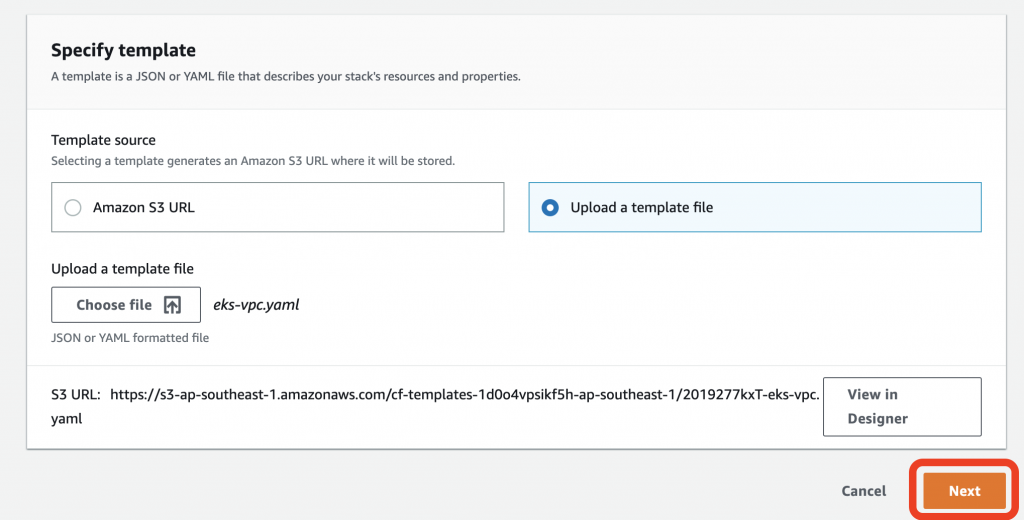
設定名稱EKS-stack,好了下一步
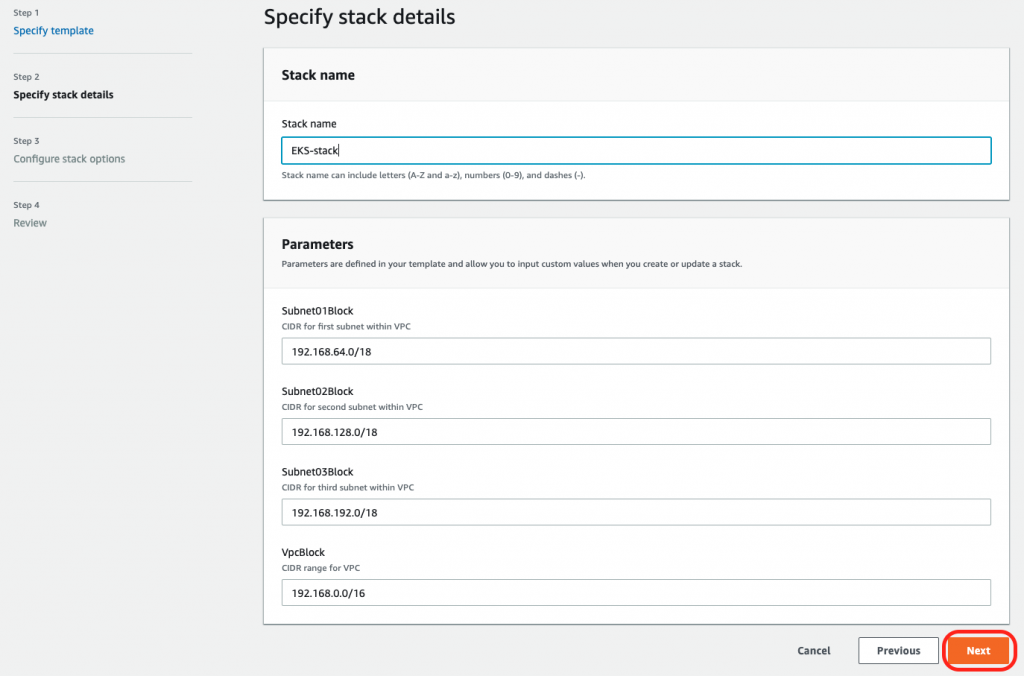
後面都不用改什麼設定,直接下一步到Create Stack就行
再來就是檢視完成介面
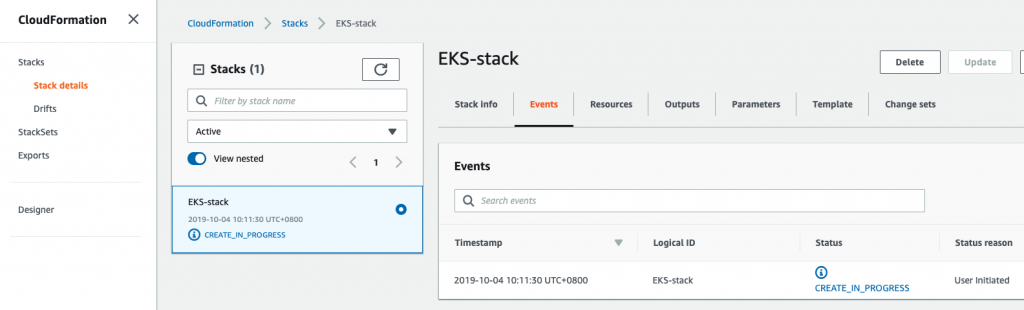
會稍微花一點時間,要等它一下,喝口茶,休息一下。(睡個覺再來
好了應該要有類似訊息
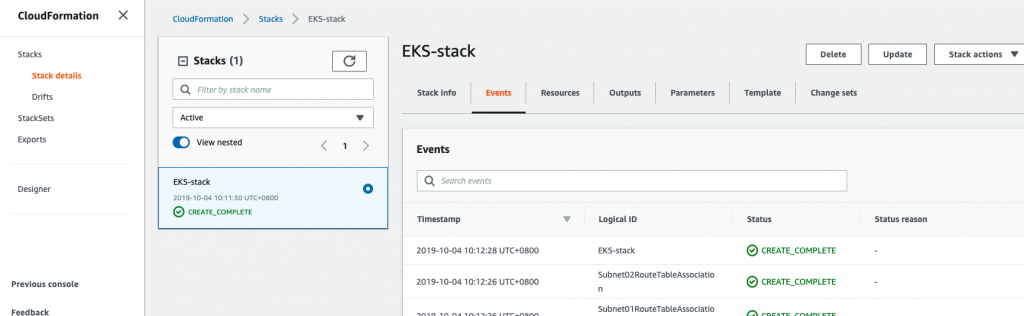
檢查Output
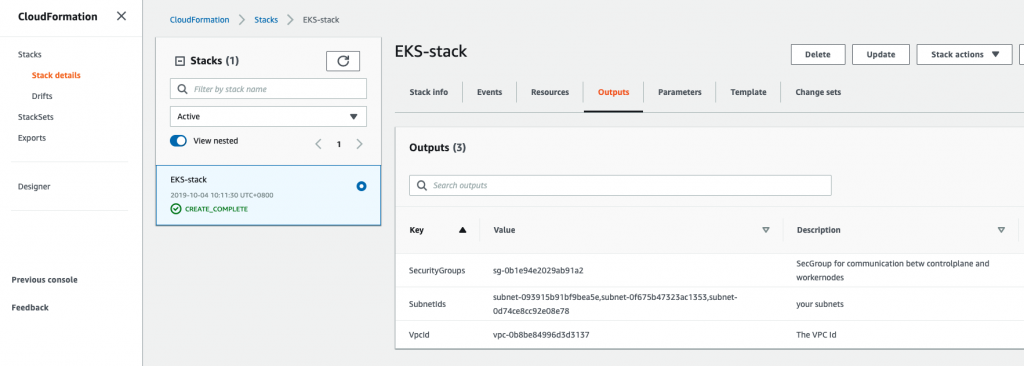
OK,看起來沒啥問題,我們接續下個部分
這個部分我們延續前面繼續操作,直接設置
我們先回到Management Service的介面,尋找EKS這個服務,然後到那個頁面後,選擇Clusters
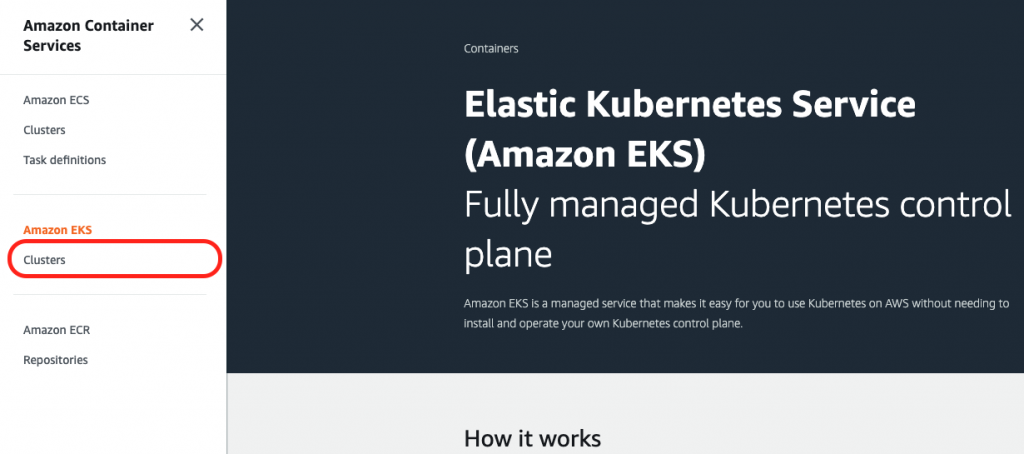
這邊是要我們建立一個新的Cluster,我們先做些設定
主要是把一些我們前面設置過的設定套用,像是EKS開頭的那些東西
設定cluster name、k8s version、role name,目前EKS只支援到1.14,現在最新是1.16,也就是我們之前minikube用的k8s版本
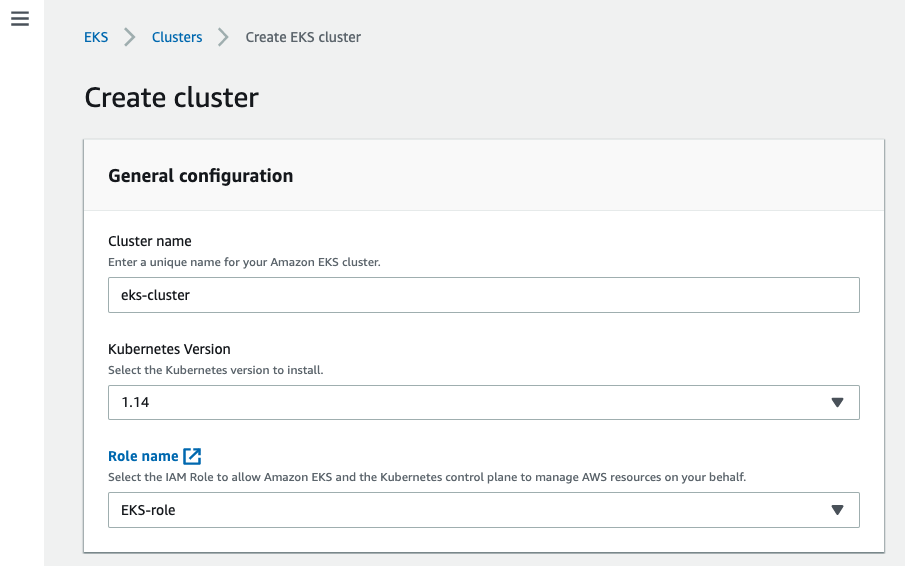
設置VPC及對應的子網域(這個在選定VPC後應會自動套入),它原本就有個預設的VPC,不要選錯了!
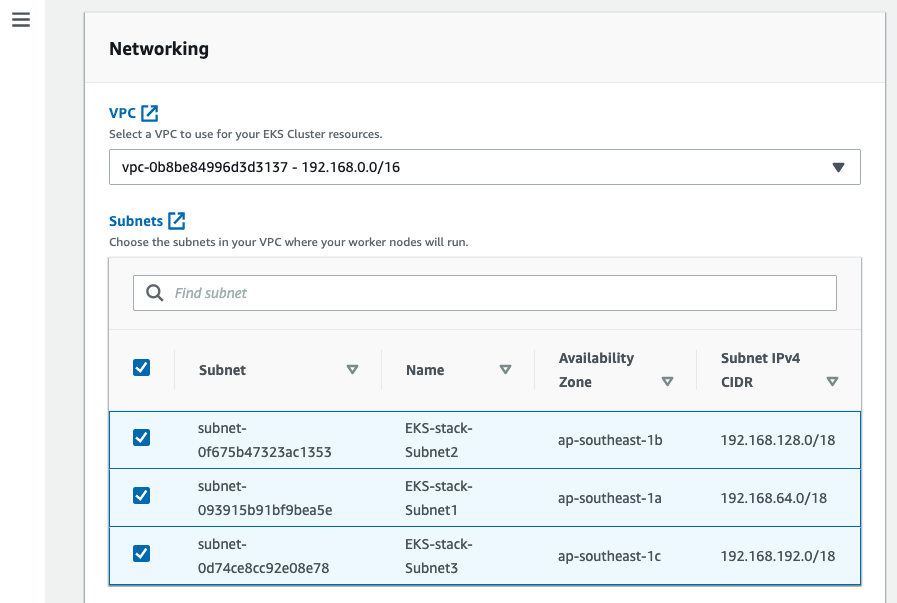
設定Security groups,也是找EKS相關的
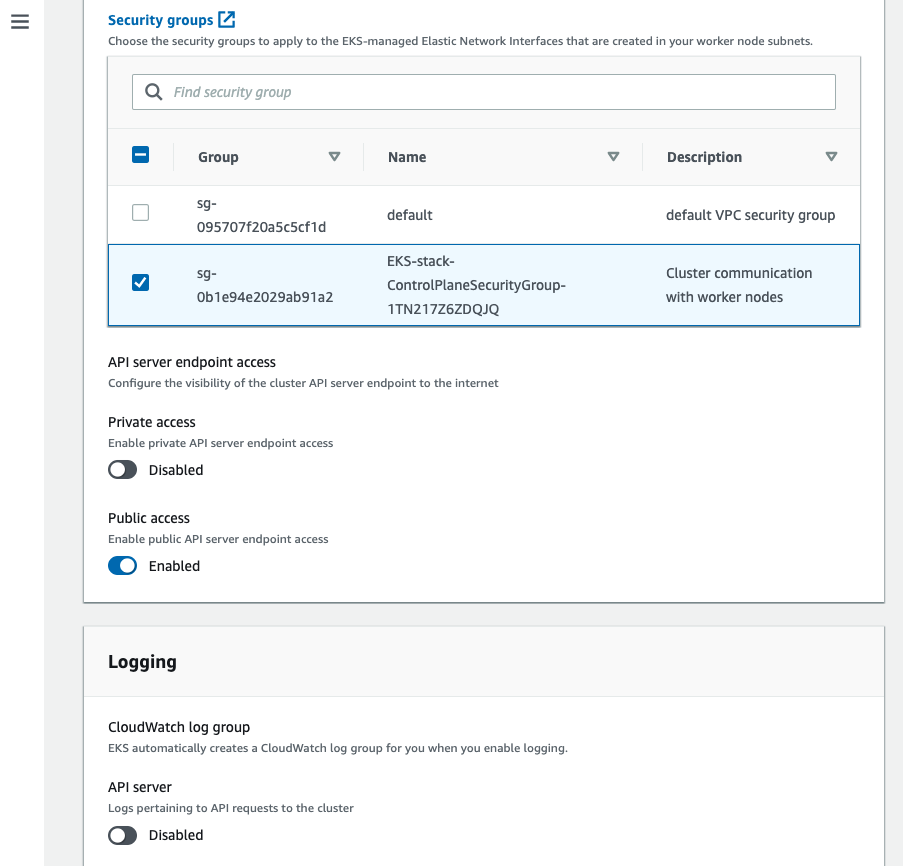
Security group下面的可以用預設值不調,看個人喜好(筆者沒調,好了按Create
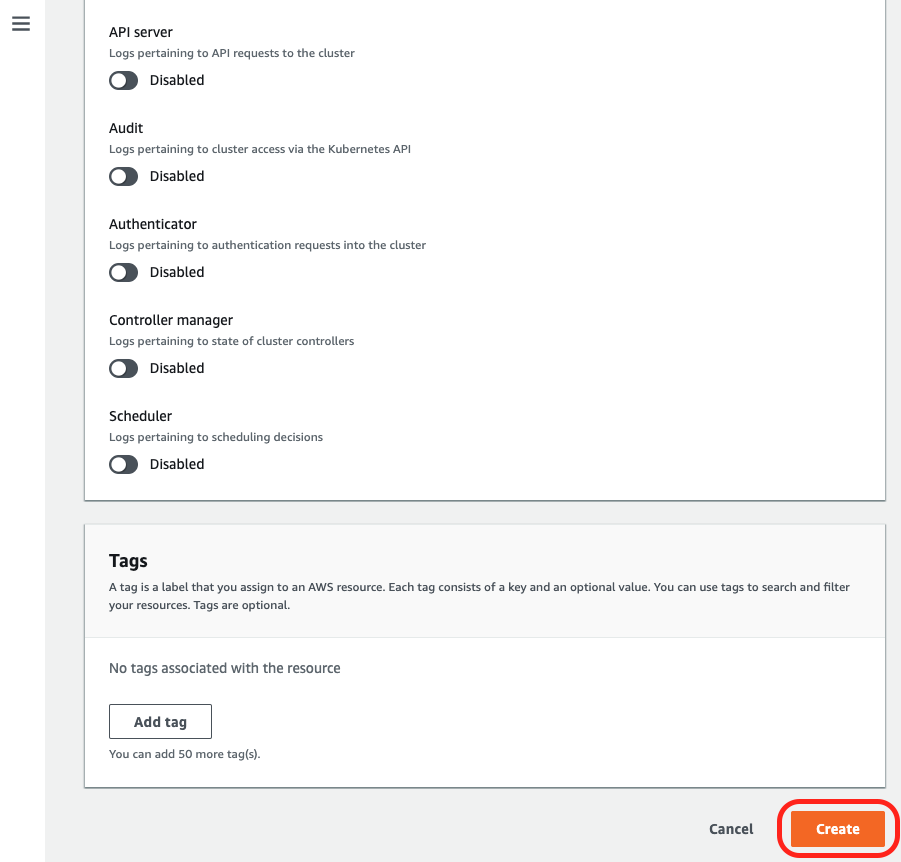
接著AWS就會幫我們建立EKS的cluster了,要等一段時間(這個蠻久的,可以小睡一下
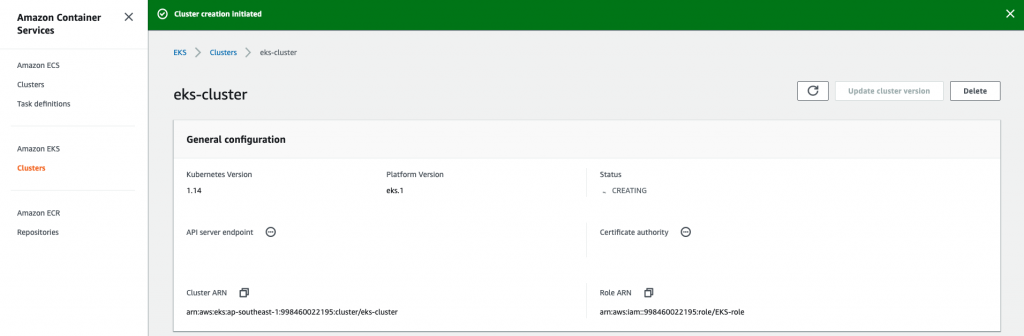
好了會長這樣,筆者大概等了10分左右
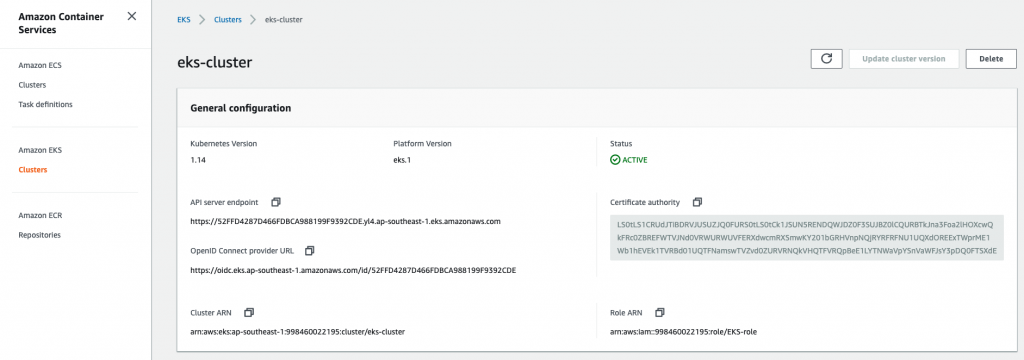
OK,到這邊關於創建k8s的控制介面的部分就結束囉!
今天我們已經將k8s架設在AWS實務篇之上卷走過啦!就是AWS的基礎設置、創建k8s的控制介面的內容。到這邊關於EKS的設置已經過了一半了,在下卷的內容,我們會提到關於kubectl的安裝與設置、登入EC2的工作節點等等的內容,AWS雖然一開始用起來眼花撩亂,但久了還是可以習慣(咦,有押韻,走到這邊,筆者會建議先將前面基礎篇、進階篇、管理篇等內容複習一次,因為我們到時候上雲後,會在驗證一部份的前面內容,因為在日常的維運當中,很多時候其實你是在雲端的環境下指令的,本地端的minikube只是給你測試用而已,加油!我們明天見~
本文同步刊載於https://github.com/x1y2z3456/ironman
感謝您撥冗閱讀此文章,不喜勿噴,有任何問題建議歡迎下方留言:)
說個笑話,希望我能寫滿30天啊(笑
