這篇的專案內容如下:![]()
這篇將介紹如何應用baseAdapter類別完成客製化的選單,以及建立一個layout配置ListView元件呈現資料庫所存取的資料,並且綜合Android學習-創新挑戰-健康管理app(3)所建立的HealthDB類別提供資料庫的操縱。
完整程式碼
<androidx.coordinatorlayout.widget.CoordinatorLayout xmlns:android="http://schemas.android.com/apk/res/android"
android:orientation="vertical" android:layout_width="match_parent"
android:layout_height="match_parent">
<LinearLayout
android:layout_width="match_parent"
android:layout_height="match_parent"
android:orientation="vertical">
<TextView
android:layout_width="match_parent"
android:layout_height="wrap_content"
android:gravity="center_horizontal"
android:text="血壓管理"
android:textSize="25dp"/>
<ListView
android:id="@+id/pressureList"
android:layout_width="match_parent"
android:layout_height="match_parent" />
</LinearLayout>
<FrameLayout
android:layout_width="wrap_content"
android:layout_height="wrap_content"
android:layout_gravity="bottom|end"
android:layout_margin="16dp" >
<com.google.android.material.floatingactionbutton.FloatingActionButton
android:id="@+id/fab"
android:layout_width="wrap_content"
android:layout_height="wrap_content"
/>
<TextView
android:layout_width="wrap_content"
android:layout_height="wrap_content"
android:layout_gravity="center"
android:elevation="16dp"
android:text="@string/float_text"
android:textColor="#FFFFFF"
android:textSize="25dp" />
</FrameLayout>
</androidx.coordinatorlayout.widget.CoordinatorLayout>
CoordinatorLayout 是一layout提供子view彼此交互作用,這裡是Linearlayout上黏了一FloatingActionButton,隨著ListView的滑動FloatingActionButton固定相同位置。
bottom|end 意旨右下方
FrameLayout 使各個元件都在相同位置
Floating Action Button隨著ListView的滑動仍然固定在頁面右下方。相關問題參見如何新增Floating Action Button與如何設計Floating Action Button
android:elevation 元件在Z軸的深度,以指出螢幕為+Z方向,指入螢幕為-Z方向
客製化設計屬於自己的選項排版方式
完整程式碼
<RelativeLayout xmlns:android="http://schemas.android.com/apk/res/android"
android:orientation="vertical" android:layout_width="wrap_content"
android:layout_height="wrap_content">
<TextView
android:id="@+id/txtDate"
android:layout_width="140dp"
android:layout_height="wrap_content"
android:text="10/05"
android:textSize="50dp" />
<TextView
android:id="@+id/txtHigh"
android:layout_width="wrap_content"
android:layout_height="wrap_content"
android:layout_toRightOf="@+id/txtDate"
android:layout_marginLeft="5dp"
android:textSize="25dp"
android:text="收縮壓" />
<TextView
android:id="@+id/txtLow"
android:layout_width="wrap_content"
android:layout_height="wrap_content"
android:layout_toRightOf="@+id/txtDate"
android:layout_below="@+id/txtHigh"
android:layout_marginLeft="5dp"
android:layout_alignRight="@+id/txtHigh"
android:textSize="25dp"
android:text="舒張壓" />
<LinearLayout
android:layout_width="wrap_content"
android:layout_height="wrap_content"
android:orientation="vertical"
android:layout_alignParentRight="true"
android:layout_marginTop="5dp"
android:layout_marginRight="5dp">
<TextView
android:layout_width="wrap_content"
android:layout_height="wrap_content"
android:layout_below="@+id/txtHigh"
android:layout_gravity="center_horizontal"
android:textSize="15dp"
android:text="脈搏" />
<TextView
android:id="@+id/txtBump"
android:layout_width="wrap_content"
android:layout_height="wrap_content"
android:layout_gravity="center_horizontal"
android:textSize="30dp"
android:text="100" />
</LinearLayout>
</RelativeLayout>
@Override
protected void onCreate(@Nullable Bundle savedInstanceState) {
super.onCreate(savedInstanceState);
setContentView(R.layout.pressure_list);
setTitle("血壓管理");
findViews();
db=new HealthDB(PressureActivity.this);
db.open();
cursor=db.select_all();
UpdateListView(cursor);
}
pressureList.setOnItemLongClickListener(new AdapterView.OnItemLongClickListener() {
@Override
public boolean onItemLongClick(AdapterView<?> adapterView, View view, int position, long id) {
try{
cursor.moveToPosition(position);
final int _id=Integer.parseInt(cursor.getString(0));
String date=cursor.getString(1);
String high=cursor.getString(2);
String low=cursor.getString(3);
new AlertDialog.Builder(PressureActivity.this)
.setMessage("確定刪除\nID="+id+"\n日期"+date+"\n收縮壓="
+high+"\n舒張壓="+low)
.setPositiveButton("確認", new DialogInterface.OnClickListener() {
@Override
public void onClick(DialogInterface dialogInterface, int i) {
// 執行刪除動作
db.delete(cursor.getInt(0));
// 更新顯示畫面
UpdateListView(cursor=db.select_all());
}
})
.setNegativeButton("取消", new DialogInterface.OnClickListener() {
@Override
public void onClick(DialogInterface dialogInterface, int i) {
}
})
.show();
}catch (Exception e){
Toast.makeText(PressureActivity.this,"刪除失敗",Toast.LENGTH_LONG).show();
}
return false;
}
});
fab.setOnClickListener(new View.OnClickListener() {
@Override
public void onClick(View view) {
Intent intent =new Intent(PressureActivity.this,PressureCreateActivity.class);
startActivity(intent);
}
});
public void UpdateListView(Cursor pressurecursor){
MyAdapter adapter =new MyAdapter(pressurecursor);
pressureList.setAdapter(adapter);
cursor=pressurecursor;
}
public class MyAdapter extends BaseAdapter {
private Cursor cursor;
public MyAdapter(Cursor cursor){
this.cursor=cursor;
}
@Override
public int getCount() {
return cursor.getCount();
}
@Override
public Object getItem(int position) {
return null;
}
@Override
public long getItemId(int position) {
cursor.moveToPosition(position);
return cursor.getInt(0);
}
@Override
public View getView(int position, View view, ViewGroup viewGroup) {
View getview=view;
cursor.moveToPosition(position);
getview=getLayoutInflater().inflate(R.layout.pressure_view,null);
TextView txtDate=(TextView)getview.findViewById(R.id.txtDate);
txtDate.setText(cursor.getString(1));
TextView txtHigh=(TextView)getview.findViewById(R.id.txtHigh);
txtHigh.setText("收縮壓"+cursor.getString(2));
TextView txtLow=(TextView)getview.findViewById(R.id.txtLow);
txtLow.setText("舒張壓"+String.valueOf(cursor.getString(3)));
return getview;
}
}
完整程式碼
public class PressureActivity extends AppCompatActivity {
private HealthDB db;
private Cursor cursor;
private ListView pressureList;
@Override
protected void onCreate(@Nullable Bundle savedInstanceState) {
super.onCreate(savedInstanceState);
setContentView(R.layout.pressure_list);
setTitle("血壓管理");
// 尋找各個元件的ID
findViews();
// 建立HealthDB物件db
db=new HealthDB(PressureActivity.this);
// 查詢目前資料庫擁有的資料
db.open();
cursor=db.select_all();
// 更新ListView重新顯示資料
UpdateListView(cursor);
}
@Override
protected void onRestart() {
super.onRestart();
// 尋找各個元件的ID
findViews();
// 建立FruitDB物件db
db=new HealthDB(PressureActivity.this);
// 查詢目前資料庫擁有的資料
db.open();
cursor=db.select_all();
// 更新ListView重新顯示資料
UpdateListView(cursor);
}
private void findViews() {
pressureList=(ListView)findViewById(R.id.pressureList);
pressureList.setOnItemLongClickListener(new AdapterView.OnItemLongClickListener() {
@Override
public boolean onItemLongClick(AdapterView<?> adapterView, View view, int position, long id) {
try{
cursor.moveToPosition(position);
final int _id=Integer.parseInt(cursor.getString(0));
String date=cursor.getString(1);
String high=cursor.getString(2);
String low=cursor.getString(3);
new AlertDialog.Builder(PressureActivity.this)
.setMessage("確定刪除\nID="+id+"\n日期"+date+"\n收縮壓="
+high+"\n舒張壓="+low)
.setPositiveButton("確認", new DialogInterface.OnClickListener() {
@Override
public void onClick(DialogInterface dialogInterface, int i) {
// 執行刪除動作
db.delete(cursor.getInt(0));
// 更新顯示畫面
UpdateListView(cursor=db.select_all());
}
})
.setNegativeButton("取消", new DialogInterface.OnClickListener() {
@Override
public void onClick(DialogInterface dialogInterface, int i) {
}
})
.show();
}catch (Exception e){
Toast.makeText(PressureActivity.this,"刪除失敗",Toast.LENGTH_LONG).show();
}
return false;
}
});
FloatingActionButton fab = findViewById(R.id.fab);
fab.setOnClickListener(new View.OnClickListener() {
@Override
public void onClick(View view) {
Intent intent =new Intent(PressureActivity.this,PressureCreateActivity.class);
startActivity(intent);
}
});
}
public void UpdateListView(Cursor pressurecursor){
MyAdapter adapter =new MyAdapter(pressurecursor);
pressureList.setAdapter(adapter);
cursor=pressurecursor;
}
public class MyAdapter extends BaseAdapter {
private Cursor cursor;
public MyAdapter(Cursor cursor){
this.cursor=cursor;
}
@Override
public int getCount() {
return cursor.getCount();
}
@Override
public Object getItem(int position) {
return null;
}
@Override
public long getItemId(int position) {
cursor.moveToPosition(position);
return cursor.getInt(0);
}
@Override
public View getView(int position, View view, ViewGroup viewGroup) {
View getview=view;
cursor.moveToPosition(position);
getview=getLayoutInflater().inflate(R.layout.pressure_view,null);
TextView txtDate=(TextView)getview.findViewById(R.id.txtDate);
txtDate.setText(cursor.getString(1));
TextView txtHigh=(TextView)getview.findViewById(R.id.txtHigh);
txtHigh.setText("收縮壓"+cursor.getString(2));
TextView txtLow=(TextView)getview.findViewById(R.id.txtLow);
txtLow.setText("舒張壓"+String.valueOf(cursor.getString(3)));
return getview;
}
}
}
客製化選單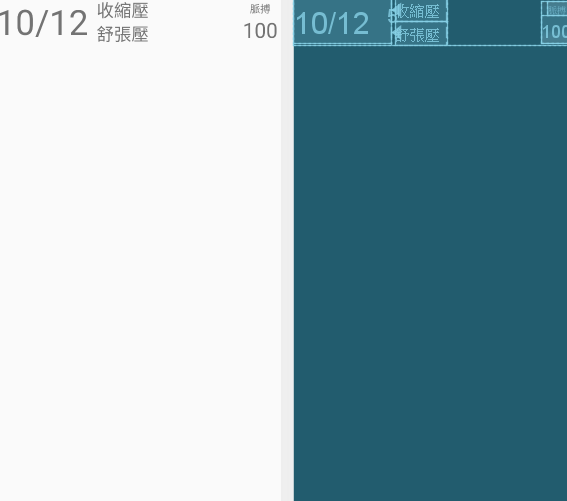
本篇尚未實作新增資料的頁面,所以ListView資料呈現空白,下篇文章將繼續實作新增資料頁面喔~
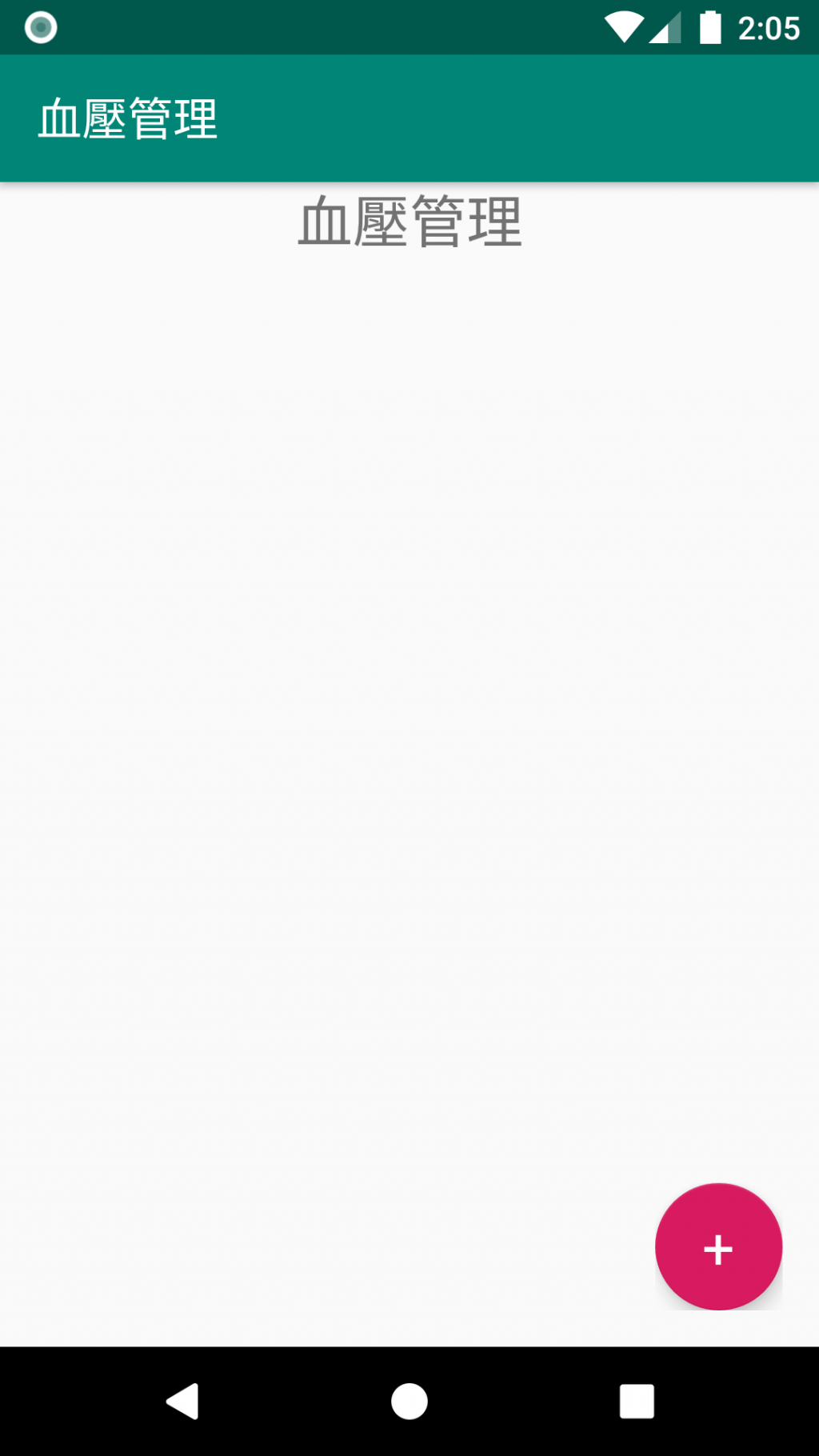
若文章有誤,歡迎大家提出建議。
![]()
Thank you for your time.
![]()
