
調好了用戶 Model,現在可以來做登入/登出了。上篇已經在後端安裝 Laravel UI 有了現成的登入邏輯,但前端就需要做比較多事情...,像用 Tailwind CSS 調表單樣式、增加組件等。不管,先上再說!
先是登入頁面 Auth/Login:
resources/js/Pages/Auth/Login.vue
<template>
<div class="py-6 md:py-8">
<form @submit.prevent="submit" class="bg-white rounded-lg shadow max-w-sm p-6 md:p-8 mx-auto">
<h1 class="text-3xl text-center">登入</h1>
<div class="w-12 mt-1 mx-auto border-b-4 border-purple-400"></div>
<div class="grid gap-6 mt-6">
<text-input v-model="form.email" label="E-mail" autocomplete="email" ref="emailInput" />
<text-input v-model="form.password" type="password" label="密碼" />
<div>
<label>
<input type="checkbox" class="form-checkbox" v-model="form.remember"> 記住我
</label>
</div>
<div>
<loading-button :loading="loading" class="inline-flex items-center px-5 py-2 rounded-md transition-colors duration-150 bg-purple-500 text-white hover:bg-purple-700 disabled:bg-purple-300">登入</loading-button>
</div>
</div>
</form>
</div>
</template>
<script>
import AppLayout from '@/Layouts/AppLayout'
import TextInput from '@/Components/TextInput'
import LoadingButton from '@/Components/LoadingButton'
export default {
layout: AppLayout,
metaInfo: {
title: '登入'
},
components: {
TextInput,
LoadingButton
},
data() {
return {
form: {
email: '',
password: '',
remember: true
},
loading: false
}
},
methods: {
submit() {
//
}
},
mounted() {
this.$refs.emailInput.focus()
}
}
</script>
上面 <loading-button> 的 class 裡有 disabled:bg-purple-300,但預設是關閉,要用它需要開 disabled 的 variants:
tailwind.config.js
module.exports = {
variants: {
...
backgroundColor: ['responsive', 'hover', 'focus', 'disabled'],
}
}
Login 裡面已經先引入了 TextInput 和 LoadingButton 兩個組件,卻都不存在,所以會報錯。這兩個組件都是我從 Inertia.js 官方 Demo PingCRM 拿的,稍微調整後變成下方這樣。文字輸入框:
resources/js/Components/TextInput.vue
<template>
<div>
<label v-if="label" class="form-label" :for="id">{{ label }}:</label>
<input :id="id" ref="input" v-bind="$attrs" class="form-input" :type="type" :value="value" @input="$emit('input', $event.target.value)">
</div>
</template>
<script>
export default {
inheritAttrs: false,
props: {
id: {
type: String,
default() {
return `text-input-${this._uid}`
}
},
type: {
type: String,
default: 'text'
},
value: String,
label: String
},
methods: {
focus() {
this.$refs.input.focus()
},
select() {
this.$refs.input.select()
},
setSelectionRange(start, end) {
this.$refs.input.setSelectionRange(start, end)
}
}
}
</script>
附有載入圖示的按鈕:
resources/js/Components/LoadingButton.vue
<template>
<button :disabled="loading" class="inline-flex items-center">
<svg v-if="loading" class="animate-spin -ml-1 mr-3 h-5 w-5 text-white" xmlns="http://www.w3.org/2000/svg" fill="none" viewBox="0 0 24 24">
<circle class="opacity-25" cx="12" cy="12" r="10" stroke="currentColor" stroke-width="4"></circle>
<path class="opacity-75" fill="currentColor" d="M4 12a8 8 0 018-8V0C5.373 0 0 5.373 0 12h4zm2 5.291A7.962 7.962 0 014 12H0c0 3.042 1.135 5.824 3 7.938l3-2.647z"></path>
</svg>
<slot />
</button>
</template>
<script>
export default {
props: {
loading: Boolean
}
}
</script>
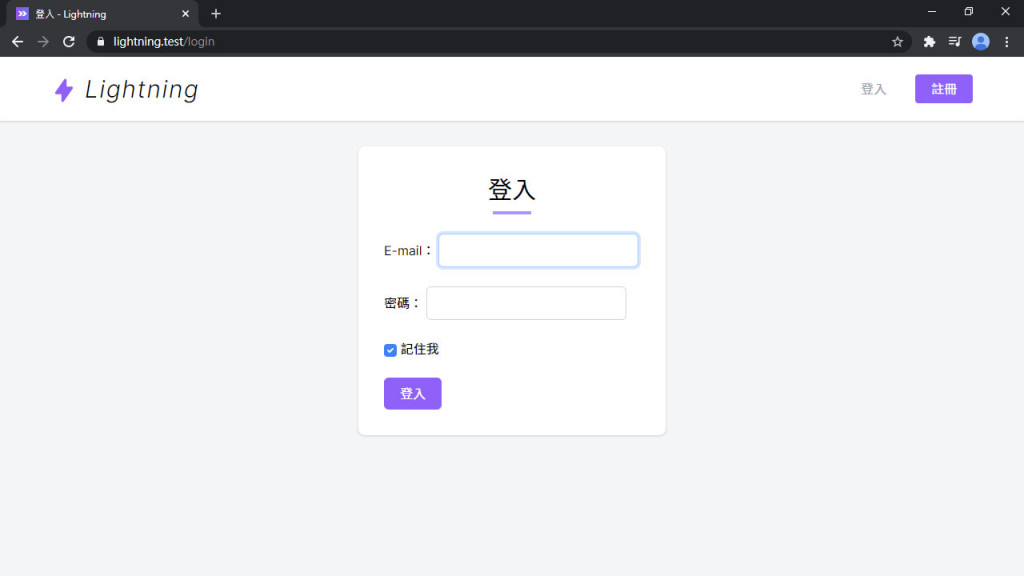
嗯...再調一下 CSS。先改 Tailwind CSS Custom Forms 的設定,把輸入框變寬、顏色改成紫色、把半透明陰影改掉:
tailwind.config.js
module.exports = {
theme: {
...
customForms: theme => ({
default: {
'input, textarea, select': {
width: theme('width.full'),
borderColor: theme('colors.gray.300'),
'&:focus': {
borderColor: theme('colors.purple.500'),
boxShadow: `0 0 0 1px ${theme('colors.purple.500')}`,
},
},
'checkbox, radio': {
color: theme('colors.purple.500'),
borderColor: theme('colors.gray.300'),
'&:focus': {
borderColor: theme('colors.purple.500'),
boxShadow: `0 0 0 1px ${theme('colors.purple.500')}`,
},
},
},
}),
...
},
}
還有輸入框的 Label,要在 CSS 檔裡修改。表單的部分要獨立出來,新增一個 form.css:
resources/css/form.css
.form-label {
@apply mb-2 block text-gray-600 select-none;
}
記得註冊對位置:
resources/css/app.css
...
@import 'tailwindcss/components';
@import 'form';
...
看看改得如何~~:
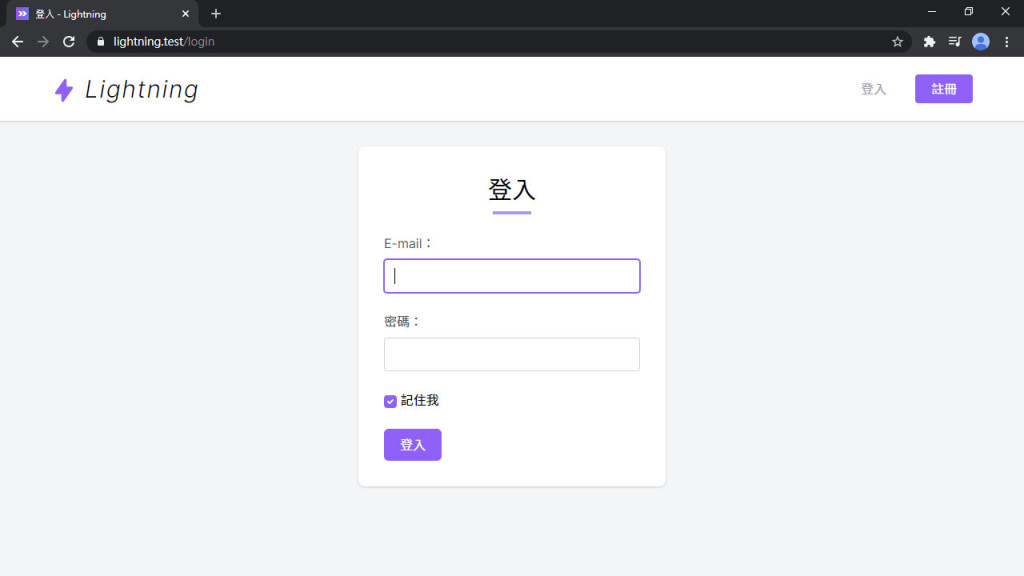
剛才的按鈕 class 滿長的,按鈕也是個很常用的元素,把它抽出來變成 class:
resources/js/Pages/Auth/Login.vue
<loading-button :loading="loading" class="btn btn-purple">登入</loading-button>
新增 button.css:
resources/css/button.css
.btn {
@apply inline-flex items-center px-5 py-2 rounded-md transition-colors duration-150;
}
.btn-purple {
@apply bg-purple-500 text-white;
&:hover {
@apply bg-purple-700;
}
&:disabled {
@apply bg-purple-300 !important;
}
}
resources/css/app.css
...
@import 'tailwindcss/components';
@import 'button';
...
.card 也抽出來:
resources/js/Pages/Auth/Login.vue
<form @submit.prevent="submit" class="card max-w-sm p-6 md:p-8 mx-auto">
...
</form>
resources/css/components.css
/* Card */
.card {
@apply bg-white rounded-lg shadow;
}
CSS 搞定後要傳帳號資料給後端驗證和登入。
Inertia.js 傳資料很簡單,呼叫 this.$inertia.post('/path/to', data),用法跟 Axios 差不多,也可以用 put、patch、delete 等方法:
<script>
export default {
data() {
return {
form: { ... }
}
},
methods: {
submit() {
this.$inertia.post('/path/to', this.form)
}
}
}
</script>
套用到登入就是這樣:
resources/js/Pages/Auth/Login.vue
<script>
export default {
...
methods: {
submit() {
this.$inertia.post('/login', this.form, {
onStart: () => this.loading = true,
onFinish: () => this.loading = false
})
}
},
...
}
</script>
Inertia.js v0.3 已棄用 Promise 調用方式
現在全系列已更新為 Inertia.js v0.3,增加了 Event system (事件系統),Promise 調用的方式已棄用,若尚未更新至 v0.3 請更新版本:
yarn add @inertiajs/inertia@^0.3 @inertiajs/inertia-vue@^0.2.4但如果你還是想要使用舊方法或者不想升級,請參考以下用法:
submit() { this.loading = true this.$inertia.post('/login', this.form).then(() => this.loading = false) }
基本這樣就可以登入了,把前面新增的帳密輸入進去並送出:
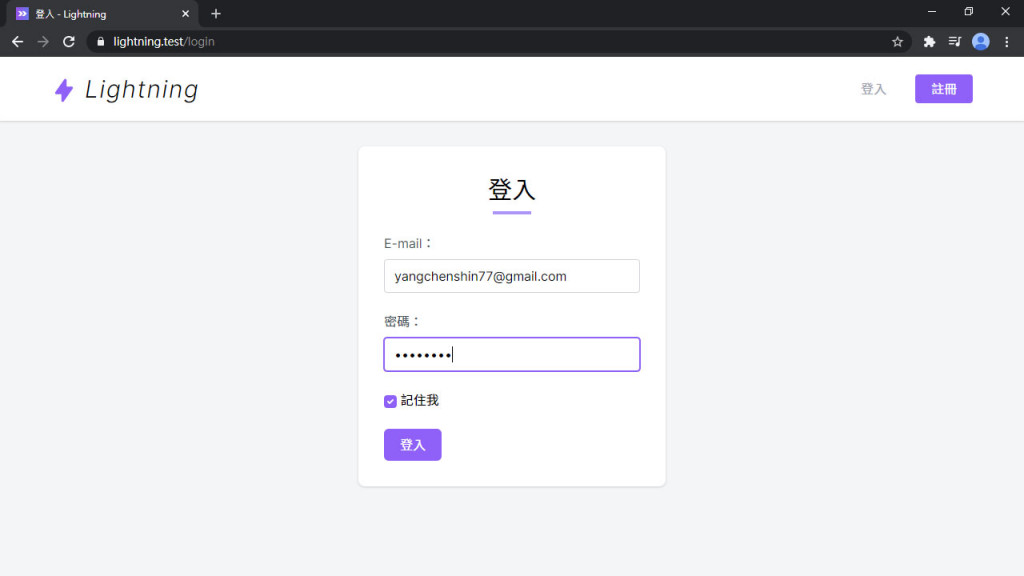
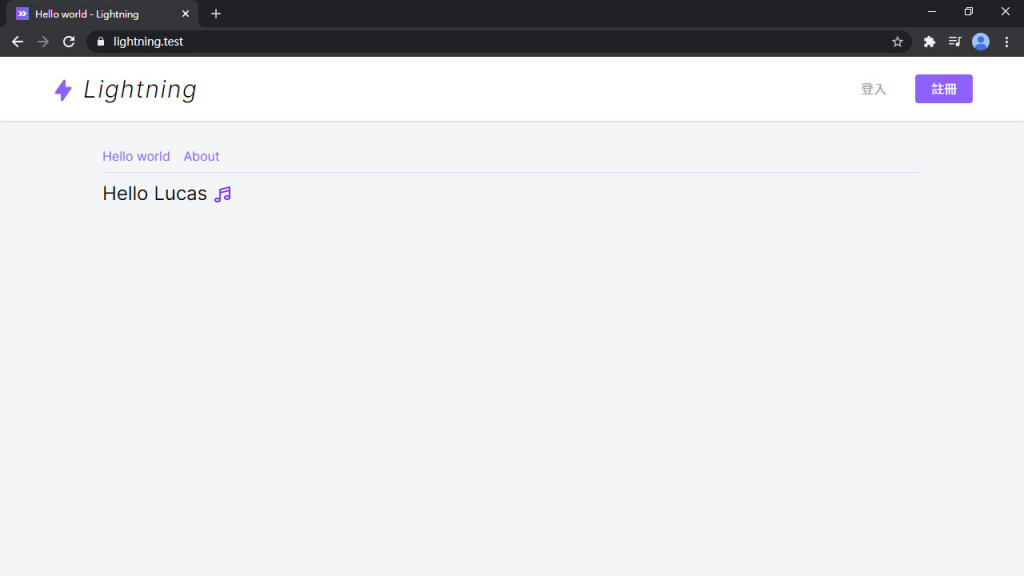
當然登入後看起來沒啥變化,因為前端還不知道目前有登入用戶,回到 AppServiceProvider 補上登入用戶的資料:
app/Providers/AppServiceProvider.php
use Inertia\Inertia;
public function registerInertia()
{
Inertia::share([
...
'auth' => fn () => [
'user' => Auth::user(),
],
]);
}
auth裡面有包一層 Function,這個是 延遲載入 (Lazy evaluation) 功能,之後的篇章會解釋。
然後前端就可以取得用戶資料了,把 user 替換成後端傳的資料,打掉 data,用 computed 確保可以取得最新的用戶資料。這裡看不懂的應該有 this.$page.auth?.user 裡的 ?. 這個用法,這是 JavaScript 的一個新特性 Optional chaining,等同 this.$page.auth && this.$page.auth.user:
resources/js/Layouts/AppLayout.vue
<template>
...
<template v-if="!user">
...
</template>
...
</template>
<script>
export default {
...
computed: {
user() {
return this.$page.auth?.user
}
}
}
</script>
現在前端就可以正常顯示當前用戶的資料了:
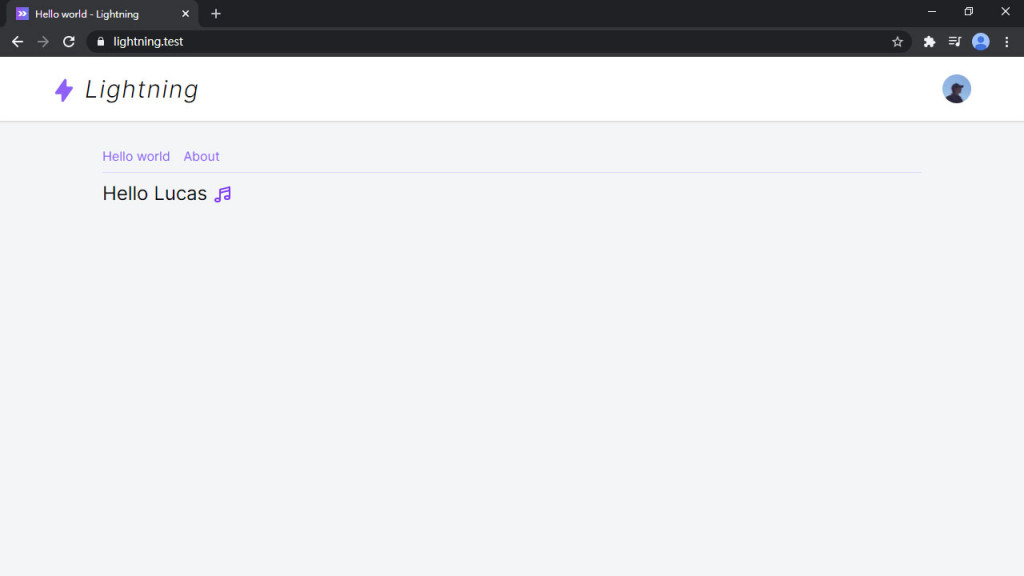
後端登出的路由是 post 到 /logout,這時候第一個想到用剛才的 this.$inertia.post() 做登出。其實這裡可以直接用 <inertia-link>,method 改成 post 就可以了。
要先增加 DropdownItem 的 method Prop (把 method 傳給裡面 <inertia-link> 的 method):
resources/js/Components/DropdownItem.vue
<template>
<inertia-link :href="href" :method="method" class="flex items-center px-4 py-2 text-gray-700 hover:bg-gray-100 focus:bg-gray-100" v-on="$listeners">
...
</inertia-link>
</template>
<script>
export default {
props: {
...
method: String,
...
}
}
</script>
然後 Layout 裡就可以傳 method="post" 了 (還有路徑是 /logout):
resources/js/Layouts/AppLayout.vue
<dropdown-item href="/logout" method="post" icon="heroicons-outline:logout" @click="close">
登出
</dropdown-item>
登出功能完成~~ 開瀏覽器試試。
現在如果打錯帳密它不會跟你講,但其實 Laravel 背後都已經產好訊息了,只是前端還沒看到。
在 inertia-laravel 的 0.2.9 版增加自動處裡表單驗證錯誤訊息的功能,如果 inertia-laravel 低於 0.2.9 要先升級:
composer require inertiajs/inertia-laravel:^0.2.9
然後可以使用 $page.errors.email 取得 E-mail 的驗證錯誤訊息:
resources/js/Pages/Auth/Login.vue
<text-input v-model="form.email" :error="$page.errors.email" label="E-mail" autocomplete="email" ref="emailInput" />
在文字輸入框裡增加錯誤訊息:
resources/js/Components/TextInput.vue
<template>
<div>
...
<input :id="id" ref="input" v-bind="$attrs" class="form-input" :class="{ error }" :type="type" :value="value" @input="$emit('input', $event.target.value)">
<div v-if="error" class="form-error">{{ error }}</div>
</div>
</template>
<script>
export default {
...
props: {
...
error: String
},
...
}
</script>
還有錯誤時的紅字紅框:
resources/css/form.css
.form-error {
@apply text-red-700 mt-2 text-sm;
}
.form-input.error,
.form-textarea.error,
.form-select.error {
@apply .border-red-600;
&:focus {
box-shadow: 0 0 0 1px theme('colors.red.600');
}
}
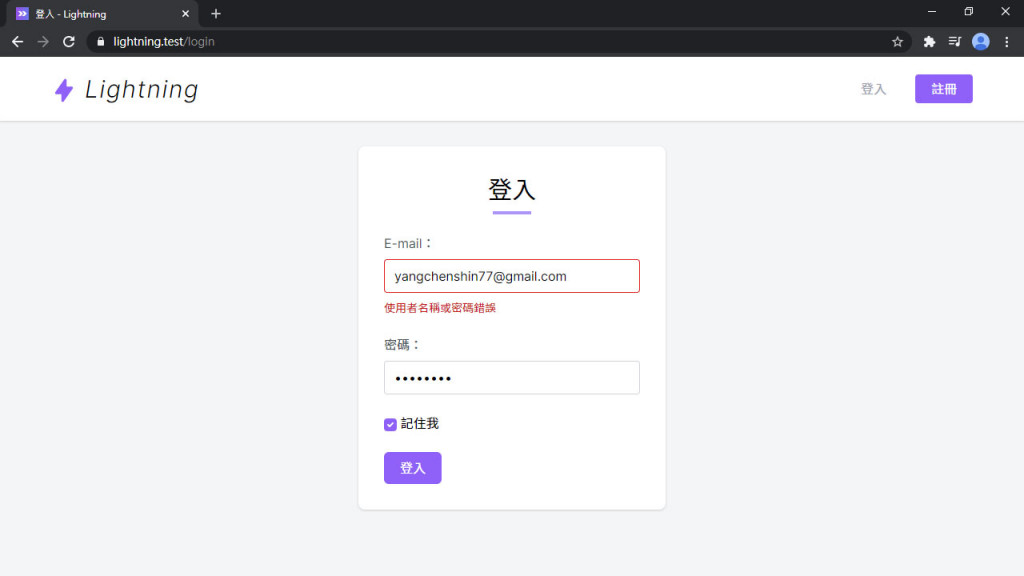
原本後端在讀「記住我」的值是用 $request->filled('remember'),判斷存在且不為空,可是用 XHR 傳過去是 Boolean 值,不管 true 或 false 都會回傳 true (存在),需要修正一下此問題:
app/Http/Controllers/Auth/LoginController.php
use Illuminate\Http\Request;
protected function attemptLogin(Request $request)
{
return $this->guard()->attempt(
$this->credentials($request), $request->input('remember')
);
}
Inertia.js v0.3 把整合 NProgress 的部分抽出到 @inertiajs/progress 套件裡,安裝之後頁面載入時頂部就會出現那條細長的進度條,預設在頁面載入超過 250 毫秒時才顯示:
yarn add @inertiajs/progress
安裝好之後在 app.js 裡設定進度條顏色及初始化:
resources/js/app.js
import { InertiaProgress } from '@inertiajs/progress'
InertiaProgress.init({
color: '#ac94fa'
})
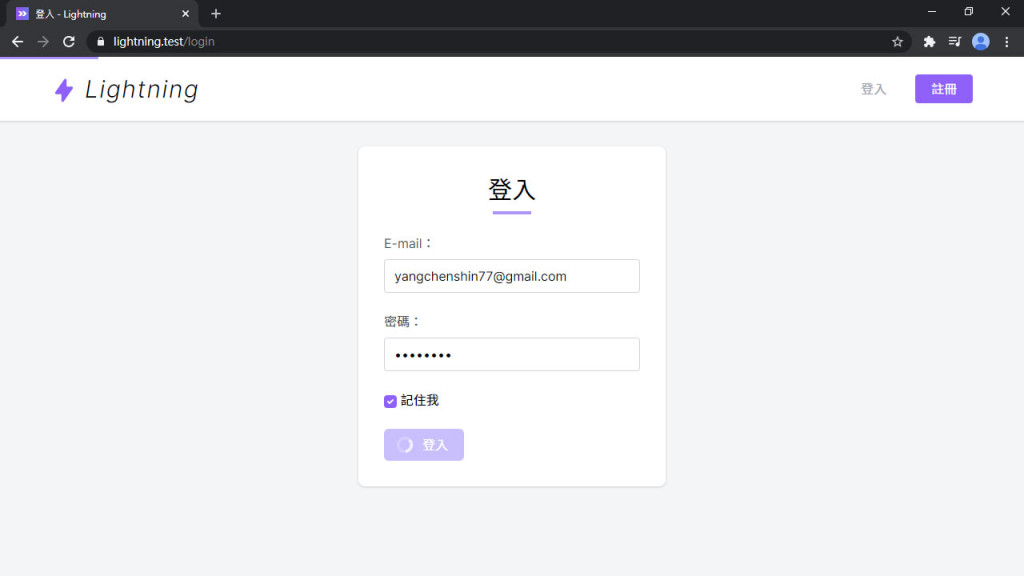
進度條出現~~
如果你電腦太好、本地跑太快都看不到進度條,但又很想看進度條跑過去的樣子,可以把 delay 設為 0,關閉 250 毫秒的延時:
resources/js/app.js
InertiaProgress.init({
delay: 0
})
跟之前比,本篇真的......很長,不過也表示 Lightning 多了一些功能,離部署之日也進了一步。下一篇會增加 Presenter 層,自己的資料自己掌控!
Lightning 範例程式碼:https://github.com/ycs77/lightning
