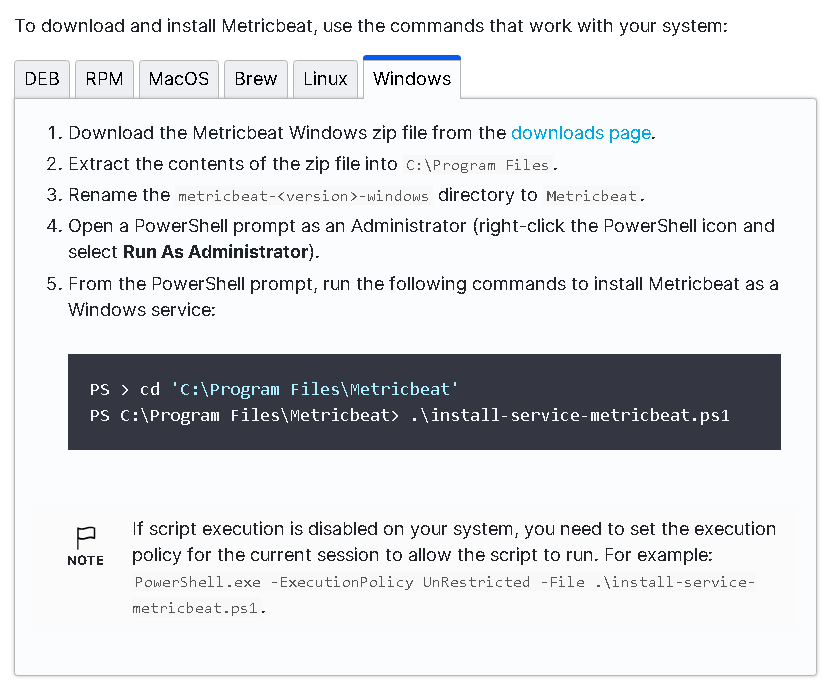想了一會兒,目錄走黑白極簡風就好
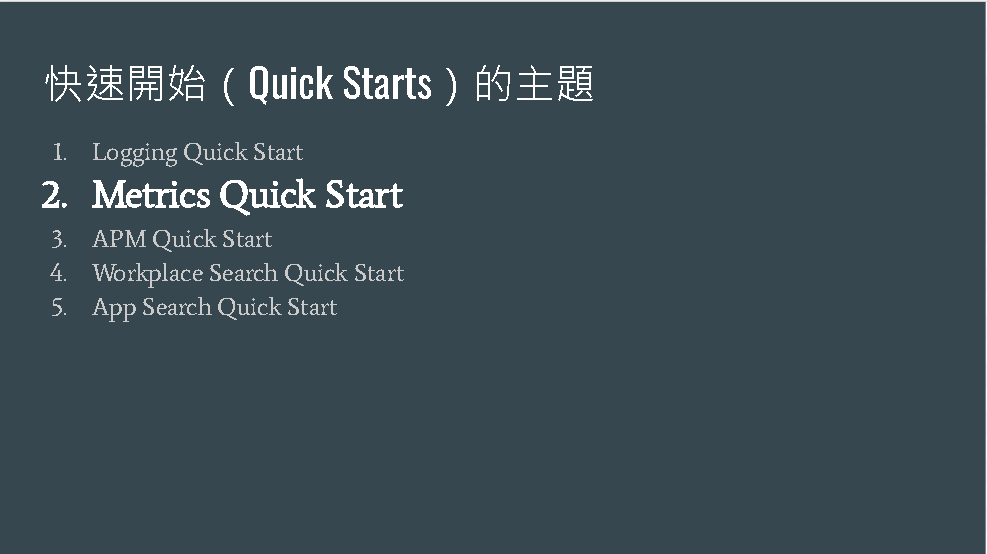
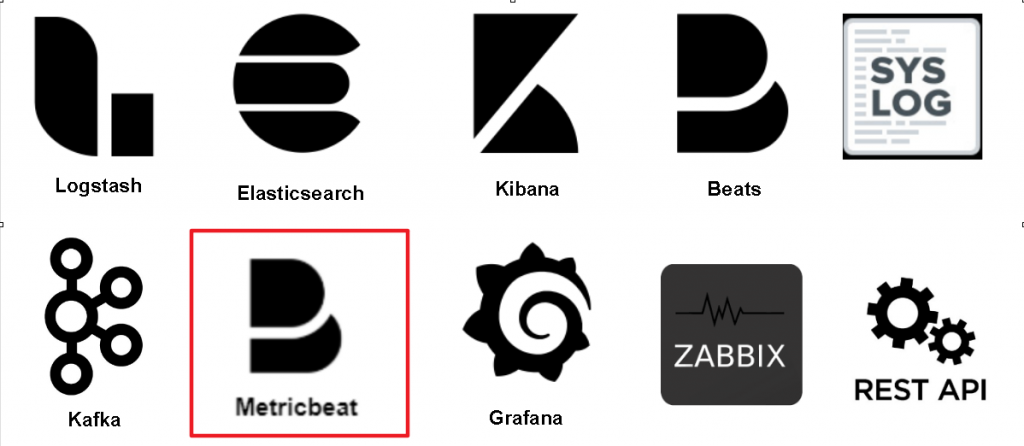
觀看教學影片,練了英文聽力 10 分鐘後,發現有英文字幕 ![]()
影片傳送門:
https://www.elastic.co/training/metrics-quick-start
文件傳送門:
https://www.elastic.co/guide/en/beats/metricbeat/7.9/metricbeat-installation-configuration.html
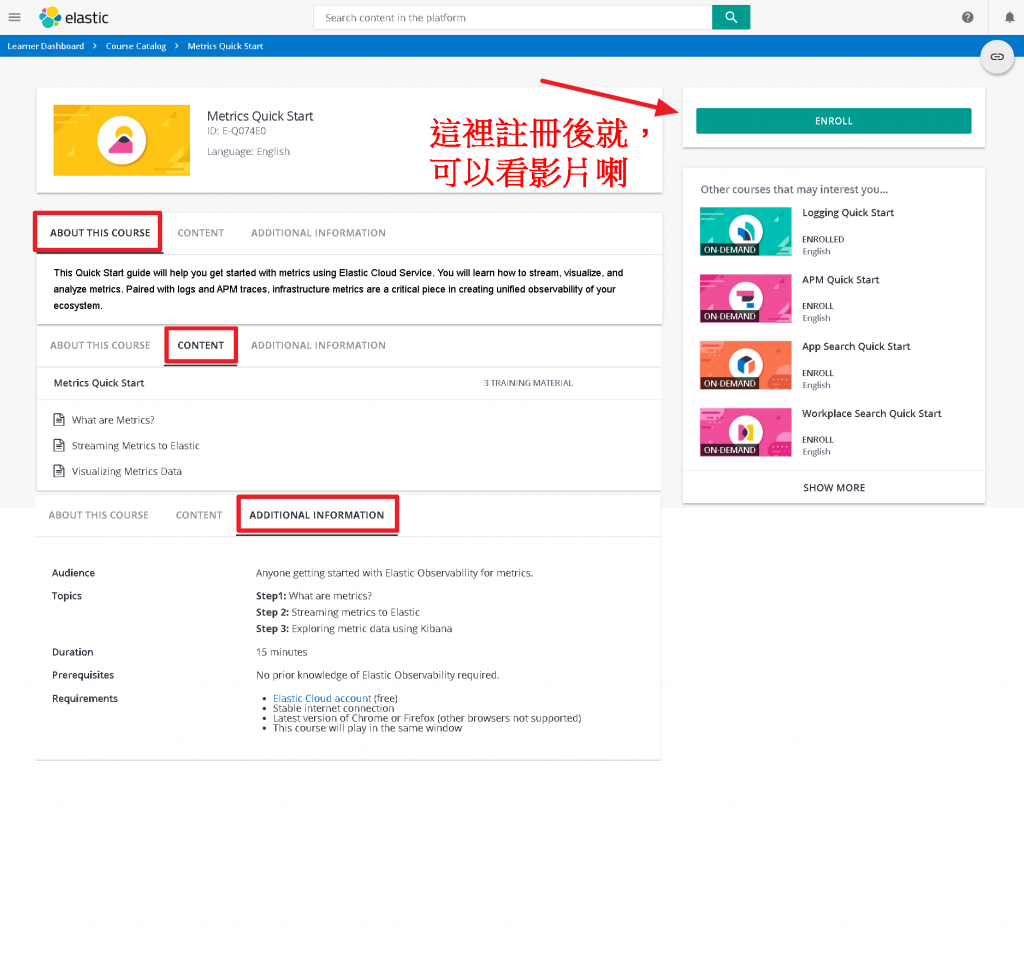
發現有別的參賽者大大,介紹的很言簡意賅,好想抄考卷(誤)
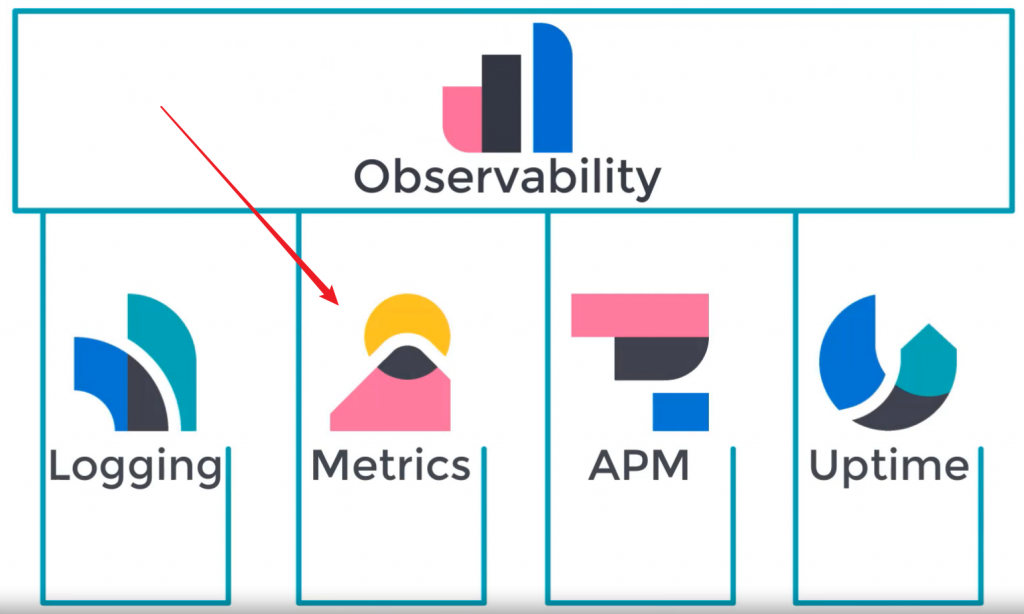
視覺化的呈現
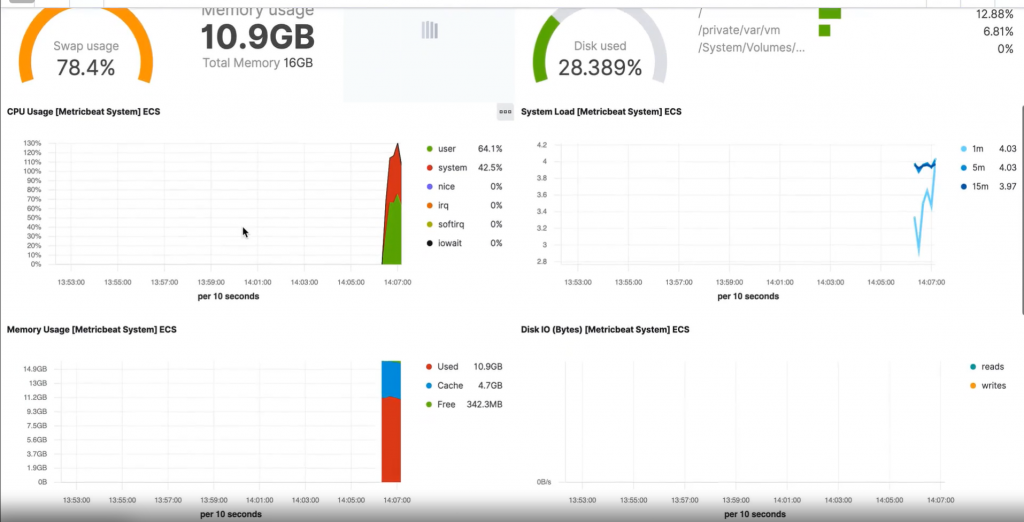
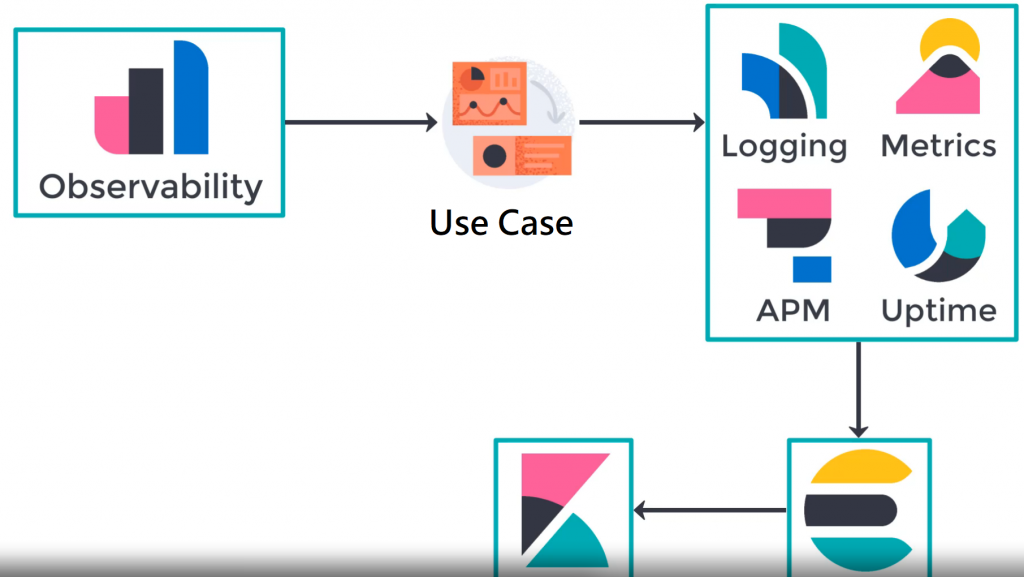
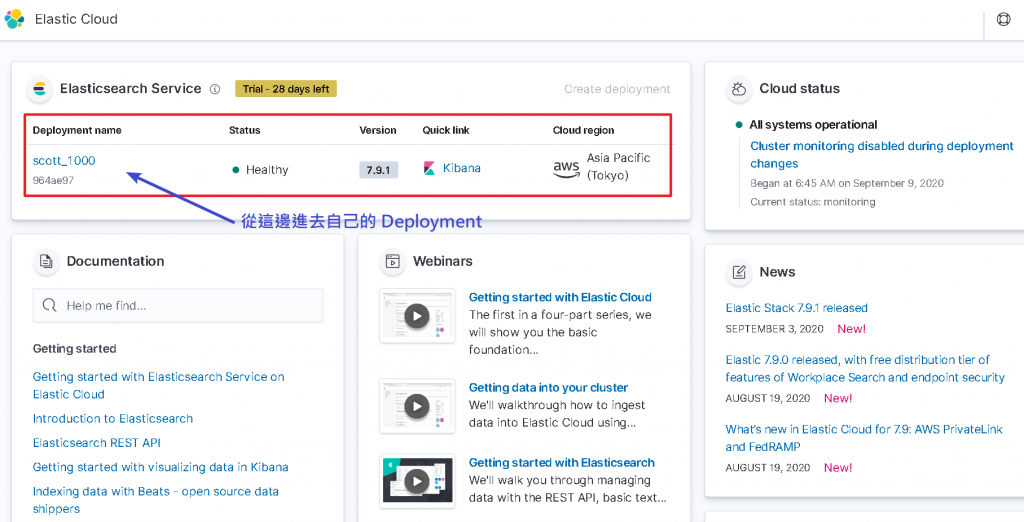
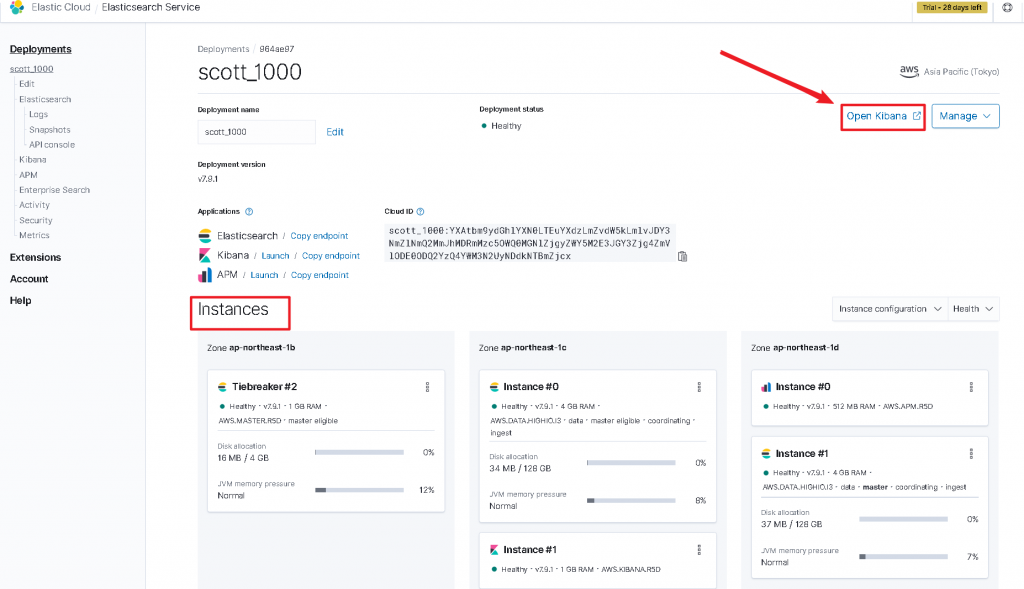
System metrics
Collect CPU, memory, network, and disk statistics from the host.
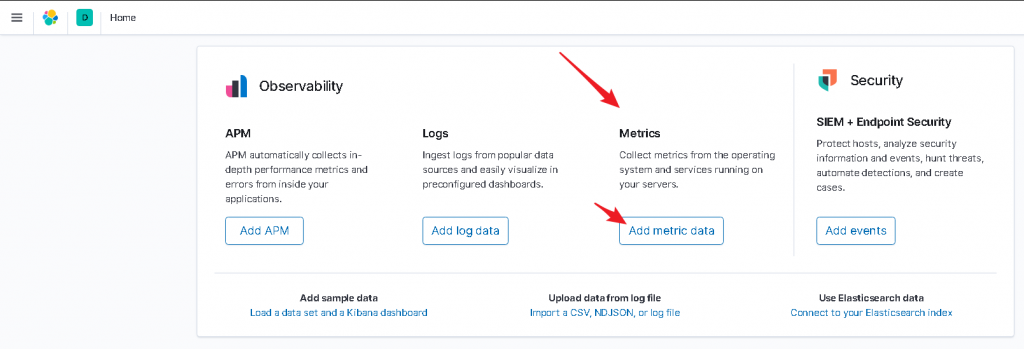
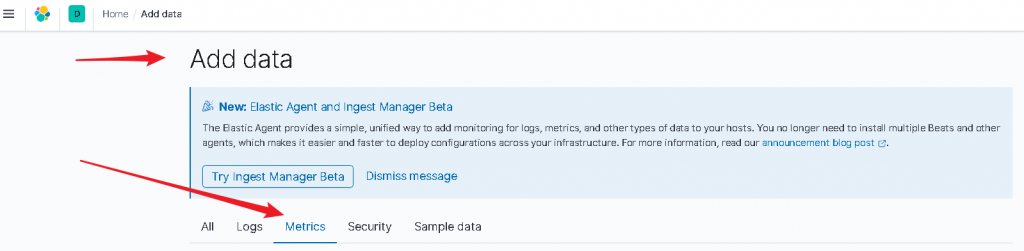
Collect CPU, memory, network, and disk statistics from the host.
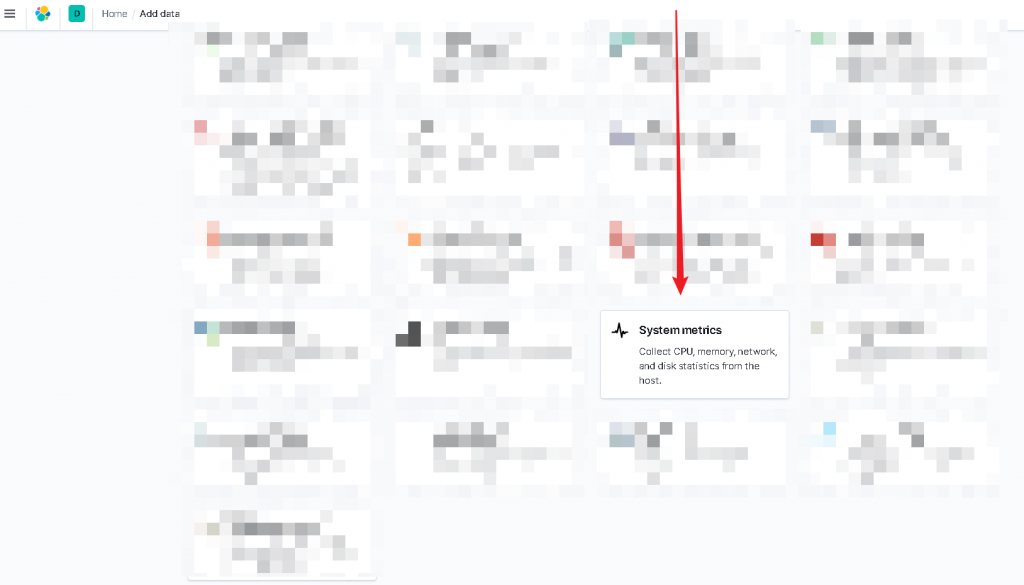
注意有各種 OS,Linux Distribution 當然也有細分
這邊基本上就是滑鼠往下拉,打開命令列,跟著實操就對啦
我本來還想說什麼時候會下cmd ,這~麼快就來了
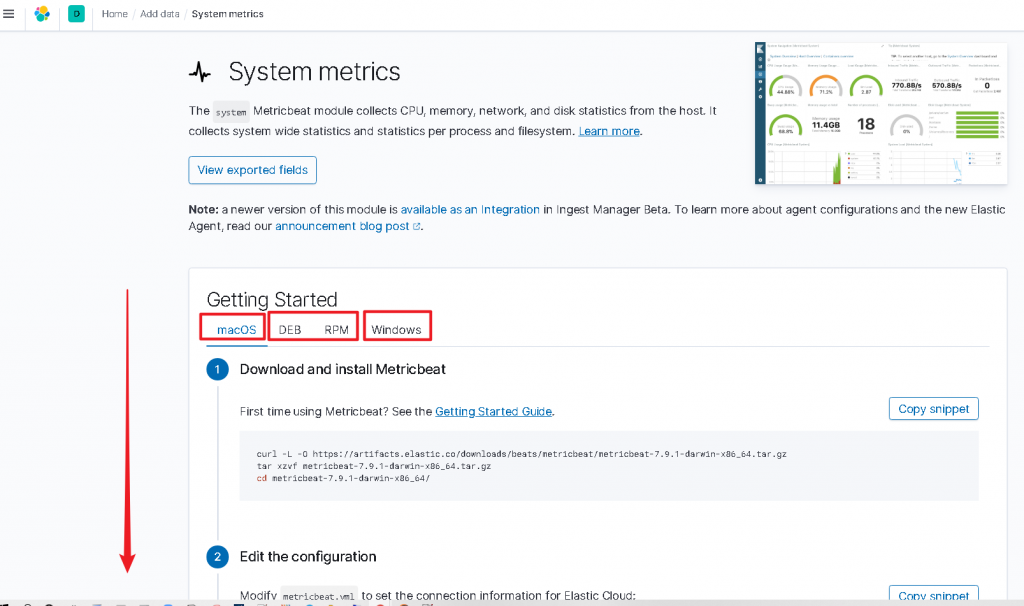
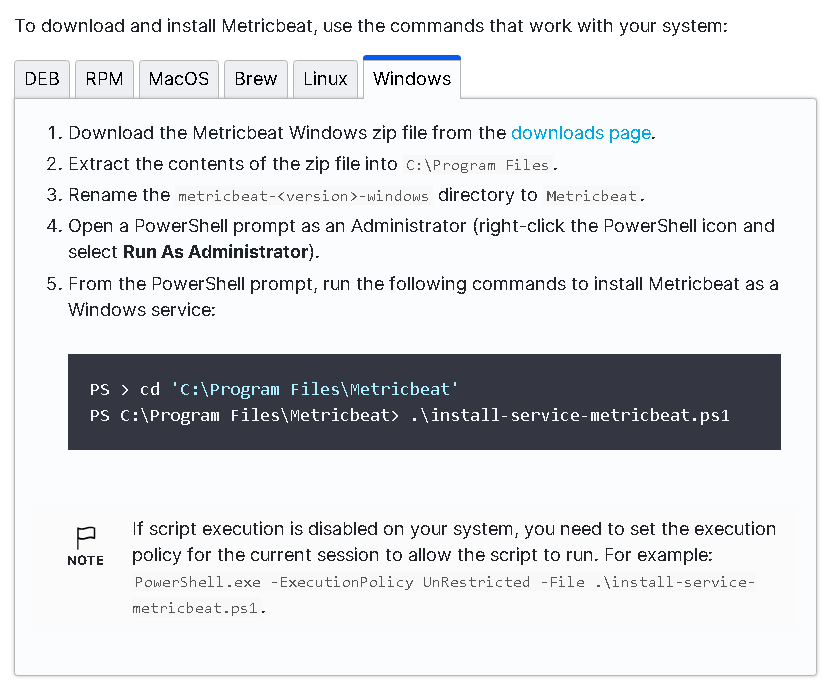
我的系統是是 Win10
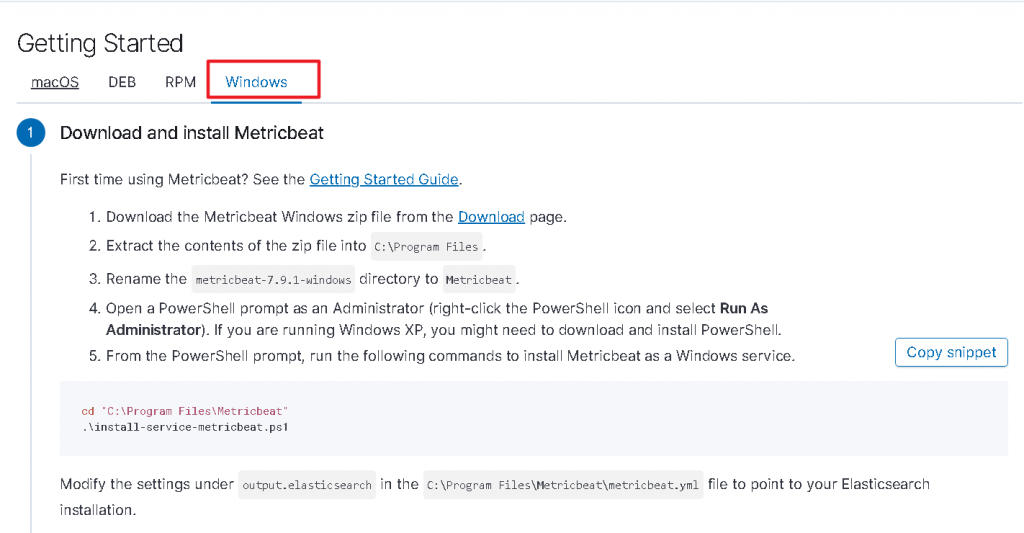
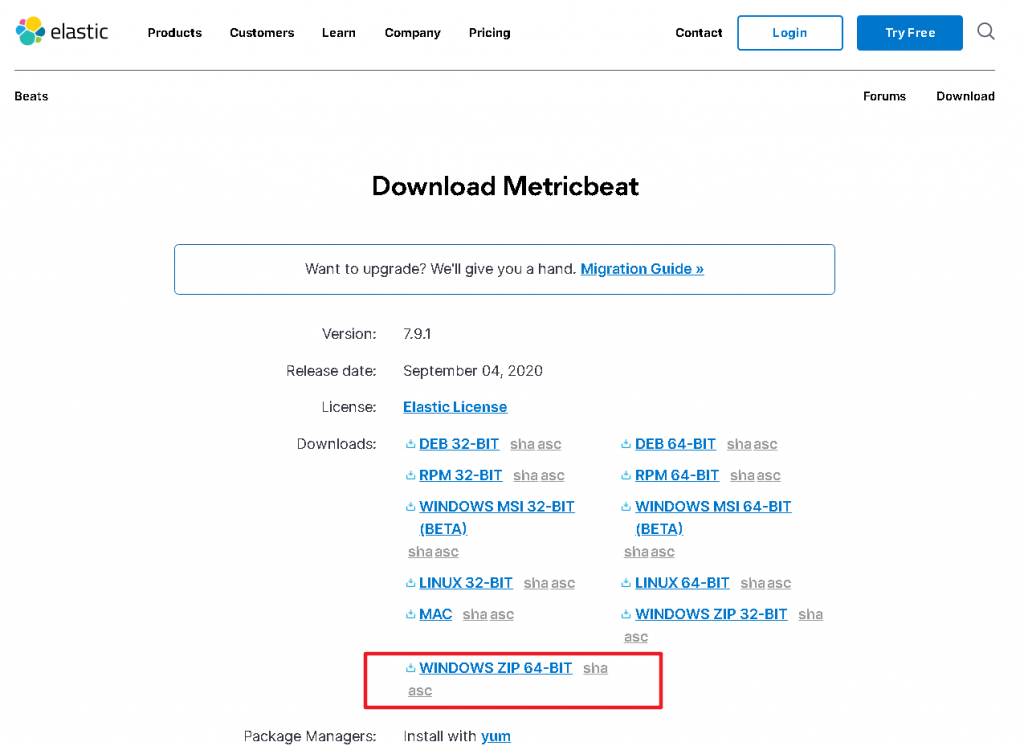
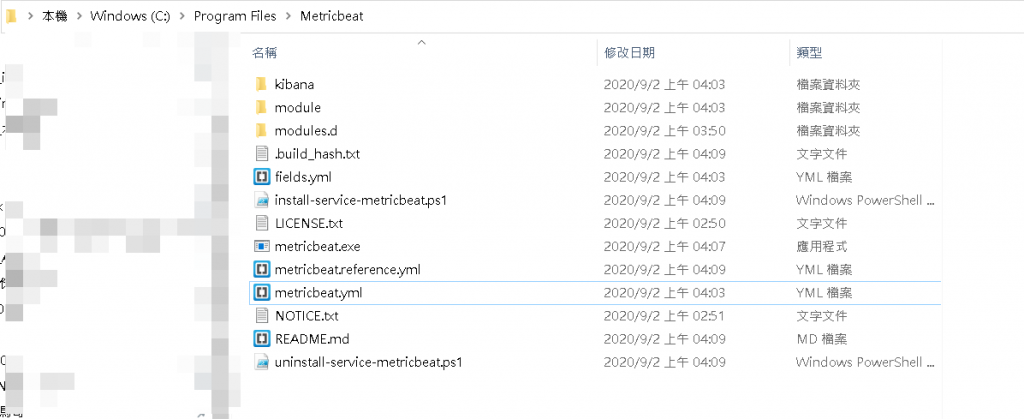
最後按下 "System metrics dashboard" 的按鍵,
看到 Successful 後,就會心底放下一顆大石頭啦
我也希望是那麼順利.....卡在安裝中,持續更新 OAO
PS > cd 'C:\Program Files\Metricbeat
PS C:\Program Files\Metricbeat> .\install-service-metricbeat.ps1
***卡在 第二行 install .......
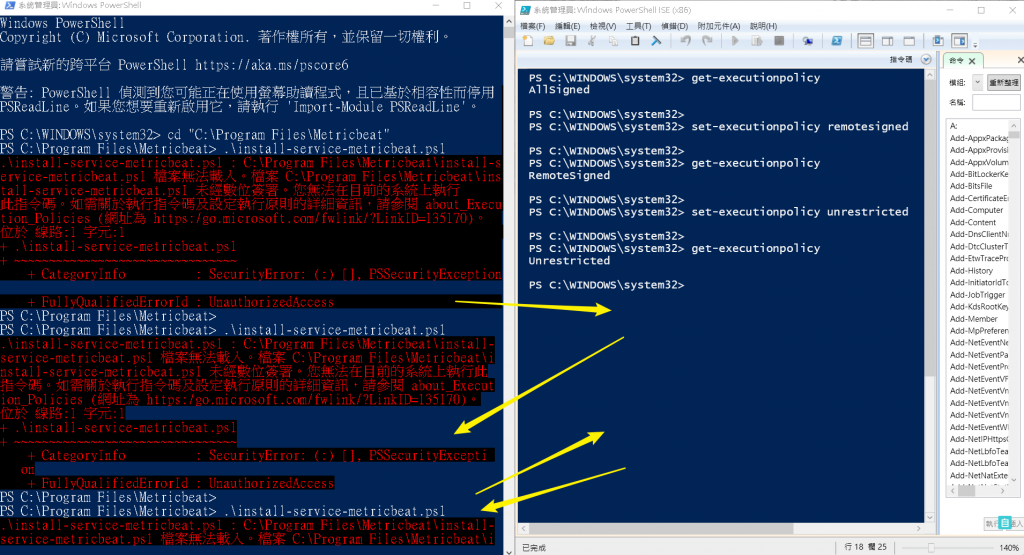
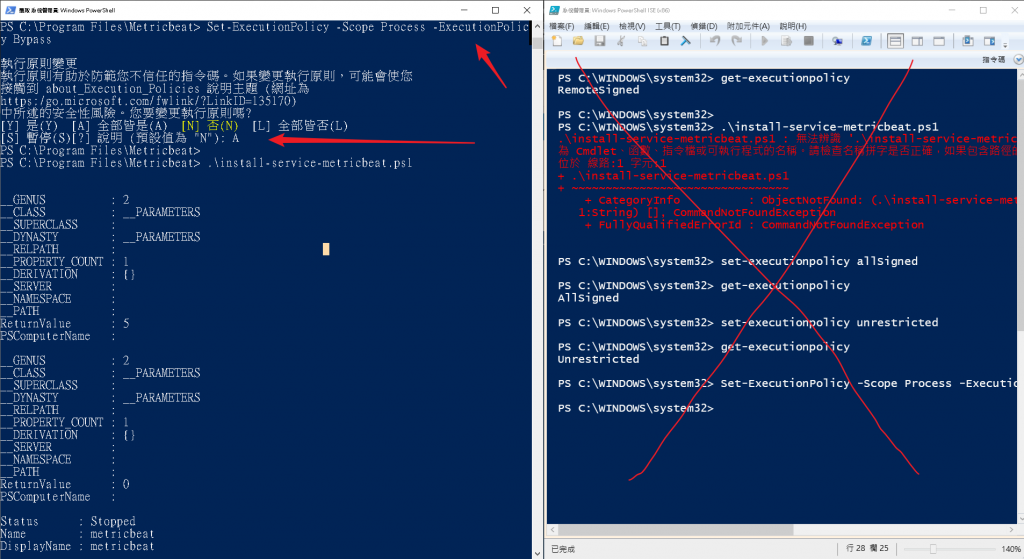
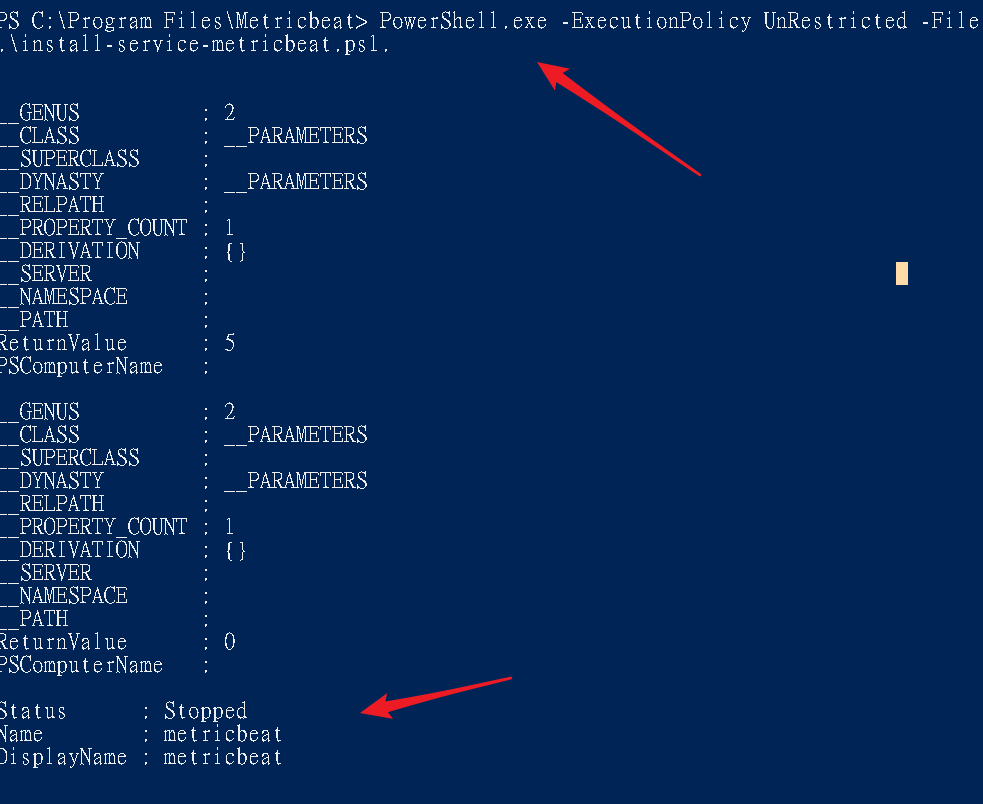
或是果斷放棄微軟改去 Linux 架設
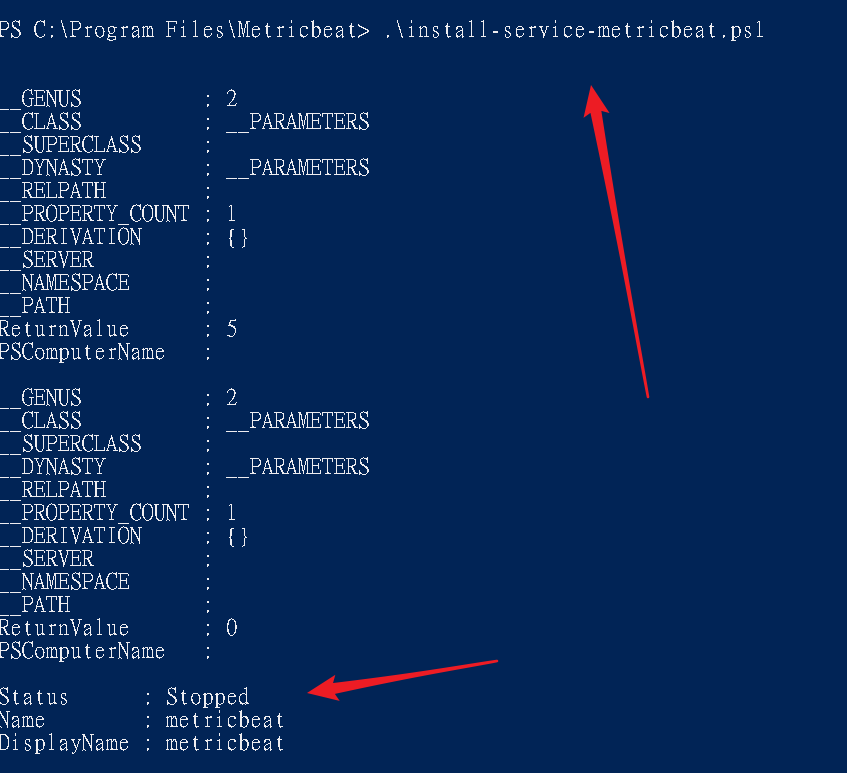
參考資料:
PowerShell - 解決 ".ps1 檔案無法載入,因為這個系統上已停用指令碼執行。" 問題
get-executionpolicy
set-executionpolicy remotesigned
Set-ExecutionPolicy -Scope Process -ExecutionPolicy Bypass
文件傳送門:
https://www.elastic.co/guide/en/beats/metricbeat/7.9/metricbeat-installation-configuration.html
PowerShell.exe -ExecutionPolicy UnRestricted -File .\install-service-metricbeat.ps1.