Anroid Studio IDE 打開後,看到左方Project點選進去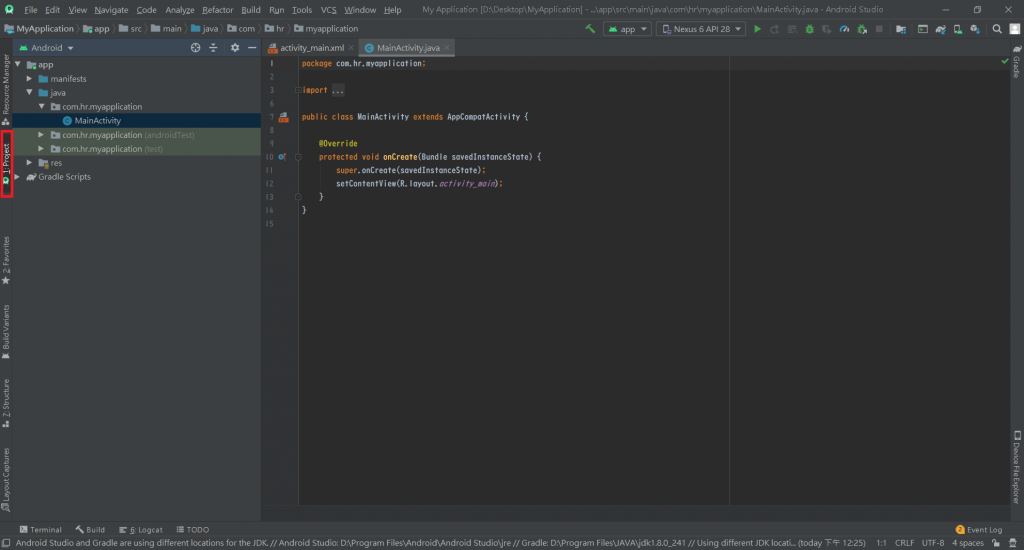
從裡面可以清楚看到Android專案架構,主要分:
1.Manifests
2.java
3.res
4.Gradle Scripts-build.gradle(Module:app)
1.Manifests
紀錄應用程式權限、package名稱、activity、service、圖示各式細節定義
<?xml version="1.0" encoding="utf-8"?>
<manifest xmlns:android="http://schemas.android.com/apk/res/android"
package="com.hr.myapplication">
<!--package為Android作業系統辨識安裝檔案APK的重要依據-->
<application
android:allowBackup="true"
android:icon="@mipmap/ic_launcher"
android:label="@string/app_name"
android:roundIcon="@mipmap/ic_launcher_round"
android:supportsRtl="true"
android:theme="@style/AppTheme">
<!--控制主畫面的程式 .MainActivity-->
<activity android:name=".MainActivity">
<intent-filter>
<action android:name="android.intent.action.MAIN" />
<category android:name="android.intent.category.LAUNCHER" />
<!--android.intent.category.LAUNCHER 安裝至手機會自動開啟的畫面-->
</intent-filter>
</activity>
</application>
</manifest>
2.java
package com.hr.myapplication;
//引入套件
import androidx.appcompat.app.AppCompatActivity;
import android.os.Bundle;
//MainActivity 繼承 AppCompatActivity 類別
public class MainActivity extends AppCompatActivity {
//@Override在這裡為覆寫類別方法的指令,當我們要想修改部分內容又不想破壞結構時,可以藉此來達成
@Override
protected void onCreate(Bundle savedInstanceState) {
//super可以使用父類別相關成員函數
//以@Override覆寫onCreate方法後,用super使用父類別之成員函數,達成繼承方法又能實作的功效
super.onCreate(savedInstanceState);
//設定顯示畫面由R找到layout檔
setContentView(R.layout.activity_main);
}
}
3.res
提供UI設計各式檔案
res檔案內又分為:
drawable:圖片檔案
layout:各式UI介面
mipmap:和drawable同為儲存圖片,不同之處是mipmap圖片存放有各種解析度的相同圖片
values:其中有colors、string、styles三個檔案,分別儲存顏色、字串和風格,在專案程式碼量大時,達成程式重 複利用效果。
4.Gradle Scripts-build.gradle(Module:app)
引入支援開發套件與版本設定
apply plugin: 'com.android.application'
android {
// SDK版本
compileSdkVersion 29
buildToolsVersion "29.0.3"
defaultConfig {
// 套件名稱
applicationId "com.hr.myapplication"
// 程式最低需使用的SDK版本
minSdkVersion 16
targetSdkVersion 29
versionCode 1
versionName "1.0"
testInstrumentationRunner "androidx.test.runner.AndroidJUnitRunner"
}
buildTypes {
release {
minifyEnabled false
proguardFiles getDefaultProguardFile('proguard-android-optimize.txt'), 'proguard-rules.pro'
}
}
}
// 引入的開發套件
dependencies {
implementation fileTree(dir: 'libs', include: ['*.jar'])
implementation 'androidx.appcompat:appcompat:1.2.0'
implementation 'androidx.constraintlayout:constraintlayout:1.1.3'
testImplementation 'junit:junit:4.12'
androidTestImplementation 'androidx.test.ext:junit:1.1.1'
androidTestImplementation 'androidx.test.espresso:espresso-core:3.2.0'
}
