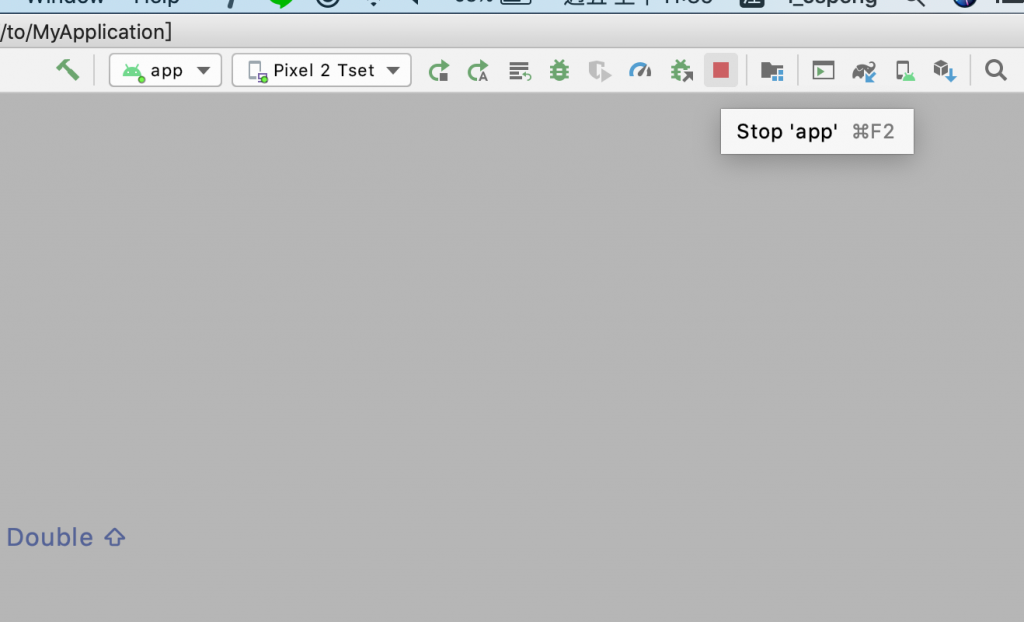如何使用 Android emulator run 新建的App
點選“Open AVD Manager”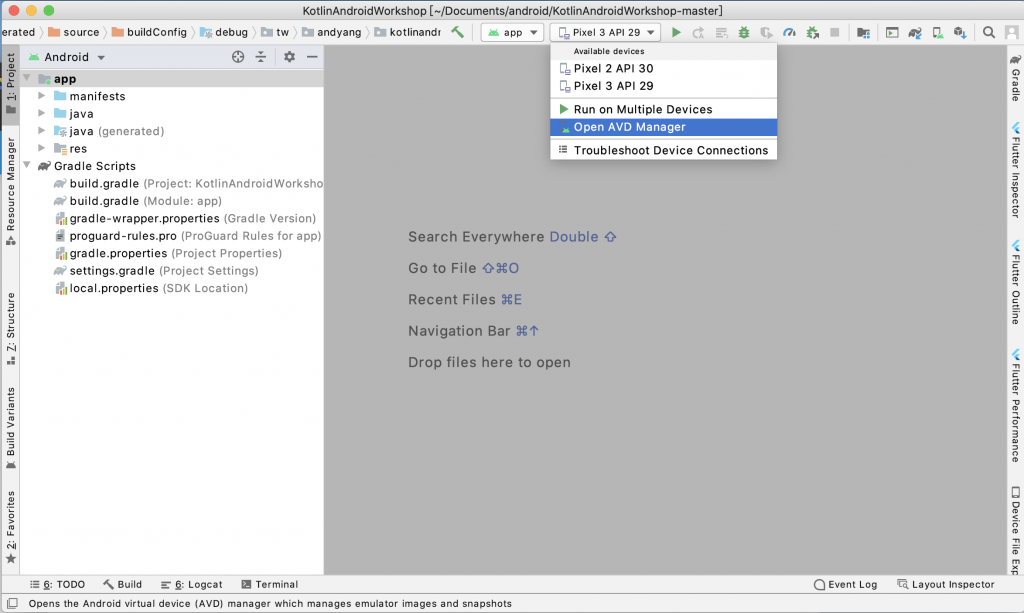
看到已安裝可使用的emulator清單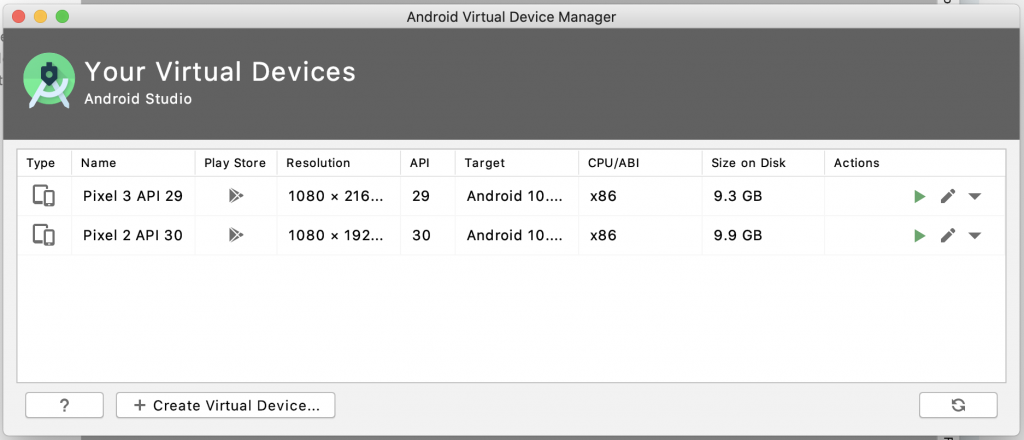
選擇API Level 29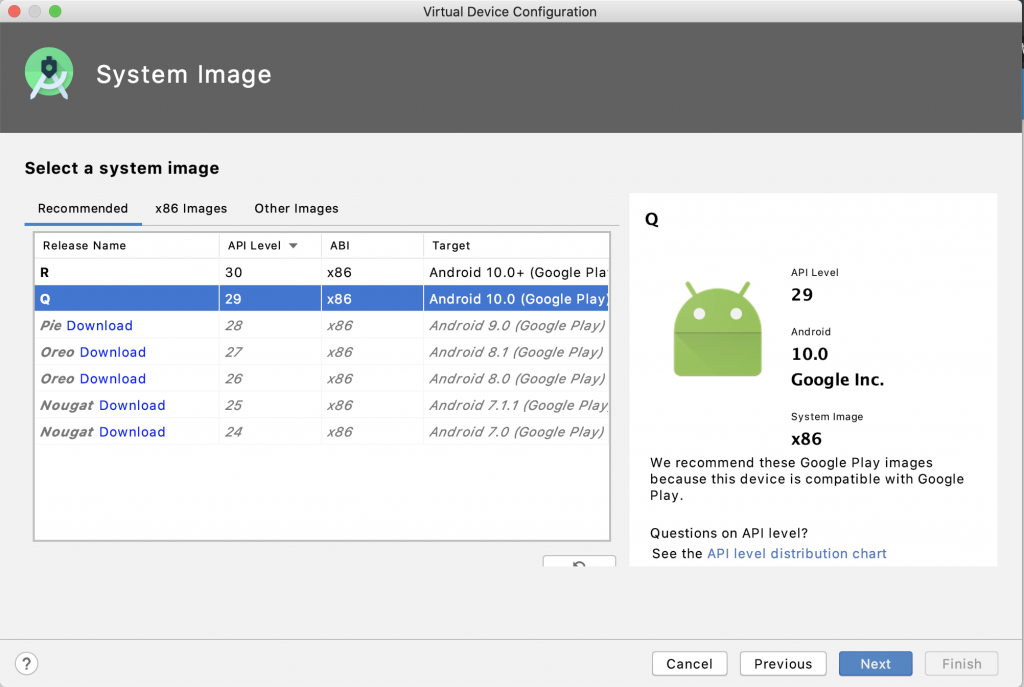
命名與手機預設方向為直向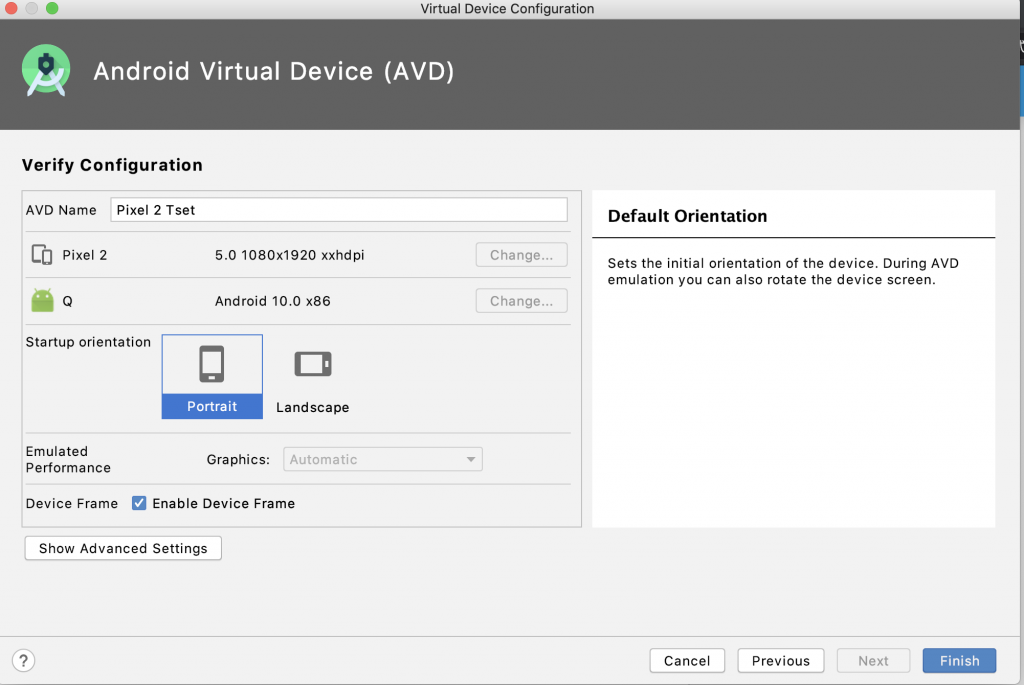
點選完成即建立完成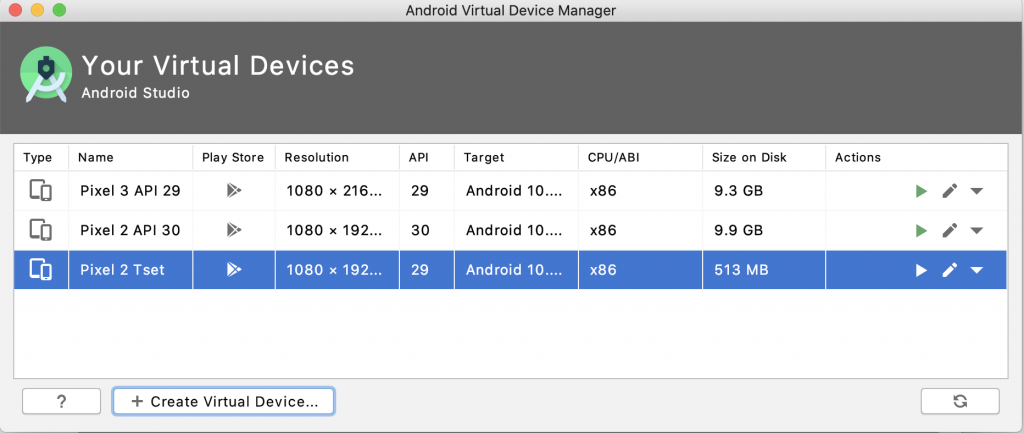
點選 run 即可產生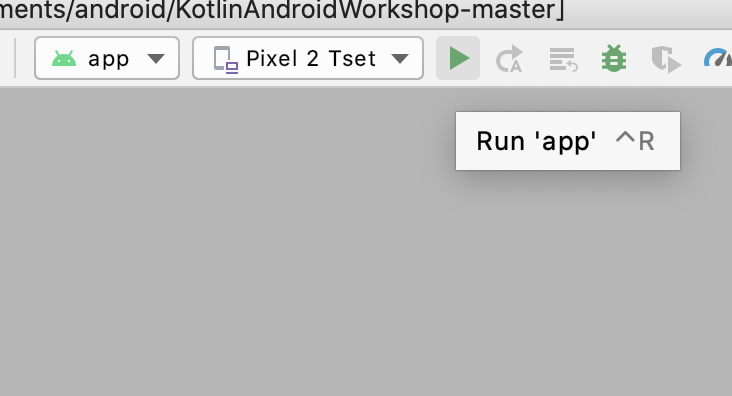
emulator app 內容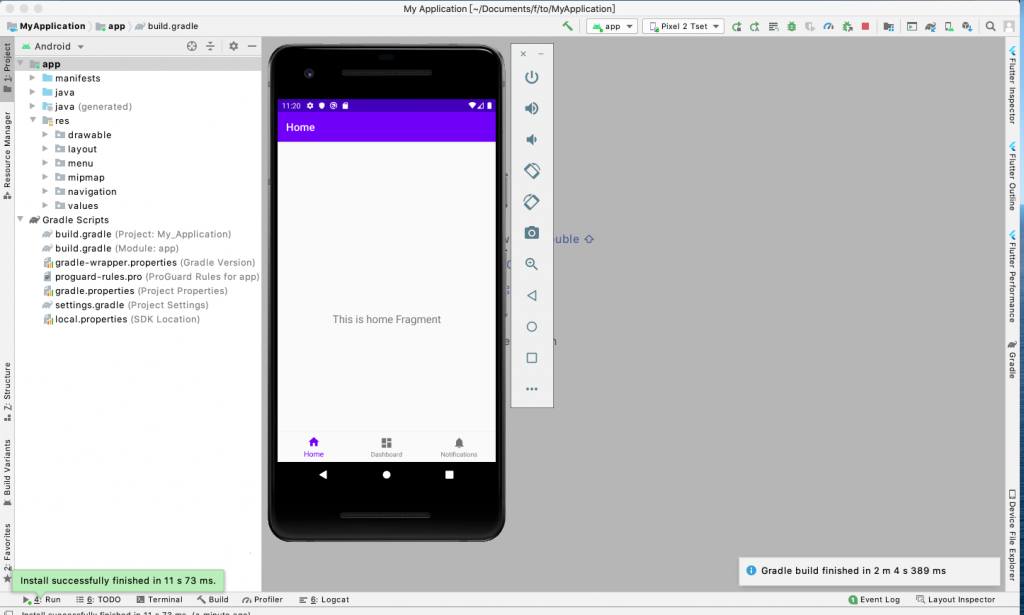
**如何使用手機run app **
將手機USB連結到電腦,開啟USB Debugging Mode,以google Pixel 3
*From the Home screen, swipe up the app list then select “Settings“.
*Scroll to the bottom and tap “About phone“.
*Scroll to the bottom and tap “Build number” 7 times.
*Tap the “Back” arrow and you will now see a “Developer options” selection. Tap it.
*Scroll to the “Debugging” section and turn “USB debugging” to “On“
詳細
手機會顯示是否允許USB除錯,同意後即可以在裝置清單中可以看到,如下圖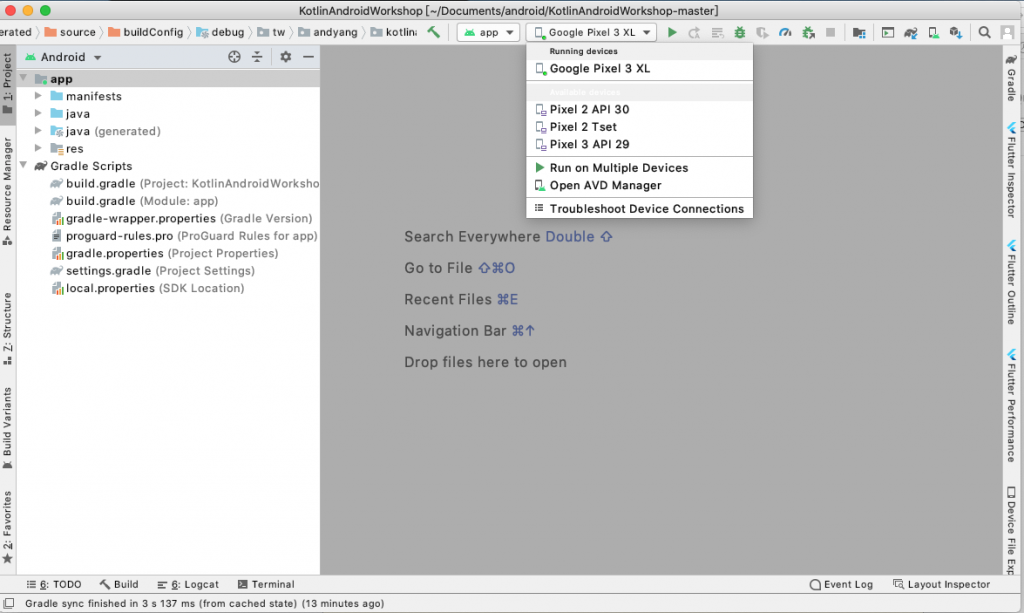
點選 run 即可產生
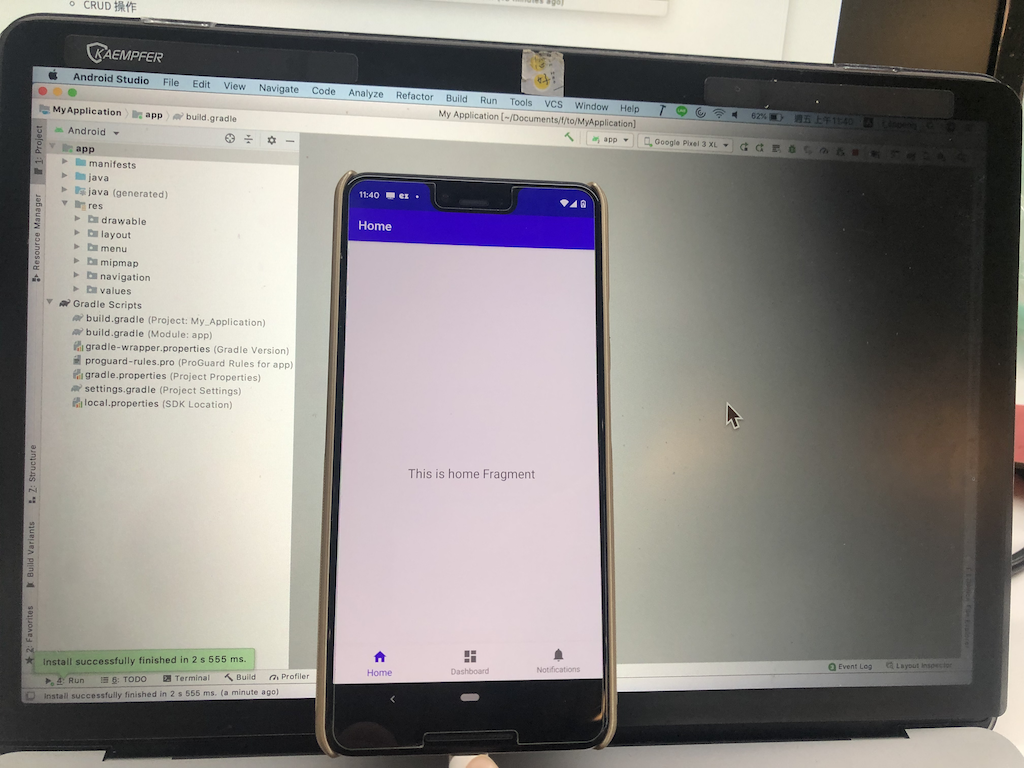
app 停止run