在Android Studio中想要看自己程式run的結果,一共有兩種方法
先來介紹安裝手機模擬器
首先打開你的介面,點擊右上角有一個叫「AVD Manager」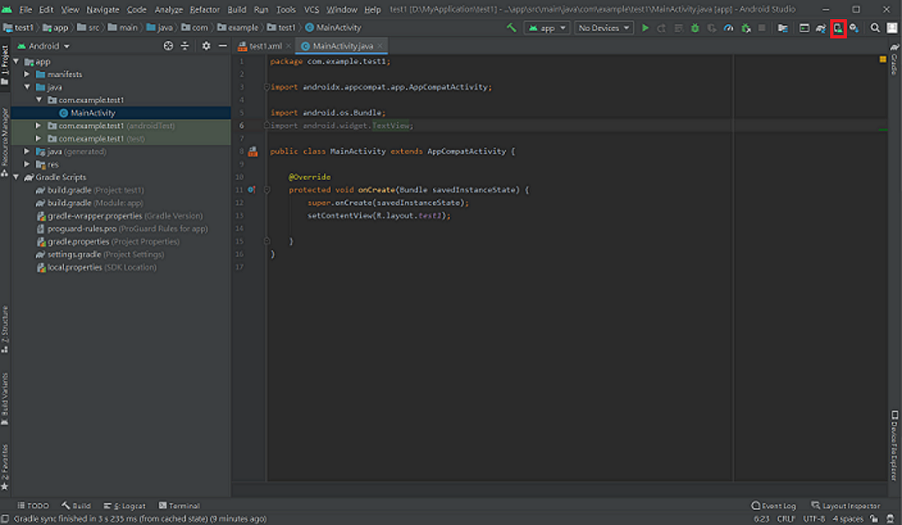
點擊「Create Virtual Device」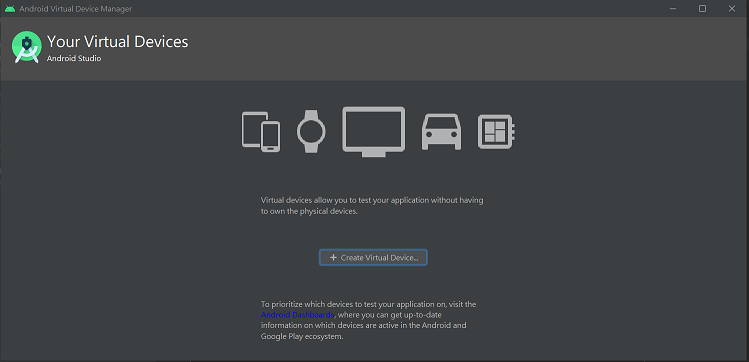
選擇你想要的手機模擬器後,點「Next」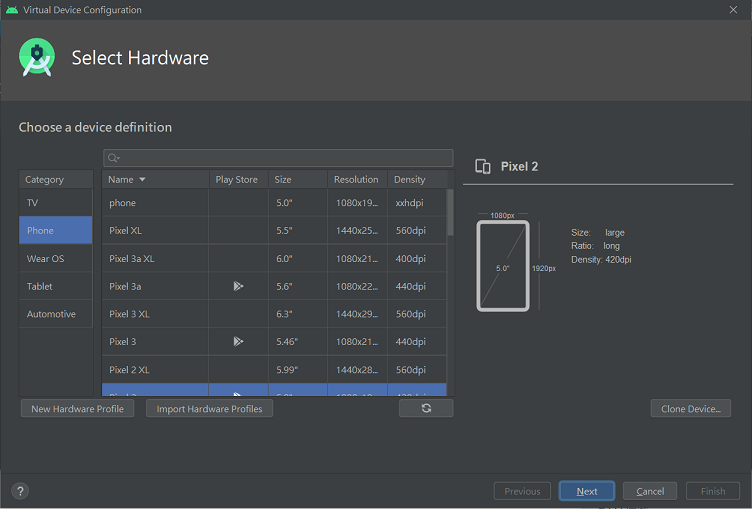
下載對應的「System Image」,下載完後點「Next」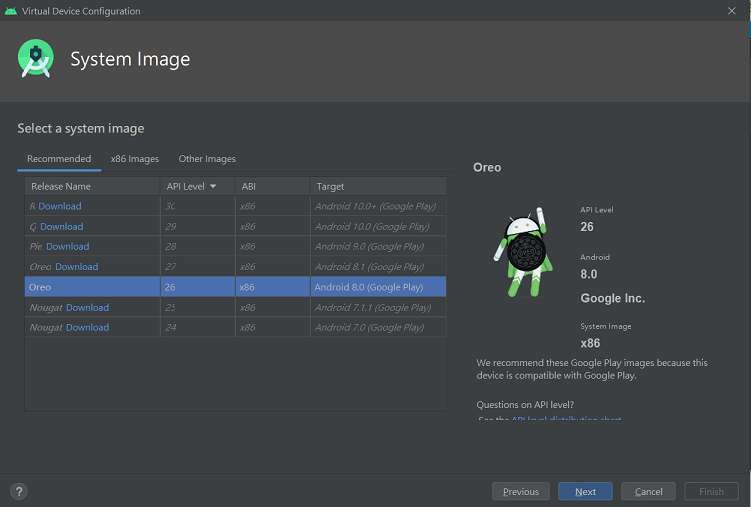
如果沒有要做其他設定,使用預設即可,點「Finish」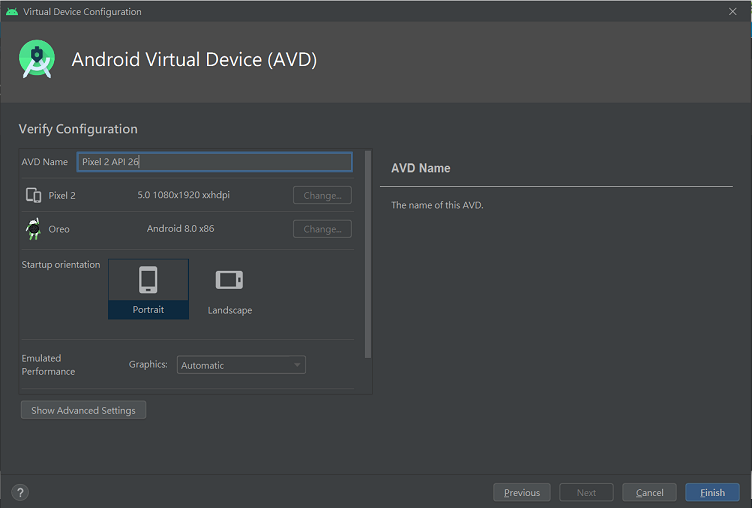
進入此頁面,按執行鈕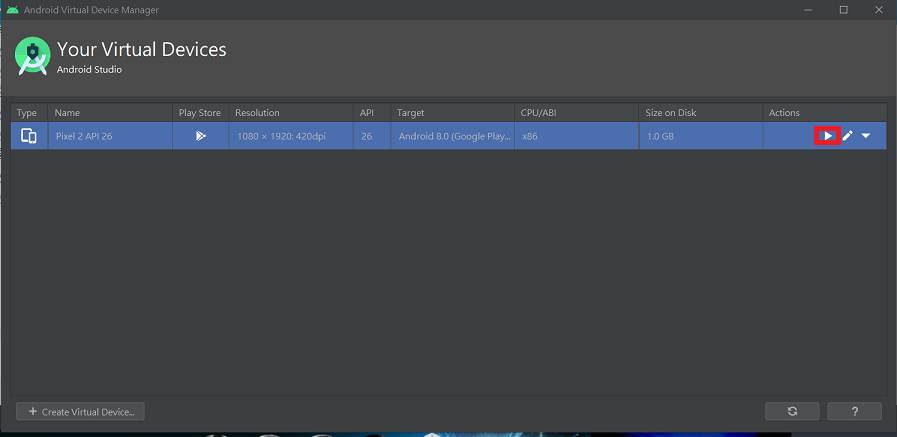
手機模擬器就可以使用了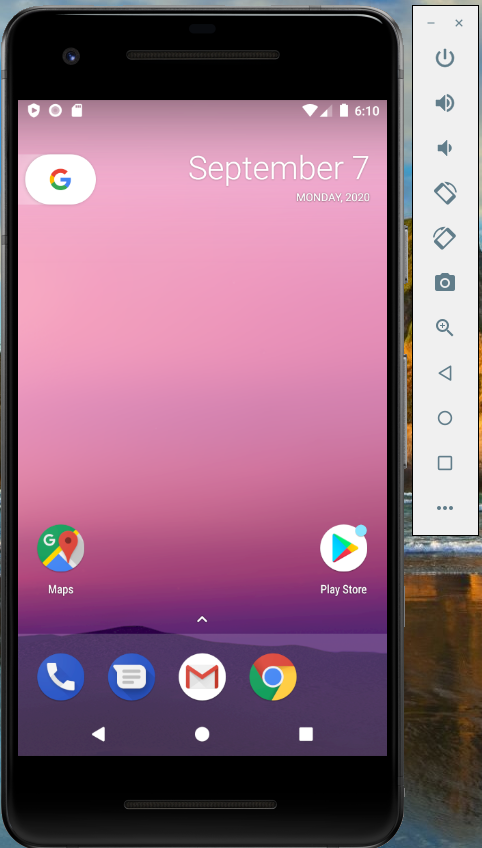
結束時我要小小的分享一件事,手機模擬器本身具有一定的容量大小,如果你的電腦空間不足就會一直跑出錯誤訊息,我建議你要裝手機模擬器的話,要有足夠的儲存空間,或者你用外接記憶體,改變AVD的路徑位址,儲存AVD的檔案
