早安 今天是週二美好的早晨

今天來做怎麼生成標記點以及自訂標記點
let createAnnotation = MKPointAnnotation()
// 設定大頭針座標
createAnnotation.coordinate = CLLocationCoordinate2D(latitude: 123, longitude: 123)
// 將大頭針加入 mapView 中
mapView.addAnnotation(createAnnotation)
這是一般加入大頭針的方式
然後老方法
func mapView(_ mapView: MKMapView, viewFor annotation: MKAnnotation) -> MKAnnotationView? {
let identifier = "placemark"
var annotationView = mapView.dequeueReusableAnnotationView(withIdentifier: identifier)
if annotationView == nil {
annotationView = MKPinAnnotationView(annotation: annotation, reuseIdentifier: identifier)
annotationView?.canShowCallout = true
annotationView?.image = UIImage(named: "icon_map.png")
//這裡是圖片樣子
let infoButton = UIButton(type: .detailDisclosure)
infoButton.setImage(UIImage(named: "nav_map_blue"), for: [] )
// 按鈕按下後的動作
infoButton.addTarget(self, action: #selector(Coordinator.onClickDetailButton(_:forEvent:)),
for: UIControl.Event.touchUpInside)
annotationView?.rightCalloutAccessoryView = infoButton
} else {
annotationView?.annotation = annotation
}
return annotationView
}
並讓他在點擊的時候觸發onClickDetailButton(_:forEvent:)
讓你利用 objc 做些什麼出來
我的話
是在點擊的時候生出視圖出來
以及在點擊第二次後 出現sheet
sheet 就是判斷式的改變以及值的輸入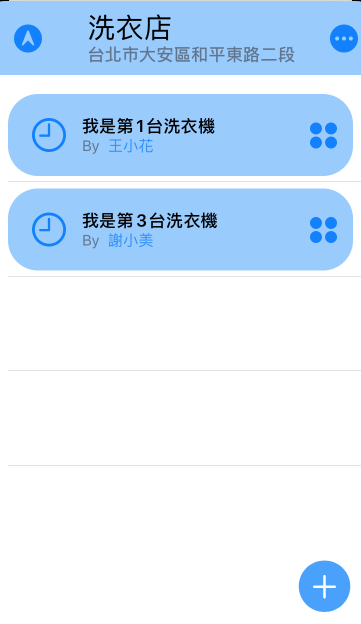

 iThome鐵人賽
iThome鐵人賽
 看影片追技術
看更多
看影片追技術
看更多