除了 Widget 在桌面上可以直接控制 App 外,還可以透過 Shortcut 的功能,長按 App icon 後,就會跳出一個選單,Message 的 App 可以提供常用的聯絡人,使用者就可以直接點擊就可以直接進入相關的頁面。
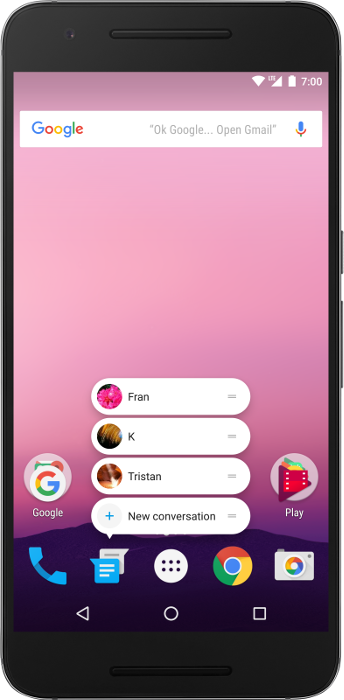
Ref: https://developer.android.com/guide/topics/ui/shortcuts
Shortcut 有分三種,在播放 App 可以提供一些相對應的選項:
這邊先來實作 Static shortcuts,步驟為:
在 AndroidManifest.xml 內找到入口的 activity,就是點擊 App icon 後會開啟的第一個頁面,在 intent-filter 內有設定 android.intent.action.MAIN 和 android.intent.category.LAUNCHER。
加入對應的 shortcut 的
<meta-data android:name="android.app.shortcuts"
android:resource="@xml/shortcuts" />
建立 res/xml/shortcuts.xml
設定 shortcuts 的 config,就類似前幾天(播放介面實作(6) - Widget 基礎)的 config
<shortcuts xmlns:android="http://schemas.android.com/apk/res/android">
<shortcut
android:shortcutId="compose"
android:enabled="true"
android:icon="@drawable/compose_icon"
android:shortcutShortLabel="@string/compose_shortcut_short_label1"
android:shortcutLongLabel="@string/compose_shortcut_long_label1"
android:shortcutDisabledMessage="@string/compose_disabled_message1">
<intent
android:action="android.intent.action.VIEW"
android:targetPackage="com.example.myapplication"
android:targetClass="com.example.myapplication.ComposeActivity" />
<!-- If your shortcut is associated with multiple intents, include them
here. The last intent in the list determines what the user sees when
they launch this shortcut. -->
<categories android:name="android.shortcut.conversation" />
</shortcut>
<!-- Specify more shortcuts here. -->
</shortcuts>
Ref: https://ironglion.com/archives/android-shortcuts介紹/
明天就來實作吧!
