在LINE的訊息格式當中,
有提供對於開發者而言相當具有彈性的訊息格式,
因為太有彈性了,所以就叫做彈性訊息(Flex Message)
首先來看一下官方對於彈性訊息的介紹,
FlexMessage提供了多元性的訊息組合,官方提供的範例如下:
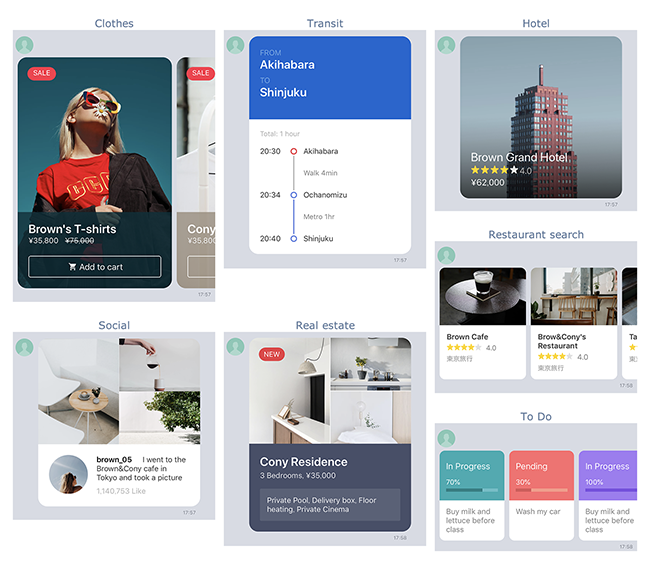
上圖是官方提供在Flex Message Simulator的範本,
Flex Message Simulator是一個可以透過介面化操作,
進行Flex Message設計的一個輔助網頁,
這讓圖文訊息在設計與呈現上便利許多,
以下是Flex Message的訊息架構,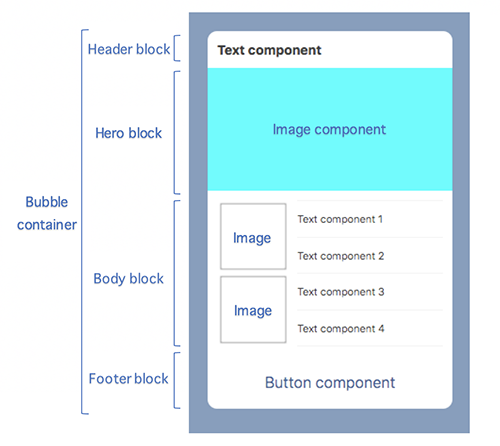
這個架構看似複雜,但其實是完全可以依照自己的需求做調整或區塊的增減,
header設定上方的標題內容,
hero設定圖片內容,
body設定主要內容,
footer設定底部內容,
也就是說,上面的架構中每個區塊並不是完全必須的,
從Flex Message Simulator當中操作就可以發現,
譬如說如果在Flex Message Simulator中設計下面這樣的Flex Message,
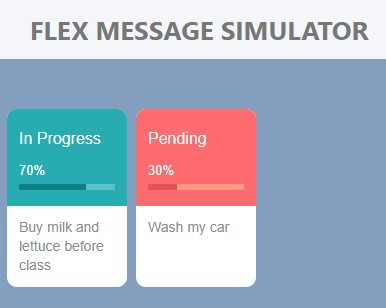
編輯畫面中可看到這個訊息的樹狀圖組成,
可看出,第一層是一個carousel,下面有若干個Bubble,
每個Bubble就是一個訊息模塊,
每個模塊訊息都可以客製化設計,
不像TemplateSendMessage必須每一個模塊架構都一樣,
真的是相當有彈性,
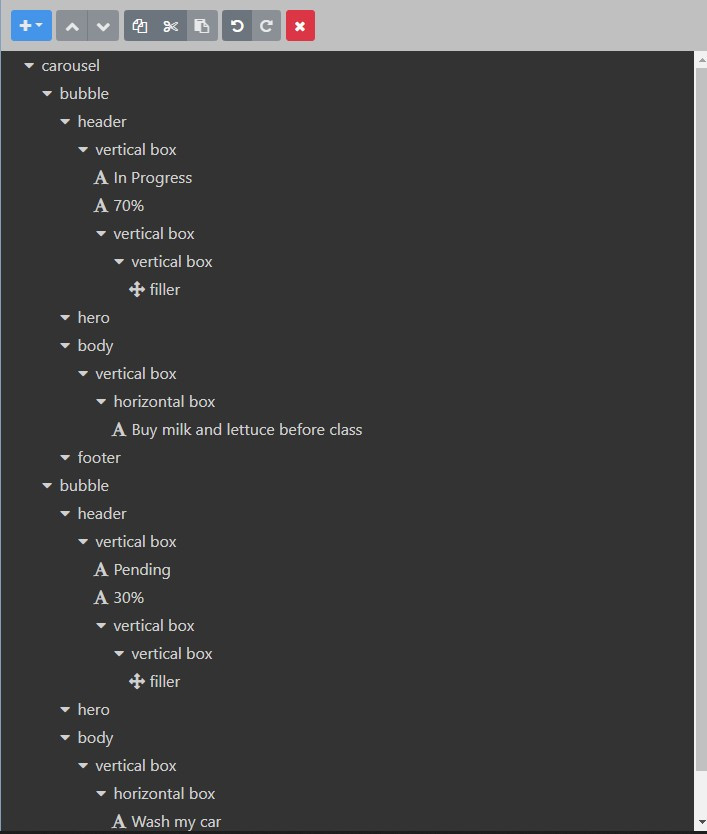
如果在Flex Message Simulator完成設計後,
則可以點擊右上角</>view as JSON,
看看剛剛設計的Flex Message如何以JSON格式組成,
上面範例的JSON如下:
{
"type": "carousel",
"contents": [
{
"type": "bubble",
"size": "nano",
"header": {
"type": "box",
"layout": "vertical",
"contents": [
{
"type": "text",
"text": "In Progress",
"color": "#ffffff",
"align": "start",
"size": "md",
"gravity": "center"
},
{
"type": "text",
"text": "70%",
"color": "#ffffff",
"align": "start",
"size": "xs",
"gravity": "center",
"margin": "lg"
},
{
"type": "box",
"layout": "vertical",
"contents": [
{
"type": "box",
"layout": "vertical",
"contents": [
{
"type": "filler"
}
],
"width": "70%",
"backgroundColor": "#0D8186",
"height": "6px"
}
],
"backgroundColor": "#9FD8E36E",
"height": "6px",
"margin": "sm"
}
],
"backgroundColor": "#27ACB2",
"paddingTop": "19px",
"paddingAll": "12px",
"paddingBottom": "16px"
},
"body": {
"type": "box",
"layout": "vertical",
"contents": [
{
"type": "box",
"layout": "horizontal",
"contents": [
{
"type": "text",
"text": "Buy milk and lettuce before class",
"color": "#8C8C8C",
"size": "sm",
"wrap": true
}
],
"flex": 1
}
],
"spacing": "md",
"paddingAll": "12px"
},
"styles": {
"footer": {
"separator": false
}
}
},
{
"type": "bubble",
"size": "nano",
"header": {
"type": "box",
"layout": "vertical",
"contents": [
{
"type": "text",
"text": "Pending",
"color": "#ffffff",
"align": "start",
"size": "md",
"gravity": "center"
},
{
"type": "text",
"text": "30%",
"color": "#ffffff",
"align": "start",
"size": "xs",
"gravity": "center",
"margin": "lg"
},
{
"type": "box",
"layout": "vertical",
"contents": [
{
"type": "box",
"layout": "vertical",
"contents": [
{
"type": "filler"
}
],
"width": "30%",
"backgroundColor": "#DE5658",
"height": "6px"
}
],
"backgroundColor": "#FAD2A76E",
"height": "6px",
"margin": "sm"
}
],
"backgroundColor": "#FF6B6E",
"paddingTop": "19px",
"paddingAll": "12px",
"paddingBottom": "16px"
},
"body": {
"type": "box",
"layout": "vertical",
"contents": [
{
"type": "box",
"layout": "horizontal",
"contents": [
{
"type": "text",
"text": "Wash my car",
"color": "#8C8C8C",
"size": "sm",
"wrap": true
}
],
"flex": 1
}
],
"spacing": "md",
"paddingAll": "12px"
},
"styles": {
"footer": {
"separator": false
}
}
}
]
}
要在python的程式碼當中直接應用這一段JSON,
方法是設一個新的變數,並將這整段貼上去,
依照預FlexSendMessage(alt_text='未點開時呈現的標題',contents='新增的變數')
這樣就可以了,
但是在python編碼中,
要注意需要將原來JSON裡面的true、false都改成True、False,
範例如下:
#Flex_Msg.py
def flex_example():
#將JSON設定為變數content,並以FlexSendMessage()包成Flex Message
content = { "type": "carousel",
"contents": [
{
"type": "bubble",
"size": "nano",
"header": {
"type": "box",
"layout": "vertical",
"contents": [
{
"type": "text",
"text": "In Progress",
"color": "#ffffff",
"align": "start",
"size": "md",
"gravity": "center"
},
{
"type": "text",
"text": "70%",
"color": "#ffffff",
"align": "start",
"size": "xs",
"gravity": "center",
"margin": "lg"
},
{
"type": "box",
"layout": "vertical",
"contents": [
{
"type": "box",
"layout": "vertical",
"contents": [
{
"type": "filler"
}
],
"width": "70%",
"backgroundColor": "#0D8186",
"height": "6px"
}
],
"backgroundColor": "#9FD8E36E",
"height": "6px",
"margin": "sm"
}
],
"backgroundColor": "#27ACB2",
"paddingTop": "19px",
"paddingAll": "12px",
"paddingBottom": "16px"
},
"body": {
"type": "box",
"layout": "vertical",
"contents": [
{
"type": "box",
"layout": "horizontal",
"contents": [
{
"type": "text",
"text": "Buy milk and lettuce before class",
"color": "#8C8C8C",
"size": "sm",
"wrap": True
}
],
"flex": 1
}
],
"spacing": "md",
"paddingAll": "12px"
},
"styles": {
"footer": {
"separator": False
}
}
},
{
"type": "bubble",
"size": "nano",
"header": {
"type": "box",
"layout": "vertical",
"contents": [
{
"type": "text",
"text": "Pending",
"color": "#ffffff",
"align": "start",
"size": "md",
"gravity": "center"
},
{
"type": "text",
"text": "30%",
"color": "#ffffff",
"align": "start",
"size": "xs",
"gravity": "center",
"margin": "lg"
},
{
"type": "box",
"layout": "vertical",
"contents": [
{
"type": "box",
"layout": "vertical",
"contents": [
{
"type": "filler"
}
],
"width": "30%",
"backgroundColor": "#DE5658",
"height": "6px"
}
],
"backgroundColor": "#FAD2A76E",
"height": "6px",
"margin": "sm"
}
],
"backgroundColor": "#FF6B6E",
"paddingTop": "19px",
"paddingAll": "12px",
"paddingBottom": "16px"
},
"body": {
"type": "box",
"layout": "vertical",
"contents": [
{
"type": "box",
"layout": "horizontal",
"contents": [
{
"type": "text",
"text": "Wash my car",
"color": "#8C8C8C",
"size": "sm",
"wrap": True
}
],
"flex": 1
}
],
"spacing": "md",
"paddingAll": "12px"
},
"styles": {
"footer": {
"separator": False
}
}
}
]
}
message=FlexSendMessage(alt_text='FlexMessage範例',contents=content)
return message
這樣一來就可以將Flex Message傳送出去了,
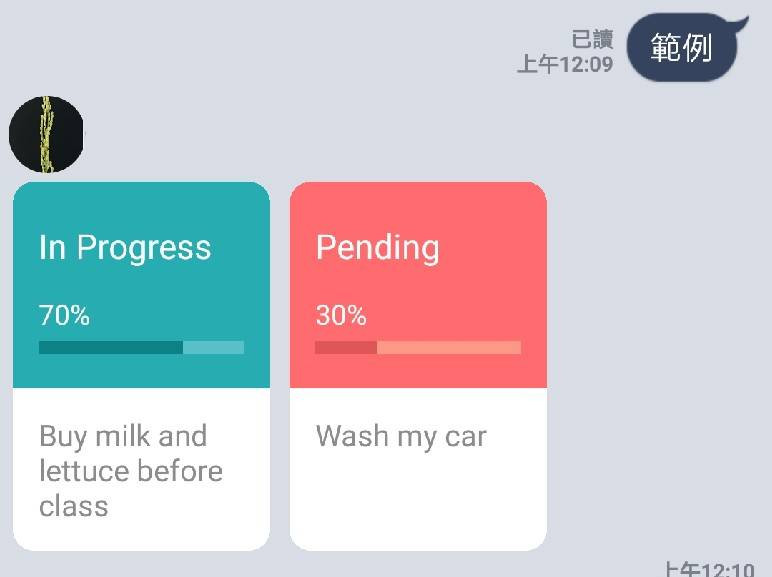
建議把Flex Message全部都放在一個專門的檔案裡面,
才不會影響到主程式的修編,
今天大概就簡單介紹Flex Message,
接下來會針對Flex Message的進階用法做介紹喔。
