今天要介紹三個非常常用的基本元件,
並將他們三個組合來練習使用。
EditText:輸入欄位
TextView:字串顯示欄位
Button:按鈕
在輸入欄位輸入字串,
按下送出按紐後,
字串顯示欄位顯示出剛剛輸入的字串。
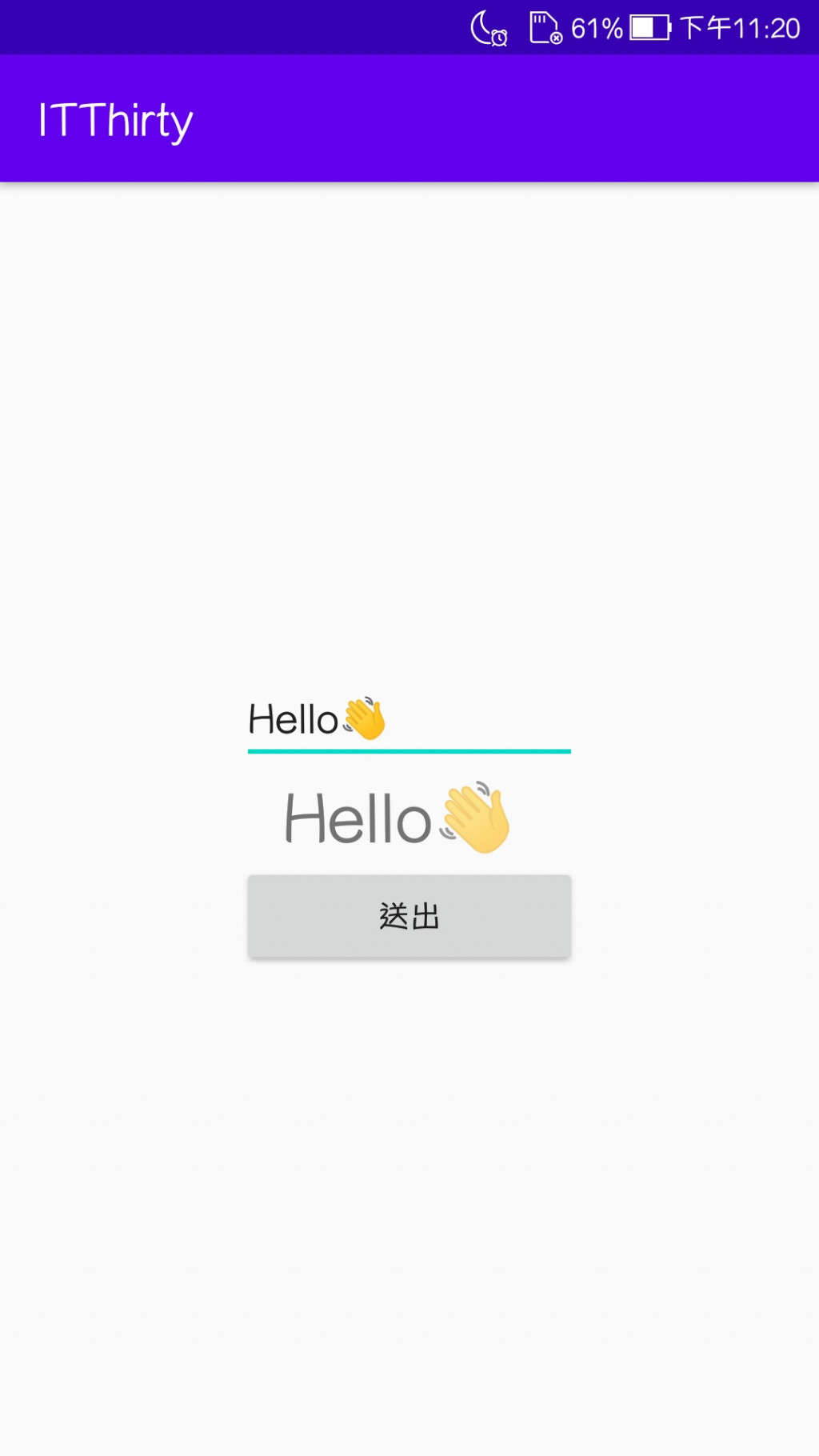
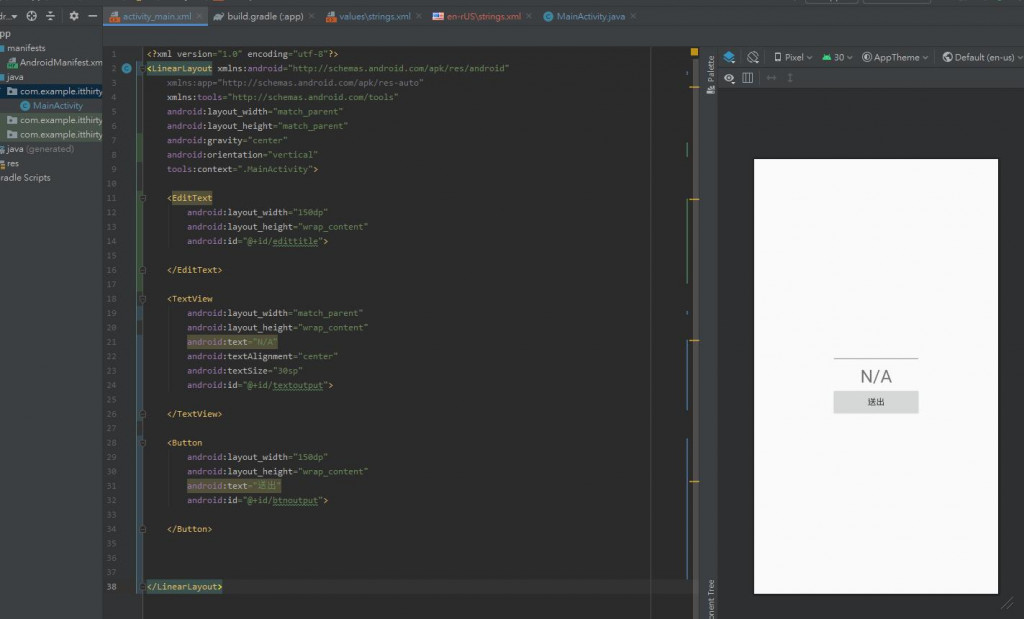
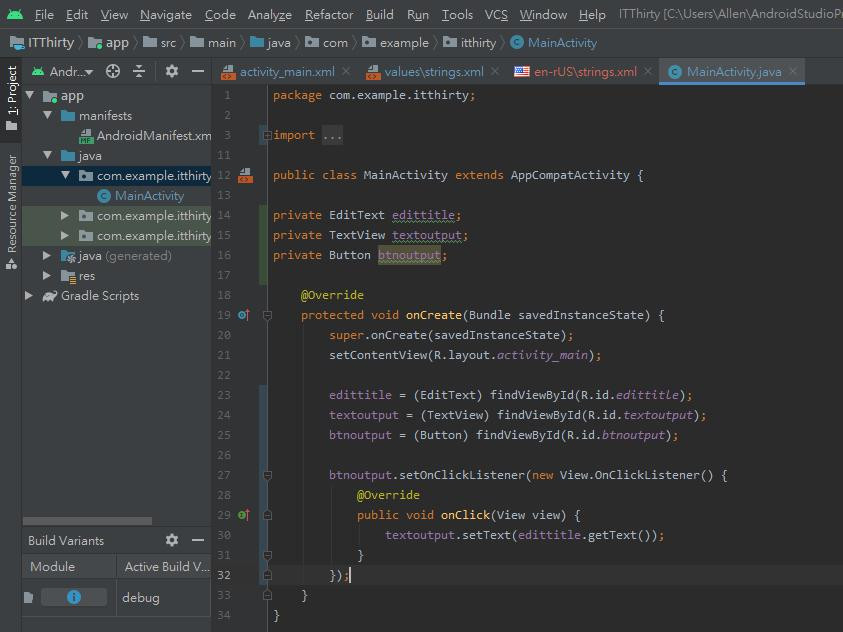
物件寬度
(1)直接輸入固定數值(單位建議使用dp)
(2)match_parent
跟隨父容器大小
(3)wrap_content
依照物件內容自適應大小
物件高度
物件ID
LinearLayout我只更動兩個屬性
LinearLayout的必要屬性
horizontal(水平排序)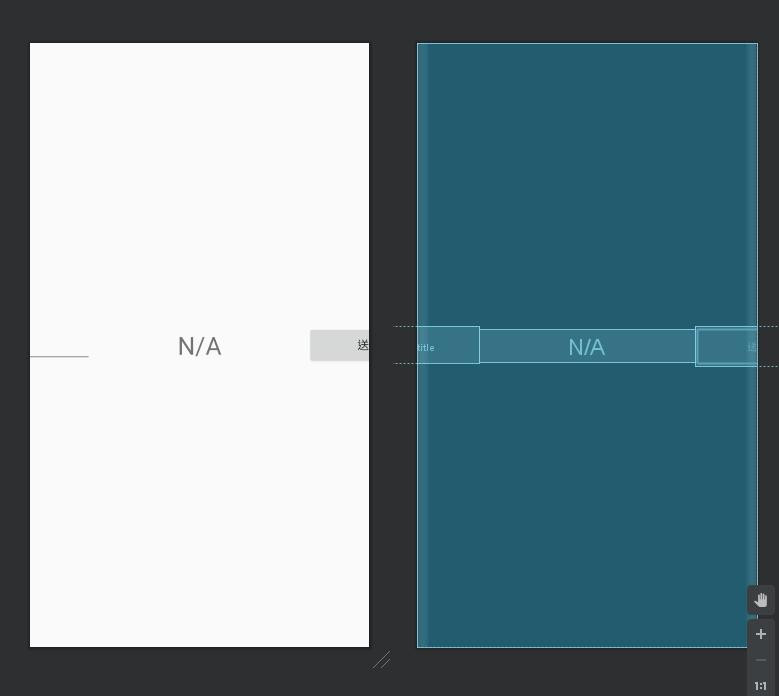
vertical(垂直排序)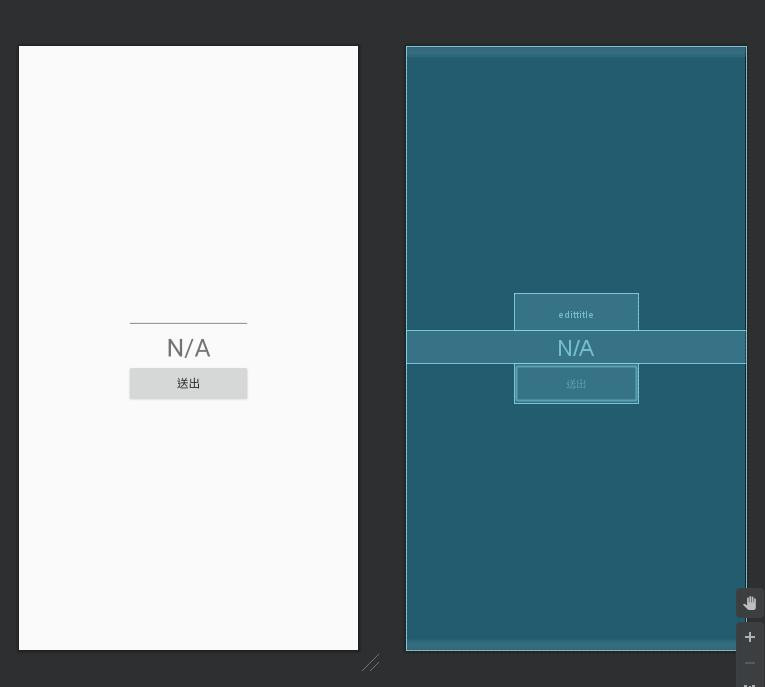
物件對齊
<LinearLayout xmlns:android="http://schemas.android.com/apk/res/android"
xmlns:app="http://schemas.android.com/apk/res-auto"
xmlns:tools="http://schemas.android.com/tools"
android:layout_width="match_parent"
android:layout_height="match_parent"
android:gravity="center"
android:orientation="vertical"
tools:context=".MainActivity">
</LinearLayout>
<EditText
android:layout_width="150dp"
android:layout_height="wrap_content"
android:id="@+id/edittitle">
</EditText>
顯示文字
顯示文字對齊
顯示文字大小(單位建議使用sp)
<TextView
android:layout_width="match_parent"
android:layout_height="wrap_content"
android:text="N/A"
android:textAlignment="center"
android:textSize="30sp"
android:id="@+id/textoutput">
</TextView>
顯示文字
<Button
android:layout_width="150dp"
android:layout_height="wrap_content"
android:text="送出"
android:id="@+id/btnoutput">
</Button>
private EditText edittitle;
private TextView textoutput;
private Button btnoutput;
edittitle = (EditText) findViewById(R.id.edittitle);
textoutput = (TextView) findViewById(R.id.textoutput);
btnoutput = (Button) findViewById(R.id.btnoutput);
btnoutput.setOnClickListener(new View.OnClickListener() {
@Override
public void onClick(View view) {
textoutput.setText(edittitle.getText());
}
});
