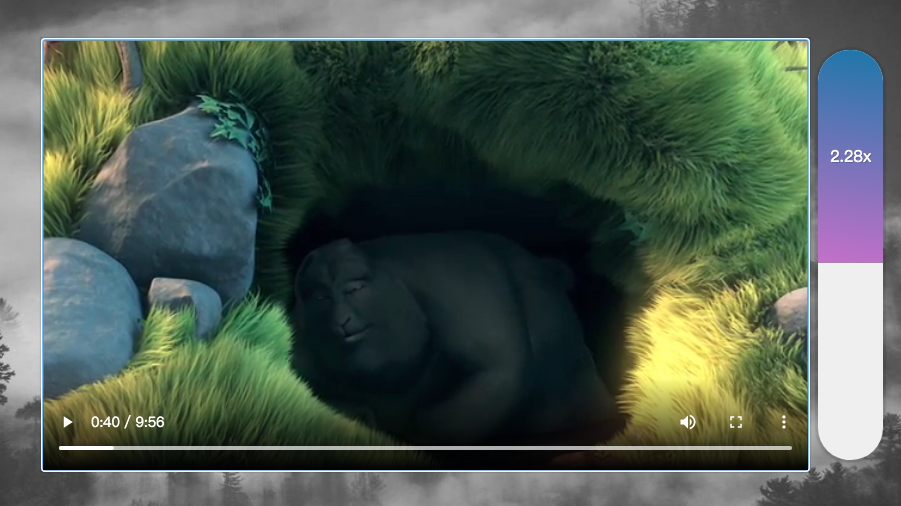今天要來做的是播放速度控制器,可以透過游標移動控制播放速度
const speed = document.querySelector('.speed');
const bar = speed.querySelector('.speed-bar');
const video = document.querySelector('.flex');
function playRateChange(e){
console.log(e)
}
speed.addEventListener('mousemove', playRateChange);
第一步,不廢話,先選定元素
然後是監聽事件,這次監聽的區域是下圖最右邊的長條區域
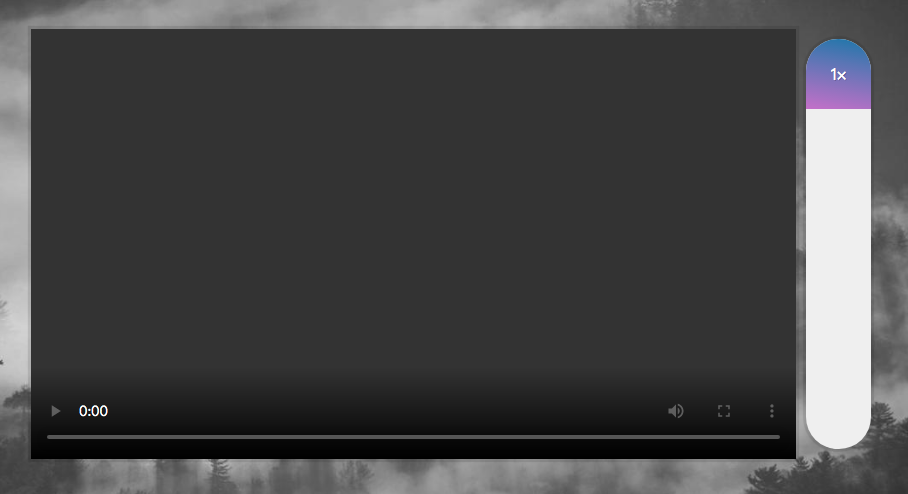
function speedRateChange(e){
const y = e.pageY - this.offsetTop;
const percent = y /this.offsetHeight;
const height = Math.round(percent * 100) + '%';
bar.style.height = height;
}
這邊跟昨天的游標位置計算方式一樣,是要以游標相對html文檔的位置,減去元素外緣到頁面頂端的距離,這是因為我們無法保證元素是在頁面的最頂端
然後就可以計算元素內有顏色區塊的長度了

function speedRateChange(e) {
// ...
const min = 0.5;
const max = 4;
const playbackRate = percent * (max - min) + min;
bar.textContent = playbackRate.toFixed(2) + 'x';
video.playbackRate = playbackRate;
}
接下來要處理播放的速度了
首先,先設定播放速度的最大/最小值
接著,要算出調整後的播放速度值,以最大/最小值的差,乘上長度百分比,再加上最小值就可以求得囉
最後,將元素的textContent屬性,以及將媒體的playbackRate屬性設為計算後的結果,就大功告成囉
此方法會使用定點小數表示法(fixed-point notation)來格式化數字