昨天成為 Android TV 開發者後
我們可以來上架啦
因為這次鐵人賽的資料來源來自威秀影城
版權的關係我另新開一個專案來示範上架
大家可以用自己的專案來練習上架喔
上架前必須先檢查自己的 App 是否符合 Google Play Store for Android TV 的規範
可以參考這篇官方文件<<發佈到 Android TV 平台>>
首先確認 AndroidManifest.xml 裡的起始 Activity,<category>的部分是否為 LEANBACK_LAUNCHER
<activity android:name=".MainActivity">
<intent-filter>
<action android:name="android.intent.action.MAIN" />
<category android:name="android.intent.category.LEANBACK_LAUNCHER" />
</intent-filter>
</activity>
官方文件提到
Your app must declare that it does not require a touchscreen. The manifest must declare the
android.hardware.touchscreenhardware withandroid:required="false". Learn more about declaring hardware requirements.
因為目前電視盒及 Android TV 都是用遙控器來操作沒有觸控,因此會需要加上這個條件
一樣在 AndroidManifest.xml 裡 <application> 外加上以下片段
<uses-feature android:name="android.hardware.touchscreen"
android:required="false"/>
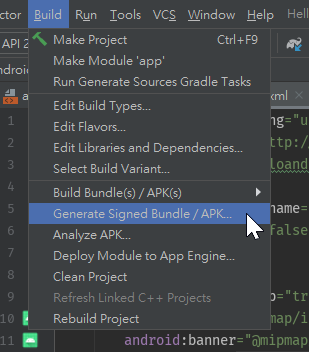
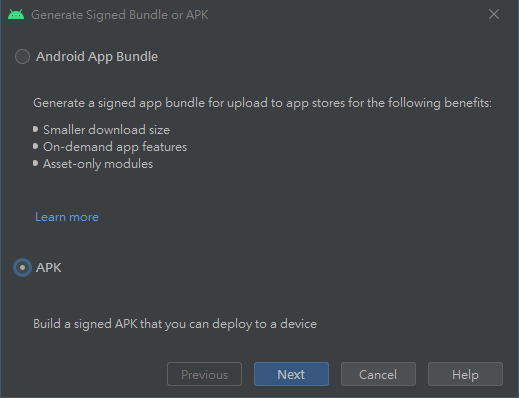
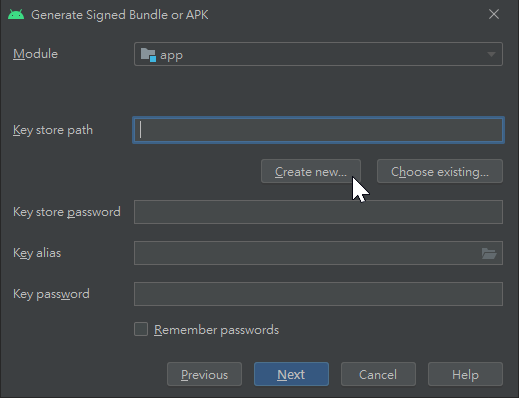
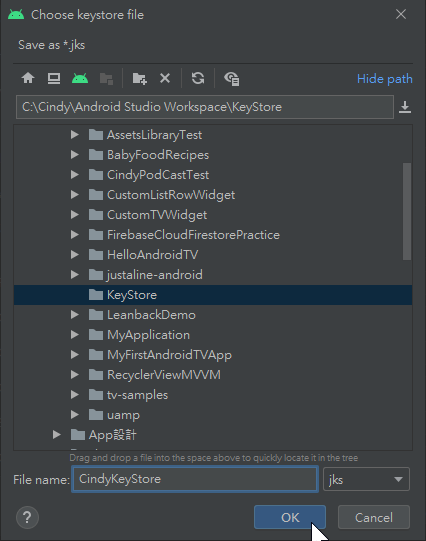
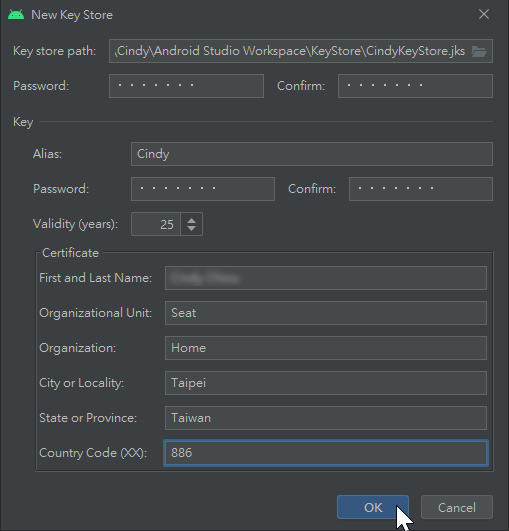
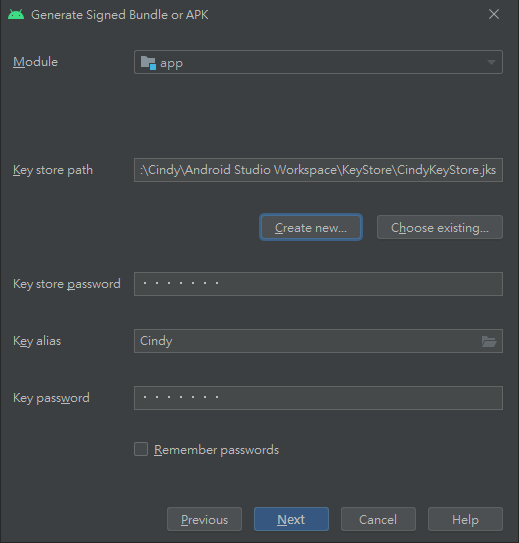
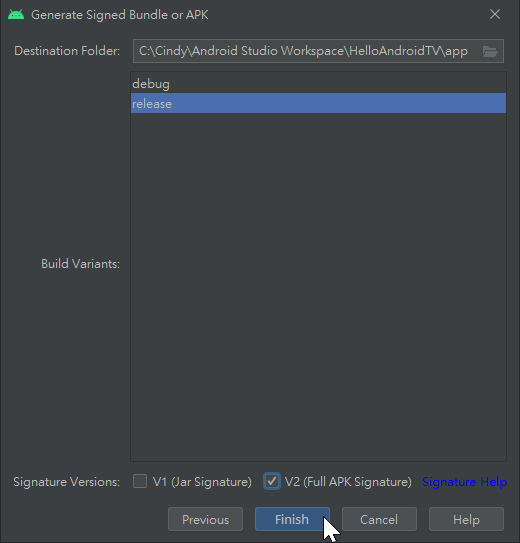
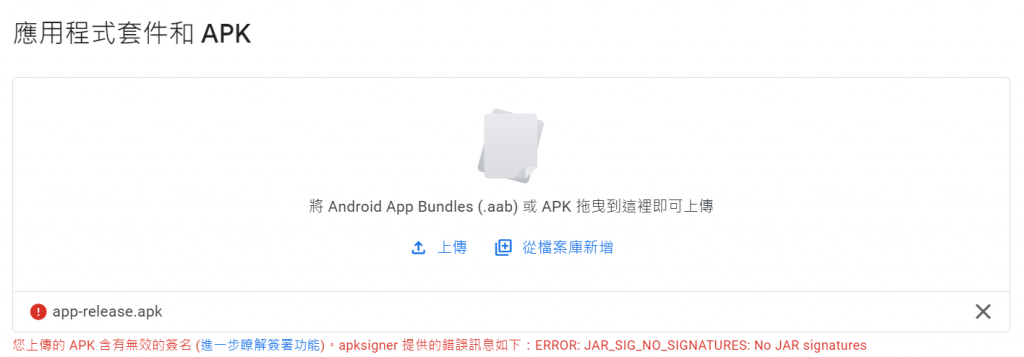

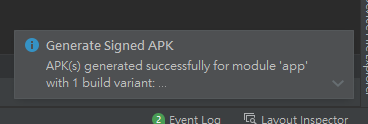
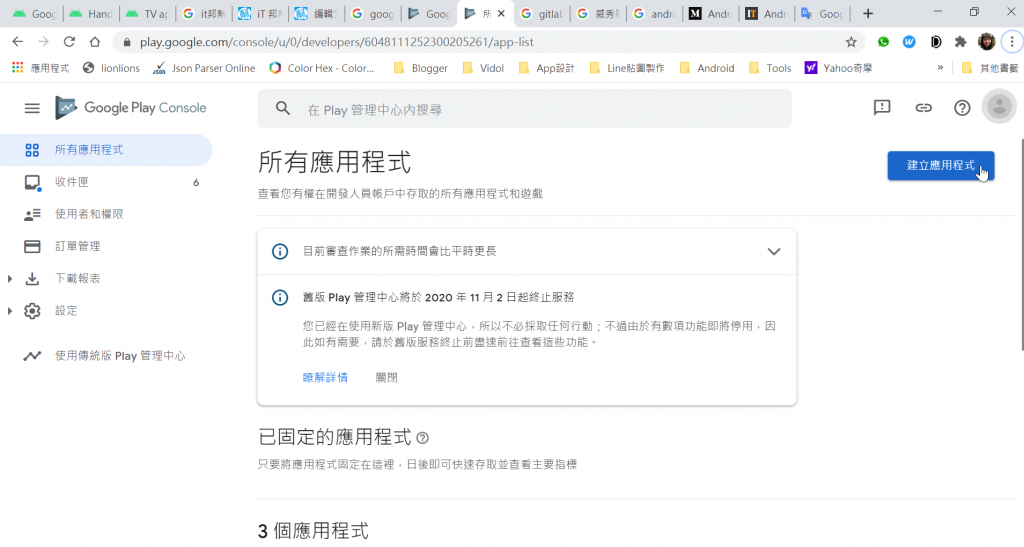
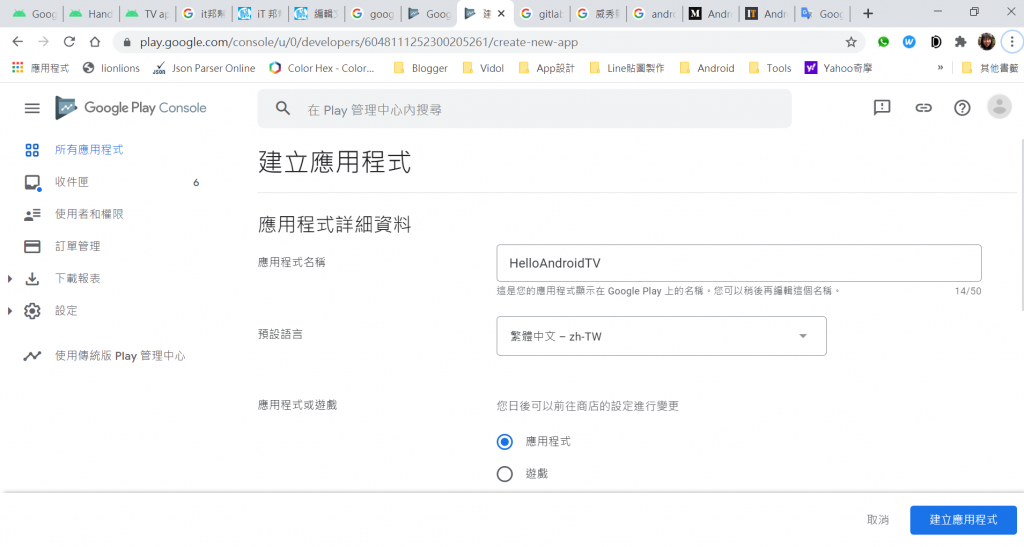
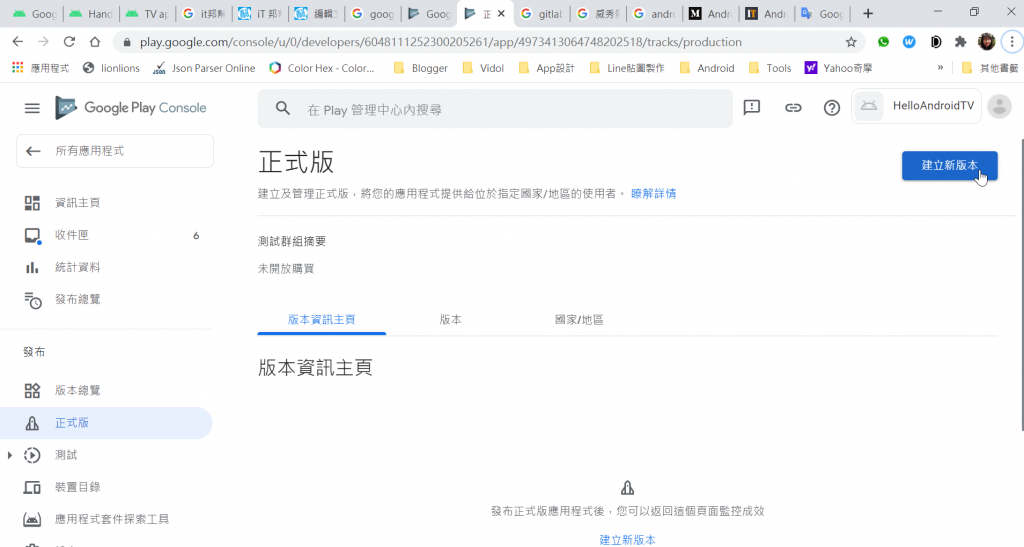
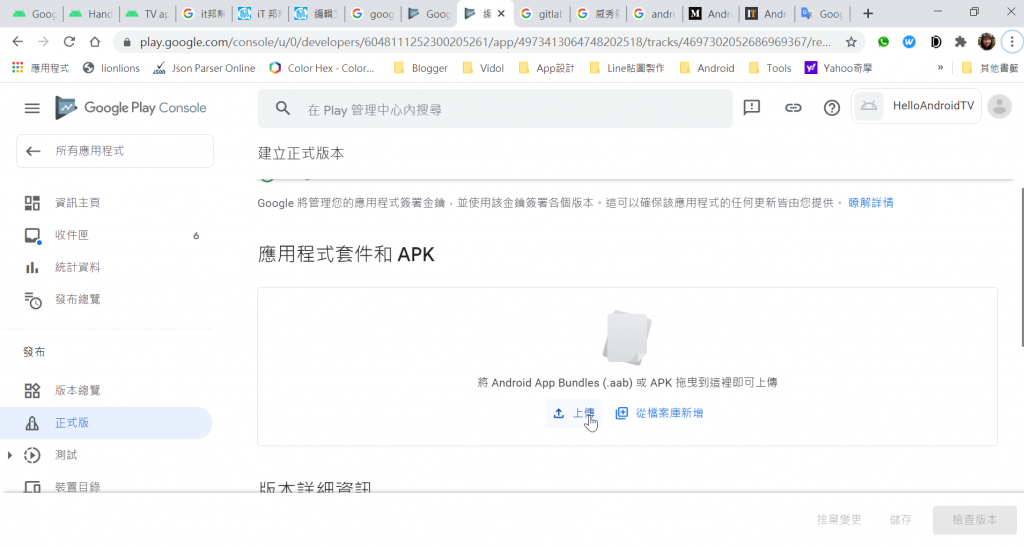
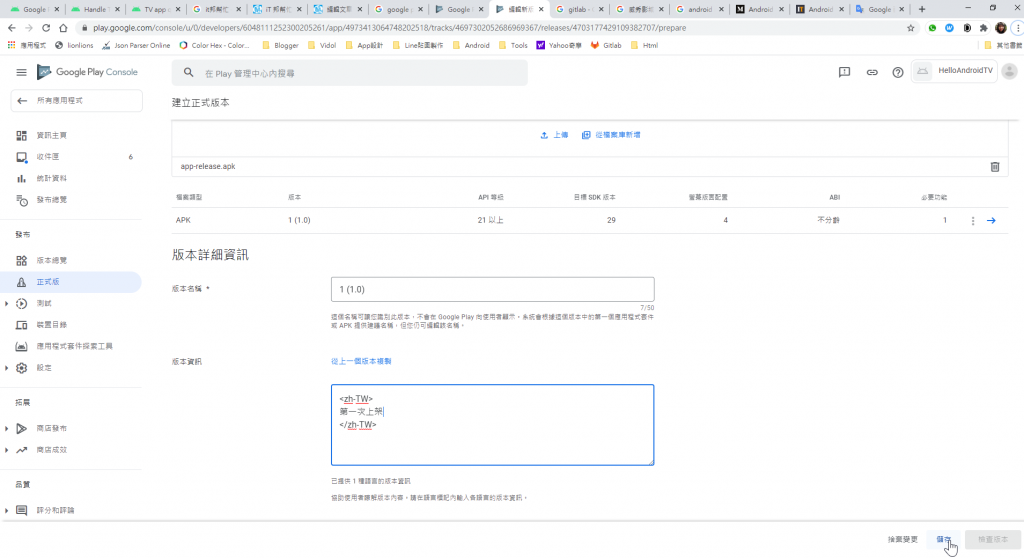
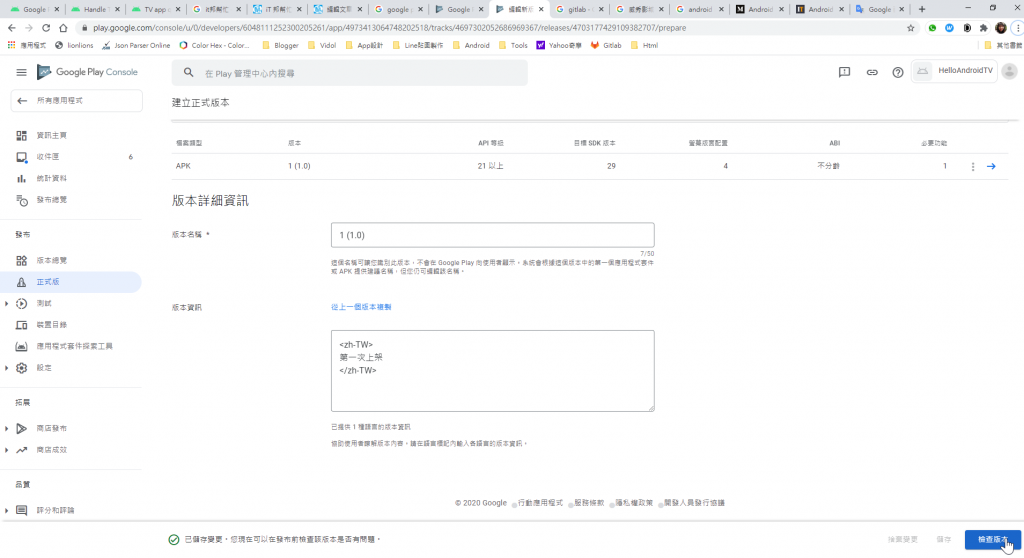
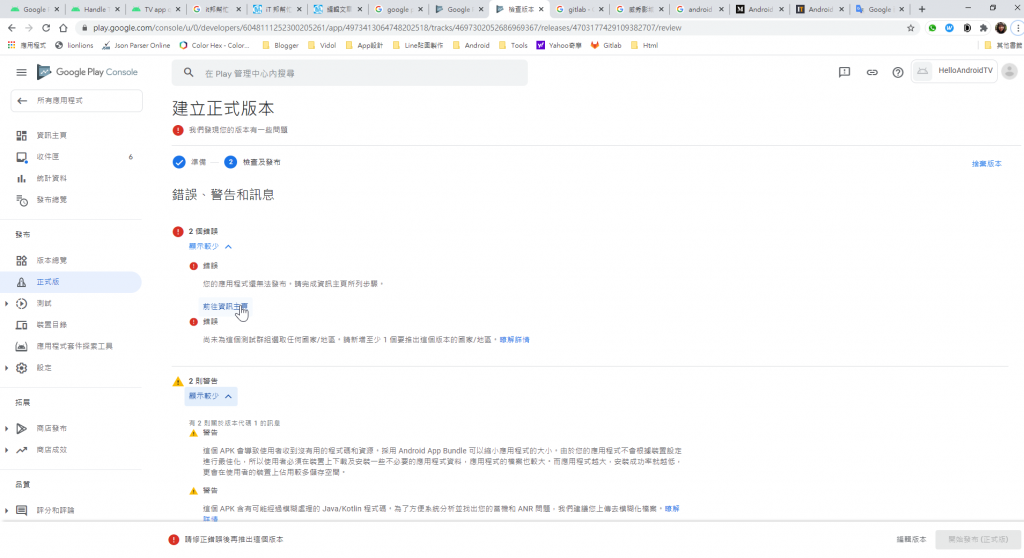
上方提到的官方文件<<發佈到 Android TV 平台>> ,提到了幾項必須宣告為不支援的 user-feature,如下圖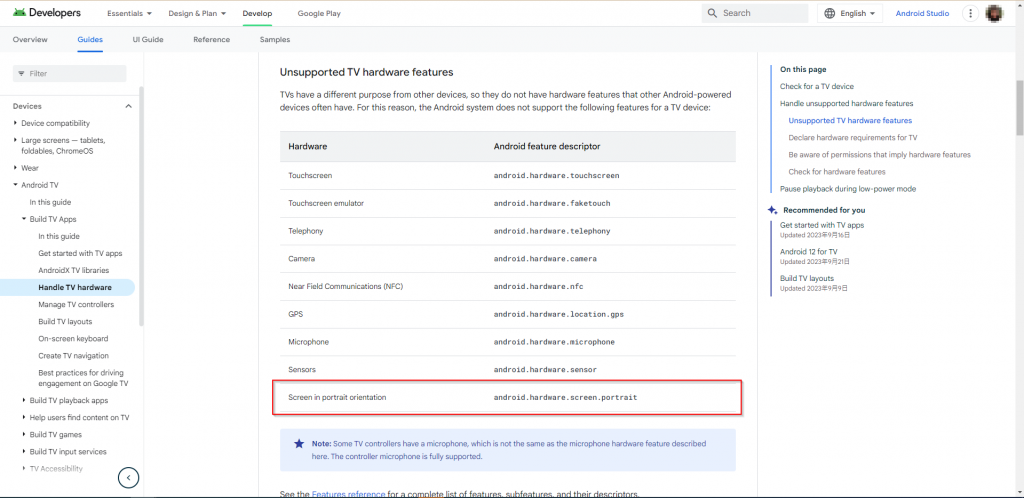
但底下的範例卻沒提到,Google 小編加加油 XD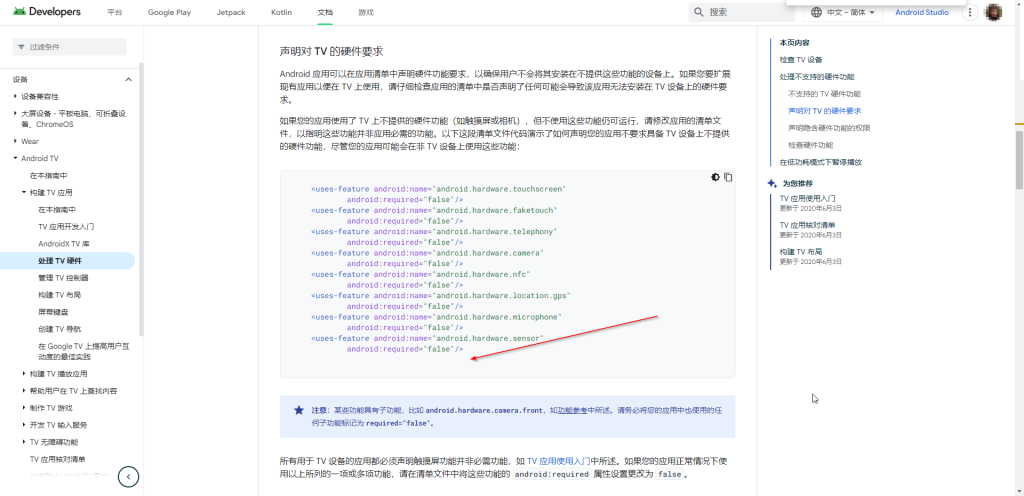
記得加上去避免送審被 reject 唷
