最後一天就是要把大家領進門,
來把上回的智慧裝置串接到 Home Assistant ,
過去我們都使用 HTTP 來做各種育兒 IoT 應用,
今天則來試試 MQTT 這個更適合 IoT 的應用層網路傳輸協定,
並且使用 MQTT Broker 伺服器來收發工作。
首先要架設一個名為 MQTT Broker 的伺服器,
用來作為 智慧裝置 與 智慧平台 溝通的橋梁,
在本文使用 Eclipse Mosquitto 這套代理工具:
它已經有人包好可以直接用 Docker 啟動起來:
docker run -it -p 1883:1883 -p 9001:9001 eclipse-mosquitto
很簡單的一行我們擁有 MQTT Broker 了。
在撰寫客戶端韌體的部分也使用 MQTT 通訊,
需要使用 PubSubClient 來協助處理客戶端:
https://github.com/knolleary/pubsubclient
首先打開 Arduino IDE 選擇 工具 > 管理程式庫 ,
然後搜尋 PubSubClient 就可以找到程式庫並安裝:
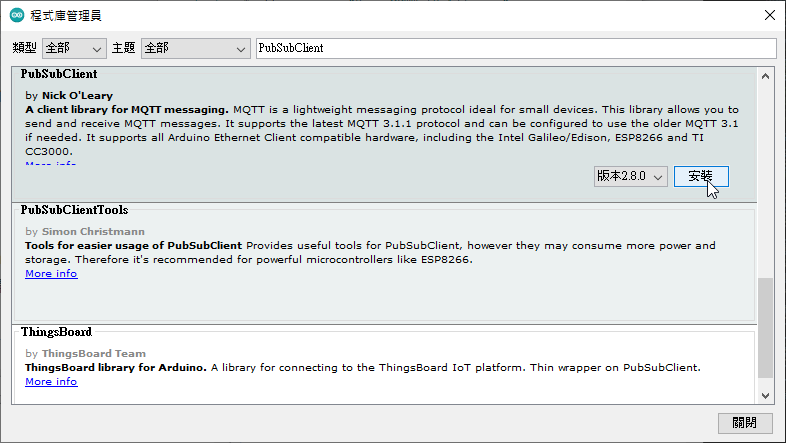
筆者這裡是使用 PubSubClient 的 ESP8266 來修改的:
https://github.com/knolleary/pubsubclient/blob/master/examples/mqtt_esp8266/mqtt_esp8266.ino
連線方面增加了 mqtt_name 、 mqtt_password 提供連線使用,
狀態部分將 msg 設定為 1 或 0 提供 HA 燈號的狀態:
snprintf(msg, MSG_BUFFER_SIZE, "%ld", 1);
同樣的韌體程式語法在此不作細部說明,
完整程式碼如下:
#include <ESP8266WiFi.h>
#include <PubSubClient.h>
// Update these with values suitable for your network.
const char *ssid = "SSID名稱";
const char *password = "Wifi密碼";
const char *mqtt_server = "MQTT伺服器Host";
const char *mqtt_name = "連線名稱";
const char *mqtt_password = "連線密碼";
WiFiClient espClient;
PubSubClient client(espClient);
unsigned long lastMsg = 0;
#define MSG_BUFFER_SIZE (50)
char msg[MSG_BUFFER_SIZE];
int value = 0;
void setup_wifi()
{
delay(10);
// We start by connecting to a WiFi network
Serial.println("");
Serial.print("Connecting to ");
Serial.println(ssid);
WiFi.mode(WIFI_STA);
WiFi.begin(ssid, password);
while (WiFi.status() != WL_CONNECTED)
{
delay(500);
Serial.print(".");
}
randomSeed(micros());
Serial.println("");
Serial.println("WiFi connected");
Serial.println("IP address: ");
Serial.println(WiFi.localIP());
}
void callback(char *topic, byte *payload, unsigned int length)
{
Serial.print("Message arrived [");
Serial.print(topic);
Serial.print("] ");
for (int i = 0; i < length; i++)
{
Serial.print((char)payload[i]);
}
Serial.println();
// Switch on the LED if an 1 was received as first character
if ((char)payload[0] == '1')
{
digitalWrite(BUILTIN_LED, LOW); // Turn the LED on (Note that LOW is the voltage level
// but actually the LED is on; this is because
// it is active low on the ESP-01)
snprintf(msg, MSG_BUFFER_SIZE, "%ld", 1);
}
else
{
digitalWrite(BUILTIN_LED, HIGH); // Turn the LED off by making the voltage HIGH
snprintf(msg, MSG_BUFFER_SIZE, "%ld", 0);
}
}
void reconnect()
{
// Loop until we're reconnected
while (!client.connected())
{
Serial.print("Attempting MQTT connection...");
// Create a random client ID
String clientId = "ESP8266Client-";
clientId += String(random(0xffff), HEX);
// Attempt to connect
if (client.connect(clientId.c_str(), mqtt_name, mqtt_password))
{
Serial.println("connected");
// Once connected, publish an announcement...
client.publish("outTopic", "0");
// ... and resubscribe
client.subscribe("inTopic");
}
else
{
Serial.print("failed, rc=");
Serial.print(client.state());
Serial.println(" try again in 5 seconds");
// Wait 5 seconds before retrying
delay(5000);
}
}
}
void setup()
{
pinMode(BUILTIN_LED, OUTPUT); // Initialize the BUILTIN_LED pin as an output
Serial.begin(115200);
setup_wifi();
client.setServer(mqtt_server, 1883);
client.setCallback(callback);
}
void loop()
{
if (!client.connected())
{
reconnect();
}
client.loop();
unsigned long now = millis();
if (now - lastMsg > 2000)
{
lastMsg = now;
++value;
Serial.print("Publish message: ");
Serial.println(msg);
client.publish("outTopic", msg);
}
}
由於 Home Assistant 也需要連線至 MQTT Broker ,
因此在 configuration.yaml 設定好如下範例:
mqtt:
broker: 192.168.1.108
username: 連線名稱
password: 連線密碼
設定好後 HA 就能自動與 Eclipse Mosquitto 連線。
最後是智慧裝置的控制及介面設定,
這裡建立一個 switch 用來控制燈號,
如下範例:
switch:
- platform: mqtt
name: "light"
icon: mdi:lightbulb-outline
command_topic: "inTopic"
state_topic: "outTopic"
qos: 1
payload_on: "1"
payload_off: "0"
retain: true
都配置完畢後總覽就會出現開關囉!
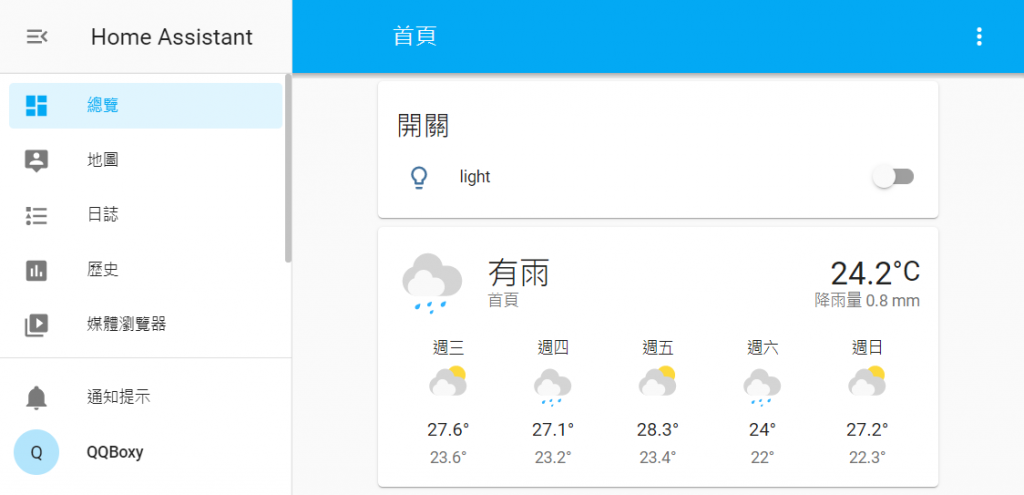
完成了所有的配置之後,
這就是最後成功運作的畫面啦

由於我們使用的是 Windwos 的 Docker ,
架設的 HA 智慧家庭平台是沒有 Supervisor 的,
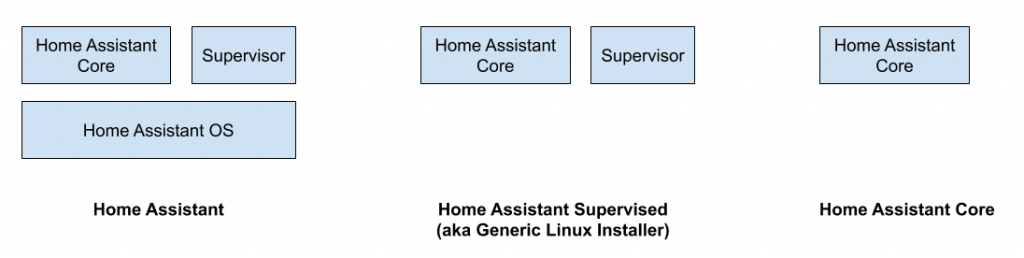
所以會無法使用 Add-on Store 來安裝 Mosquitto,
因此本文直接使用 Docker 架設 Eclipse Mosquitto 。
