首先到下列的網站
https://console.firebase.google.com/?hl=zh-tw
點擊新增專案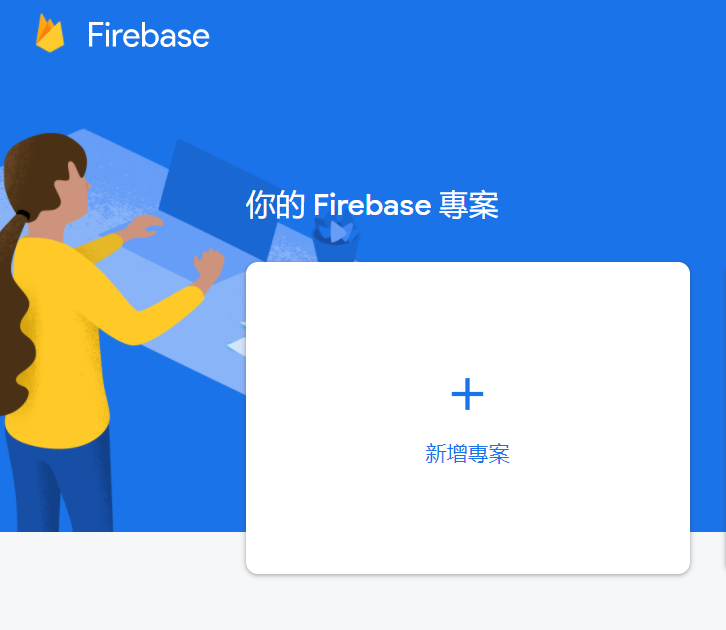
輸入專案名稱,按下繼續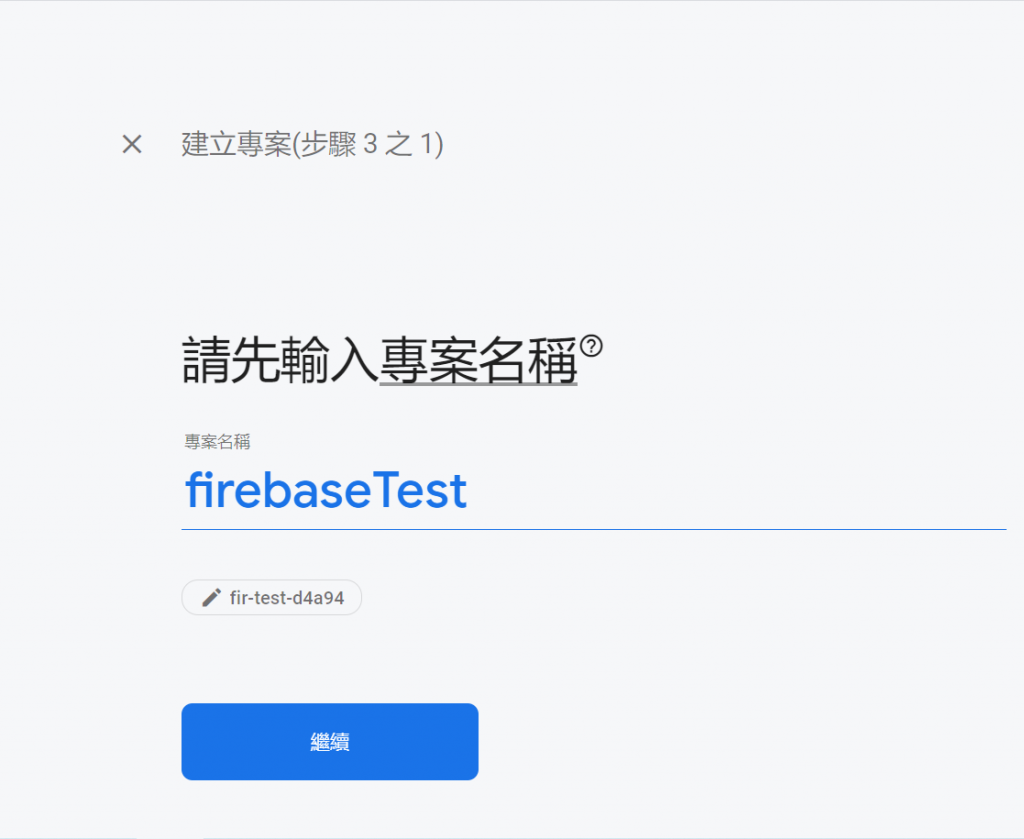
按下建立專案(由於是第一次使用,所以就沒有啟用Google Analytics了)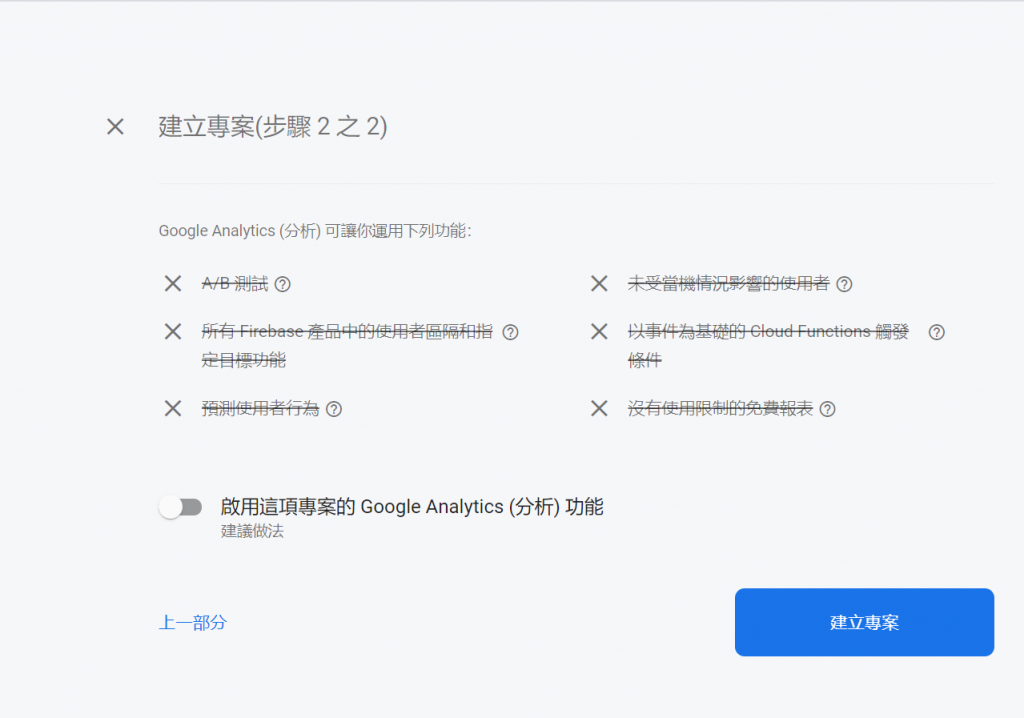
選擇Android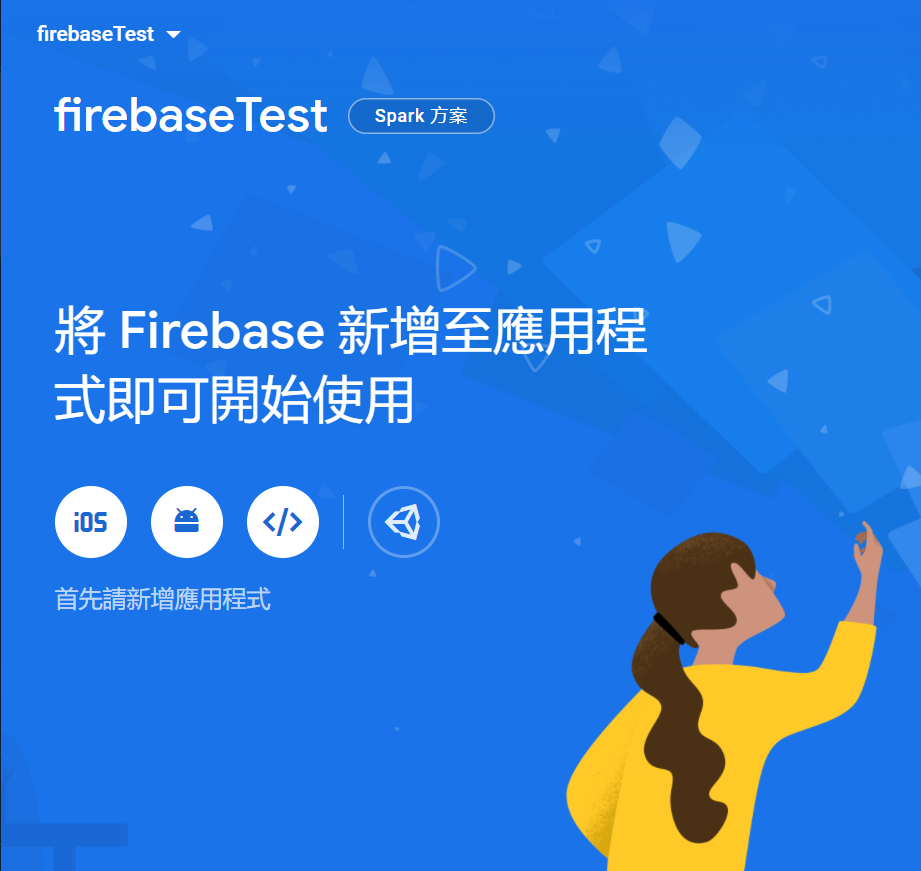
在Project複製com.example.firebasetest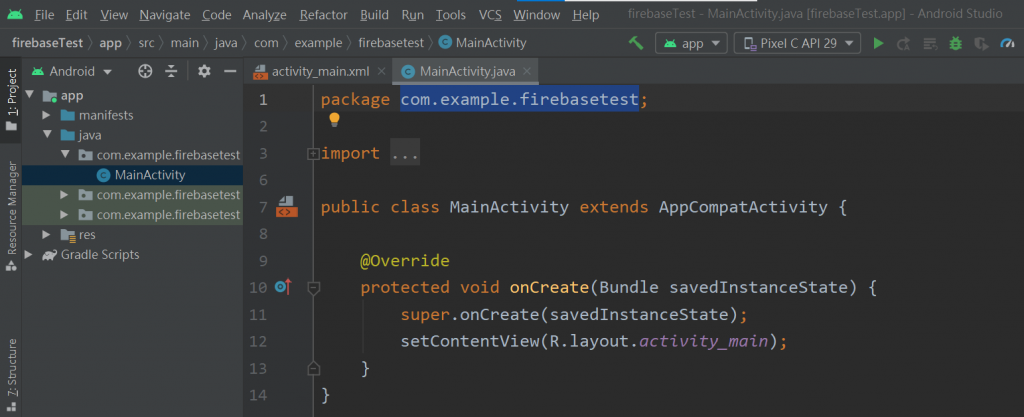
貼上第一個輸入框,剩下兩個輸入框就先不輸入,按下註冊應用程式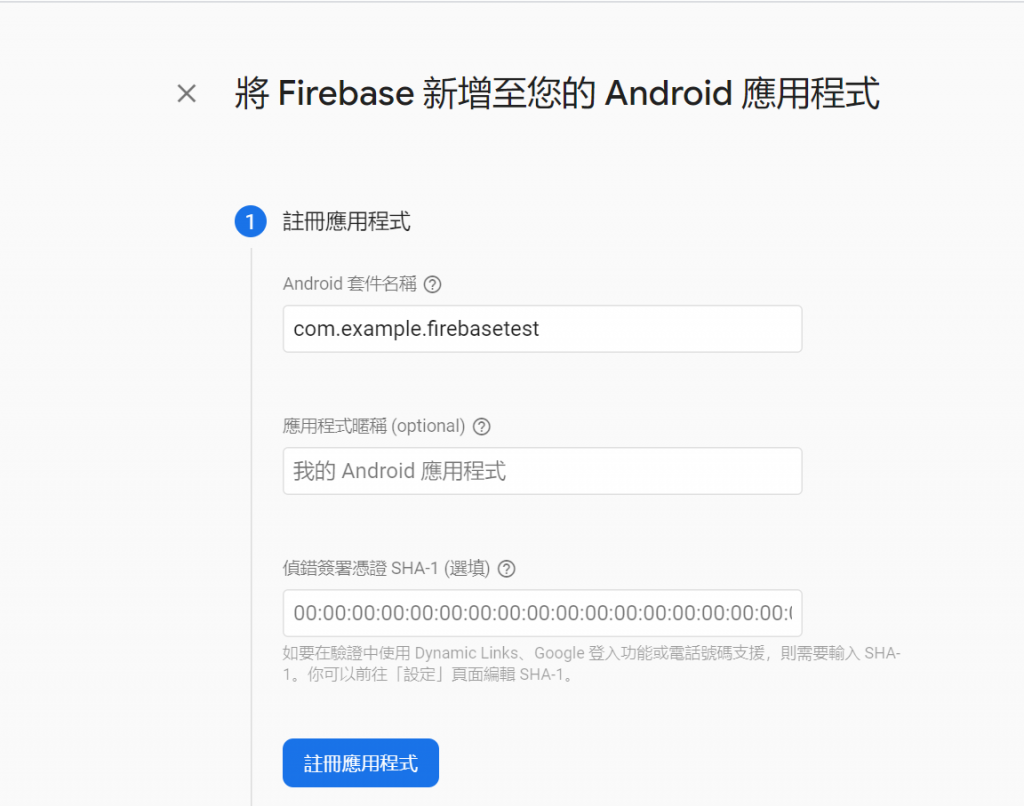
接著按下下載google-services.json,下載完後按下繼續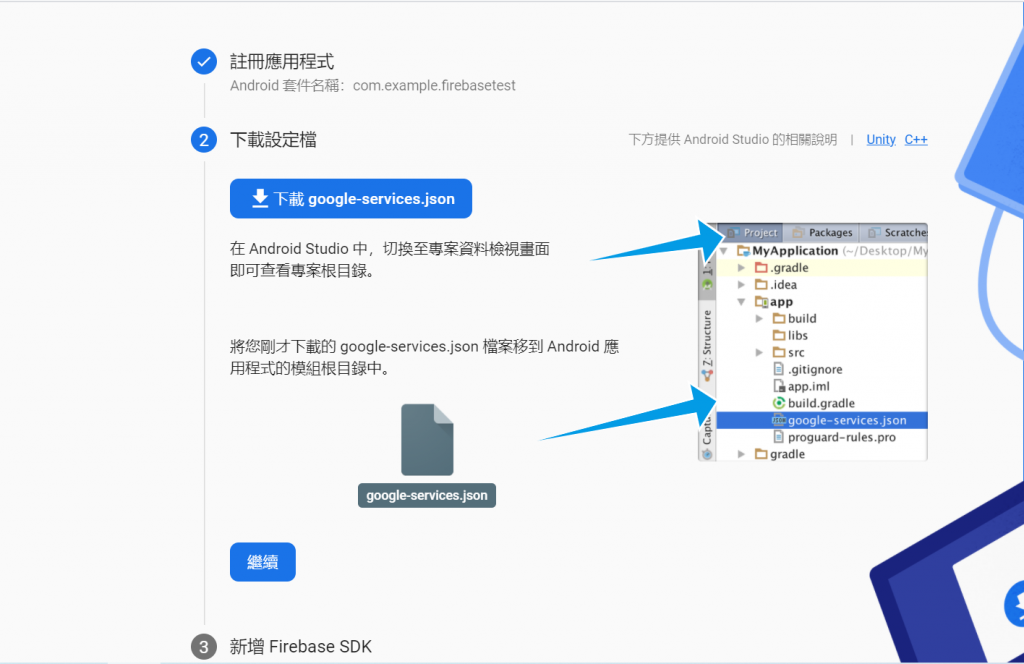
到Android Studio裡面,將Android換成Project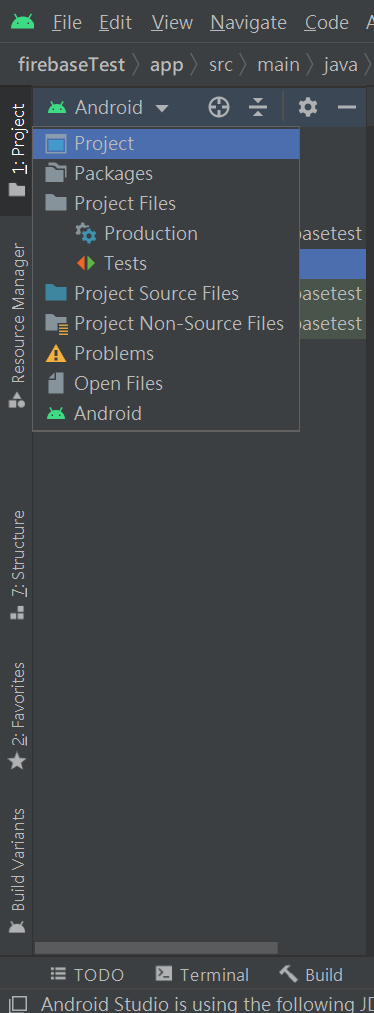
然後複製下載好的google-services.json檔案,貼到剛換成的Project裡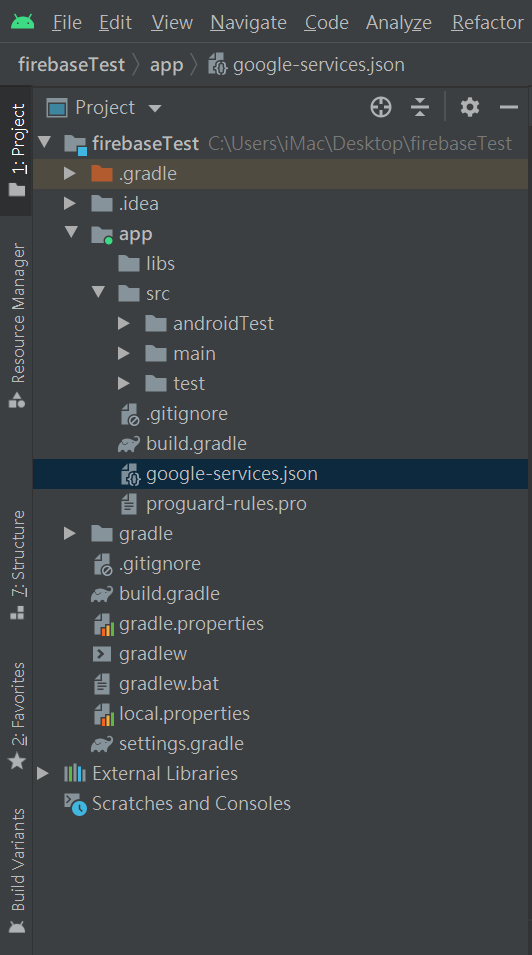
接著將Project換回Android,點擊兩下build.gradle(Project)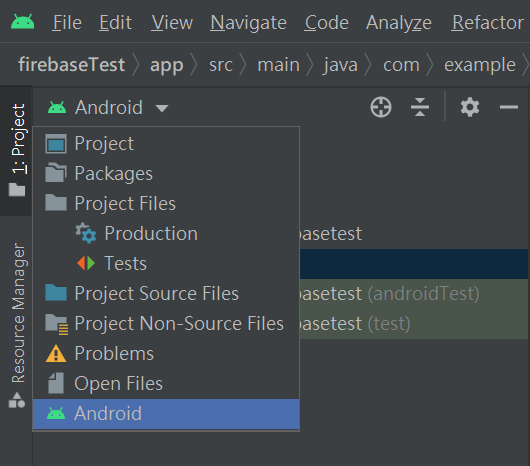
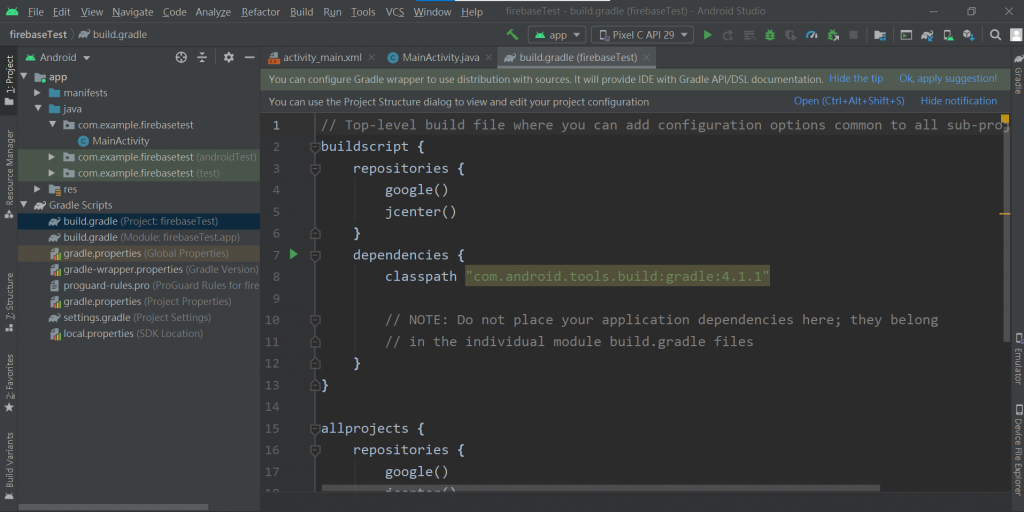
照著網頁上的說明,將需要新增的新增至build.gradle(基本上只要新增classpath 'com.google.gms:google-services:4.3.10),按下右上的Sync now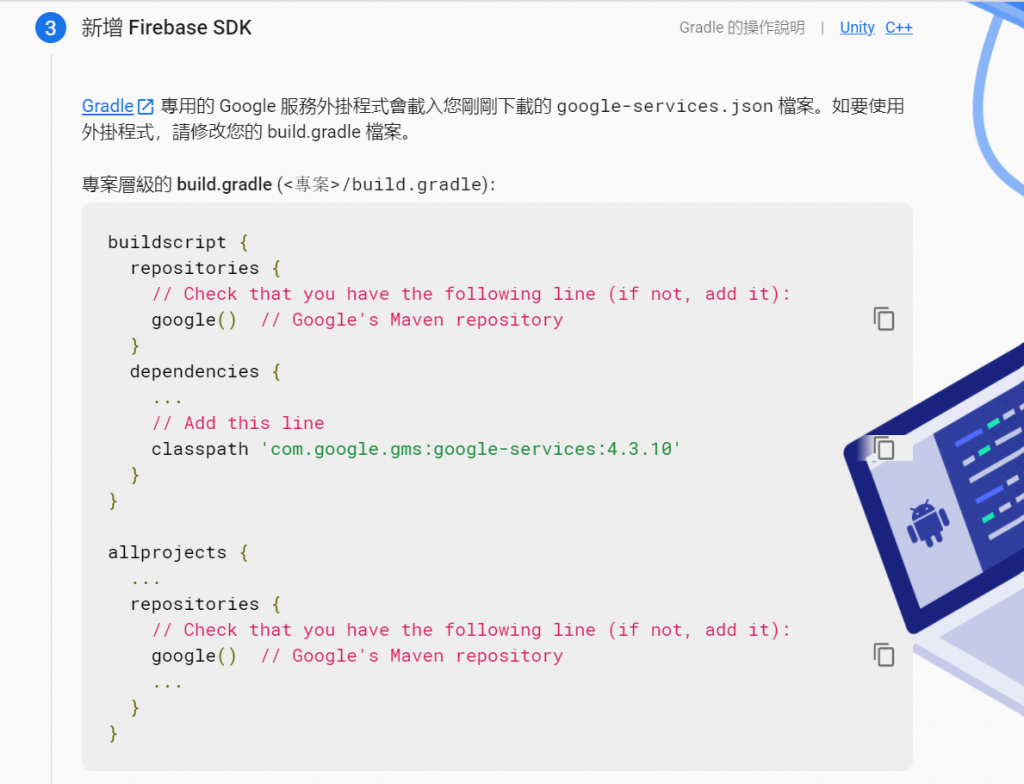
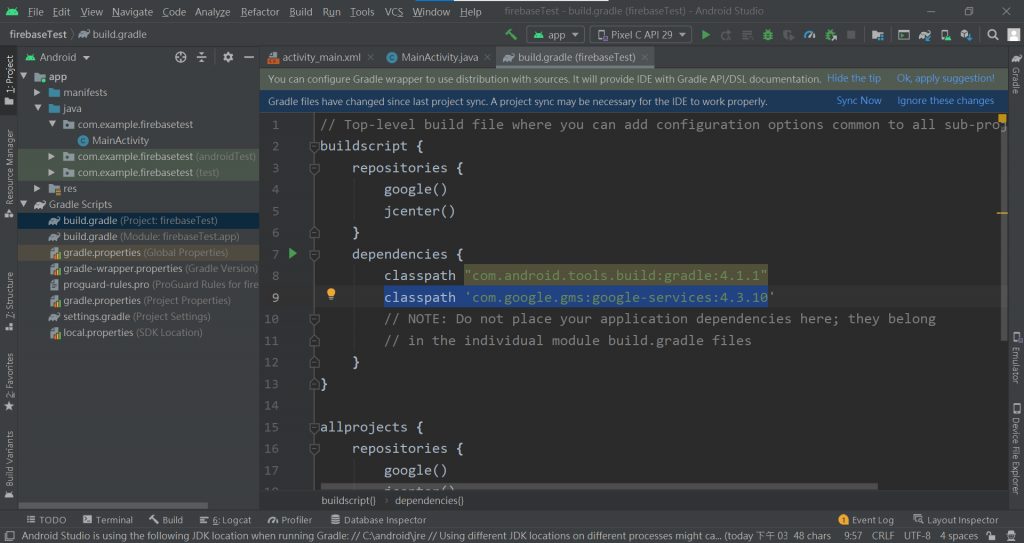
接著進入到build.gradle(Module),也是跟上面的方式一樣,Sync now完後按下繼續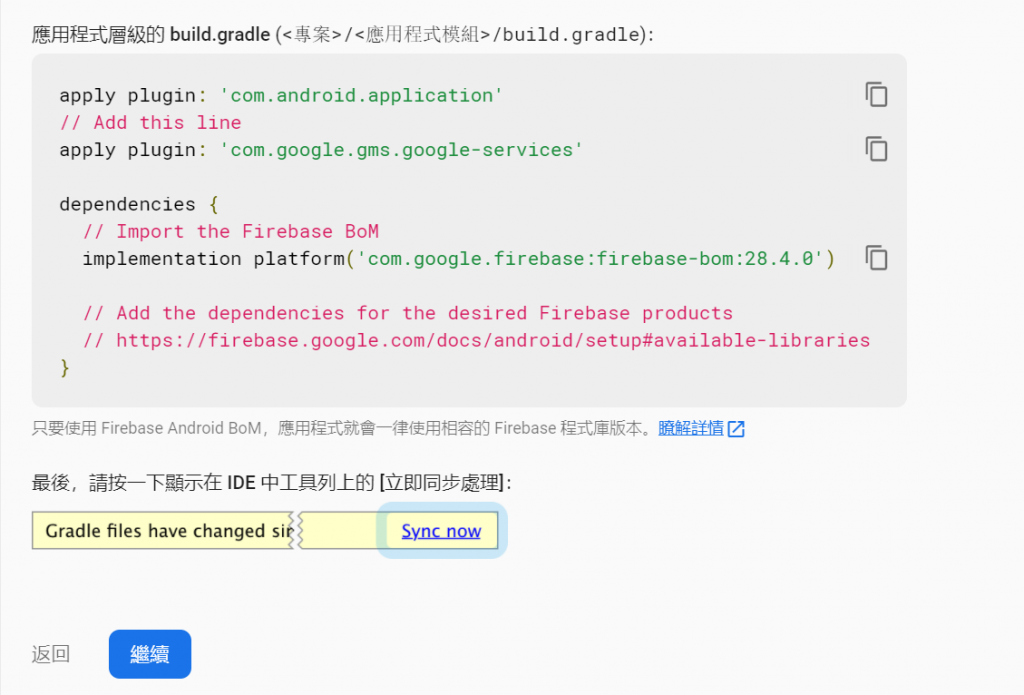
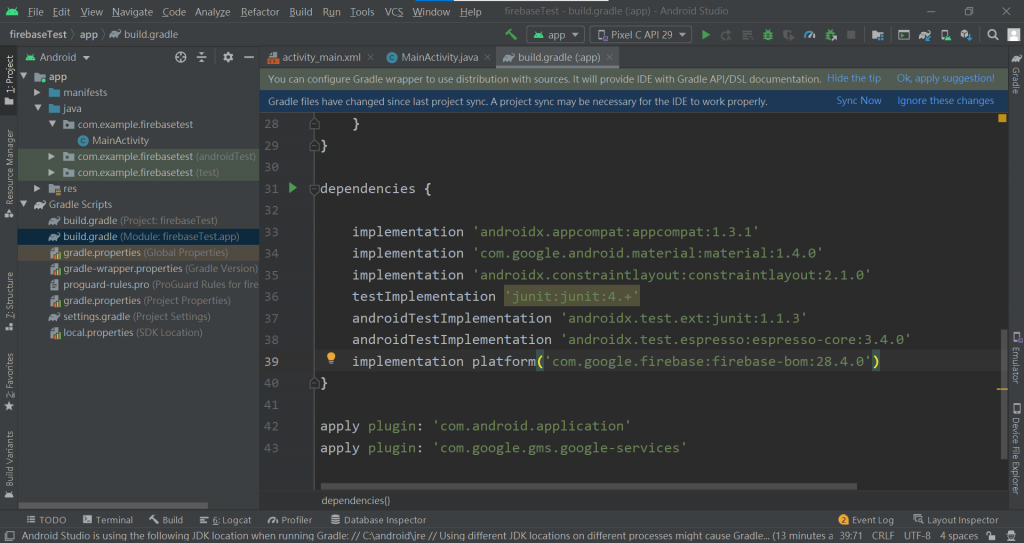
完成後,就可以前往主控台查看了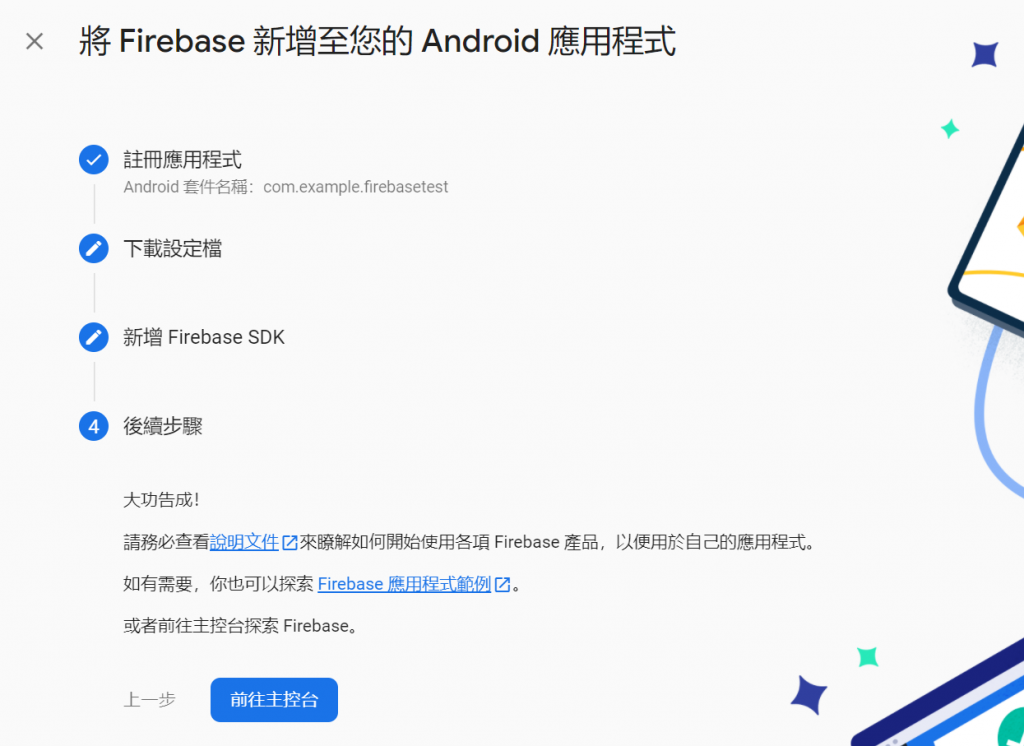
![]()
