動畫在遊戲中扮演非常重要的角色,
當繪製的角色在螢幕上動起來時,就像是角色活起來一樣。
卡比接下來想要跟大家分享這份喜悅!
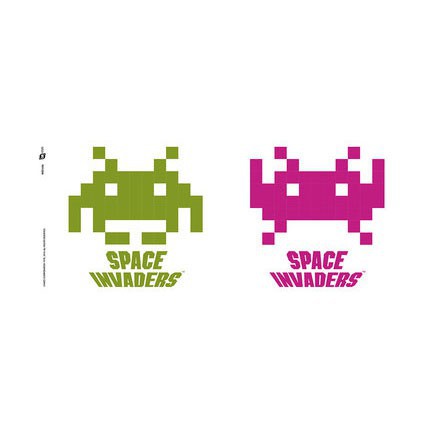
Crab 在遊戲裏面在每次移動時都會把手舉起來,感覺像在跟玩家打招呼呢!
所以我們需要再畫一張把手舉起來的圖,並透過切換兩張圖達到打招呼的效果。
這類透過切換圖還達成效果的動畫稱作 定格動畫 (Frame Animation),
在很多領域都會應用的到喔!
首先我們要畫 Crab 舉手的圖形
-- src/characters/Crab.ts
const image2 = [
[0, 0, 1, 0, 0, 0, 0, 0, 1, 0, 0],
[1, 0, 0, 1, 0, 0, 0, 1, 0, 0, 1],
[1, 0, 1, 1, 1, 1, 1, 1, 1, 0, 1],
[1, 1, 1, 0, 1, 1, 1, 0, 1, 1, 1],
[1, 1, 1, 1, 1, 1, 1, 1, 1, 1, 1],
[0, 1, 1, 1, 1, 1, 1, 1, 1, 1, 0],
[0, 0, 1, 0, 0, 0, 0, 0, 1, 0, 0],
[0, 1, 0, 0, 0, 0, 0, 0, 0, 1, 0],
];
稍微改一下我們的 Crab 函式,
export default function Crab() {
const graphics = new Graphics();
+ const image = image2;
for (let y = 0; y < image.length; y++) {
for (let x = 0; x < image[y].length; x++) {
if (image[y][x] === 0) continue;
graphics.beginFill(0xffffff);
graphics.drawRect(x, y, 1, 1);
graphics.endFill();
}
}
return graphics;
}
這時畫面上應該長這樣
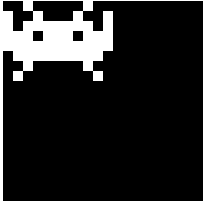
當然,程式執行時,我們不可能透過手動更改程式碼下去做更換圖片,
所以我們需要先撰寫好 什麼時機點要做什麼事 ,像這樣的程式流程。
卡比接下來要示範,更換圖形的方式。
以下方式只是眾多換圖方式的其中一種,大家可以嘗試出不同的方式
現代動畫大部分都是以一秒刷新60個畫面的方式來播放,瀏覽器也是。
而卡比想在每次畫面刷新前都去執行某段程式碼,
這個在做動畫中非常重要的函式,叫做 requestAnimationFrame。
透過這個函式,我們可以在畫面更新之前執行某些運算,
來改變每次畫面刷新的結果。
但是 requestAnimationFrame 是比較底層的 API,
實務上可能會需要更多的功能跟資料,例如. 距離上次刷新過了多久、能不能暫停 ...etc
而卡比接下來會使用的是 pixi.js 裏面的 Ticker。
他已經幫我們準備好了一些常用的功能。
pixi.js 的 Application 預設會給一個 Ticker,
所以我們只需要把 src/main.ts 加工一下,
-- src/main.ts
const app = new Application({
width: 20,
height: 20,
resolution: 10,
});
document.querySelector("#app")?.append(app.view);
app.stage.addChild(Crab());
+ app.ticker.add(() => {
+ });
你可以試試看在剛剛加入的 arrow function 裏面執行 console.log,
體驗一秒執行60次的感覺。
接下來卡比要在每次刷新時,
重新繪製一個 Crab 並重新新增到畫面上。
-- src/characters/Crab.ts
export default function Crab() {
return () => {
const graphics = new Graphics();
const image = image2;
for (let y = 0; y < image.length; y++) {
for (let x = 0; x < image[y].length; x++) {
if (image[y][x] === 0) continue;
graphics.beginFill(0xffffff);
graphics.drawRect(x, y, 1, 1);
graphics.endFill();
}
}
return graphics;
};
}
上面的寫法叫做 Higher Order Function,
就是 函式 可以回傳出另一個 函式。
然後在 src/main.ts 做出以下更動,
const app = new Application({
width: 20,
height: 20,
resolution: 10,
});
document.querySelector("#app")?.append(app.view);
- app.stage.addChild(Crab());
+ const update = Crab();
app.ticker.add(() => {
+ app.stage.removeChildren();
+ app.stage.addChild(update());
});
這樣就可以在每次畫面刷新前,將畫面重置,重新運算產生結果。
然後,回到 src/characters/Crab.ts
-- src/characters/Crab.ts
export default function Crab() {
let current = 0;
const images = [image, image2];
return () => {
const image = images[current % images.length];
current += 1;
const graphics = new Graphics();
for (let y = 0; y < image.length; y++) {
for (let x = 0; x < image[y].length; x++) {
if (image[y][x] === 0) continue;
graphics.beginFill(0xffffff);
graphics.drawRect(x, y, 1, 1);
graphics.endFill();
}
}
return graphics;
};
}
這樣畫面上的 Crab 就會揮手了!但是...
好像揮的太快了,手會不會斷掉。
因為現在每一次畫面刷新都會執行運算,
實際上我們只需要一段時間執行一次而已,而其他的時間不執行運算,Throttle 這個時候就派上用場了。
首先,我們需要獲得 距離上次刷新過了多少時間 後面簡稱 Delta Time。
-- src/main.ts
app.ticker.add(() => {
app.stage.removeChildren();
- app.stage.addChild(update());
+ app.stage.addChild(update(app.ticker.deltaMS));
});
透過 app.ticker.deltaMS 我們獲得了 Delta Time,
將它拋進 update 函式後,
-- src/characters/Crab.ts
export default function Crab() {
let current = 0;
const images = [image, image2];
+ let timePass = 0;
- return () => {
+ return (delta: number) => {
+ timePass += delta;
const image = images[current % images.length];
- current += 1;
+ if (timePass > 1000) {
+ current += 1;
+ timePass = 0;
+ }
const graphics = new Graphics();
for (let y = 0; y < image.length; y++) {
for (let x = 0; x < image[y].length; x++) {
if (image[y][x] === 0) continue;
graphics.beginFill(0xffffff);
graphics.drawRect(x, y, 1, 1);
graphics.endFill();
}
}
return graphics;
};
}
這樣就只會每 1 秒 切換一次圖片了!
最後結果如下:
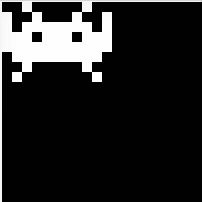
以下提供其他角色的圖片,大家可以自行實作看看!
const image1 = [
[0, 0, 1, 0, 0, 0, 0, 0, 1, 0, 0],
[0, 0, 0, 1, 0, 0, 0, 1, 0, 0, 0],
[0, 0, 1, 1, 1, 1, 1, 1, 1, 0, 0],
[0, 1, 1, 0, 1, 1, 1, 0, 1, 1, 0],
[1, 1, 1, 1, 1, 1, 1, 1, 1, 1, 1],
[1, 0, 1, 1, 1, 1, 1, 1, 1, 0, 1],
[1, 0, 1, 0, 0, 0, 0, 0, 1, 0, 1],
[0, 0, 0, 1, 1, 0, 1, 1, 0, 0, 0],
];
const image2 = [
[0, 0, 1, 0, 0, 0, 0, 0, 1, 0, 0],
[1, 0, 0, 1, 0, 0, 0, 1, 0, 0, 1],
[1, 0, 1, 1, 1, 1, 1, 1, 1, 0, 1],
[1, 1, 1, 0, 1, 1, 1, 0, 1, 1, 1],
[1, 1, 1, 1, 1, 1, 1, 1, 1, 1, 1],
[0, 1, 1, 1, 1, 1, 1, 1, 1, 1, 0],
[0, 0, 1, 0, 0, 0, 0, 0, 1, 0, 0],
[0, 1, 0, 0, 0, 0, 0, 0, 0, 1, 0],
];
const image1 = [
[0, 0, 0, 0, 1, 1, 1, 1, 0, 0, 0, 0],
[0, 1, 1, 1, 1, 1, 1, 1, 1, 1, 1, 0],
[1, 1, 1, 1, 1, 1, 1, 1, 1, 1, 1, 1],
[1, 1, 1, 0, 0, 1, 1, 0, 0, 1, 1, 1],
[1, 1, 1, 1, 1, 1, 1, 1, 1, 1, 1, 1],
[0, 0, 0, 1, 1, 0, 0, 1, 1, 0, 0, 0],
[0, 0, 1, 1, 0, 1, 1, 0, 1, 1, 0, 0],
[1, 1, 0, 0, 0, 0, 0, 0, 0, 0, 1, 1],
];
const image2 = [
[0, 0, 0, 0, 1, 1, 1, 1, 0, 0, 0, 0],
[0, 1, 1, 1, 1, 1, 1, 1, 1, 1, 1, 0],
[1, 1, 1, 1, 1, 1, 1, 1, 1, 1, 1, 1],
[1, 1, 1, 0, 0, 1, 1, 0, 0, 1, 1, 1],
[1, 1, 1, 1, 1, 1, 1, 1, 1, 1, 1, 1],
[0, 0, 1, 1, 1, 0, 0, 1, 1, 1, 0, 0],
[0, 1, 1, 0, 0, 1, 1, 0, 0, 1, 1, 0],
[0, 0, 1, 1, 0, 0, 0, 0, 1, 1, 0, 0],
];
const image1 = [
[0, 0, 0, 1, 1, 0, 0, 0],
[0, 0, 1, 1, 1, 1, 0, 0],
[0, 1, 1, 1, 1, 1, 1, 0],
[1, 1, 0, 1, 1, 0, 1, 1],
[1, 1, 1, 1, 1, 1, 1, 1],
[0, 0, 1, 0, 0, 1, 0, 0],
[0, 1, 0, 1, 1, 0, 1, 0],
[1, 0, 1, 0, 0, 1, 0, 1],
];
const image2 = [
[0, 0, 0, 1, 1, 0, 0, 0],
[0, 0, 1, 1, 1, 1, 0, 0],
[0, 1, 1, 1, 1, 1, 1, 0],
[1, 1, 0, 1, 1, 0, 1, 1],
[1, 1, 1, 1, 1, 1, 1, 1],
[0, 1, 0, 1, 1, 0, 1, 0],
[1, 0, 0, 0, 0, 0, 0, 1],
[0, 1, 0, 0, 0, 0, 1, 0],
];

