GitOps 是一種 DevOps 的解決方式,方法是以 Git 為中心,將應用程式、部屬檔案(如 Helm Chart )、基礎架構即代碼(如 Terraform ) 等所有所需資源全部都放入 Git 的 Repository 中進行管理,使用者只需要在 Git Repo 進行操作 (如 Push 、 Merge Requests ),部屬環境就會根據 Git 的變動進行更新,透過 GitOps 會有以下好處
想了解更多的話,在 GitLab 的 What is GitOps? 文章中有更詳細的介紹。
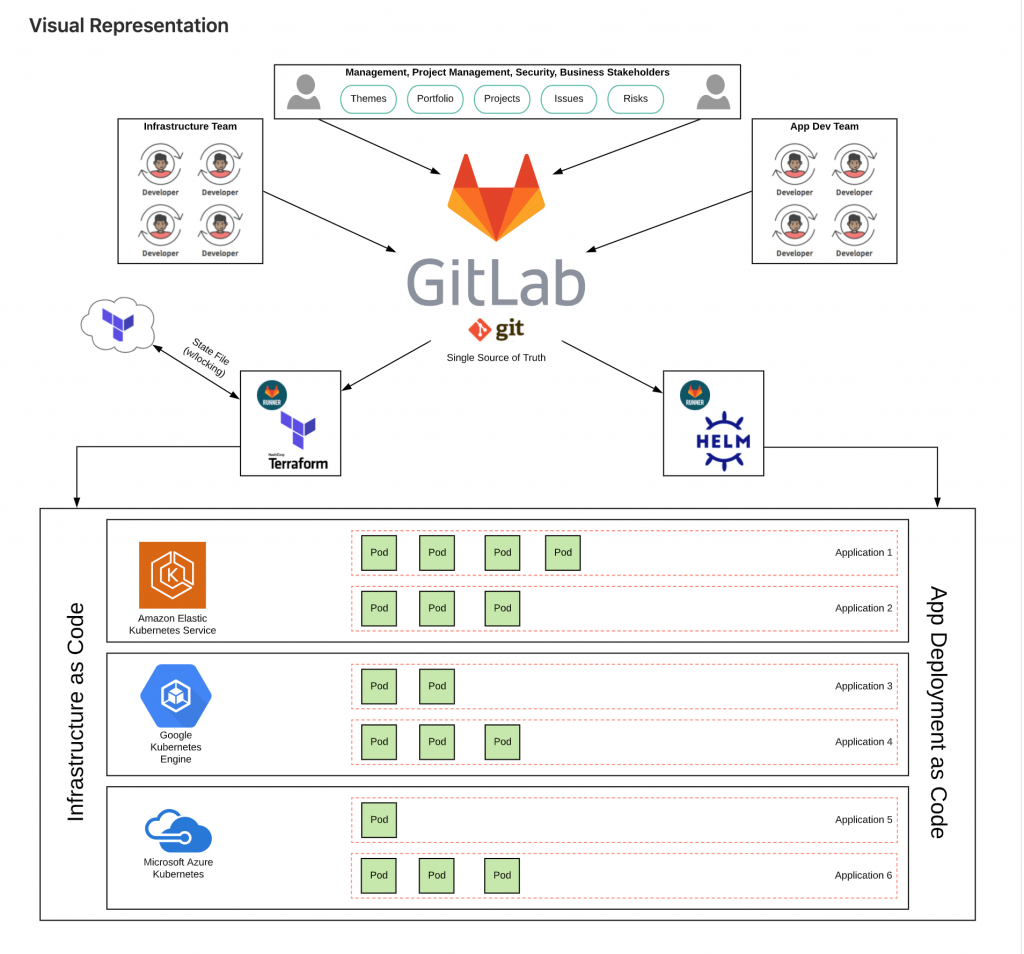
下圖是一個 GitOps 流程的示範,開發者與維運人員只需操作 Git Repo ,就可以完成在 Kubernetes 的交付。

要建置 GitOps 環境的話, Git 的使用是少不了的,今天的任務很簡單,就是建立好 GitLab 的 Repository 並將 App 以及 Manifest 檔案上傳,需要先準備好 GitLab 帳號。
這裡的 App 指的是開發的應用程式,Manifest 則是指宣告 Kubernetes 元件的檔案。
進入 GitLab 網站。
點擊 New project 建立專案
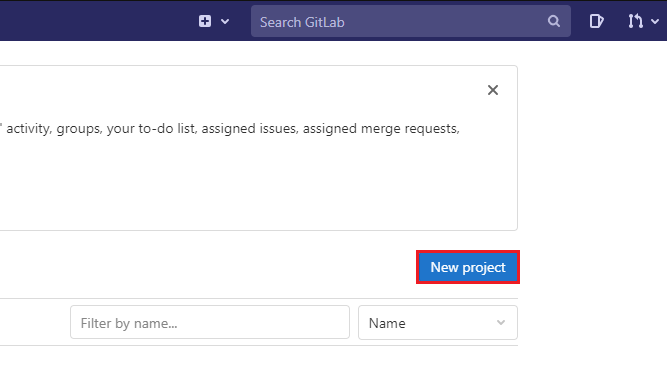
Create blank project
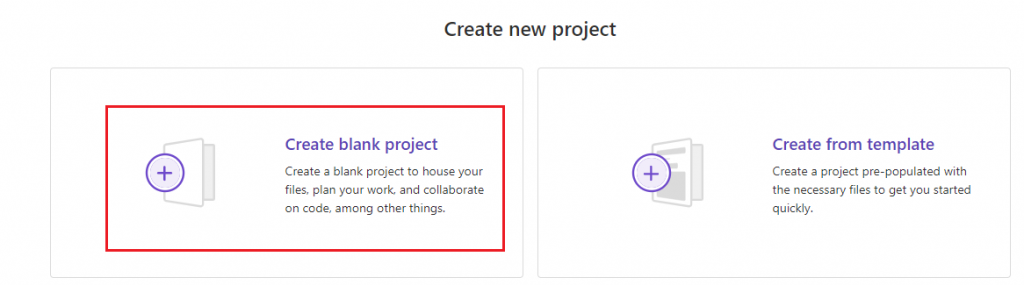
Create Project
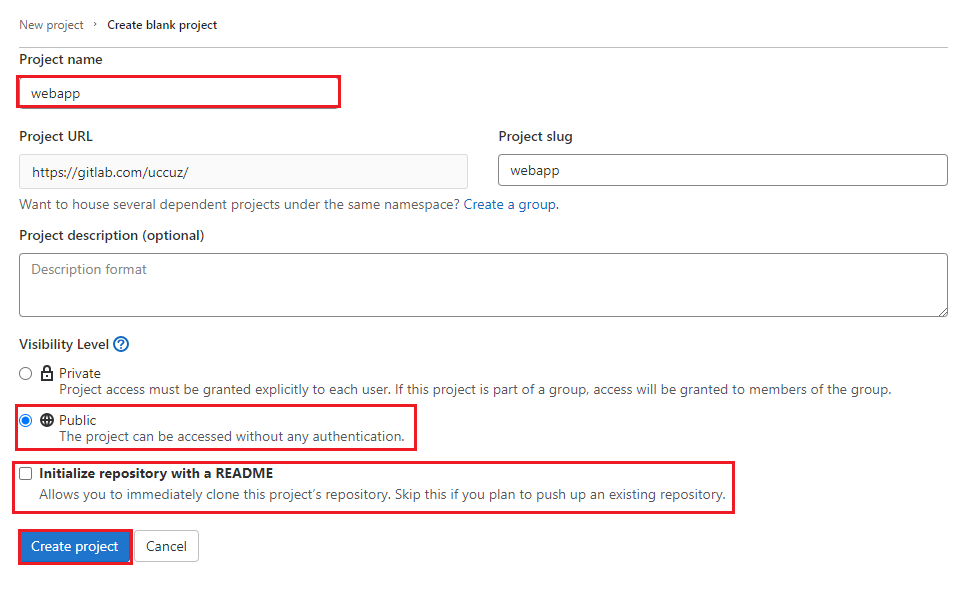
Webapp 的 Repository 就建立成功了。
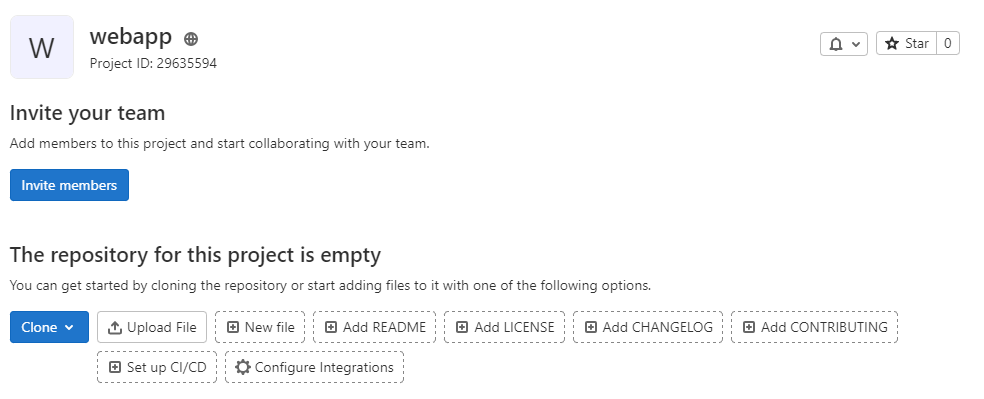
接著使用同樣操作,建立 Manifest 的 Repository
New project 建立專案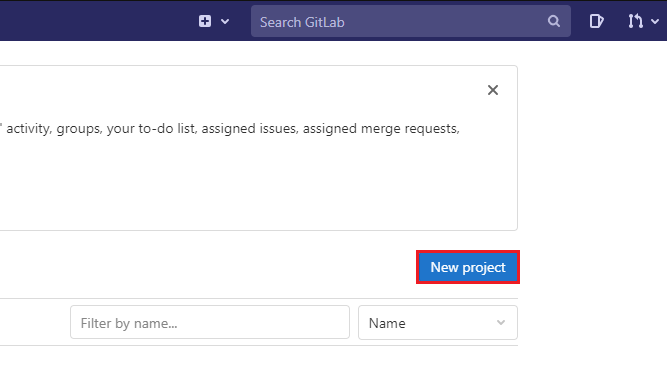
Create blank project後,輸入以下資訊,完成後點擊 Create Project
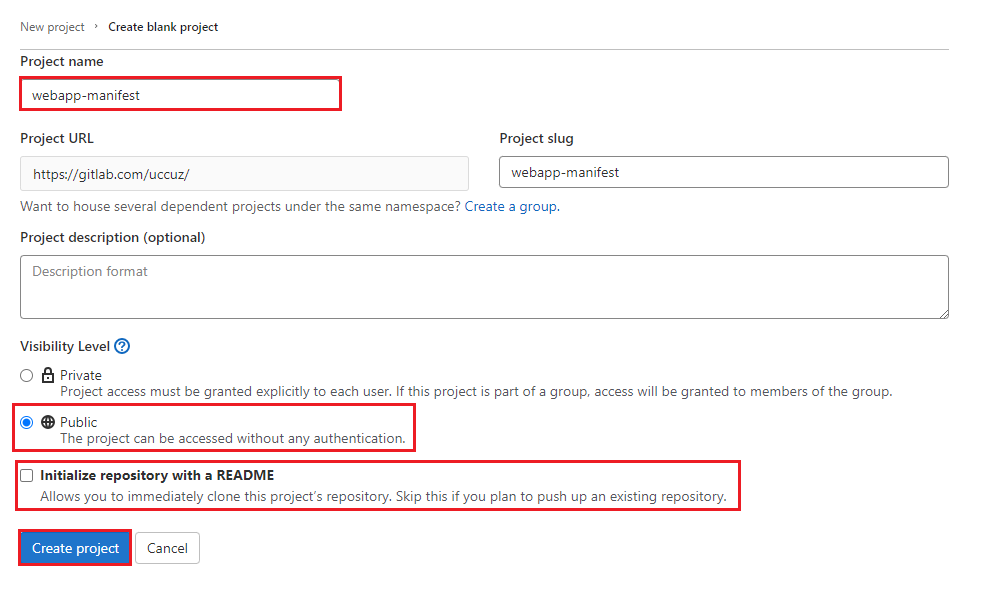
Manifest 的 Repository 也建立成功了。
App 會使用在 Day08 創建的 NodeJS Web App,Manifest 則是使用在 Day15 建置的 Helm Chart,還沒準備的可以回去複習一下,準備好的就來把檔案上傳到 GitLab 上。
進入 Cloud Shell 網站,點擊終端機輸入指令。
設定 Git Config
git config --global user.name "user"
git config --global user.email "user@example.com"
cd ~/project
ls
(輸出結果)
app.js dockerfile node_modules package.json package-lock.json
裡面有如 node_modules 不須進入版本控制的檔案,所以建立.gitignore 來避免傳到 Repo 裡。
.gitignore 檔案cat > .gitignore <<EOF
.env
node_modules
npm-debug.log
EOF
git init
git add .
git commit -m "init"
Clone-> Clone with HTTPS 複製地址
<your webapp repo> 修改成剛剛複製的地址git remote add origin <your webapp repo>
git push origin master
Enter
Username for 'https://gitlab.com':
Password for 'https://user@gitlab.com':
在 webapp 的 GitLab Repo 網站重新整理,就可以看到檔案上傳成功。
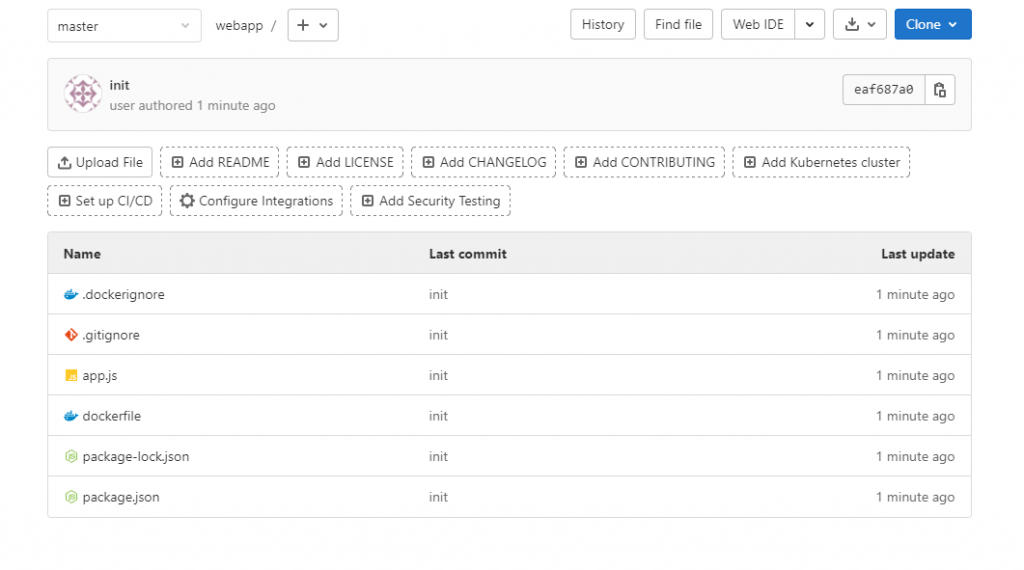
接著使用同樣方法,把 Manifest 資料也上傳到 GitLab。
cd ~/webapp
ls
(輸出結果)
charts Chart.yaml templates values.yaml
git init
git add .
git commit -m "init"
Clone-> Clone with HTTPS 複製地址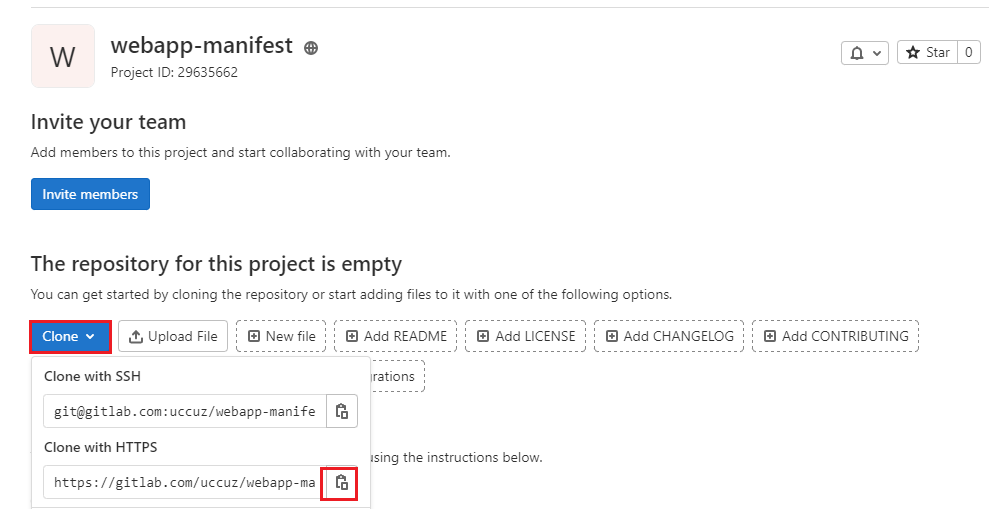
<your webapp-manifest repo>修改成剛剛複製的地址git remote add origin <your webapp-manifest repo>
git push origin master
Enter
Username for 'https://gitlab.com':
Password for 'https://user@gitlab.com':
在 webapp-manifest 的 GitLab Repo 網站重新整理,就可以看到檔案上傳成功。

今天了建立 GitLab Repo ,為之後的教學做準備,在後幾天的文章就會學習到如何使用 GitLab CI 來實現 GitOps 技術。
