到Vuforia官網點擊Develop→Target Manager→Add Target 新增其他張的辨識圖卡。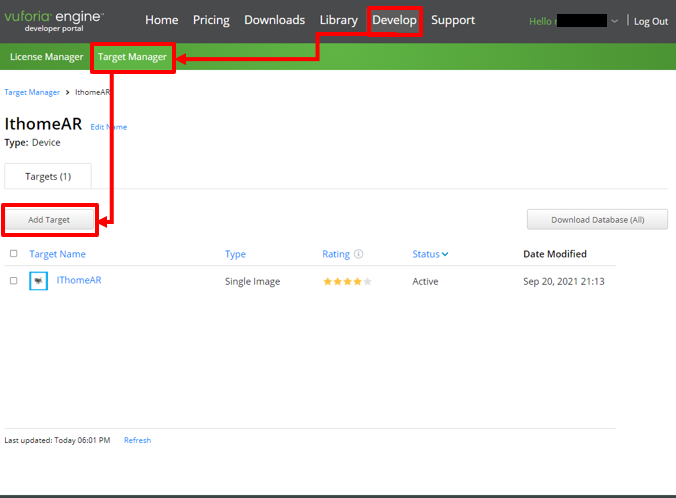
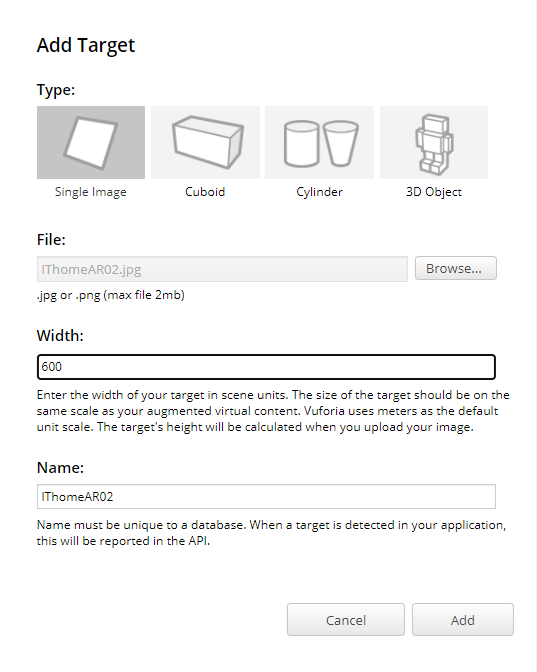
新增好,勾選2張辨識圖卡後下載匯入到Unity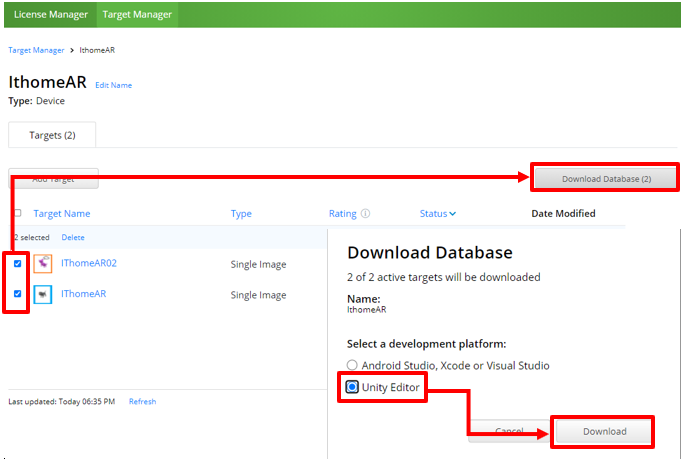
點選Import匯入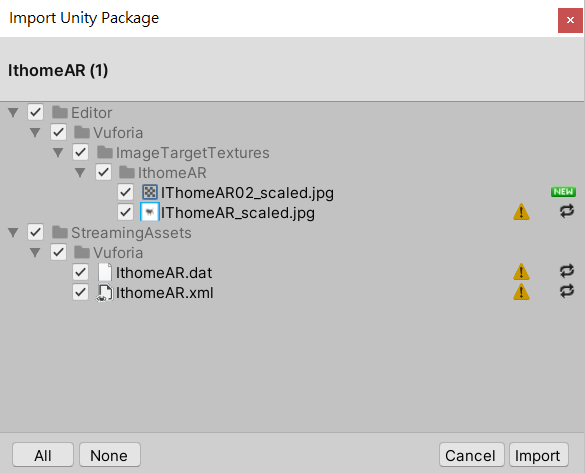
回到專案在Hierarchy點擊右鍵→Vuforia Engine→Image新增另一張辨識圖卡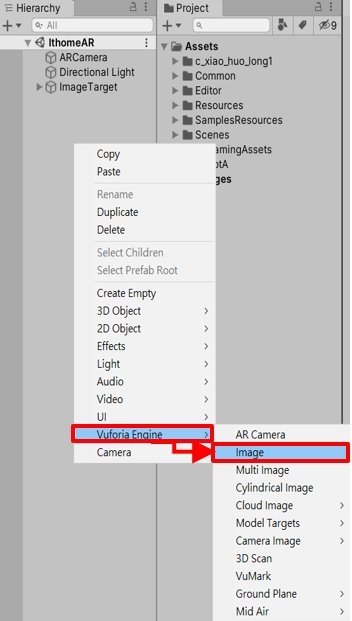
新增的ImageTarget會跟舊的ImagTarget重疊,請使用移動工具移到旁邊
點選ImageTarget開啟Inspector有Image Target Behaviour腳本,將Image Target改為新增的辨識圖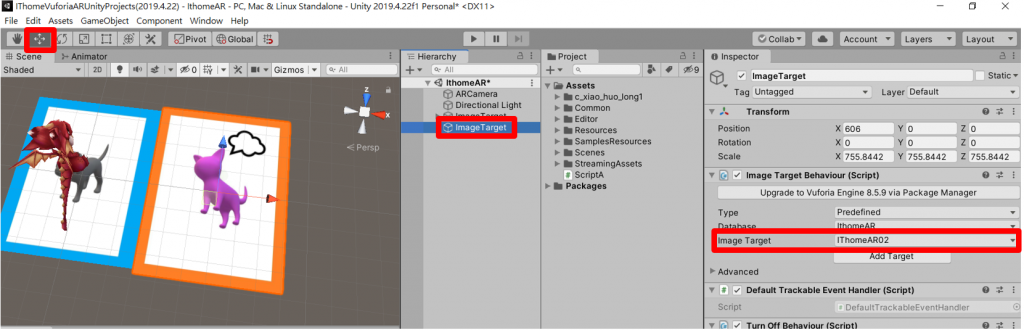
在新的ImageTaget下新增一個3D物件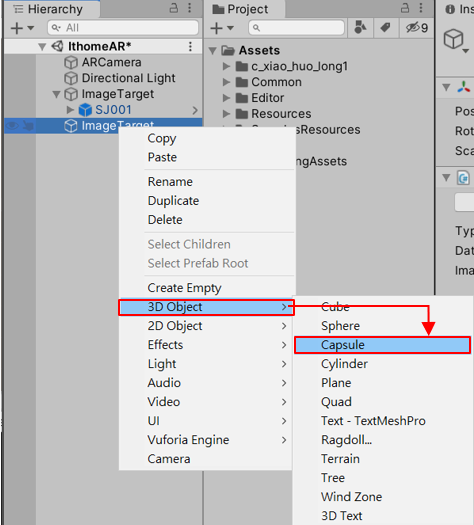
在Project找到Resources→VuforiaConfiguration點擊打開Inspector裡面有2行Max Simultaneous Tracked,Images是設置可辨識的圖卡數量把它改為2,Objects是設置辨識圖卡出現的物體數量把它改為2。
改好後按下 ,就可以看到成果歐
,就可以看到成果歐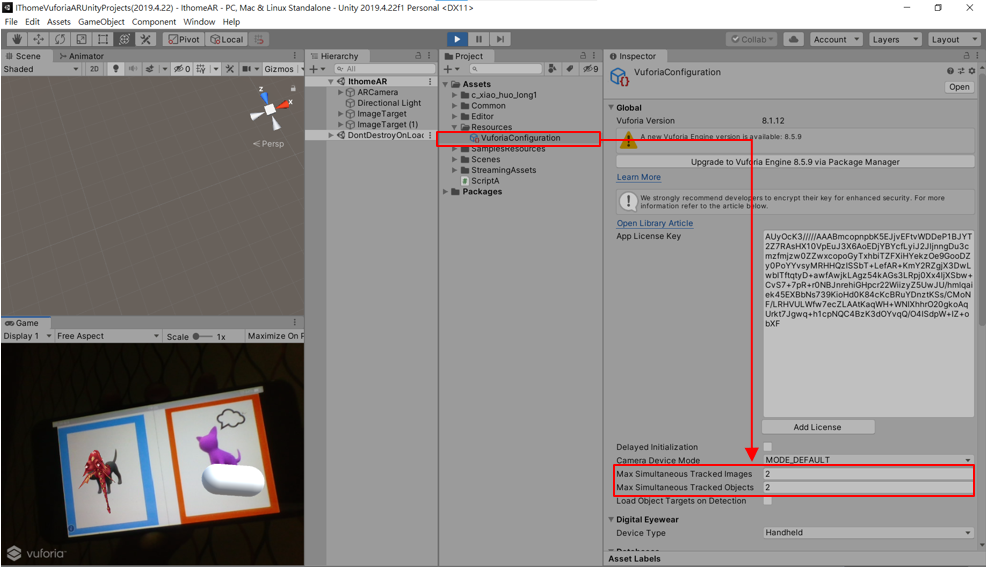
下一章節會教導大家如何開啟新場景
