在昨天的內容我們認識了Android模擬器,模擬器固然方便,但是或許會碰上模擬器可執行、而裝置卻不支援,亦或是版面、版本不相同的問題,因此本次要介紹如何透過USB將APP安裝到手機上,其步驟如下:
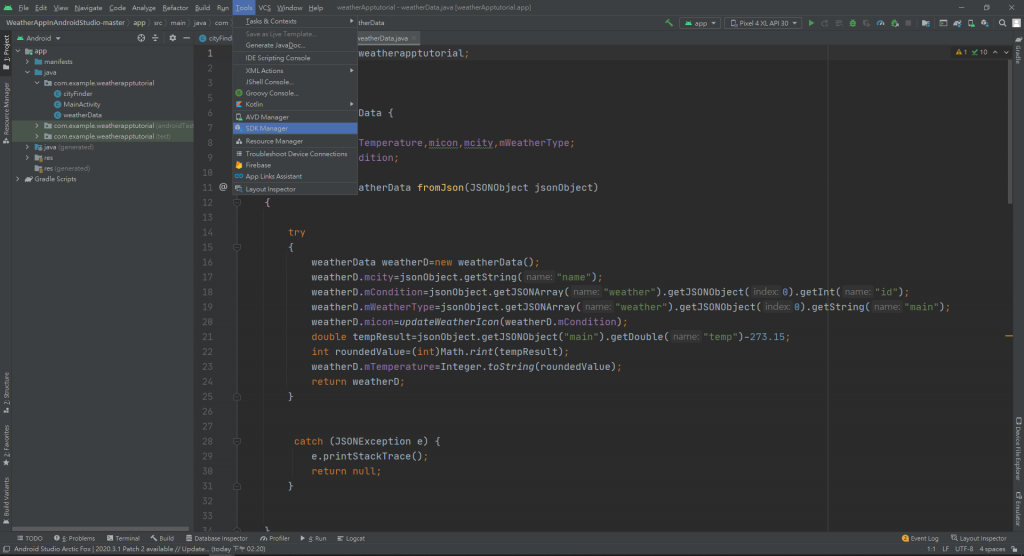
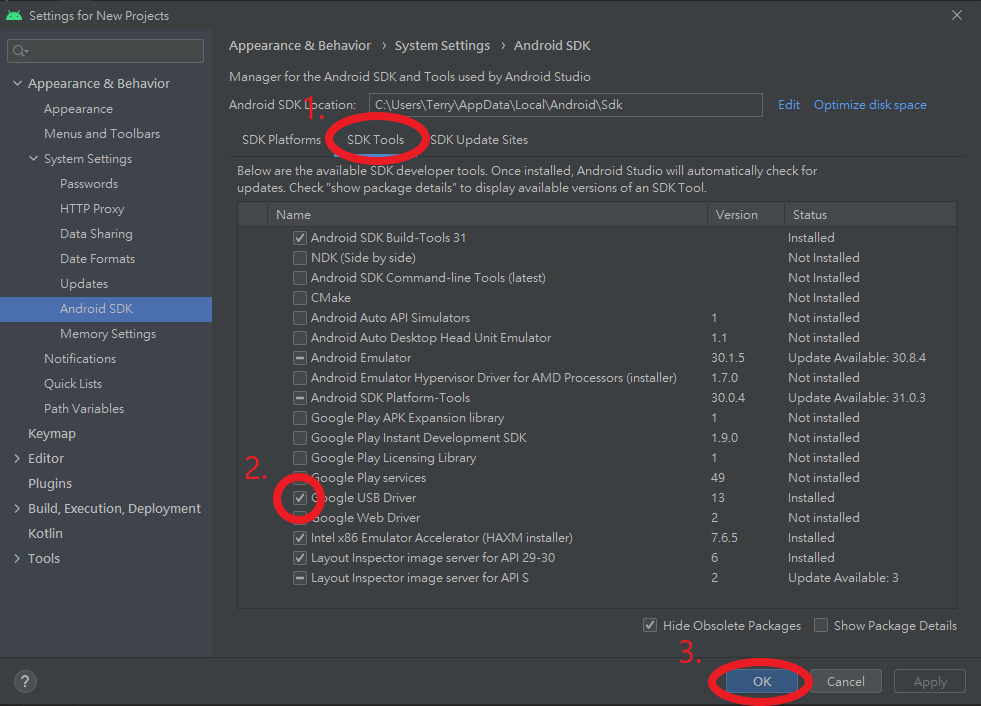
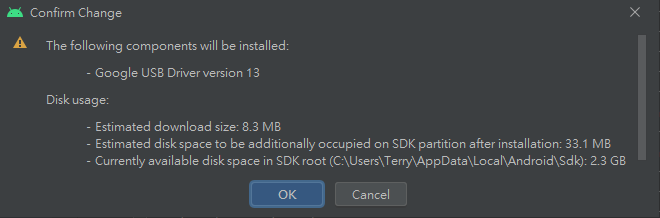
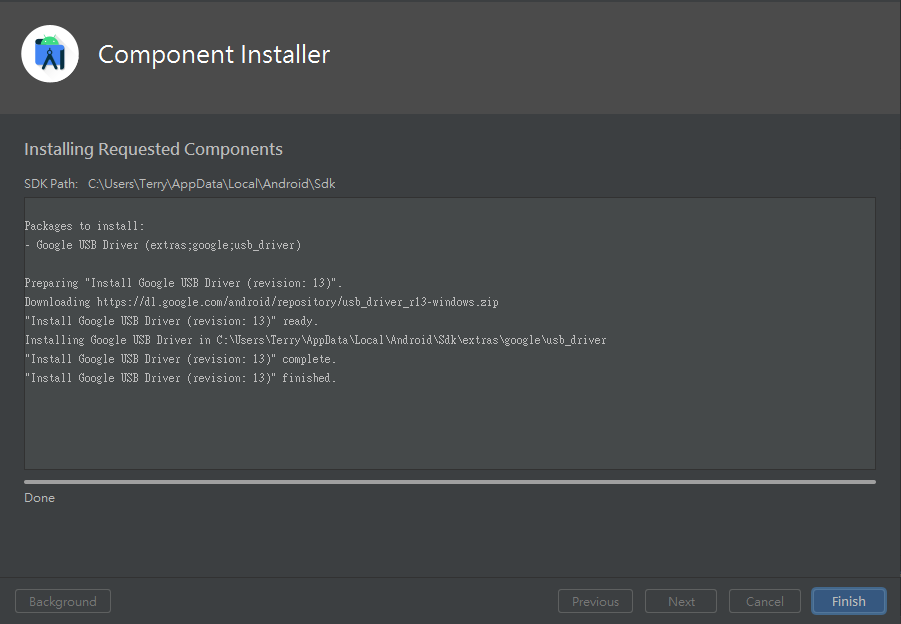
接著到手機進行操作
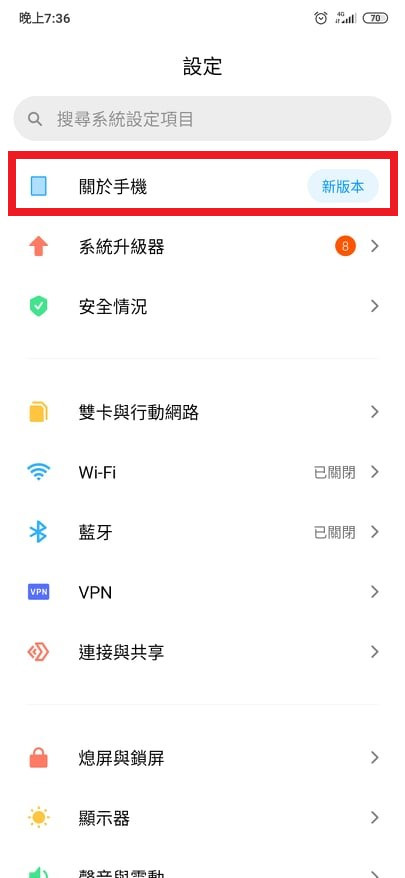
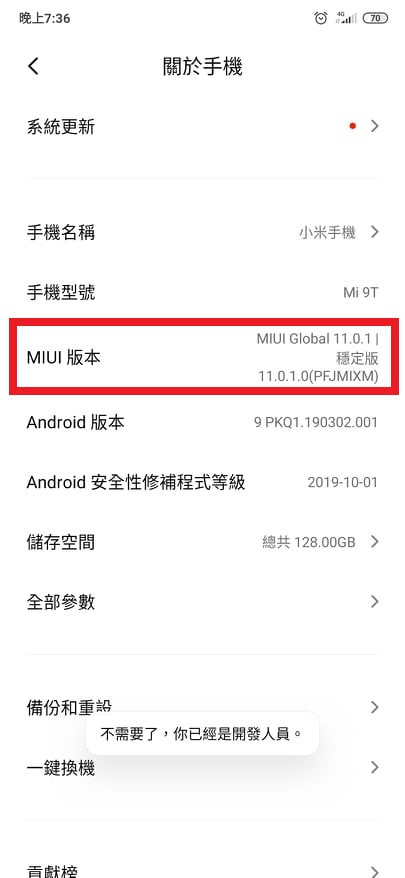
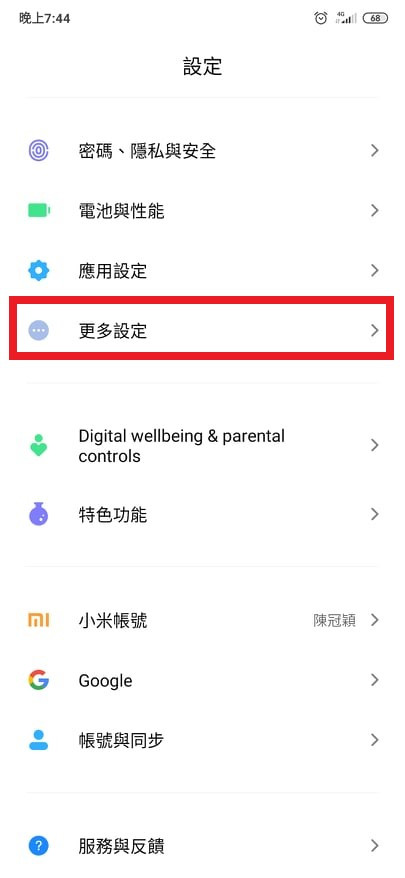
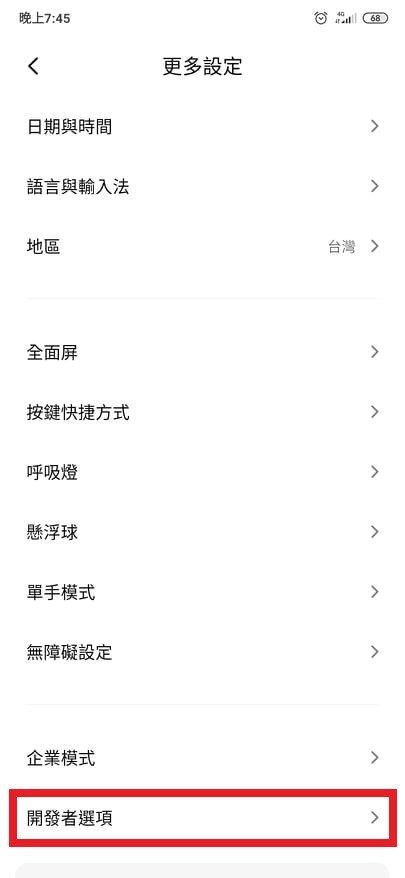
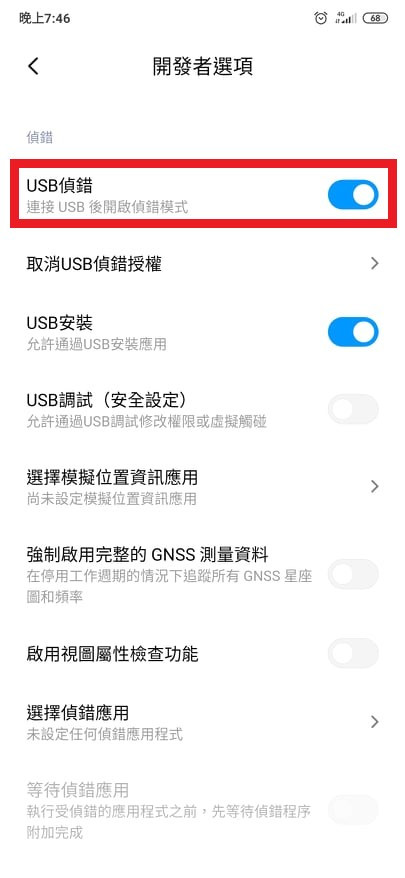
手機已設定完成,接著拿出USB線,將手機與電腦連接,檢查Android Studio會發現上方所顯示的不再是模擬器名稱,而是USB所連接的裝置名稱,這就表示你已成功。
點擊執行,待片刻後手機會跳出USB安裝提示,按下繼續安裝APP就會顯示於你的手機上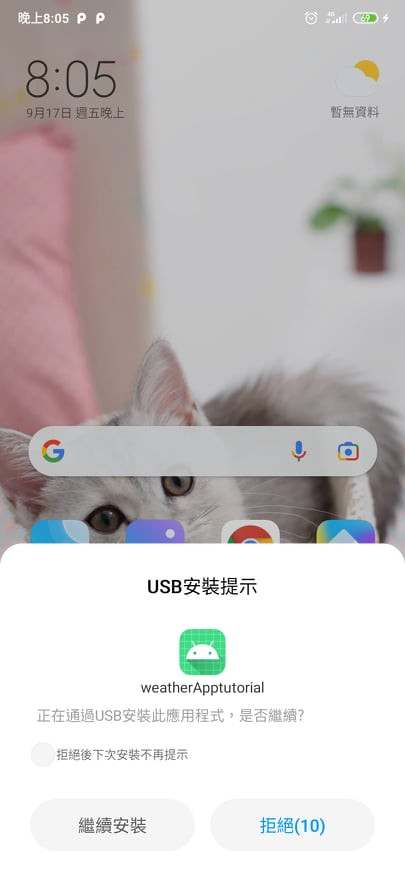
關於如何將APP安裝到手機上到這邊就告一段落拉,希望這篇有幫助到你。
