今天要來了解上一篇的各個步驟
1.創建資料類別
有個快速生成data class的插件,可以從File->setting->Plugins->搜尋GsonFormat並install,install完後重啟Android Studio
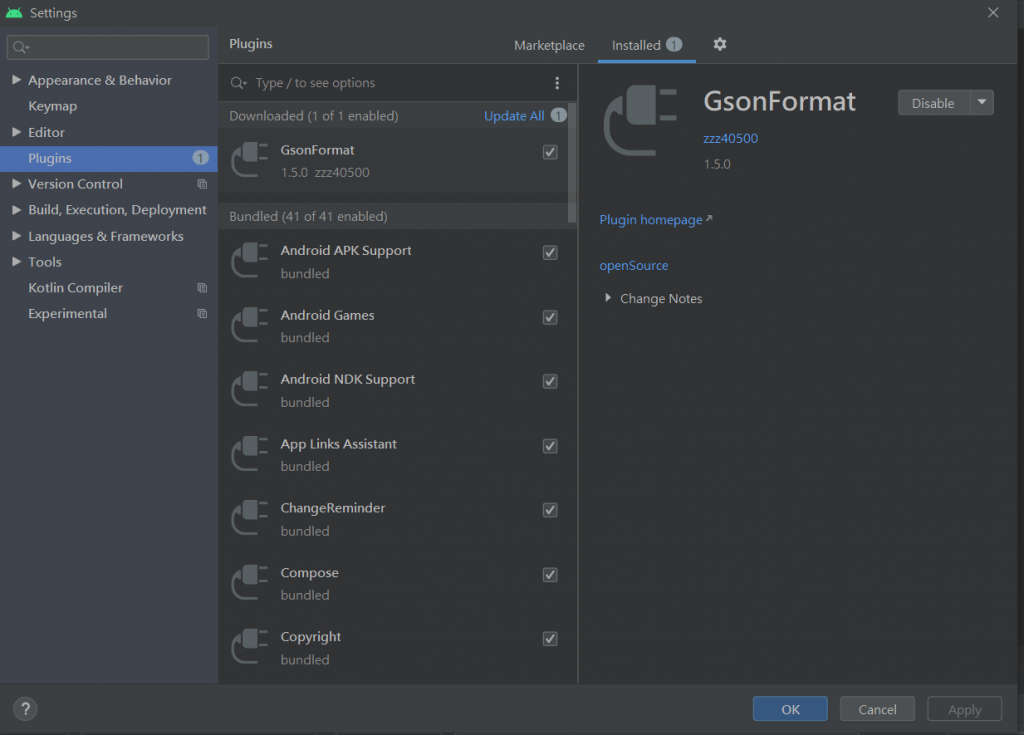
創個新的class,右鍵 Generate->Gsonformat,把gson資料貼上去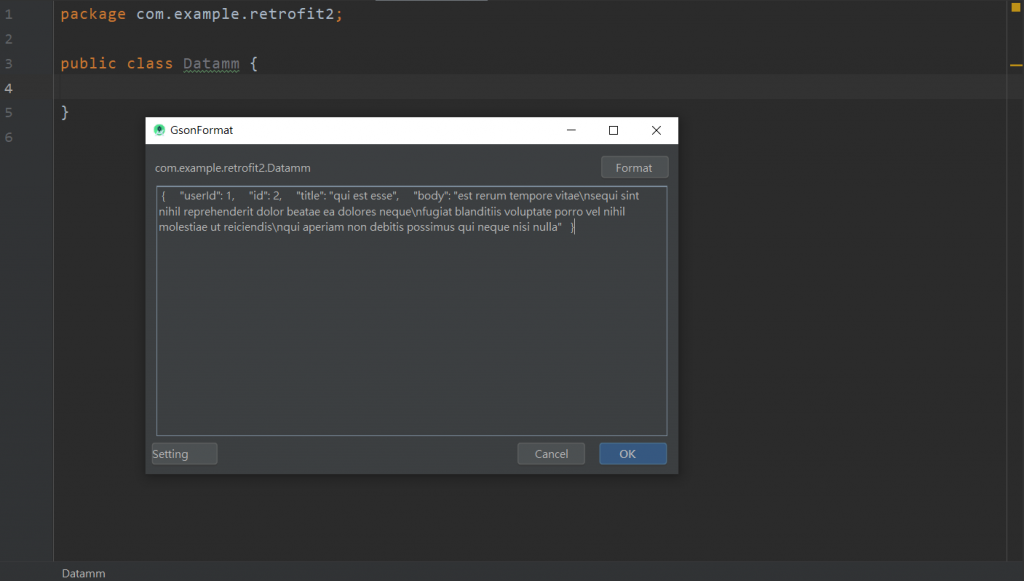
按下ok後,可以修改其資料型態、變數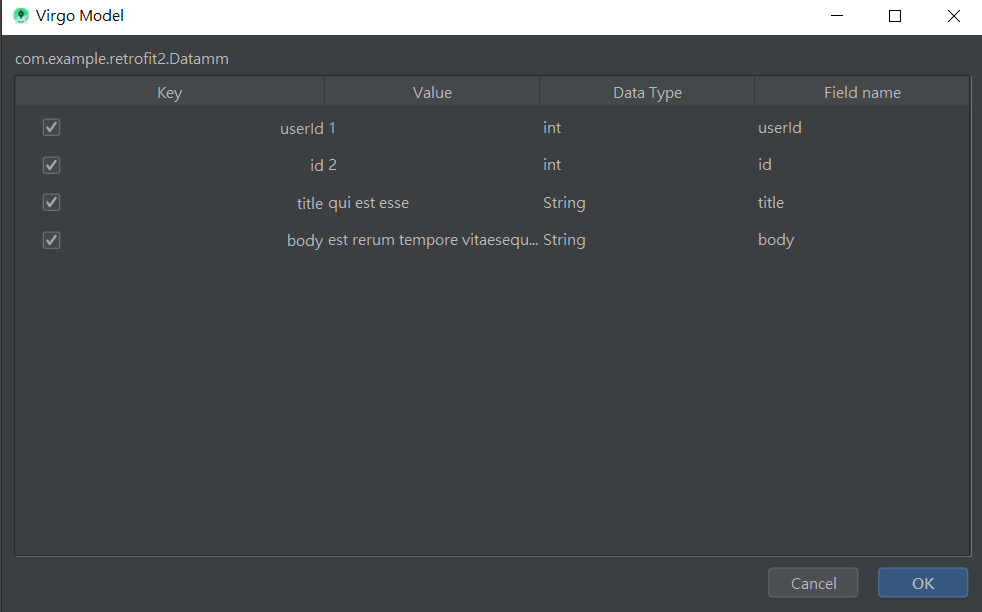
按下ok後,會生成對應的data class
public class Datamm {
/**
* userId : 1
* id : 1
* title : sunt aut facere repellat provident occaecati excepturi optio reprehenderit
* body : quia et suscipit
suscipit recusandae consequuntur expedita et cum
reprehenderit molestiae ut ut quas totam
nostrum rerum est autem sunt rem eveniet architecto
*/
private int userId;
private int id;
private String title;
private String body;
public int getUserId() {
return userId;
}
public void setUserId(int userId) {
this.userId = userId;
}
public int getId() {
return id;
}
public void setId(int id) {
this.id = id;
}
public String getTitle() {
return title;
}
public void setTitle(String title) {
this.title = title;
}
public String getBody() {
return body;
}
public void setBody(String body) {
this.body = body;
}
}
當然也可以自己手打啦,首先設定對應gson格式的data
public class Datamm {
private int userId;
private int id;
private String title;
private String body;
}
然後按右鍵Generate->getter and setter,全部選取後按下Ok,也會出現跟上面一樣的data class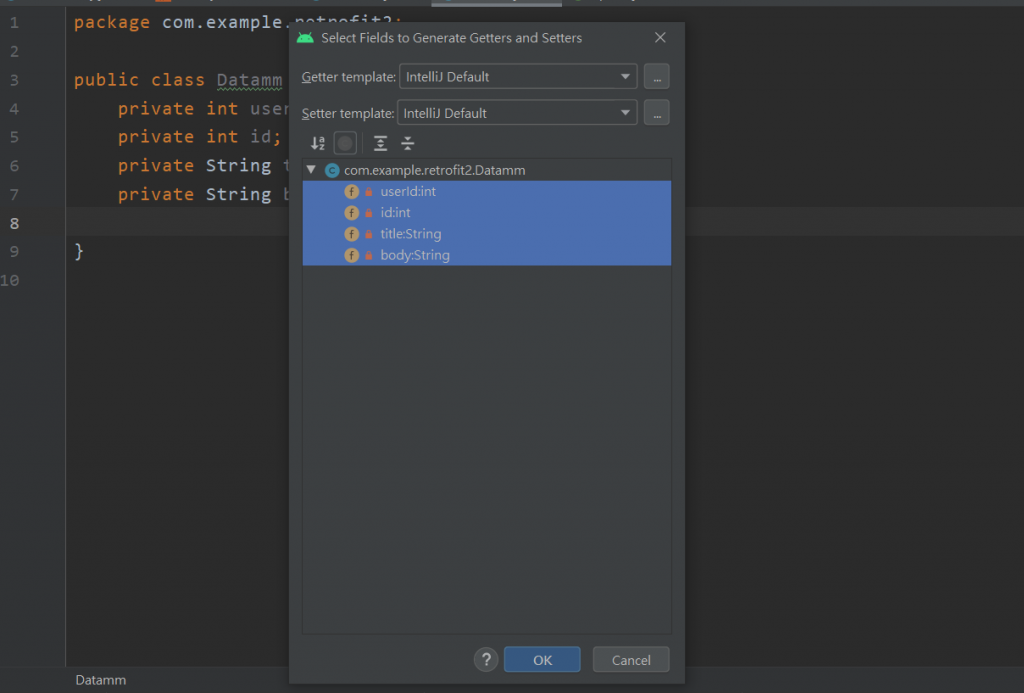
建立retrofit
Retrofit retrofit=new Retrofit.Builder()
.baseUrl("https://jsonplaceholder.typicode.com/") //連接你要的uri
.addConverterFactory(GsonConverterFactory.create()) //gson解析
.build();
interface
@GET
@GET("posts")
Call<DataItem> getPosts();
@GET("posts/{id}") //可以用@Path將新的參數帶入{}
Call<DataItem> getPosts(@Path("id") int id);
@POST
@POST("posts") // @Body表示要傳送Body資料
Call<DataItem> getPosts(@Body Posts posts);
@PUT
@PUT("posts")
Call<DataItem> getPosts();
@DELETE
@DELETE("posts")
Call<DataItem> getPosts();
最後使用enqueue進行異步操作的請求
ApiGet apiGet =retrofit.create(ApiGet.class);
Call<DataItem> call =apiGet.getPosts(); //呼叫call連線服務
call.enqueue(new Callback<DataItem>() { //透過 Callback 來等待回傳成功或失敗的資料
@Override
public void onResponse(Call<DataItem> call, Response<DataItem> response) {
Log.d("API", "id: " + response.body().getId());
Log.d("API", "User Id: " + response.body().getUserId());
Log.d("API", "Title: " + response.body().getTitle());
Log.d("API", "Text: " + response.body().getText());
}
@Override
public void onFailure(Call<DataItem> call, Throwable t) {
Log.d("API", "fail");
}
});
這樣就完成了
