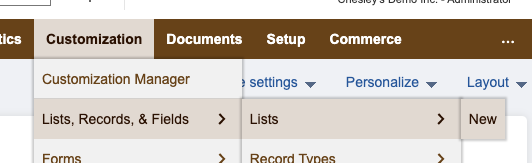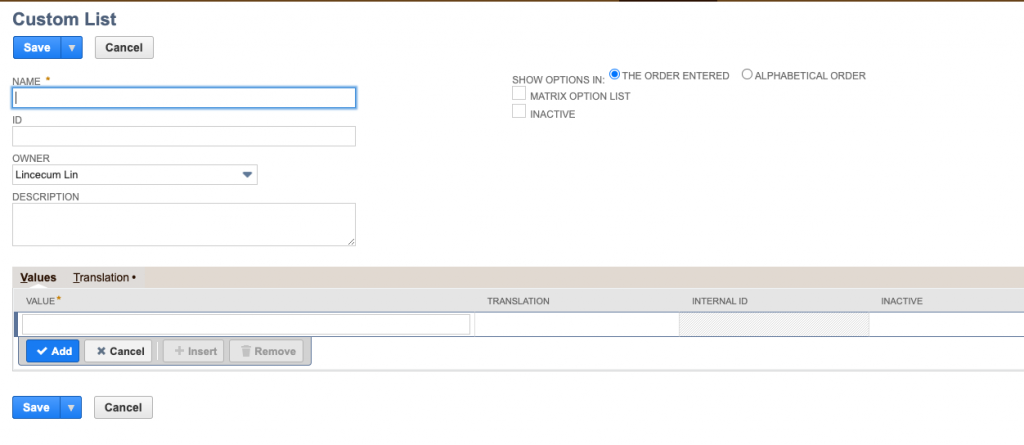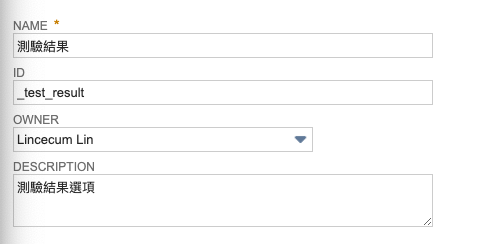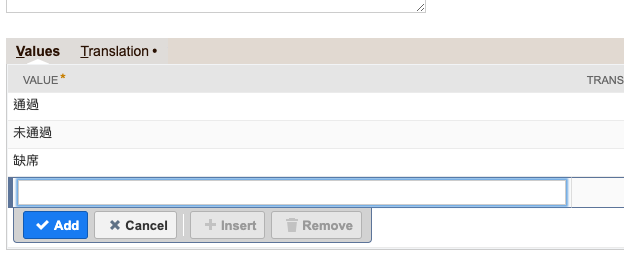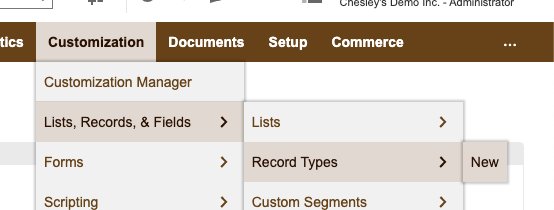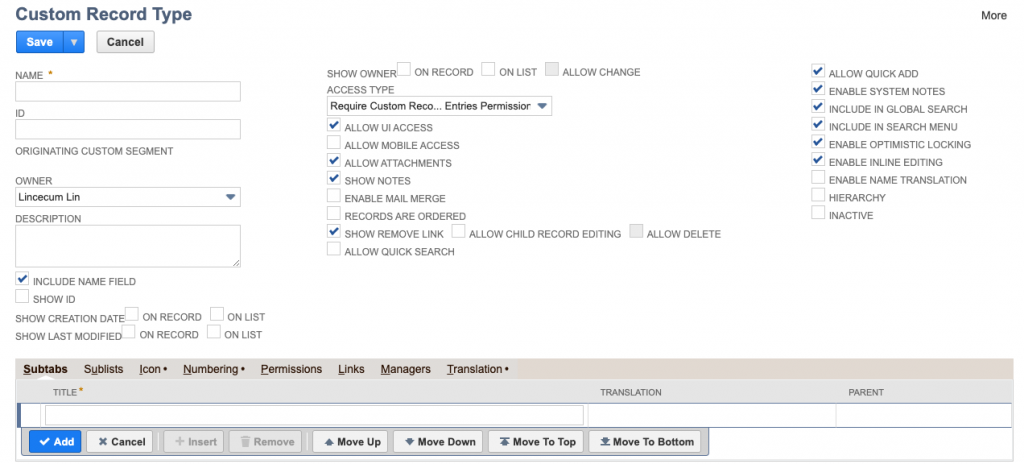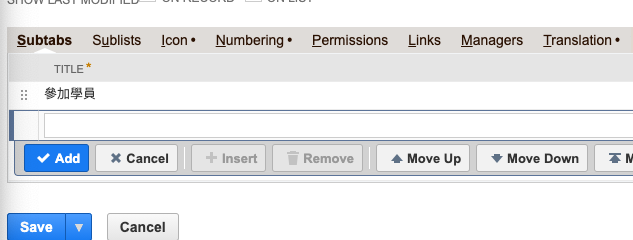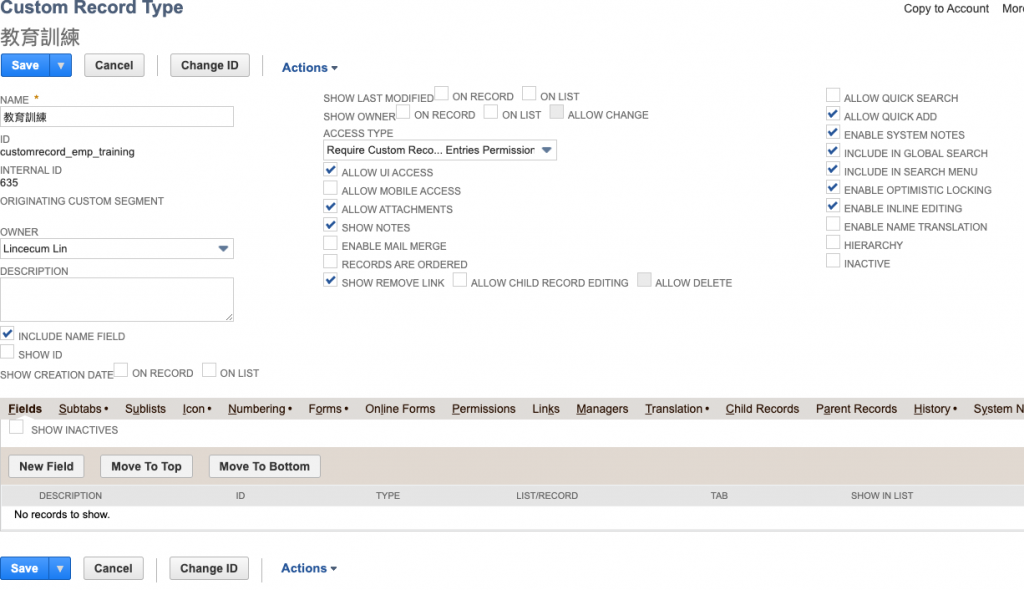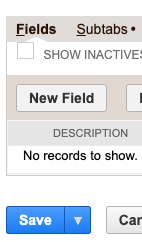Basic Customation
昨天概略地提到了幾種客製化的選項, 今天主要介紹兩種
- Custom Record
- Custom List
Custom List
Customation -> Lists, Records, & Fields -> List -> New
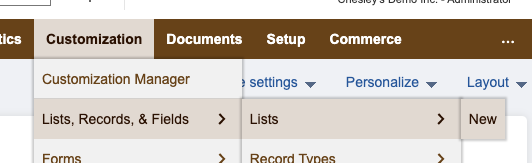
會導向建立新的 list 介面
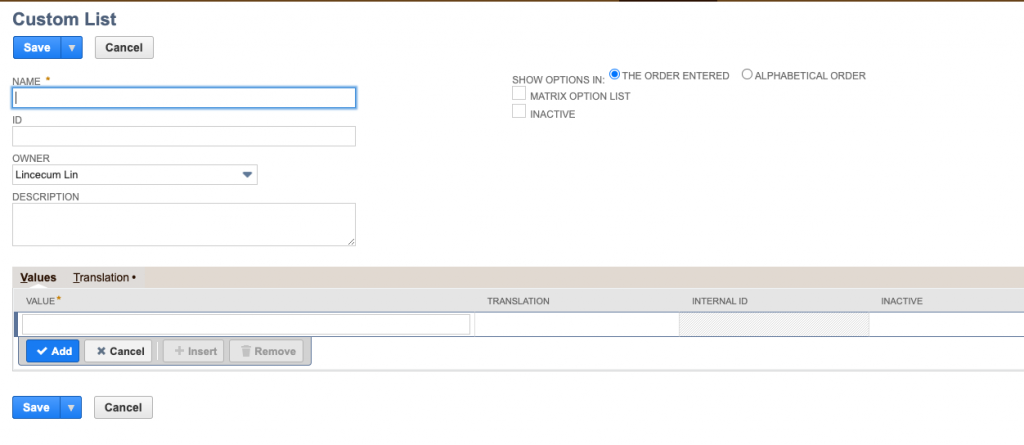
填入以下資訊
- Name: 測驗結果
- Id: _test_result
- Description: 測驗結果選項
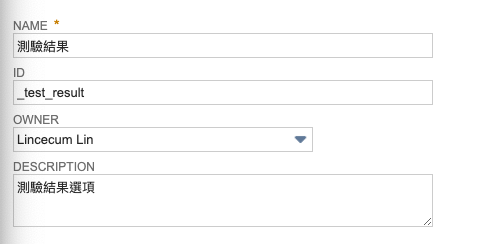
在 Value 新增測驗結果選項
- 通過
- 未通過
- 缺席
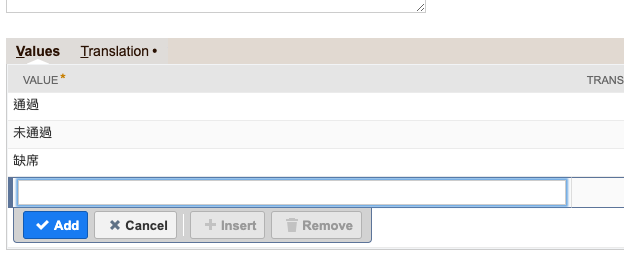
完成後按下 Save, 在所有 Custom Lists 頁面可以看到我們剛剛建立的 測驗結果list

Custom Record
接下來我們要建立一個 教育訓練的主檔
Customation -> Lists, Records, & Fields -> Record Types -> New
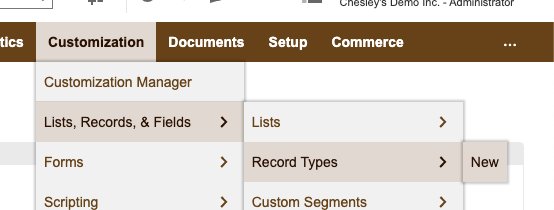
可以看到 Custom Record Type 的介面
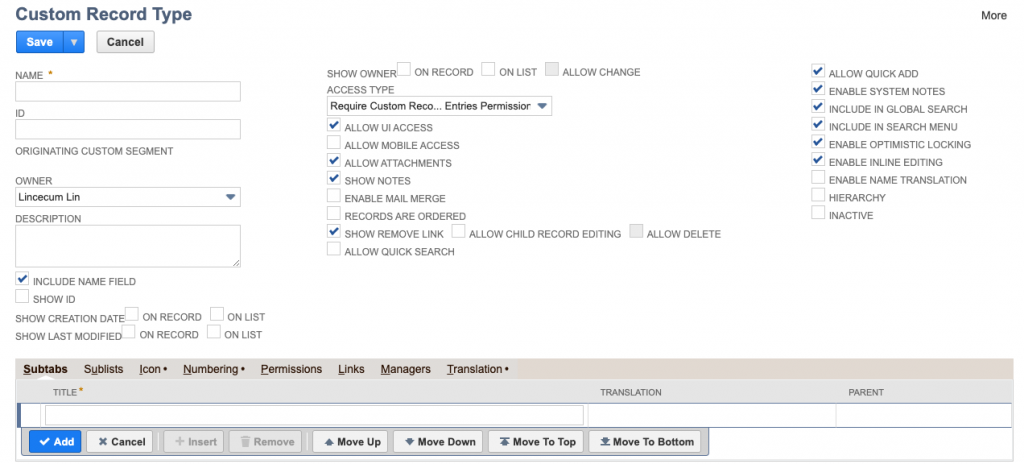
填入以下選項
- Name: 教育訓練
- id: _emp_training
其他重要選項可以看下面的介紹:
- Owner: 擁有者, 只有擁有者或是 Administrator 可以變更這個主檔的設定
- Include Name field: 是否在主檔上顯示
Name這個欄位, 如果不顯示, 系統會自動帶入流水編號
- Show Creation Date field: 是否顯示建立時間, 分為在主檔顯示或是在 list 顯示
- Show Last Modified: 同上
- Access Type: 裡面分為三種
- Require Custom Record Entries Permission: 只要有Custom Record Entries才可以建立/編輯這個主檔
- Use Permission List: 根據下方的 Permissions subtab 內的設定決定哪些角色可以建立/編輯這個主檔.
- No Permission Required: 讓這個主檔變為公開可供所有人編輯.
- Allow UI Access: 如果沒有勾選, 表示這個主檔只能夠透過 SuiteScript 建立/編輯.
- Allow Attachments: 可以增加附件
- Show Notes: 顯示系統資訊
接下輸入 Subtabs: 參加學員
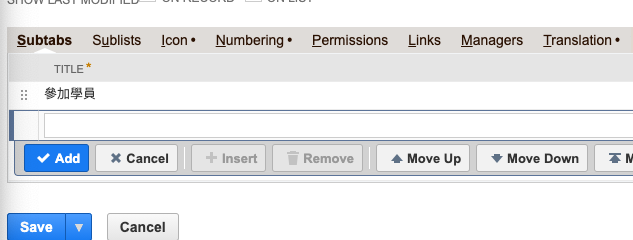
完成後按下 Save. 可以在 Record Types 頁面中找到我們剛剛建立的 教育訓練主檔

選擇 教育訓練 回到 Custom Record 設定頁面
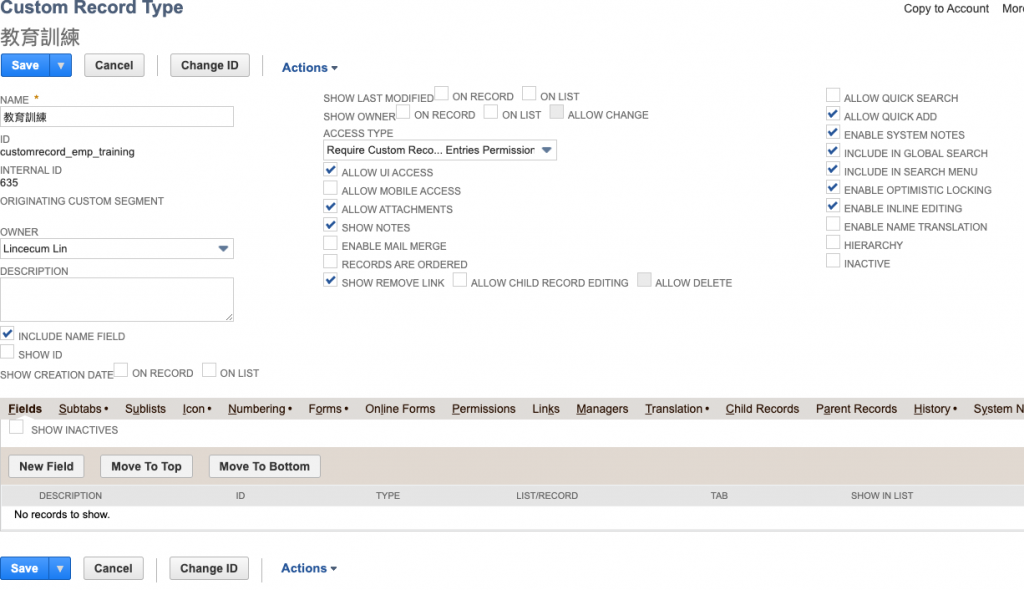
我們可以看到多了 Fields 的 subtab.
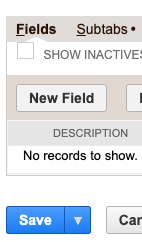
這邊就是如何新增 Custom Field 的部分, 我們會在明天介紹