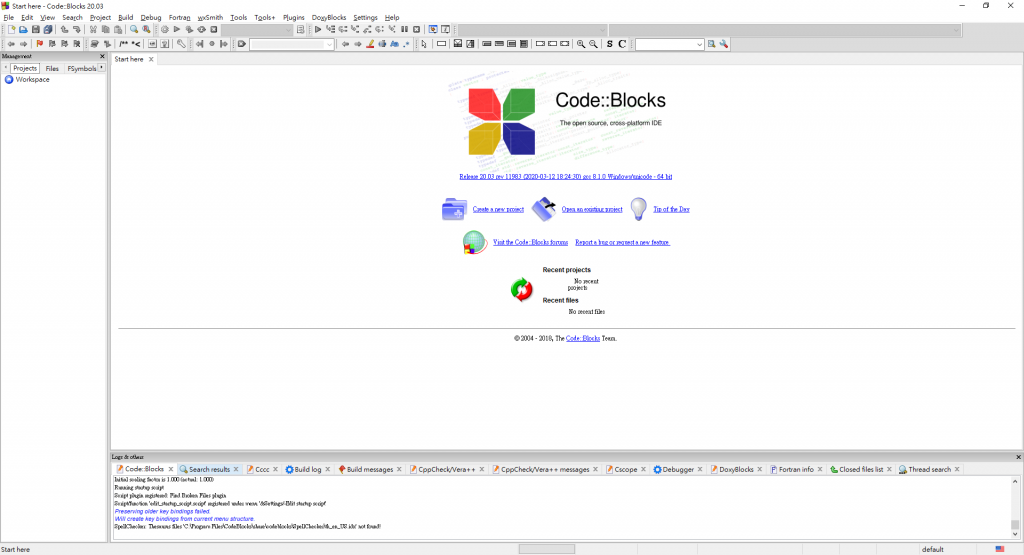選擇寫這個大概一方面因為我有個程式設計基礎零的朋友,因為教起來得太詳細,不如乾脆一起整理起來,一方面迫於某些壓力,不得不動手寫個學習筆記,有些東西是從當年的筆記跟留下來的程式碼,有些是遺忘的差不多臨時又上網查,可能寫的不是很好,望多擔待。
沒有接觸過程式的朋友,甚至不太會使用電腦的朋友也不用緊張,都有詳細的圖文步驟與解釋,跟著一起學習吧!
開始寫程式之前,最首要的就是有一個編輯器了,今天我們選用Code::Blocks來教學,一方面自己當初學習程式語言時就是從這個入手,一方面我覺得整理操作上還算簡單,接下來的內容會很詳細繁瑣,希望不管男女老幼,甚至不太會使用電腦都可以順利開始學習。
如果已經有慣用或安裝好的軟體也歡迎使用,那接下來的內容可以先跳過了,沒有的話就一起進入以下安裝步驟:
進入Code::Blocks官網:https://www.codeblocks.org/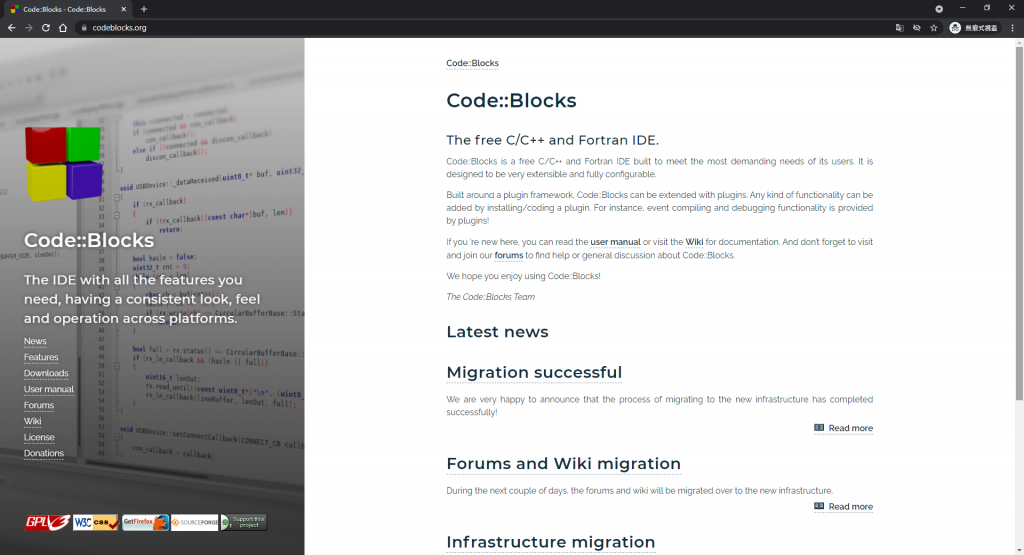
點選左側的 Downloads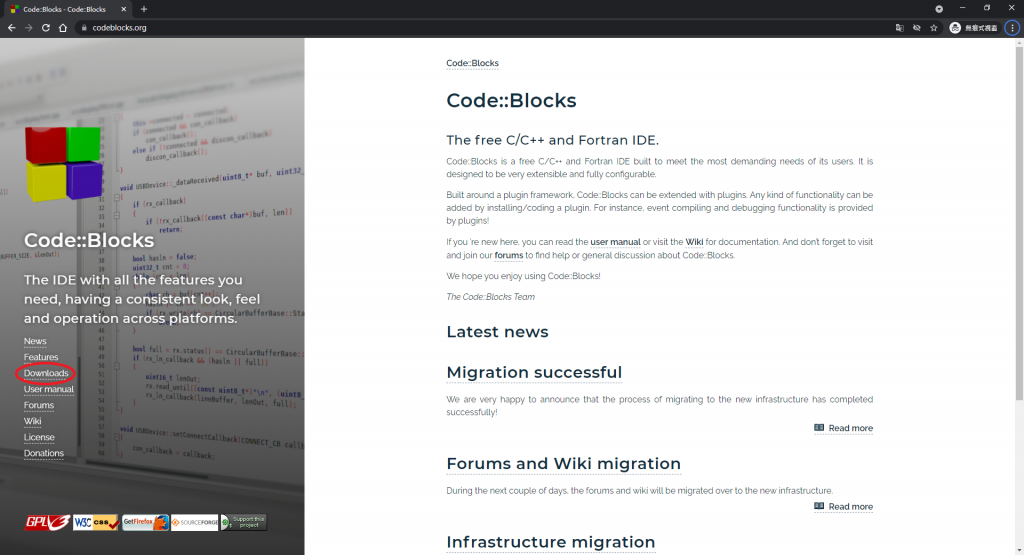
再點選 Download the binary release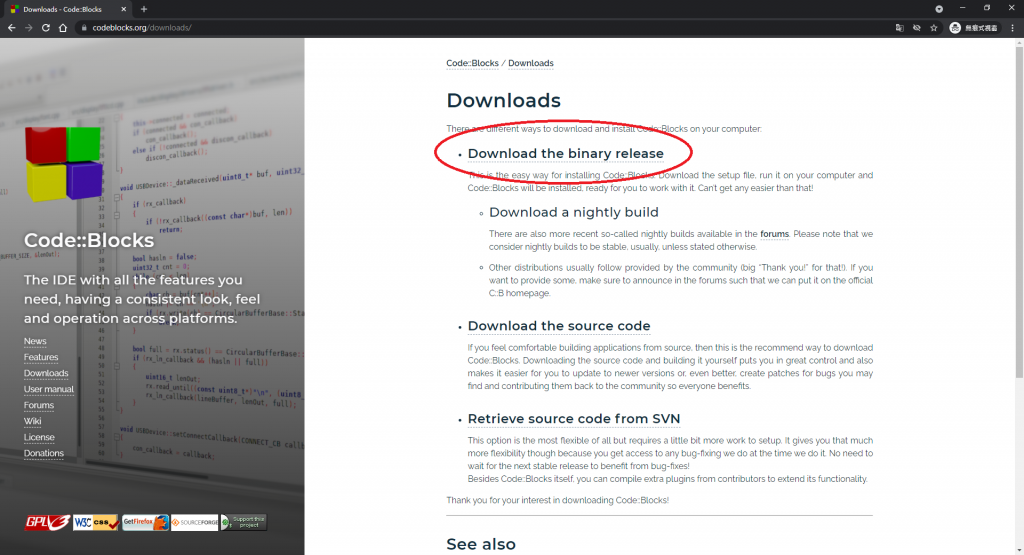
以 Win10 64位元為例,我們選擇 codeblocks-20.03mingw-setup.exe 來下載及安裝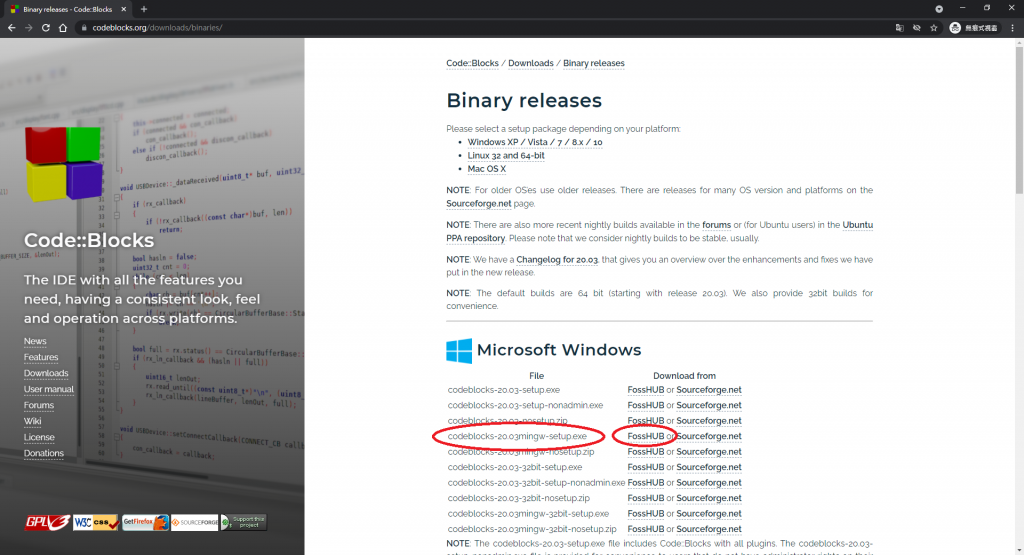
下載好後點擊安裝檔,會出現這個安裝介面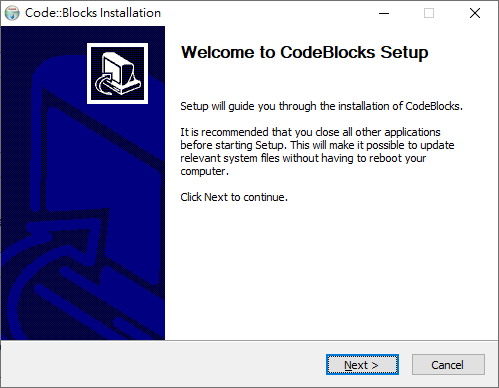
點選 Next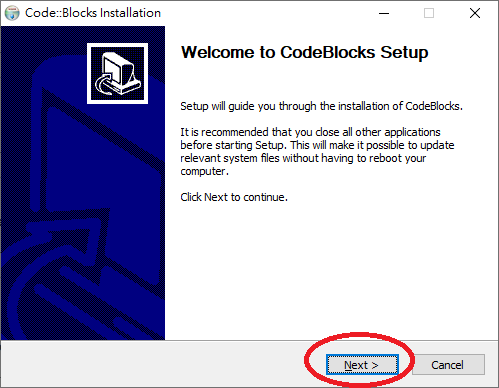
稍微看一下條例後,點 I Agree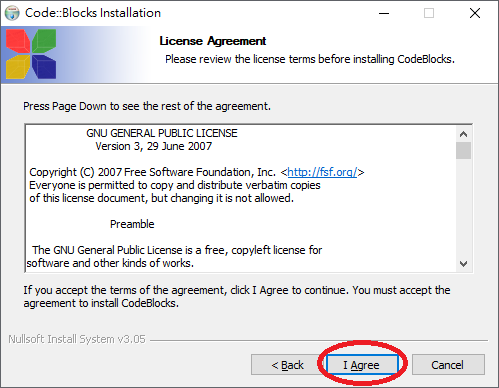
預設的設定不用改,直接 Next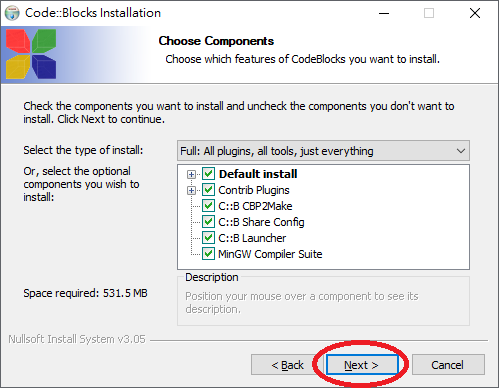
選擇好程式存放位置後,點選 Install 開始安裝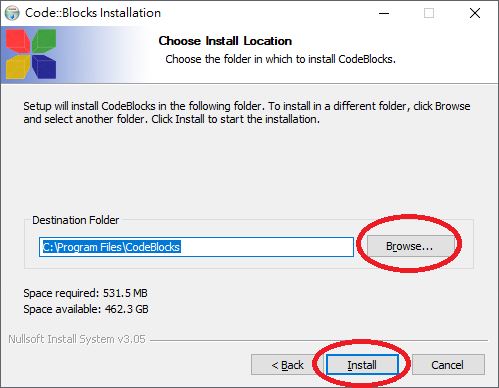
靜靜等待安裝完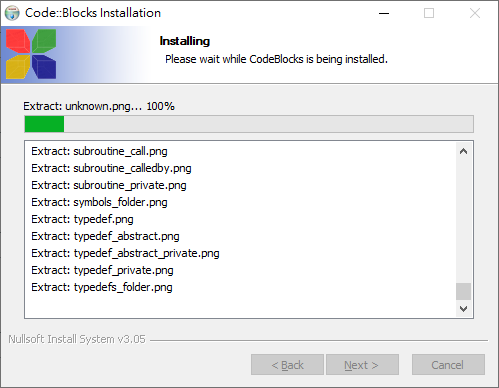
安裝好後會跳出這個提示字窗,點選是就會直接開啟剛剛安裝好的軟體了!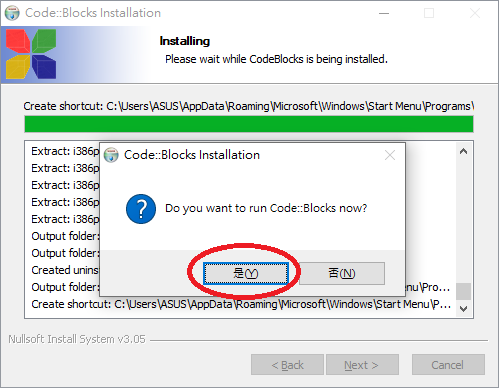
沒有意外的話第一次運行Code::Blocks除了這個圖,還會跳出一個視窗要你選擇預設的compiler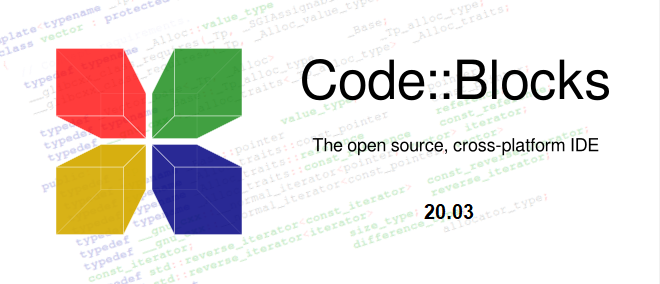
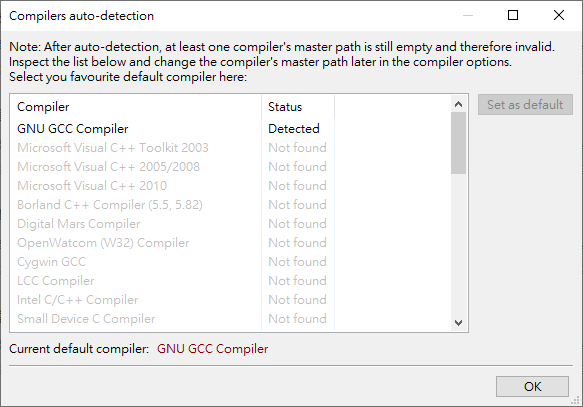
選擇好 GCC compiler 後,按 OK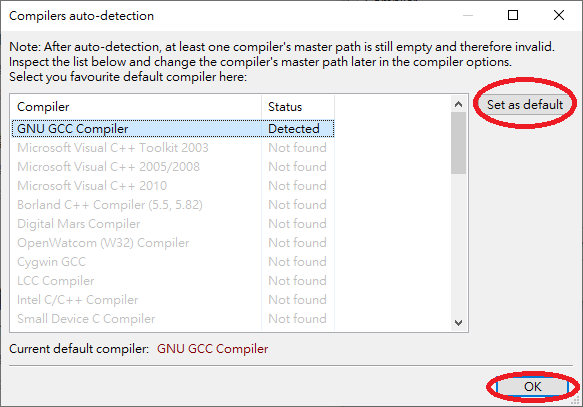
進入軟體後因為第一次運行,仍會跳出一個視窗,選擇第三個就好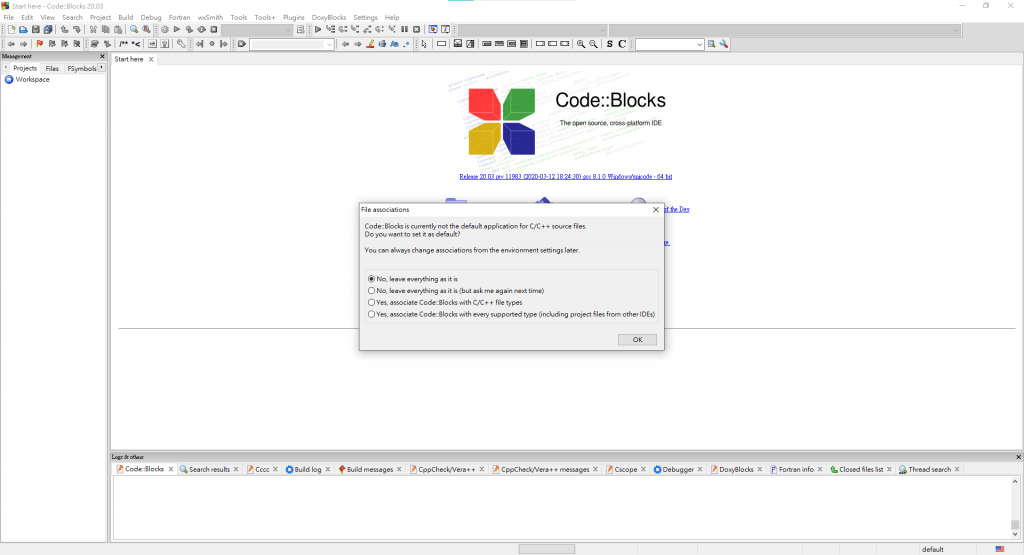
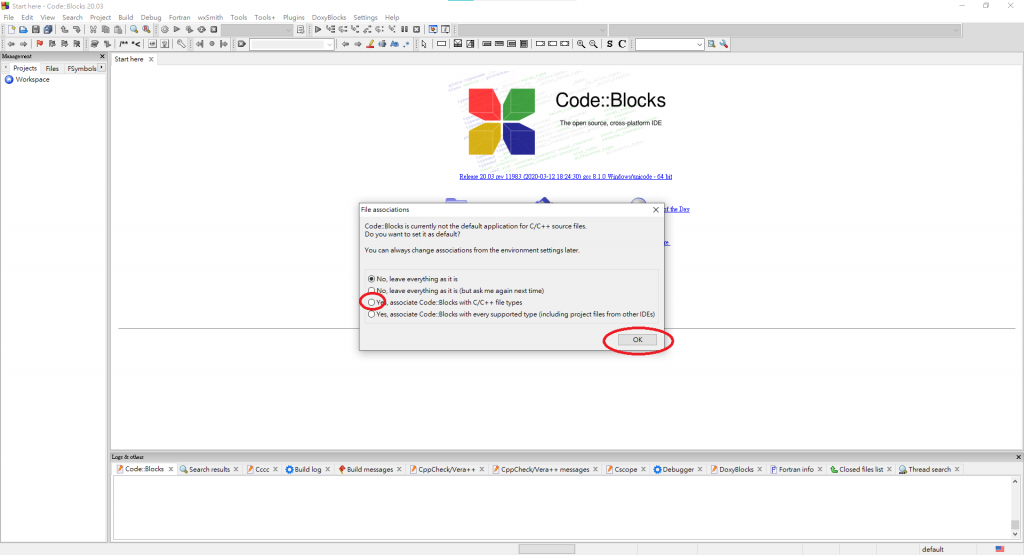
最後出現這個頁面,就完成了!