話說~ 從疫情到現在,已經不知道多久沒出去玩了~
好想出去玩玩喔~
從開賽到現在已經默默地來到第二十天了~
以目前所學習的內容,已經可以開發一個小小 Vue 的專題了,所以現在跟著一起做吧
在之前的開發,我們通常是使用 ajax 來取得資料,不過在 Vue 中,比較常使用的方式為 axios
一樣的我們先將 axios 套件 CDN 引入到檔案內
<script src="https://unpkg.com/axios/dist/axios.min.js"></script>
接著就與 ajax 的使用方式差不多囉~ 以 GET 為範例
new Vue({
el: '#app',
data () {
return {
}
},
mounted () {
axios
.get('https://www.runoob.com/try/ajax/json_demo.json')
.then(response => {
// 請求成功處理
})
.catch(function (error) {
// 请求失败处理
});
}
})
這次的小專題,會使用到 高雄市政府的 API資料開放平台,先取得景點資料
高雄市政府的 API資料開放平台
高雄旅遊網-景點資料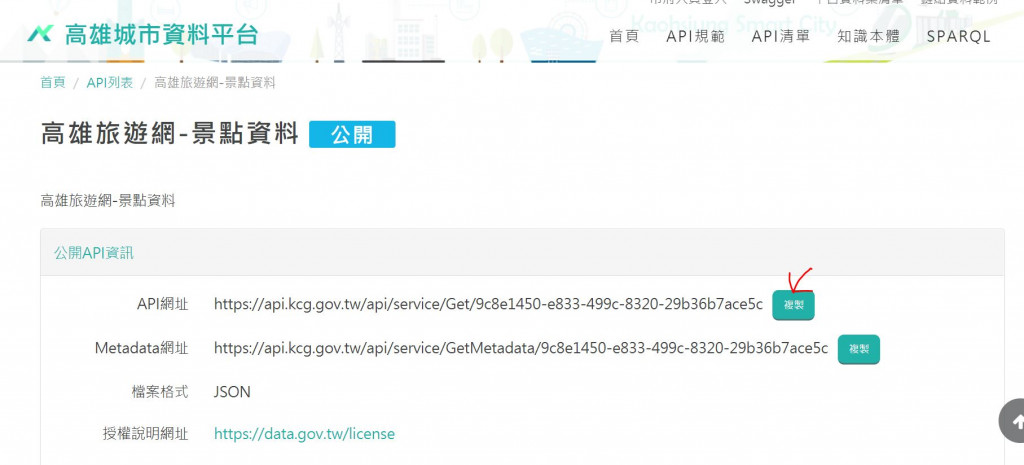
<div id="app">
<ul>
<li v-for="item in attractions" :key="item.Id">{{ item.Name }}</li>
</ul>
</div>
<script>
var app = new Vue({
el: '#app',
data:{
attractions: []
},
mounted() {
this.getDatas();
},
methods:{
getDatas(){
axios.get("https://api.kcg.gov.tw/api/service/Get/9c8e1450-e833-499c-8320-29b36b7ace5c").then( res => {
this.attractions = res.data.data.XML_Head.Infos.Info;
}).catch( error => { })
}
}
})
</script>
目前就可以印出所有的旅遊景點了
這邊使用到切割字串( substring )、判斷是否在陣列內( includes )的手法來製作
var app = new Vue({
el: '#app',
data:{
attractions: [], // 原始資料
areaList: [], // 地區列表
},
mounted() {
this.getDatas();
},
methods:{
getDatas(){
axios.get("https://api.kcg.gov.tw/api/service/Get/9c8e1450-e833-499c-8320-29b36b7ace5c").then( res => {
this.attractions = res.data.data.XML_Head.Infos.Info;
this.getAreaList();
}).catch( error => { })
},
getAreaList(){
this.attractions.forEach(ele => {
// 因為沒有地區欄位,所以自己切割出來
let areaName = ele.Add.substring(6,9);
// 如果地區列表內不存在當前地區,就 push 進去 ( 過濾重複 )
if(!this.areaList.includes(areaName)) this.areaList.push(areaName);
})
}
}
})
這邊使用到 match 做判斷,記錄當前選中地區並套用選中樣式
HTML 部份
<div id="app">
<div class="flexbox areaList">
<div class="areaBtn" :class="{activeArea: selectArea === '全景點'}" @click="setArea('全景點')">全景點</div>
<div class="areaBtn" :class="{activeArea: selectArea === item }" v-for="item in areaList" :key="item" @click="setArea(item)"> {{ item }} </div>
</div>
<hr>
<ul>
<li v-for="item in renderAttractions" :key="item.Id">{{ item.Name }}</li>
</ul>
</div>
套用 css 來凸顯目前選擇的地區或狀態,並改成根據選擇條件做列表渲染
JS 部份
var app = new Vue({
el: '#app',
data:{
attractions: [],
areaList: [],
selectArea: '全景點', // 預設選中全景點
},
mounted() {
this.getDatas();
},
computed:{
// 根據選擇條件做即時列表渲染
renderAttractions(){
if(this.selectArea === '全景點'){
return this.attractions;
}else{
return this.attractions.filter(ele => ele.Add.match(this.selectArea))
}
}
},
methods:{
getDatas(){
axios.get("https://api.kcg.gov.tw/api/service/Get/9c8e1450-e833-499c-8320-29b36b7ace5c").then( res => {
this.attractions = res.data.data.XML_Head.Infos.Info;
this.getAreaList();
}).catch( error => { })
},
getAreaList(){
this.attractions.forEach(ele => {
let areaName = ele.Add.substring(6,9);
if(!this.areaList.includes(areaName)) this.areaList.push(areaName);
})
},
setArea(item){
// 儲存選中選項
this.selectArea = item;
}
}
})
目前就先完成到可依照選擇條件查看該地區的景點了~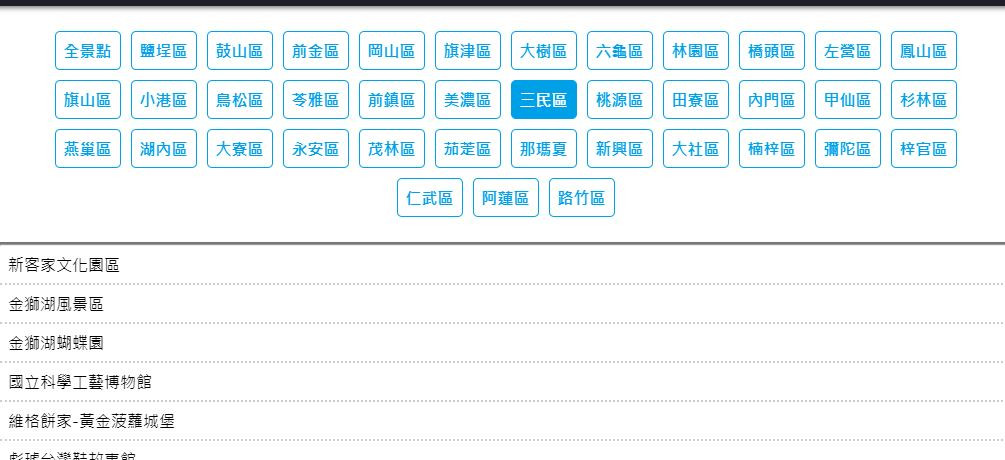
v-bind:class
v-for 列表渲染computed 做動態列表渲染@click 事件處理