那今天就繼續來擴充這個小專案的功能,我們現在可以新增及刪除了,那今天就來實作更換卡片的狀態好了。
首先我們來新增一個值 isDone 來表示todo是否被完成了
class TodoModel {
final String content;
bool isDone;
TodoModel({required this.content, this.isDone = false});
void toggleStatus() {
isDone = !isDone;
}
}
因為每次新增一個todo時應該都會是未完成的,所以這邊就直接帶入預設值,然後寫一個method toggleStatus 方便我們切換狀態時不用每次寫 todo.isDone = !todo.isDone 。
然後來實作改變這個值的function
void _handleToggleStatus(int hashCode) {
setState(() {
_todoList = _todoList.map((todo) {
if (todo.hashCode == hashCode) {
todo.toggleStatus();
return todo;
} else {
return todo;
}
}).toList();
});
}
這段程式碼因為是使用 hashcode 來access,而且外面是一個 List 所以這段才會看起來如此複雜。
然後來修改 TodoCard 的樣式,首先新增一個參數 isDone ,然後記得在constructor 新增這個參數,之後到我們widget這裡,我是採用 Opacity 這個widget來讓我們來表示完成時卡片會變半透明。
Padding(
padding: const EdgeInsets.all(8.0),
child: Opacity(
opacity: isDone ? 0.2 : 1.0,
child: Container(
alignment: Alignment.centerLeft,
constraints: const BoxConstraints(minHeight: 48),
width: 300,
padding: const EdgeInsets.fromLTRB(16.0, 8.0, 16.0, 8.0),
child: Text(
'#$index: $todoContent',
),
decoration: BoxDecoration(
border: Border.all(),
borderRadius: BorderRadius.circular(8),
),
),
),
);
然後記得到迴圈那邊,多傳入 isDone ,這邊我是利用點擊卡片本身來切換完成狀態,所以這邊直接多包一層 GestureDetector 。
GestureDetector(
child: TodoCard(
todoContent: entity.value.content,
index: entity.key,
isDone: entity.value.isDone),
onTap: () {
handleToggleStatus(entity.value.hashCode);
},
),
既然我們有兩種狀態的卡片了那就來做一個簡單篩選器的功能,為了方便擴充篩選器的功能這邊就直接新增一個class
class TodoFliterModel {
bool isDone;
TodoFliterModel({this.isDone = false});
}
然後實例化它及實作這個功能
final TodoFliterModel _todoFilter = TodoFliterModel();
void _handleFilteTodoStatue() {
setState(() {
_todoFilter.isDone = !_todoFilter.isDone;
});
}
再來新增這顆切換的按鈕
GestureDetector(
child: Padding(
padding: const EdgeInsets.all(8.0),
child: Container(
alignment: Alignment.center,
width: 120,
height: 36,
child: const Text('切換完成狀態'),
decoration: BoxDecoration(
border: Border.all(),
borderRadius: BorderRadius.circular(4),
),
),
),
onTap: () {
_handleFilteTodoStatue();
},
),
然後再將我們的標題改為
Text(
'目前' + (_todoFilter.isDone ? '已完成' : '未完成') + '的Todo:',
style: Theme.of(context).textTheme.headline5,
),
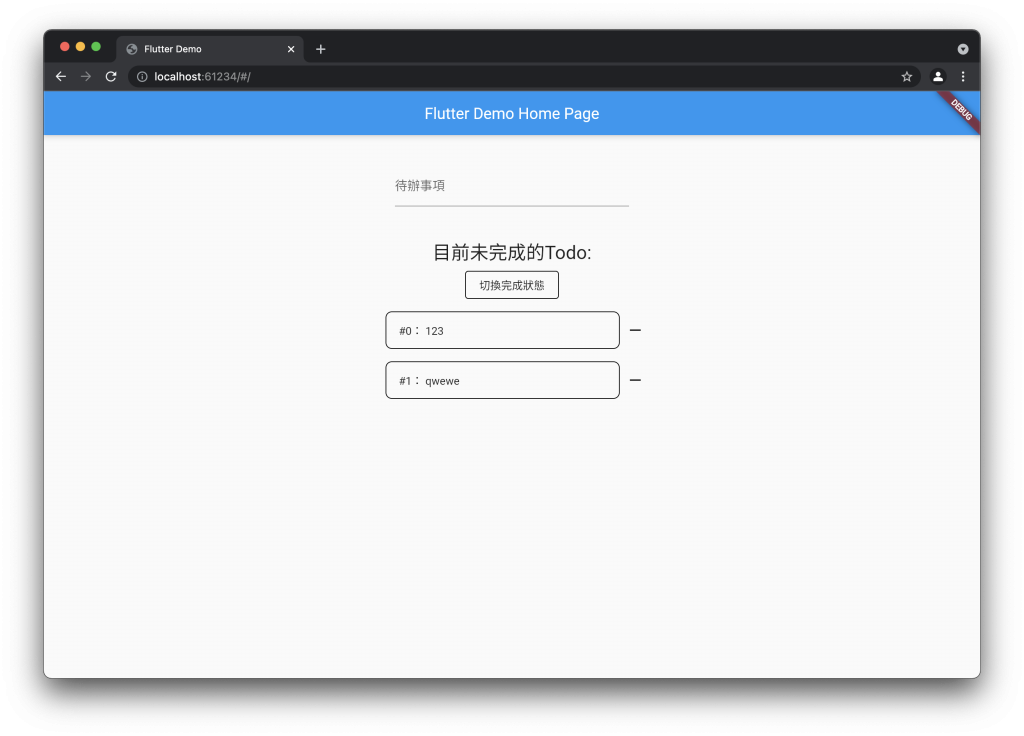
今天的程式碼
https://github.com/zxc469469/flutter_todo_list/tree/Day20
感覺功能都差不多了,明天來試著運用裝態管理的套件看看好了。
