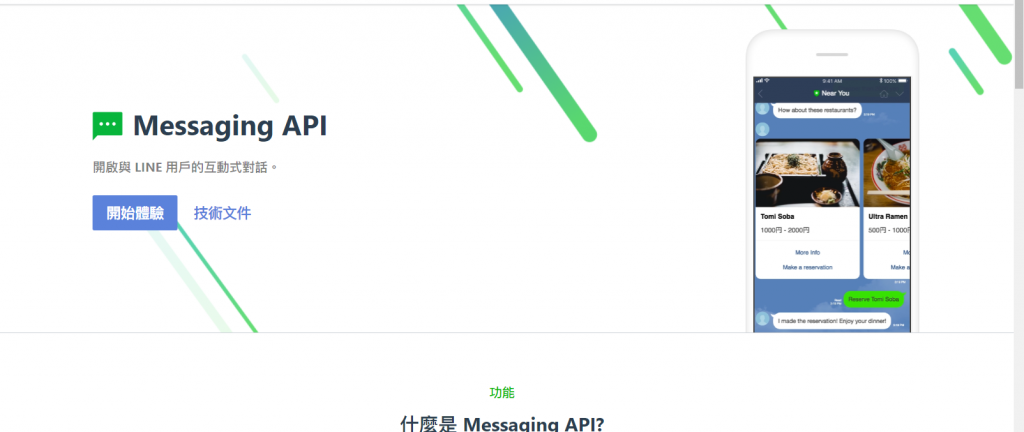
上一篇,申請好了 line message API 的頻道,這一篇就來實際玩轉 line message API 吧
首先 line 官方是有文件的,不過沒有中文,只有英文與日文,所以要選擇一種自己熟悉的語言
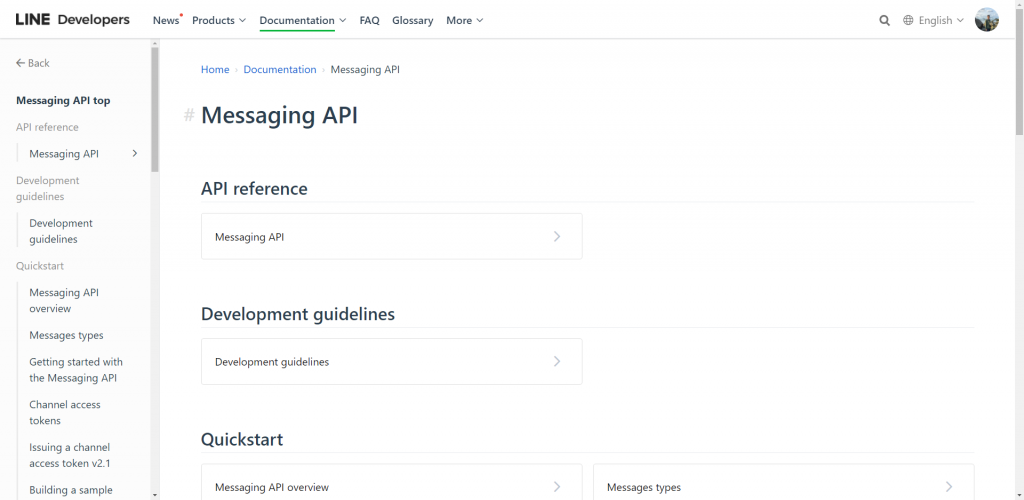
平常我們在傳送 line 訊息的時候,多是以文字或貼圖為主,但是其實line 的訊息有非常多種
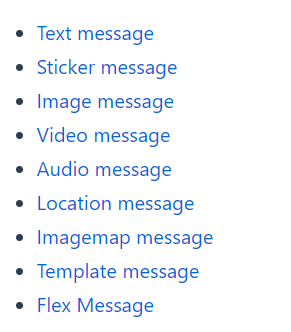
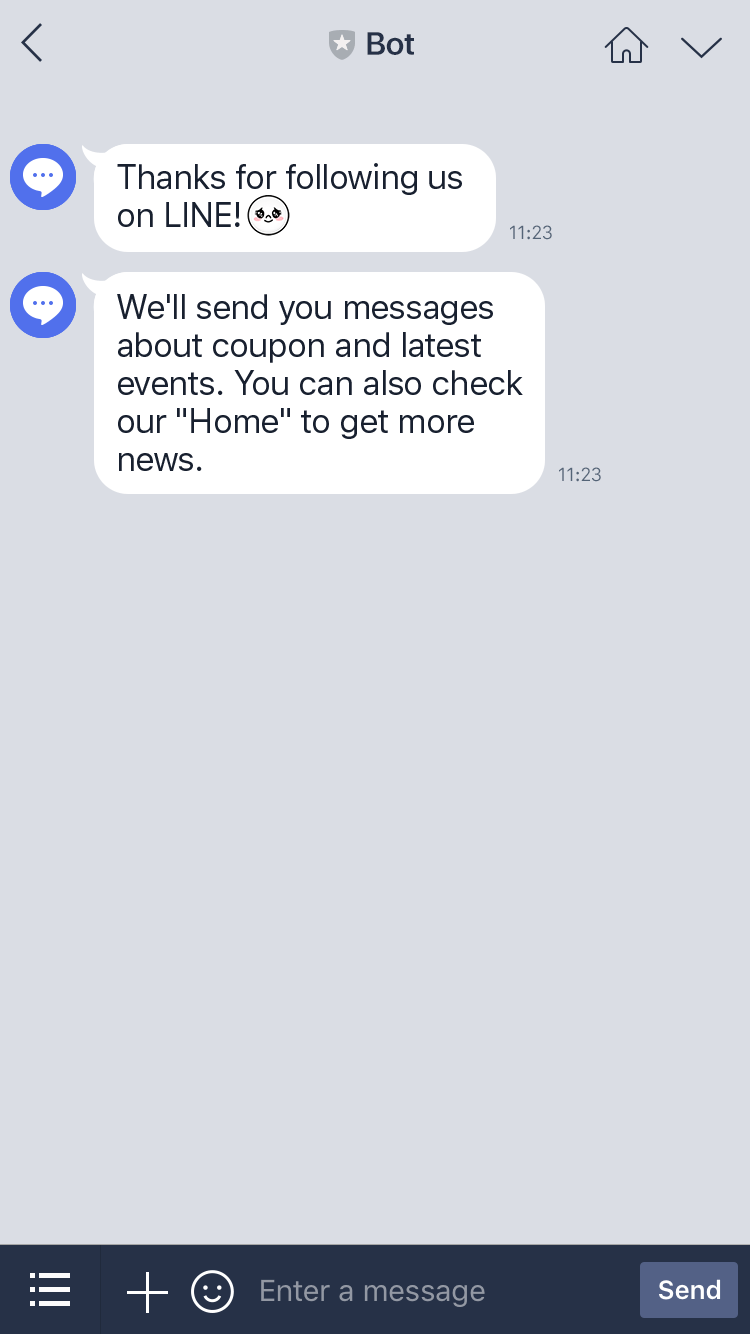
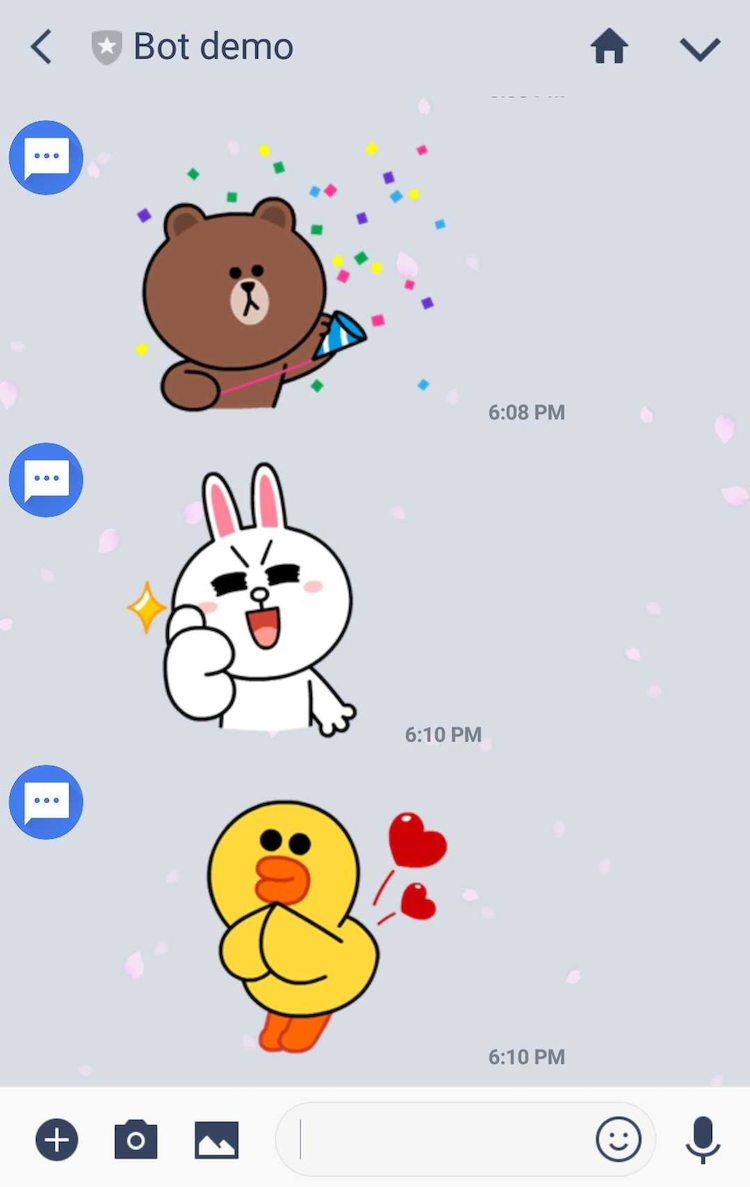
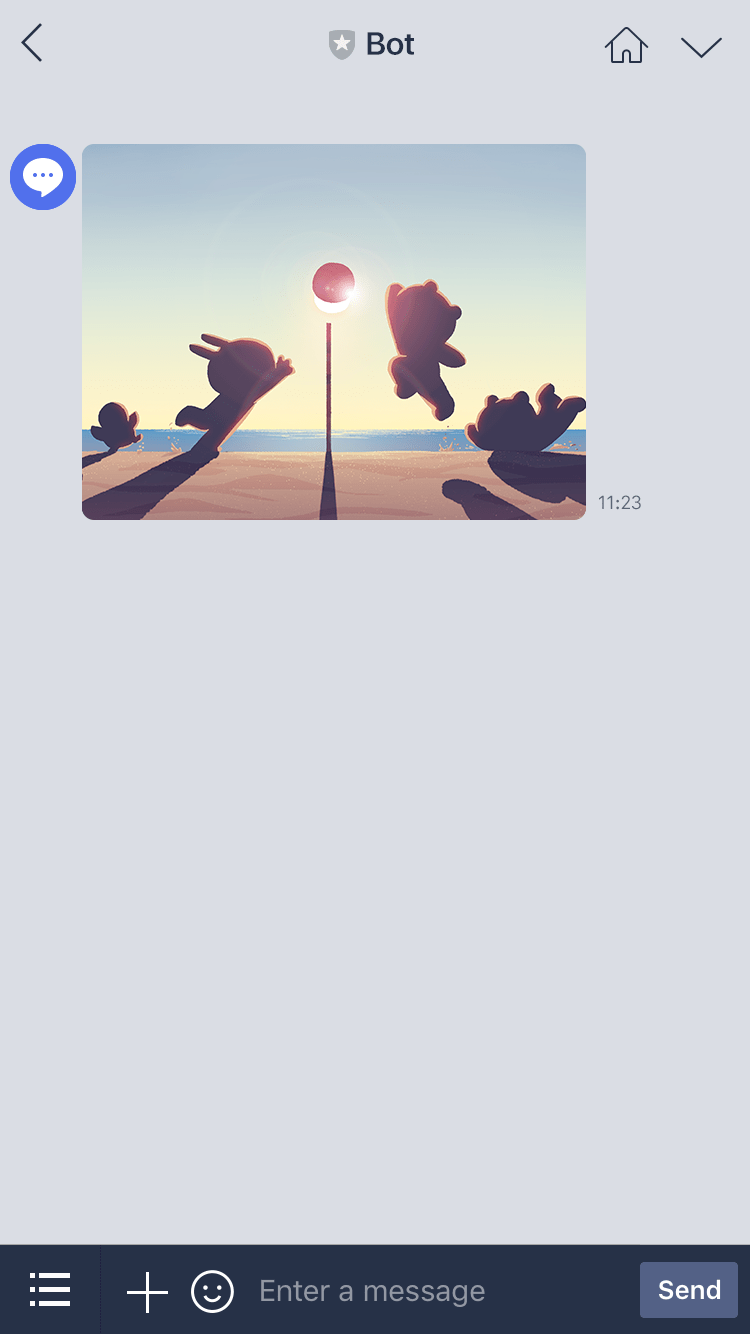
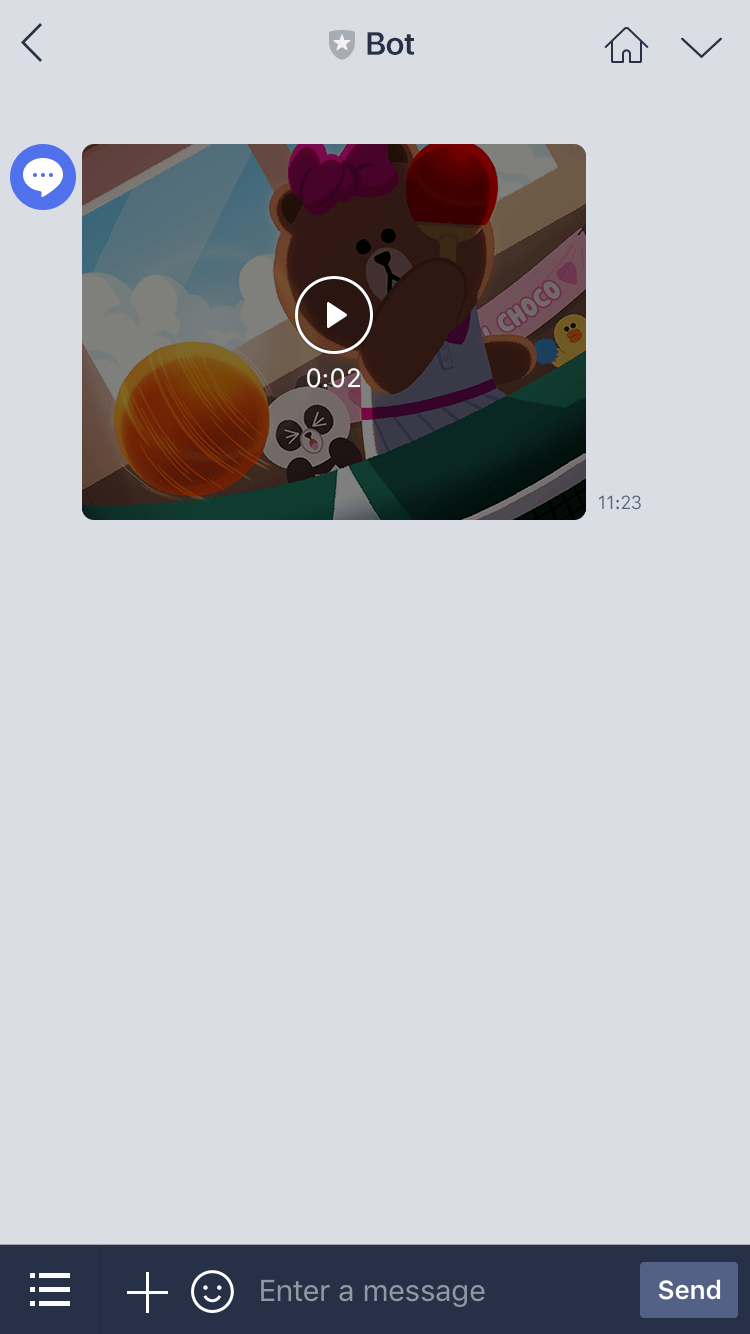
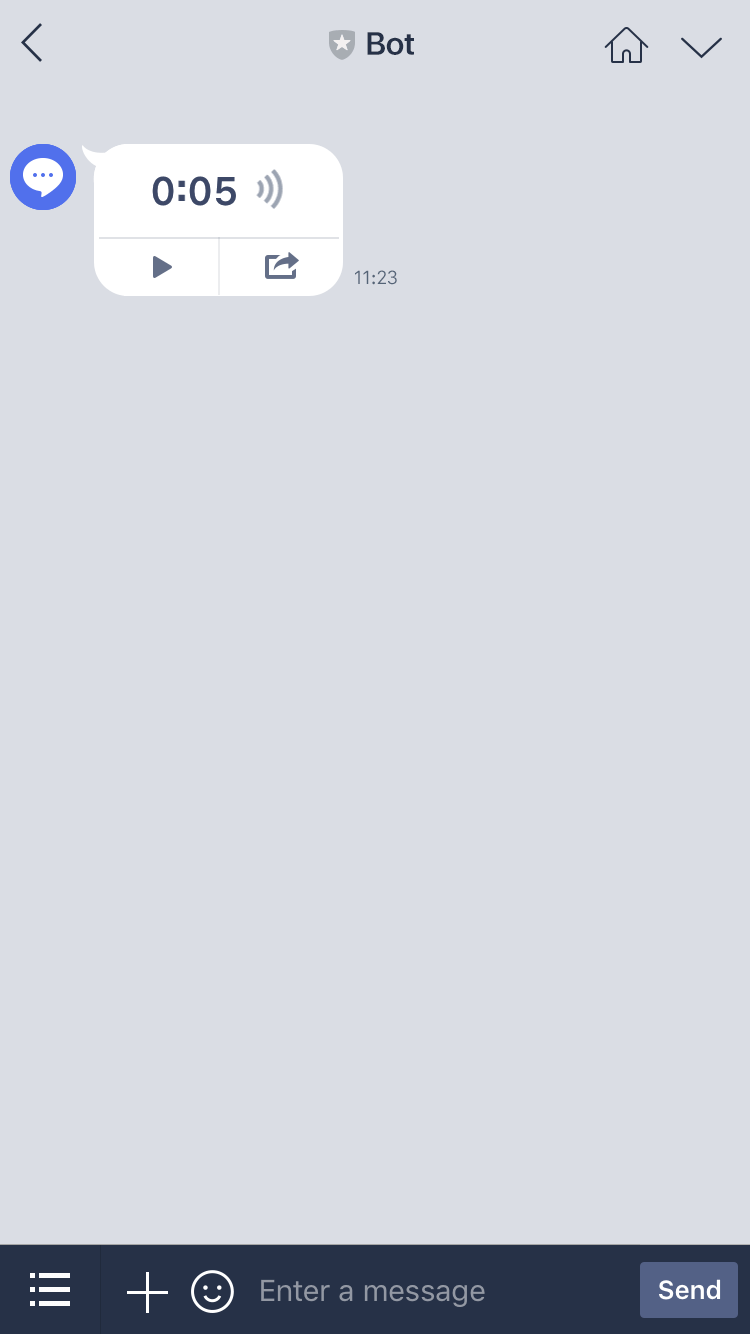
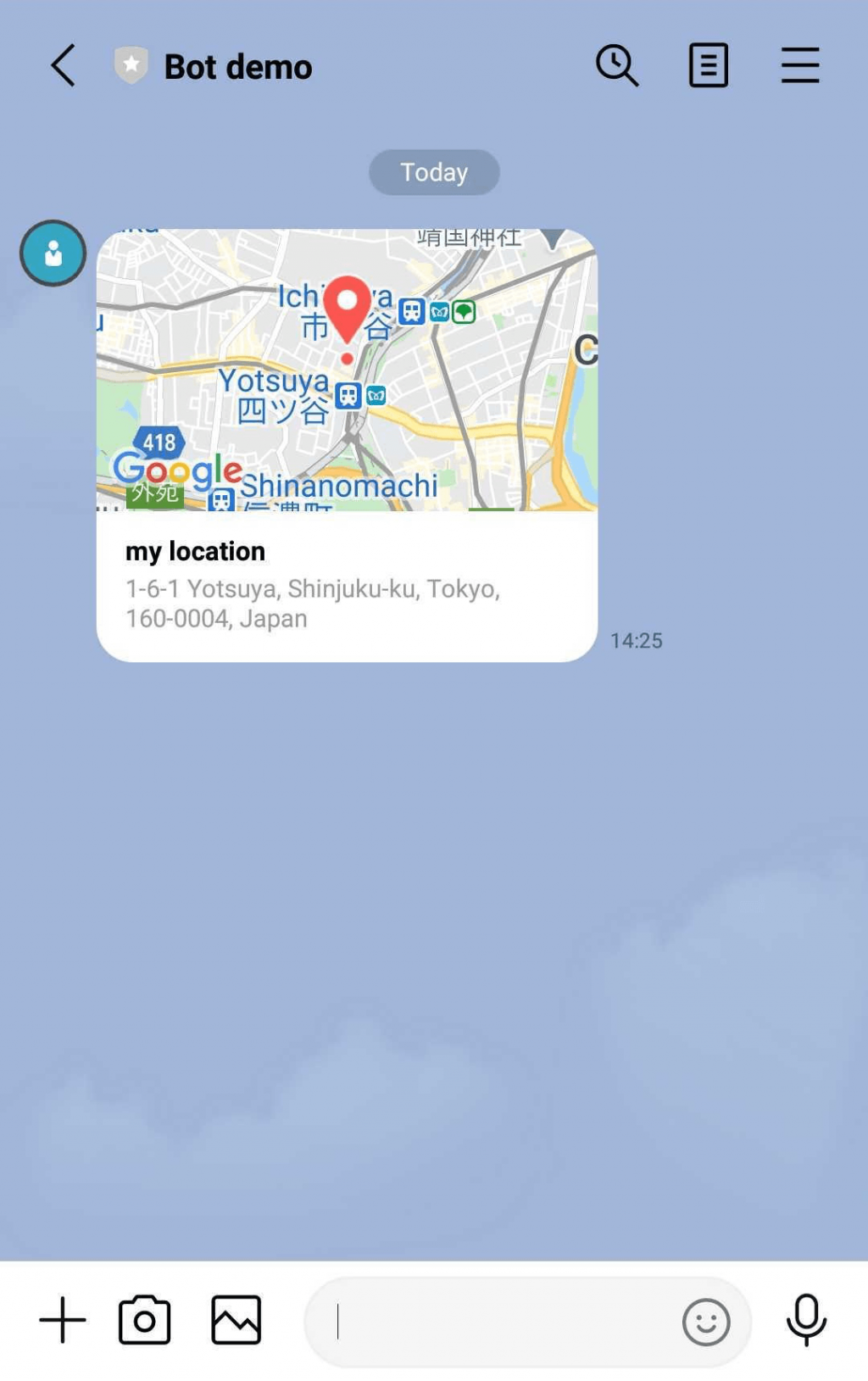
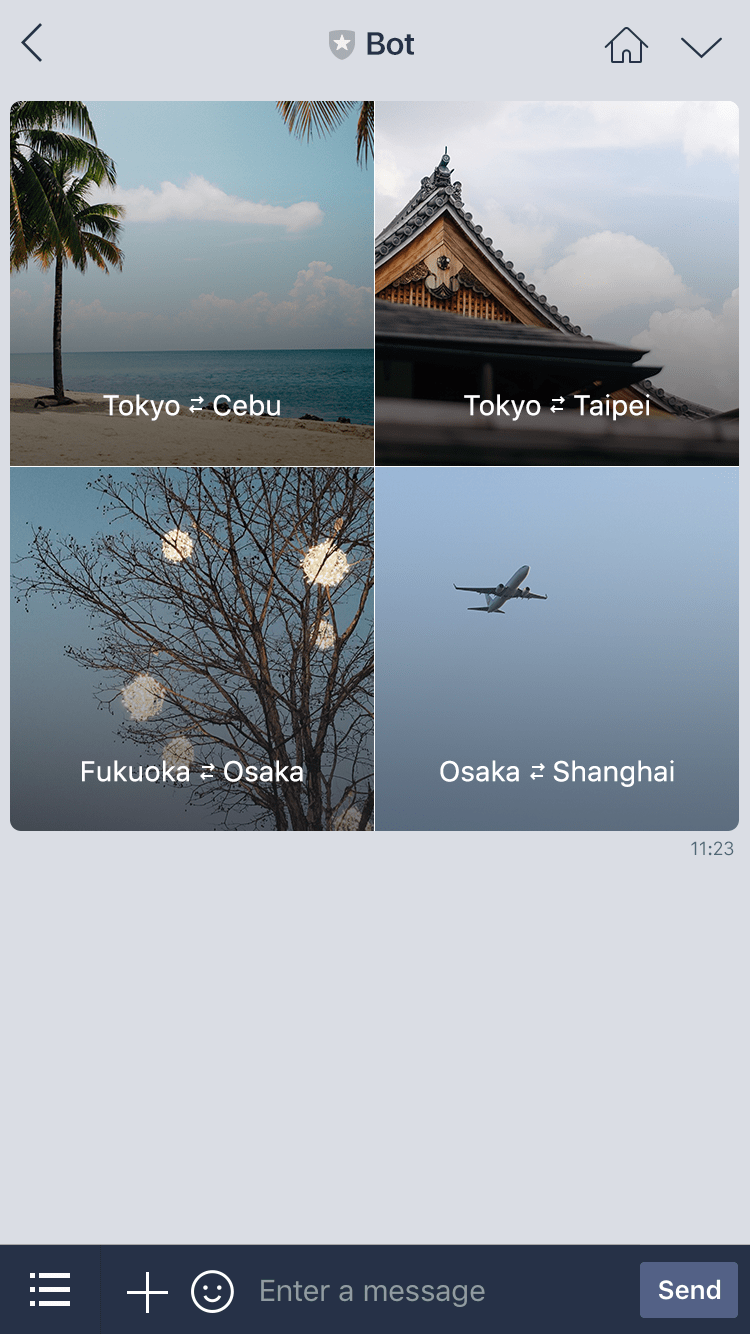
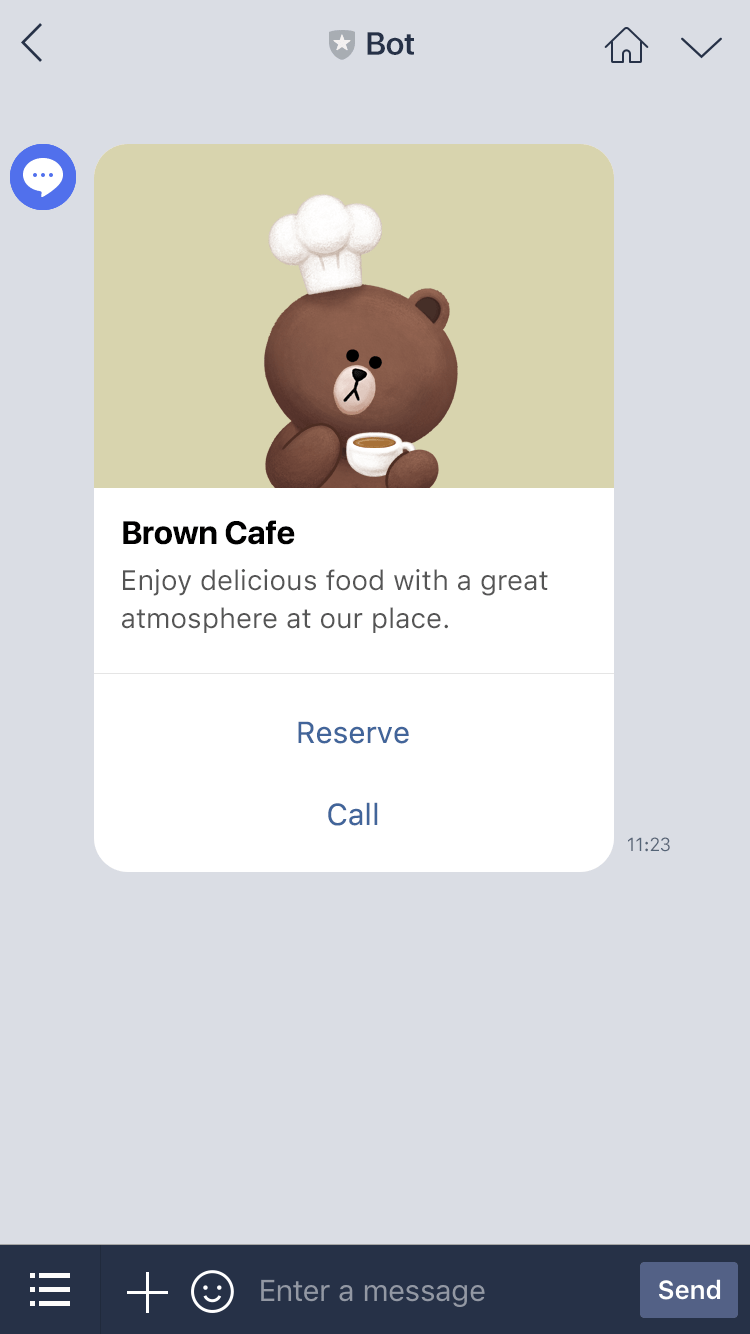
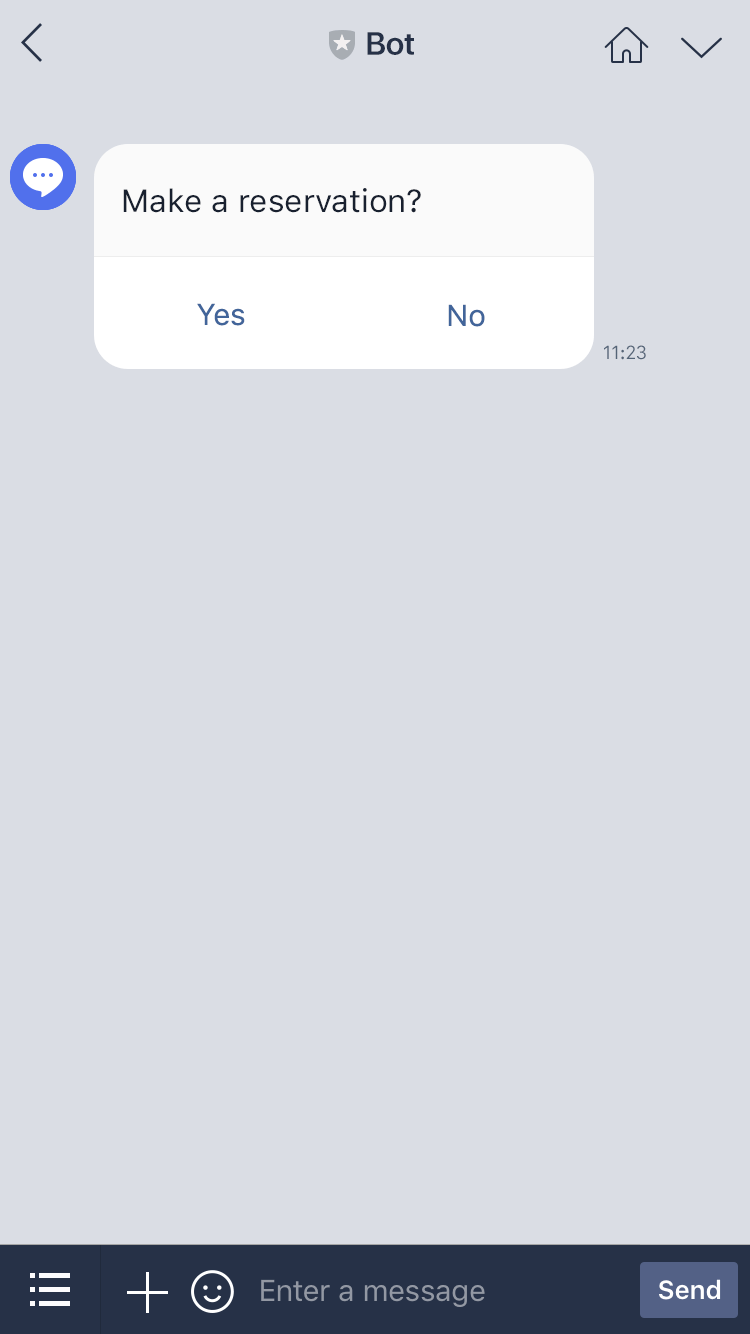
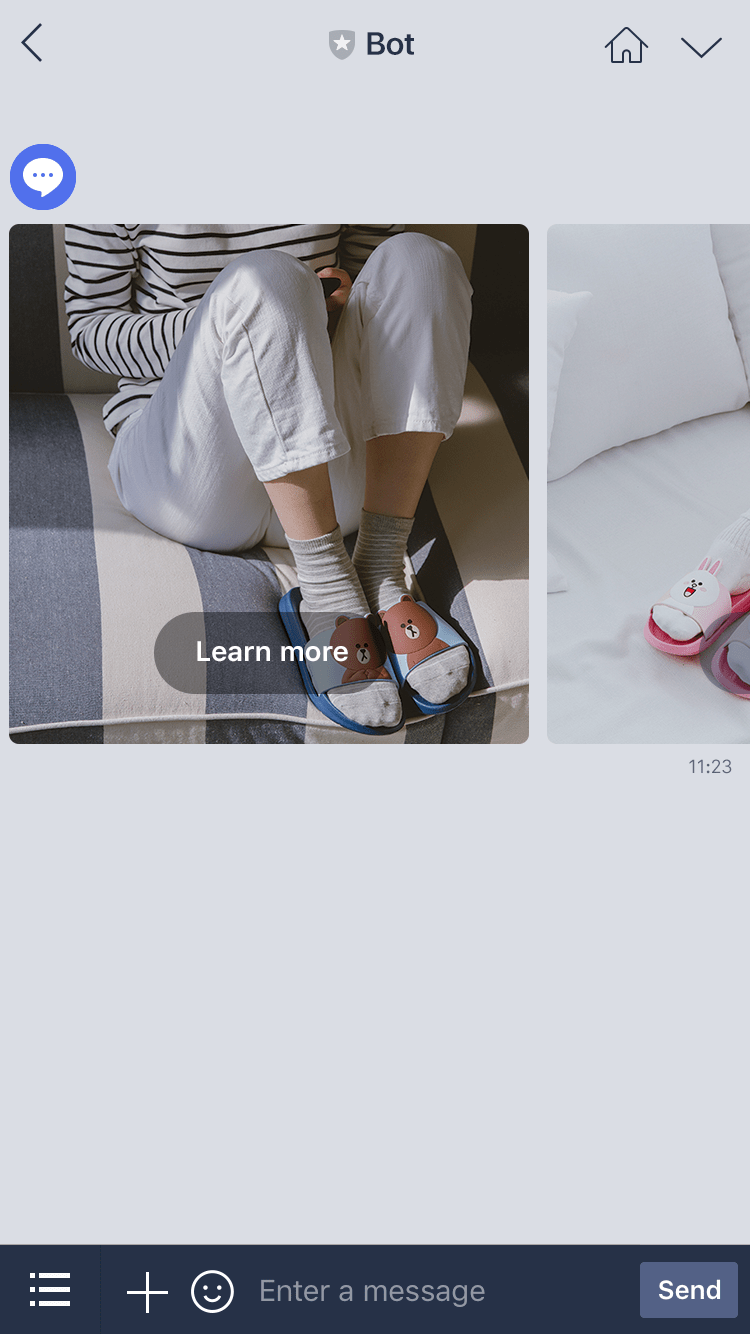
首先,不管要做什麼,都有兩件事情要做
先到昨天建立好的 line channel 頁面,找到這兩樣資訊。一開始沒有的話可以先按 issue 的按鈕,發行一個新的
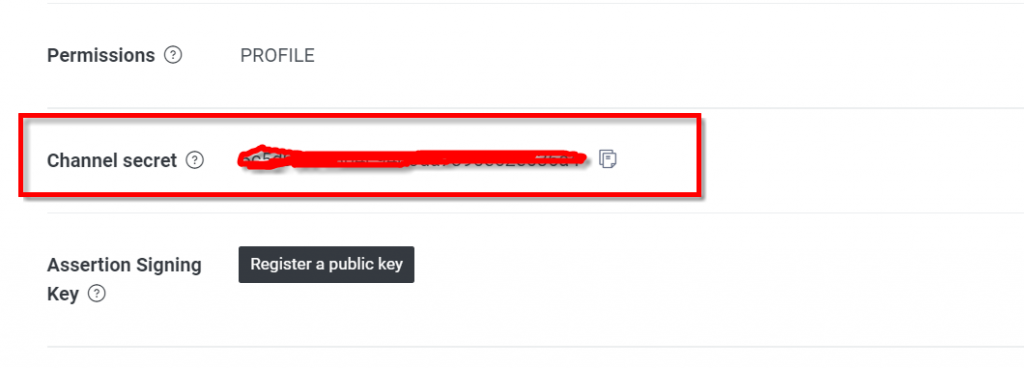
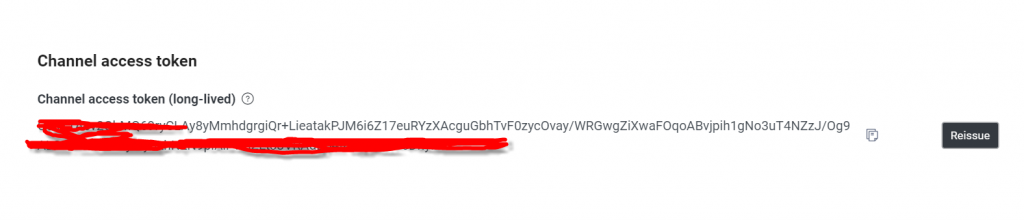
還記得一開始使用 Nx 建立的前後端專案嗎?到目前為止,都只介紹到前端的部分,都沒有使用到任何後端的項目。現在要開始在後端建立API了
npm install @line/bot-sdk --save
安裝line bot sdk 可以免除我們自己建立的後端與 line message API 之間溝通繁複的過程,只要使用line bot sdk,一切都會幫我們處理好
npm install @line/bot-sdk --save
在這裡示範三種訊息: 範本訊息 、 文字訊息、 貼圖訊息
使用 line bot sdk 有個好處,所有的型別它都幫你訂好了,只要引用正確的類別,就可以知道要傳什麼參數
import { Injectable } from '@nestjs/common';
import {
ClientConfig,
Client,
TextMessage,
MessageAPIResponseBase,
TemplateMessage,
StickerMessage,
} from '@line/bot-sdk';
import { from, Observable } from 'rxjs';
@Injectable()
export class AppService {
clientConfig: ClientConfig = {
channelAccessToken: '你的access token',
channelSecret: '你的channel secret ',
};
client = new Client(this.clientConfig);
groupId = '傳送到群組的id';
pushMessageToLineChannel(
messageContent: any
): Observable<MessageAPIResponseBase> {
const { imageUrl, name, message, docPath } = messageContent;
const textMessage = `${name} 預約打卡囉` ;
const templateMessage: TemplateMessage = {
type: 'template',
altText: textMessage,
template: {
type: 'buttons',
thumbnailImageUrl: imageUrl,
imageAspectRatio: 'rectangle',
imageSize: 'cover',
imageBackgroundColor: '#FFFFFF',
title: textMessage,
text: `${message}`,
actions: [
{
type: 'uri',
label: `看看${name}的打卡`,
uri: `https://challenage90days.web.app/checkin/${docPath}`,
},
],
},
};
return from(this.client.pushMessage(this.groupId, templateMessage));
}
pushDayoffMessageToLineChannel({ name }): Observable<MessageAPIResponseBase> {
const stickerMessage: StickerMessage = {
type: 'sticker',
packageId: '6362',
stickerId: '11087923',
};
const textMessage: TextMessage = {
type: 'text',
text: `${name} 請假囉`,
};
return from(this.client.pushMessage(this.groupId, textMessage));
}
}
結合之前前端送過來的打卡內容,將打卡內容做成範本訊息
const { imageUrl, name, message, docPath } = messageContent;
const textMessage = `${name} 預約打卡囉` ;
const templateMessage: TemplateMessage = {
type: 'template',
altText: textMessage,
template: {
type: 'buttons',
thumbnailImageUrl: imageUrl,
imageAspectRatio: 'rectangle',
imageSize: 'cover',
imageBackgroundColor: '#FFFFFF',
title: textMessage,
text: `${message}`,
actions: [
{
type: 'uri',
label: `看看${name}的打卡`,
uri: `https://challenage90days.web.app/checkin/${docPath}`,
},
],
},
};
可以傳送貼圖,只要知道貼圖系列的ID 和貼圖的ID 就可以傳送囉,如果不知道的話,官網上有貼圖的對照表
const stickerMessage: StickerMessage = {
type: 'sticker',
packageId: '6362',
stickerId: '11087923',
};
最一般的方式,像簡訊一樣,傳送文字訊息
const textMessage: TextMessage = {
type: 'text',
text: `${name} 請假囉`,
};
最後只要使用 pushMessage 方法,就可以將訊息傳送到 line 上面囉
this.client.pushMessage(this.groupId, 你的訊息類別)
傳送出來的效果會這這樣
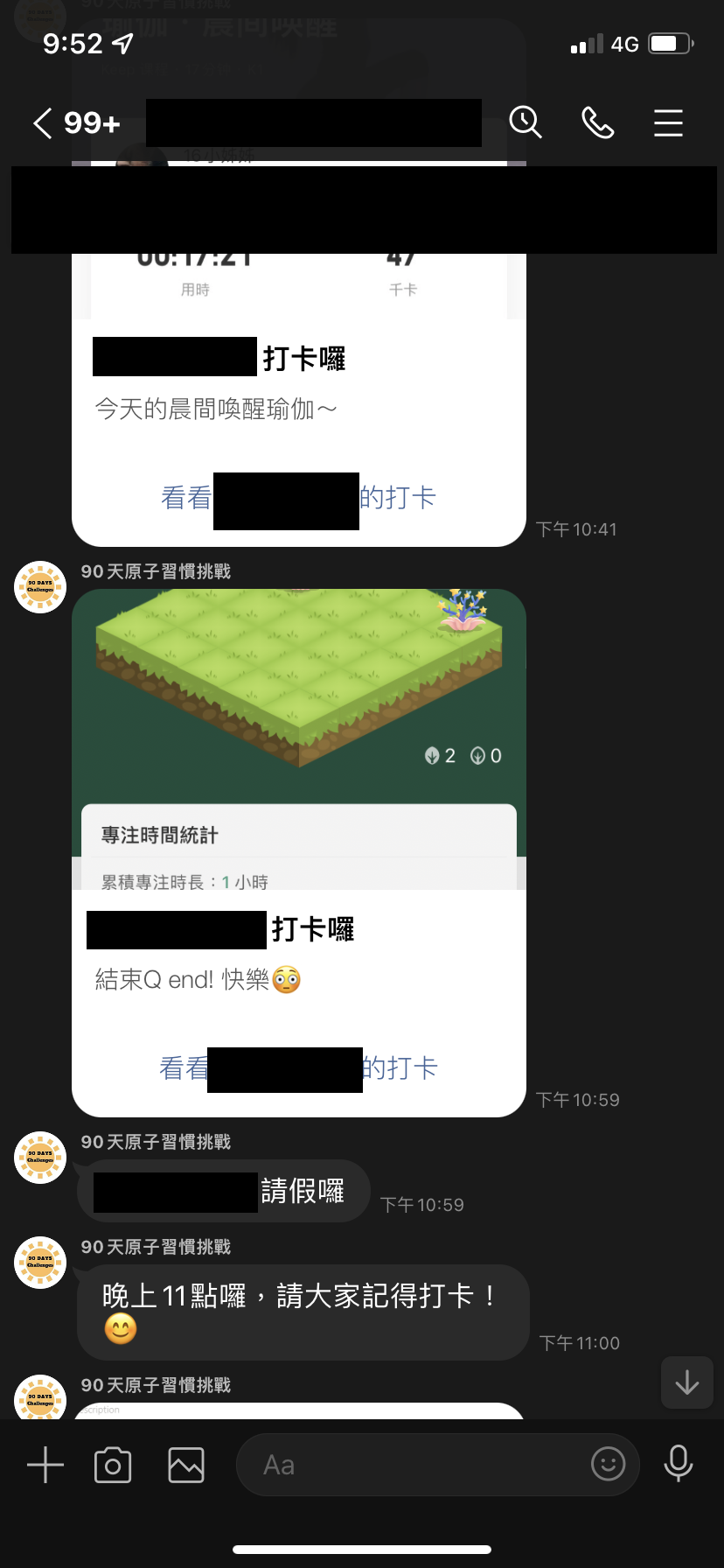
這是對line message API 簡單介紹,另外還有很多後端沒有介紹的部分,像是nestjs的使用方法等等,就下一篇再介紹囉!
