今天進入到重頭戲了,
昨天介紹完我們使用的工具我們今天就要使用它,
(1)html部分
這個部分主要是接收java傳來的資料,
然後用const text = $("#tick_data").val();
const myArr = JSON.parse(text);
去將json string轉化為json array,
然後將值帶入data: myArr.myArrayList
<html xmlns:th="http://www.thymeleaf.org">
<head>
<script type="text/javascript" th:src="@{/js/jquery-3.3.1.min.js}" ></script>
<script src="https://cdn.highcharts.com.cn/highcharts/highcharts.js"></script>
<script src="https://cdn.highcharts.com.cn/highcharts/modules/exporting.js"></script>
<script src="https://cdn.highcharts.com.cn/highcharts/modules/series-label.js"></script>
<script src="https://cdn.highcharts.com.cn/highcharts/modules/oldie.js"></script>
<script src="https://code.highcharts.com.cn/highcharts-plugins/highcharts-zh_CN.js"></script>
</head>
<body>
<input type="hidden" id="tick_data" th:value="${tick_data}"/>
<div id="container" style="max-width:1200px;height:600px"></div>
<script type="text/javascript">
const text = $("#tick_data").val();
const myArr = JSON.parse(text);
var chart = Highcharts.chart('container', {
title: {
text: '2021-09-28緯穎6669趨勢圖'
},
yAxis: {
title: {
text: '價格'
}
},
xAxis: {
labels: {
enabled: false
}
},
legend: {
layout: 'vertical',
align: 'right',
verticalAlign: 'middle'
},
plotOptions: {
series: {
label: {
connectorAllowed: false
},
pointStart: 2021
}
},
series: [{
name: 'ticks',
data: myArr.myArrayList
}],
responsive: {
rules: [{
condition: {
maxWidth: 500
},
chartOptions: {
legend: {
layout: 'horizontal',
align: 'center',
verticalAlign: 'bottom'
}
}
}]
}
});
</script>
</body>
</html>
(2)java controller的部分(前幾章有)
String tickdate = pRequest.getParameter("tickdate") == null ? "" : pRequest.getParameter("tickdate");
String tick_data = shioajiService.test(tickdate);
JSONArray jsonArray = new JSONArray(tick_data);
Gson gson = new Gson();
model.addAttribute("tick_data", gson.toJson(jsonArray));
return "show";
(3)python api的部分(前幾章有)
@app.route('/testdata', methods=['GET'])
def test_tick():
api = sj.Shioaji(simulation=True)
api.login(
person_id="PAPIUSER01",
passwd="2222",
contracts_cb=lambda security_type: print(f"{repr(security_type)} fetch done.")
)
date_temp = request.args.get('tickdate')
print("date_temp: "+date_temp)
tick = api.ticks(
contract=api.Contracts.Stocks["6669"],
date=date_temp
)
print("tick: "+json5.dumps(tick['close']))
return json5.dumps(tick['close'])
(4)執行結果如圖: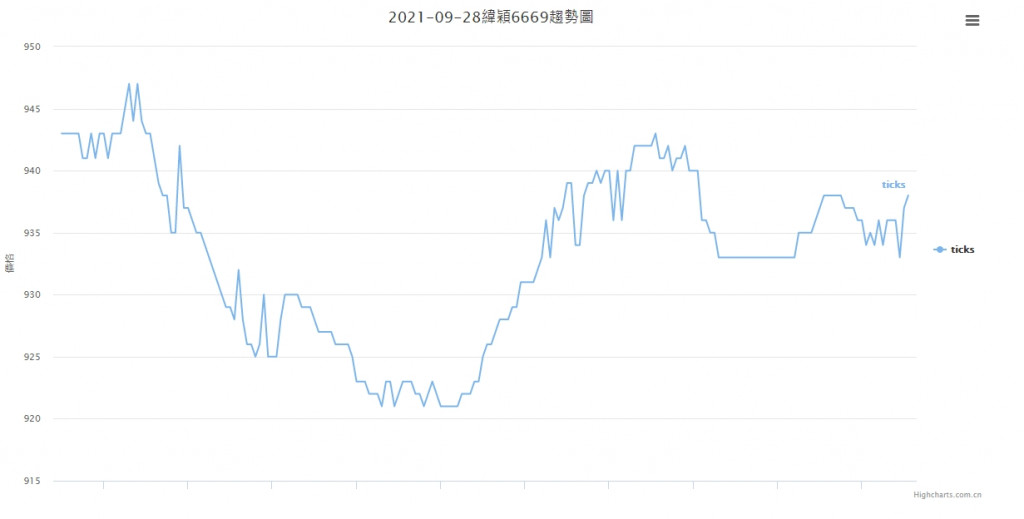
其實還有很多細節沒修,像python api的部分,
要看什麼股票也是可以用url傳參數控制、
標題也是可以自動帶入不用寫死,
只是先做的範例之後還可以用得更完善,
也恭喜大家看到這裡至少已經將第一個API成功視覺化了~
