因為昨天發現我們在有個設定似乎有些問題
造成 Grafana 無法啟動
所以先將 values.yaml 的 pvc 註解起來
grafana:
enabled: true
sidecar:
datasources:
enabled: true
# persistence:
# enabled: true
# type: pvc
# existingClaim: efs-grafana-claim
image:
tag: 7.5.0
然後再下一次更新
helm upgrade -f values.yaml grafana . --namespace=grafana
這裡我們不使用 helm 來建立 ingress
主要原因還是 enable 後設定完
會是 apiversion 是 apiVersion: networking.k8s.io/v1
這會讓網頁的設定怪怪的
關於已經將程式碼 pull 下來
但這裡我還不知道要怎麼修改比較好QQ
所以 ingress 的部分就還是另外建立 yaml 檔來 apply
ingress.yaml
apiVersion: networking.k8s.io/v1beta1
kind: Ingress
metadata:
name: grafana-ingress
namespace: grafana
annotations:
kubernetes.io/ingress.class: alb
alb.ingress.kubernetes.io/wafv2-acl-arn: "arn:aws:wafv2:ap-northeast-1:776212102166:regional/webacl/fundamental-acl/e571dcd7-ea0b-41fa-90db-f853d884e951"
alb.ingress.kubernetes.io/scheme: internet-facing
alb.ingress.kubernetes.io/target-type: ip
alb.ingress.kubernetes.io/healthcheck-path: '/'
alb.ingress.kubernetes.io/subnets: 'subnet-00280de34952ba84c, subnet-058594e4949f7e8de, subnet-053a83439089c2886'
alb.ingress.kubernetes.io/listen-ports: '[{"HTTP":80}, {"HTTPS":443}]'
alb.ingress.kubernetes.io/certificate-arn: "arn:aws:acm:ap-northeast-1:776212102166:certificate/28b6cabd-85d6-498c-aa91-1e4cd239dd3d"
alb.ingress.kubernetes.io/actions.ssl-redirect: '{"Type": "redirect", "RedirectConfig": { "Protocol": "HTTPS", "Port": "443", "StatusCode": "HTTP_301"}}'
spec:
rules:
- http:
paths:
- path: /*
backend:
serviceName: ssl-redirect
servicePort: use-annotation
- path: /*
backend:
serviceName: grafana
servicePort: 80
kubectl apply -f ingress.yaml
kubectl get secret --namespace grafana grafana -o jsonpath="{.data.admin-password}" | base64 --decode ; echo

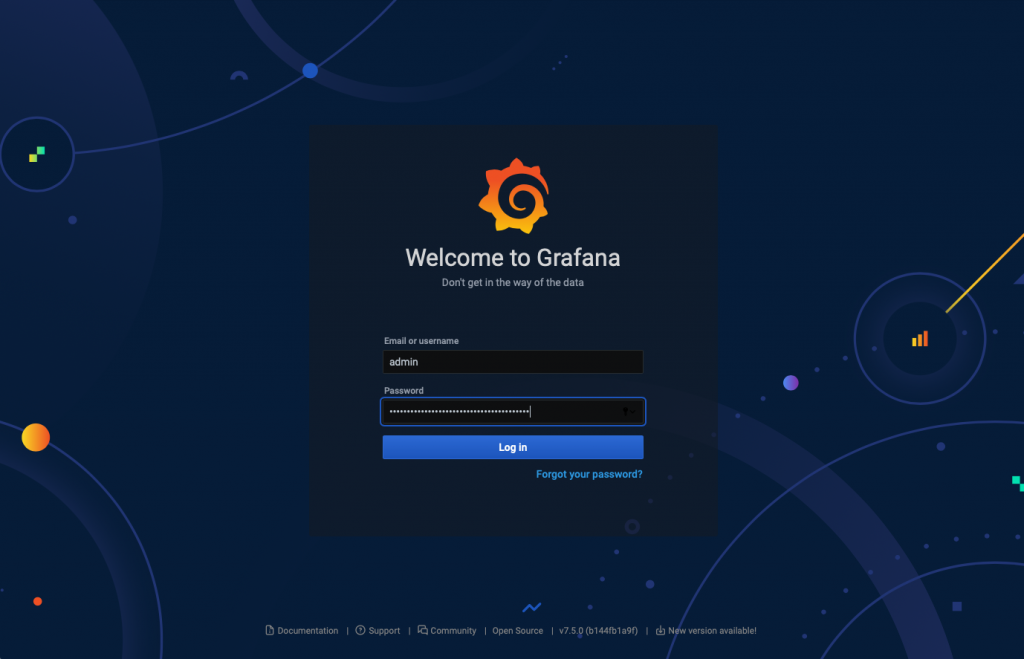
齒輪圖案的第一個選項
就是 datasource
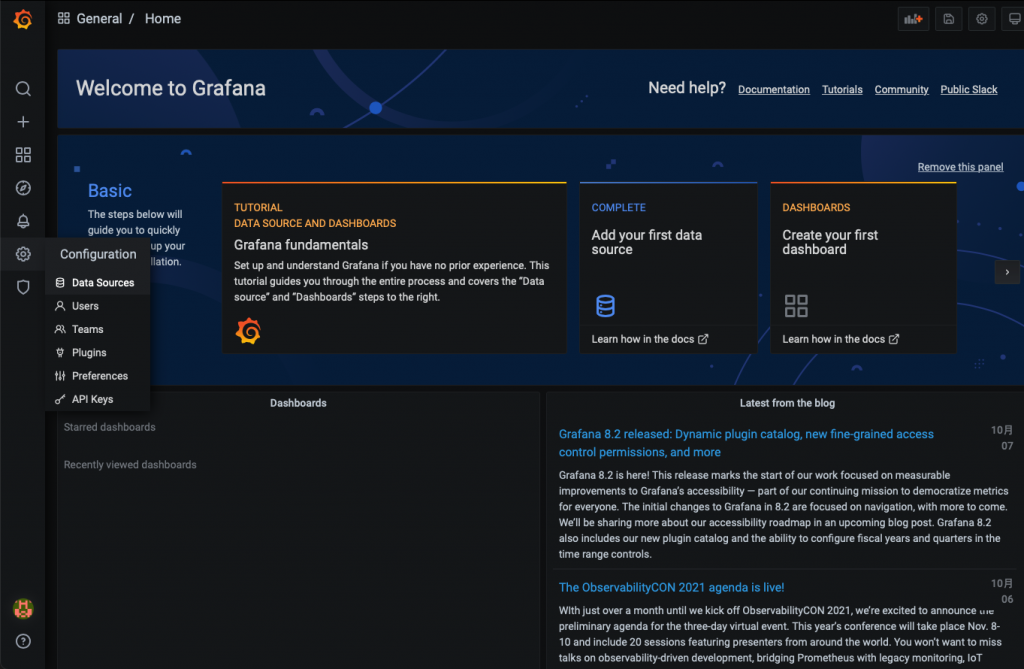
Grafana 支援各種資料來源
而 Loki 只是其中一種
可以看到預設已經幫我們加進去了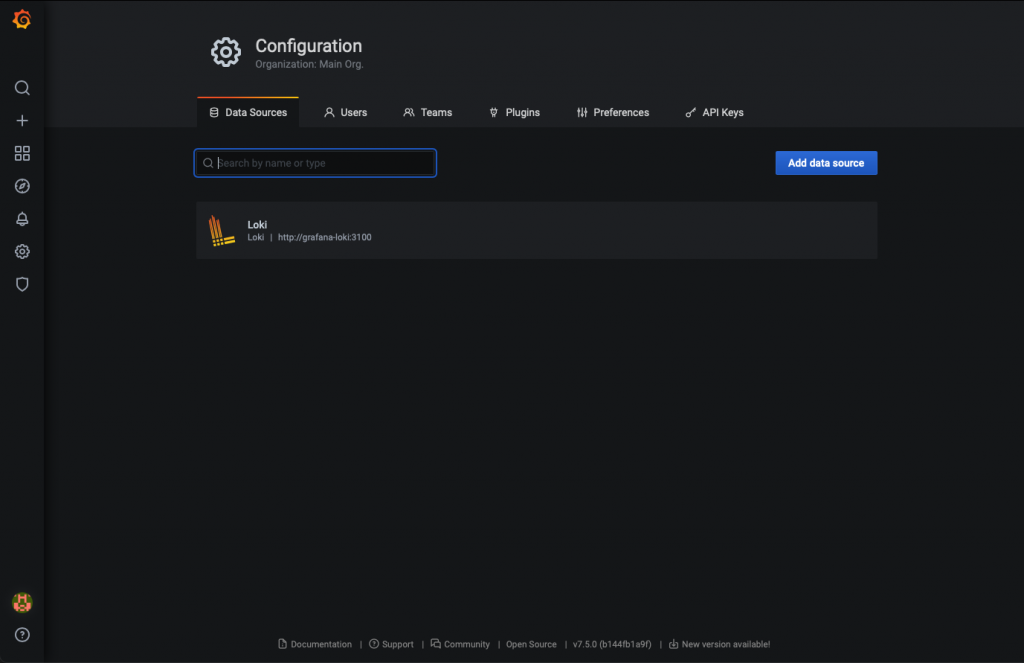
左側+可新增 Dashboard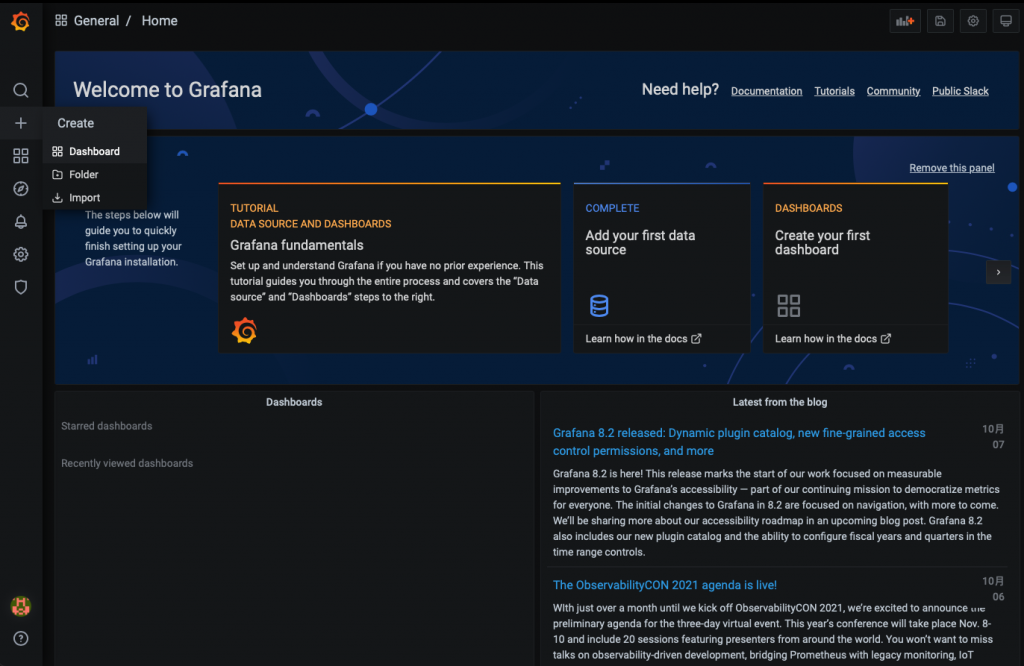
選擇 Add an empty panel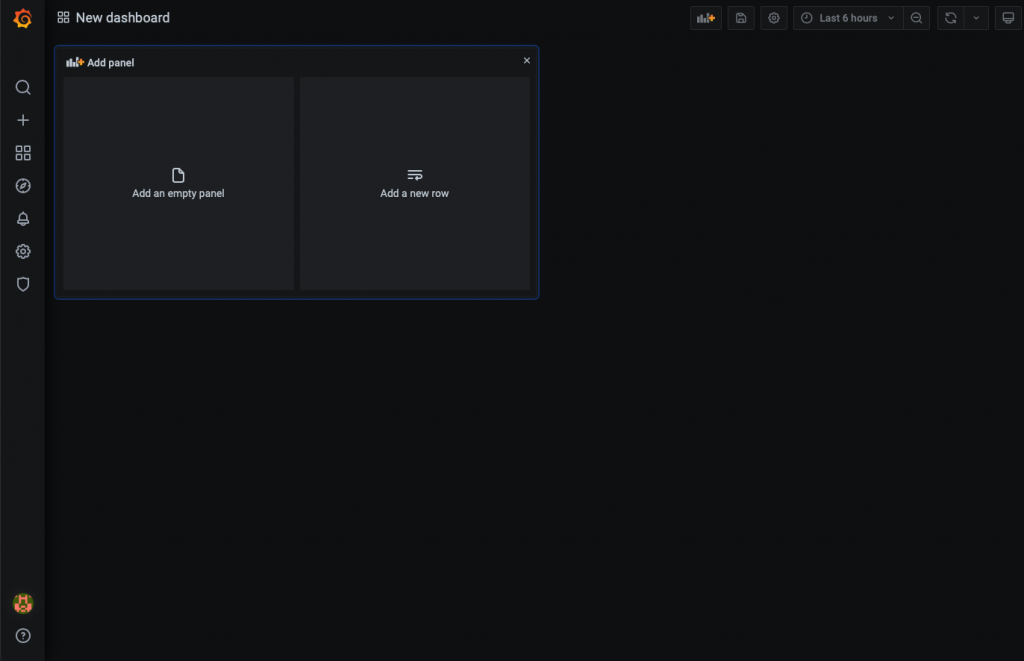
如果要顯示 Log 的話
右邊的 Visualization 選擇 Logs
並在下方查詢方法中輸入 json {namespace="ithome-ironman"}
可根據 namespace、pod、service 去查找 Log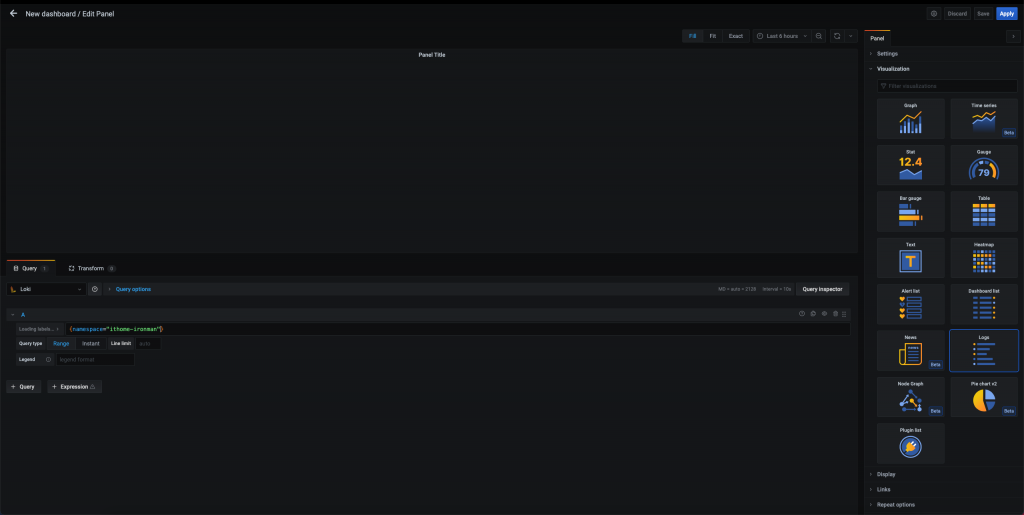
按下 Save 儲存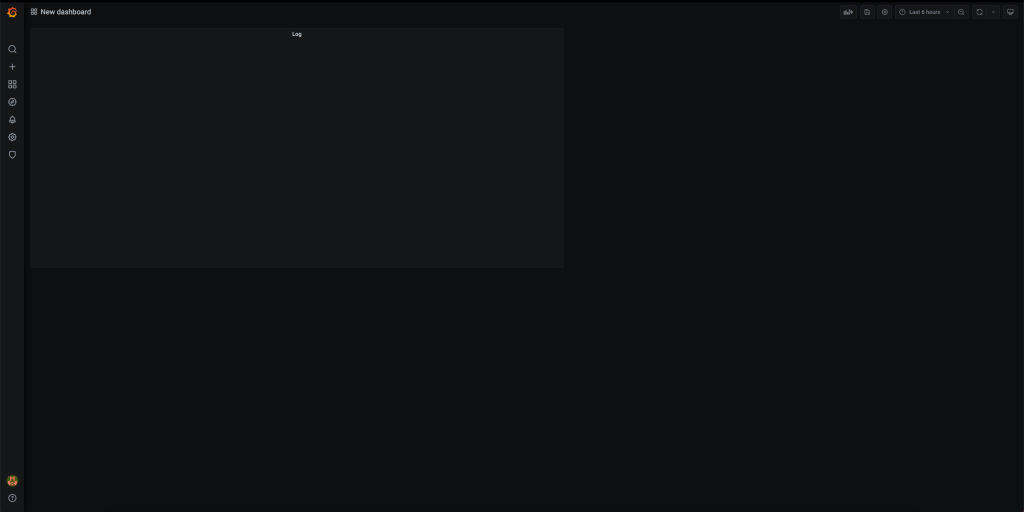
最後再按下磁碟片圖案 Save Dashboard 即可儲存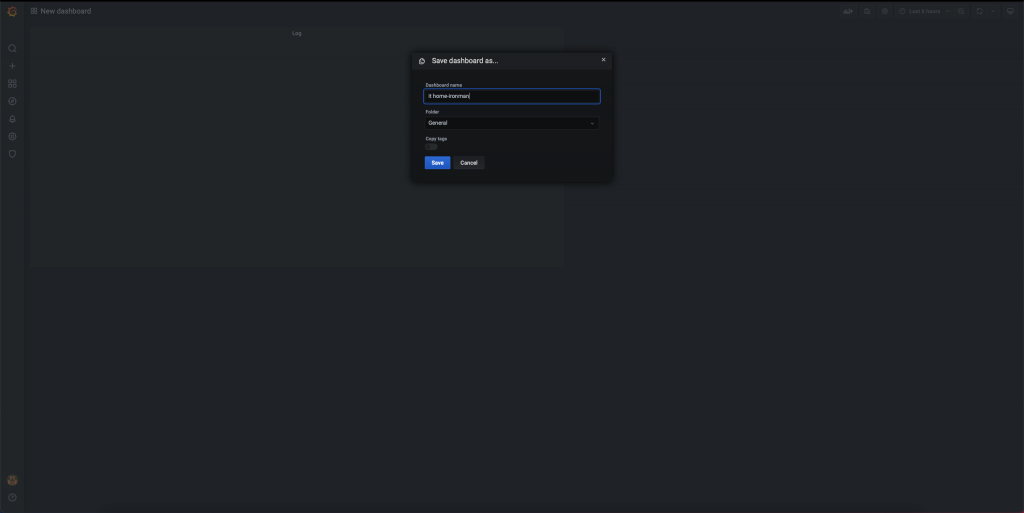
因為當初部署的專案只是個簡單的 initial 專案
尚未配置任何的 Log 可供顯示
因此目前查無資料是正常狀況
剛剛我們建立完 Ingress 資訊後
在 EC2 的負載平衡器就會出現 load balance
此時我們就可以在自己的 DNS 添加一筆 CName Record 指向負載平衡器
寫在這裡其實有點奇怪
但,昨天就是忘了寫只好寫在這裡
簡單來說
我們用了 Grafana、Promtail 和 Loki 三個服務
只是透過 Helm Repository
幫我們把這些包好
功能開關及設定都參數化
讓我們可以很輕易的就將整個服務進行更版
一個儀表板服務
整合各種 datasource
從自家的 Loki、各大廠的資料庫
到 Azure Monitor 和 AWS CloudWatch 都有支援
覺得資料庫權限不好卡
或是雲端供應商的 IAM 不好設定
不妨建立一個 Grafana 來接這些 Datasource
這樣可以只讓相關人士看到需要的資訊
就...會自動幫你把 Log 建立起來做索引
最後當 Datasource 來讓 Grafana 撈取資料
會採集 K8S 環境中的 Log
並轉發到 Loki 裏面
在部分情境的使用上
我們可能不見得會仰賴帳密
可能會使用 O365 或是 ldap 登入
我們如果將原始碼 pull 下來
就可以直接修改這設定了
/loki-stack/charts/grafana/values.yaml
搜尋 grafana.ini
在這區塊以下可以設定 Azure AD OAuth 登入
你沒看錯是 OAuth
不是 SAML Fedaration
所以實際上它在登入時會建立新的使用者
雖然我們不如預期
沒辦法將 EFS 掛載在 EKS 上
但所幸我們還是將 Grafana 架起來
並建立 Dashboard
明天老實說我還不知道要寫什麼
目前最後一哩路
大概就差 CloudWatch 和之前未填的坑
參考資料:
