隨著專案前端、後端等等各個架構與部署都準備完成,Side project 就差最後一步驟,將自己或別人辛苦的每日打卡內容展示出來
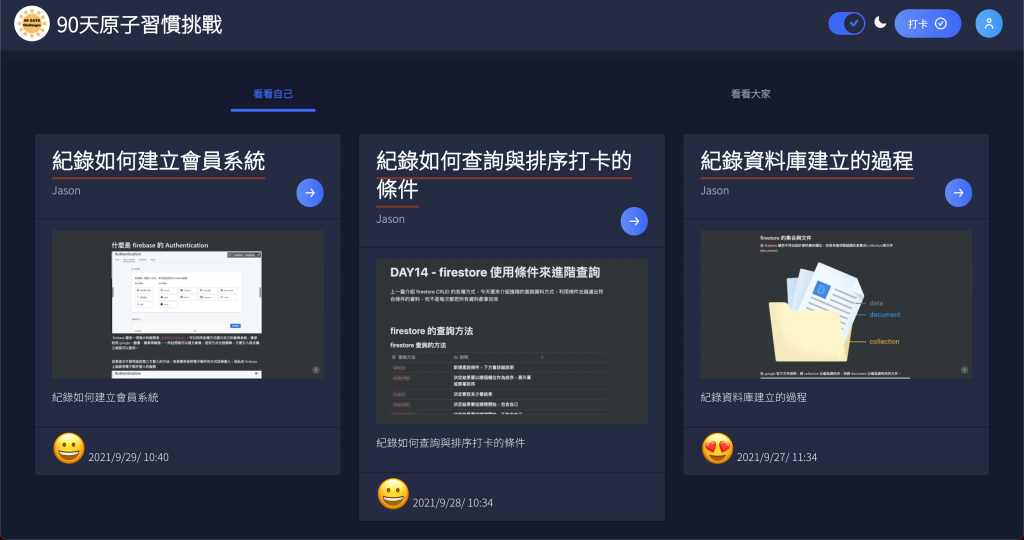
本功能將分分為兩篇,本篇將示範建立成果展現頁面與一些小細節。下一篇將介紹如何用 firestore 執行比較複雜的動態條件查詢,展示如何顯示看看自己與看看大家的功能
首先,先來看呈現每日打卡結果的卡片,在此將卡片獨立為一個元件來製作,以利後來的維護
<nb-card [status]="status">
<nb-card-header>
<h3>
<span class="underline">
{{ checkin.content }}
</span>
</h3>
<div class="subtitle">
{{ checkin.postUser }}
<button nbButton hero shape="round" status="primary" routerLink="/checkin/{{ checkin.docPath }}">
<nb-icon icon="arrow-forward-outline"></nb-icon>
</button>
</div>
</nb-card-header>
<nb-card-body>
<div>
<img height="auto" width="100%" [src]="checkin.imgFile" />
</div>
<p>
<a [href]="checkin.url">{{ checkin.url }}</a>
</p>
<p>
{{ checkin.content }}
</p>
</nb-card-body>
<nb-card-footer>
<span class="emoji">{{ checkin.emoji }}</span>
{{ checkin.time.toDate() | date: 'y/M/d/ h:mm' }}
</nb-card-footer>
</nb-card>
在html的方面,也是淋漓盡致使用 nebular 提供的元件,再將資料綁定上去。
一個值得一提的地方是:
{{ checkin.time.toDate() | date: 'y/M/d/ h:mm' }}
在將儲存在firestore 的時間戳記轉換成一般的時間格式的時候,並不會將資料做實際的轉換,我們所要的是顯示的方式的轉換而已,不需要去特別轉換原始資料。因此就是使用 管道 pipe 的最好時機,使用 angular 內建的日期管道,即可顯示出我們需要的日期格式,而不必去修改任何資料。
這樣可以打造更好維護與使用的元件
邏輯的方面因為只是展示而已,所以只有將資料輸入之外,還有一個重點:
changeDetection: ChangeDetectionStrategy.OnPush,
這是 angular 的變更檢測,由於資料綁定的特性,只要有一項資料變更,angular 就會檢查整個會面上所有的畫面需不需要。
但是如果元件在製作的時候切分夠乾淨、夠獨立的話,不會受到外部元件影響的話,只有輸入的 input 會影響到元件的內容,就可以使用 ChangeDetectionStrategy.OnPush 讓變更檢測不會檢測元件,減少效能上的負擔。是非常重要的效能優化技巧
import {
ChangeDetectionStrategy,
Component,
Input,
} from '@angular/core';
import { Checkin } from '@challenge90days/api-interfaces';
@Component({
selector: 'challenge90days-checkin-card',
templateUrl: './checkin-card.component.html',
styleUrls: ['./checkin-card.component.scss'],
changeDetection: ChangeDetectionStrategy.OnPush,
})
export class CheckinCardComponent {
@Input() checkin: Checkin;
}
樣式同樣秉持著,別人設定好的就不調,只針對需要的地方微調
.subtitle{
color: #8f9bb3;
font-weight: 600;
line-height: 2rem;
margin-top: 7px;
display: flex;
justify-content: space-between;
}
.underline{
padding-bottom: 3px;
border-bottom: 3px solid #893128;
}
.emoji{
font-size: 3rem;
}
這樣就製作完畢成果展示的卡片元件,下一篇將要介紹如何使用 angular fire 去做 firestore 動態與複雜的查詢
