前兩天都是展現Data而已,今天來試做看看互動&換資料的動態!
折線圖也是滿常見的樣式,
這次以非洲的通膨為主題,主要功能為
1.可以有三個國家資料做比較
2.點擊把其中一個國家隱藏
老樣子先看成果:
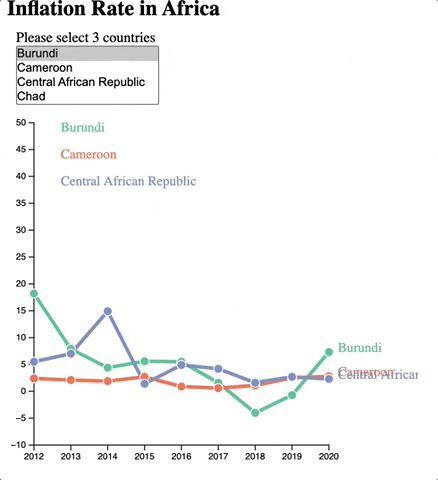
主要流程如下:
- 基本繪製:svg定位、x & y軸
- 資料讀取&整理
- 繪製線段、點、label & legend
- 資料互動:監聽legend點擊
- 資料更新的監聽:監聽selection change
- 資料更新:線段等的位置移動
參考
更換data的動態是參考這個:Connected scatter plot with dropdown to select group,
隱藏線段是參考這個: Connected scatter plot with interactive legend
//1. 基本繪製
const margin = {top: 10, right: 100, bottom: 30, left: 30},
width = 460 - margin.left - margin.right,
height = 400 - margin.top - margin.bottom;
//1. 基本繪製: append the svg to the body of the page
const svg = d3.select("#my_data")
.append("svg")
.attr("width", width + margin.left + margin.right)
.attr("height", height + margin.top + margin.bottom)
.append("g")
.attr("transform",`translate(${margin.left},${margin.top})`);
// 1. 基本繪製 add X-axis
const x = d3.scaleLinear()
.domain([2012, 2020])
.range([0, width]);
svg.append("g")
.attr("transform", `translate(0, ${height})`)
.call(d3.axisBottom(x).tickFormat(d3.format("d")));//.tickFormat(d3.format("d"))是把數字變成字串
//1. 基本繪製 dd Y-axis
const y = d3.scaleLinear()
.domain( [-10,50])
.range([height, 0 ]);//上面是起點,要把-10往下推,就讓他y變高高
svg.append("g")
.call(d3.axisLeft(y));
//2. 資料讀取&整理
let countriesData = []
let time = []
for(i = 2012; i <=2020; i++){
time.push(i);
}
//2.資料讀取&整理:開始讀資料
d3.csv('https://raw.githubusercontent.com/africadatahub/adh-africa-inflation/main/data/africa_inflation_data.csv')
.then(data=>{
//2. 資料準備:create countries
countriesData = data.map(d=>d.country);
//2. 資料準備:加入下拉選單
d3.select('#countrySelect')
.selectAll('option')
.data(countriesData)
.join('option')
.attr('value', d=> d)
.text(d=> d)
//2. 資料準備:先有個初始資料
let allGroup = ['Burundi','Chad','Gabon'];
//2. 資料準備:將拿到的資料整理成好讀版
//整理成這樣的陣列:[{name: 國家名稱, values: [{2012: 0.18}, {2013: 0.25}...]}
//,{name: 國家, ...}]
let dataReady = allGroup.map(groupName => {
return {
name: groupName,
values: data.reduce((pre,data)=>{
if(data.country == groupName){
result = time.map(year=>{
return {time: year, value: data[year]}
})
}
return result
}, [])
}
})
//2. 資料準備: colorScale 把國家配對成一個一個顏色
let myColor = d3.scaleOrdinal().domain(countriesData).range(d3.schemeSet2);
//3. 繪製:Line Maker
const line = d3.line()
.x(d=>x(+d.time))
.y(d=>y(+d.value));
//3. 繪製:drawlines
let lines = svg.selectAll('myLines')
.data(dataReady)
.join("path")
.attr("class", d => d.name.replace(/\s*/g,""))
//class name用國家名稱,但有些國家名稱有空格,所以把空格拔掉
.attr("d", d => line(d.values))
.attr("stroke", d => myColor(d.name))
.style("stroke-width", 4)
.style("fill", "none");
//3. 繪製:add points Group
let pointsGroup = svg.selectAll('myDots')
.data(dataReady)
.join('g')
.style('fill', d=>myColor(d.name))
.attr('class',d=>d.name.replace(/\s*/g,""))
//3. 繪製:add points
let points = pointsGroup.selectAll('myPoints')
.data(d=>d.values)
.join('circle')
.attr('cx', d=>x(d.time))
.attr('cy', d=>y(d.value))
.attr('stroke','white')
.attr('r',5);
//3. 繪製:Add labels
let label = svg.selectAll()
.data(dataReady)
.join('g')
.append('text')
.attr('class',d=>d.name.replace(/\s*/g,""))
.datum(d=>{return {name: d.name, value: d.values[d.values.length -1]}})
.attr('transform', d =>`translate( ${x(d.value.time) + 10} ,${y(d.value.value)} )`)
.text(d=>d.name)
.style('height', '30px')
.style('fill',d=>myColor(d.name))
.style("font-size", 15);
//3. 繪製:加上圖例
myLegend = svg.selectAll('myLegend')
.data(dataReady)
.join('g')
.append('text')
.attr('x', 30)
.attr('y', (d,i)=> 10 + i*30)
.text(d=>d.name)
.style('fill',d=>myColor(d.name))
.style('font-size',15)
//4.資料互動:Interactive: hide line
//監聽圖標的點擊
myLegend.on('click',function(e,d){
currentOpacity = d3.selectAll('.'+d.name.replace(/\s*/g,"")).style('opacity');
d3.selectAll('.'+d.name.replace(/\s*/g,"")).style('opacity',currentOpacity == 1 ? 0 : 1);
})
//5.資料change data: 監聽器
d3.select('#countrySelect').on('change', function(){
//用d3 的nodes()拿到被點擊的節點
let selected = d3.selectAll('#countrySelect>option:checked').nodes();
//固定只取三個
if(selected.length != 3) return;
allGroup = [];
d3.selectAll('#countrySelect>option:checked')
.each((item)=>{
allGroup.push(item)
});
//有變動時我就呼叫update囉,請看下一小節
update();
})
//6. 資料更新
function update(){
dataReady = allGroup.map(groupName => {
return {
name: groupName,
values: data.reduce((pre,data)=>{
if(data.country == groupName){
result = time.map(year=>{
return {time: year, value: data[year]}
})
}
return result
}, [])
}
});
lines.data(dataReady)
.join()
.transition()
.duration(1000)
.attr("class", d => d.name.replace(/\s*/g,""))
.attr("d", d => line(d.values))
.attr("stroke", d => myColor(d.name))
.style("stroke-width", 4)
.style("fill", "none");
pointsGroup.data(dataReady)
.join()
.transition()
.duration(1000)
.style('fill', d=>myColor(d.name))
.attr('class',d=>d.name.replace(/\s*/g,""))
points.data(d=>d.values)
.join()
.transition()
.duration(1000)
.attr('cx', d=>x(d.time))
.attr('cy', d=>y(d.value))
.attr('stroke','white')
.attr('r',5);
label.data(dataReady)
.join()
.attr('class',d=>d.name.replace(/\s*/g,""))
.datum(d=>{return {name: d.name, value: d.values[d.values.length -1]}})
.transition()
.duration(1000)
.attr('transform', d =>`translate( ${x(d.value.time) + 10} ,${y(d.value.value)} )`)
.text(d=>d.name)
.style('height', '30px')
.style('fill',d=>myColor(d.name))
.style("font-size", 15);
myLegend.data(dataReady)
.join()
.transition()
.duration(1000)
.attr('y',(d,i)=> 10 + i*30)
.attr('x', 30)
.text(d=>d.name)
.style('fill',d=>myColor(d.name))
.style('font-size',15);
}
})
今天的code在這裡
當然還有太多細節可以調整,譬如說資料標籤重疊的地方,以及option多選的介面,還有一次強迫選3條...
等之後有時間再回頭來!QQ
有任何錯誤或想法歡迎批評指教!
