最近在一個偶然的情況下接觸到 Gmail API
因此找了一個周末來好好研究一下該怎麼操作他
以下是學習紀錄,如果有錯或是有更好的寫法,歡迎留言討論喔
首先,要使用和 google 各項服務相關的話必須到 Google_Cloud_Platform 建立帳戶以及專案
,才可以取得各項服務相關的 API
前往 這個網址 並登入 GCP
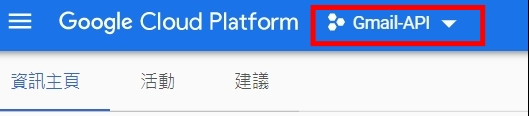

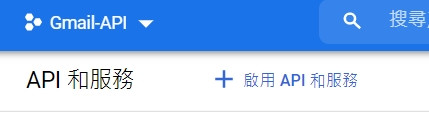
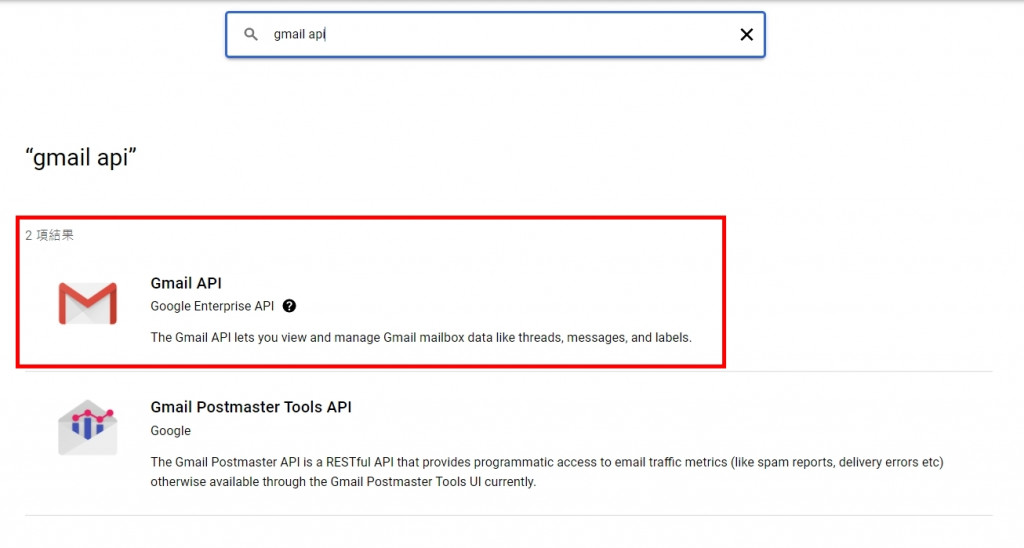
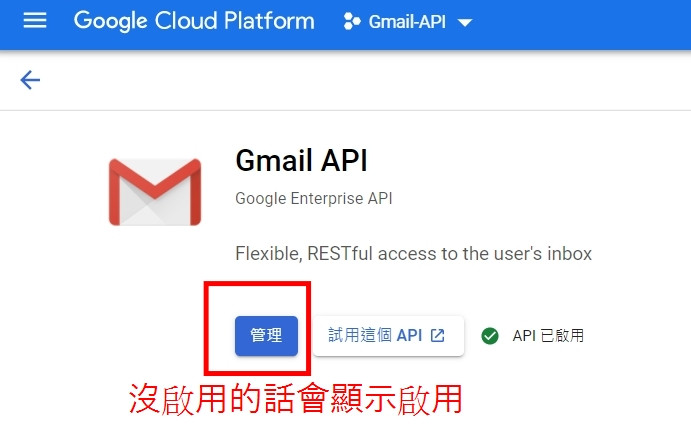
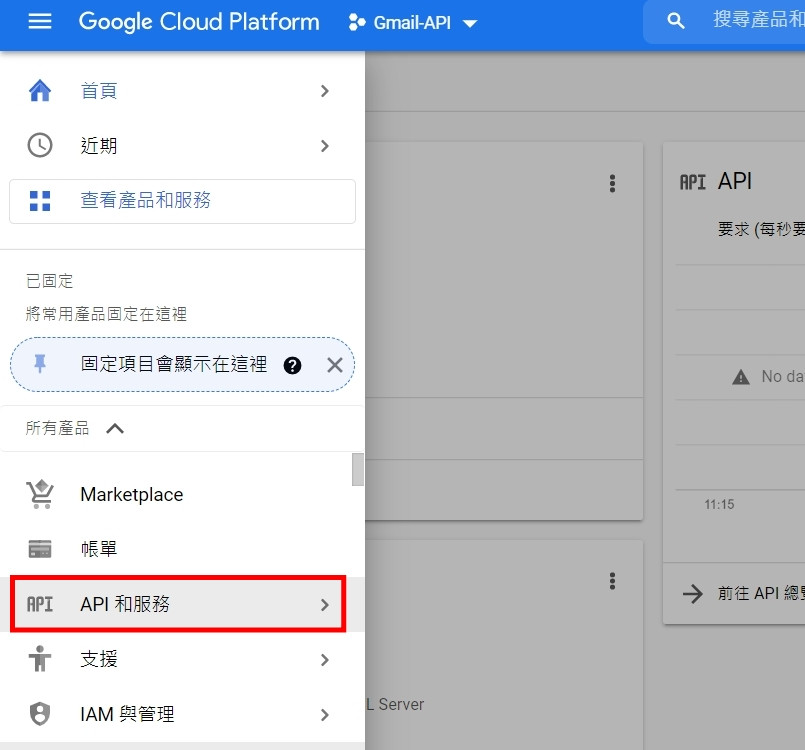
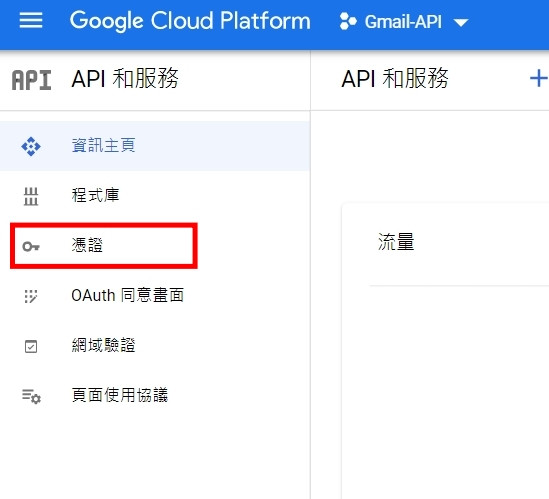
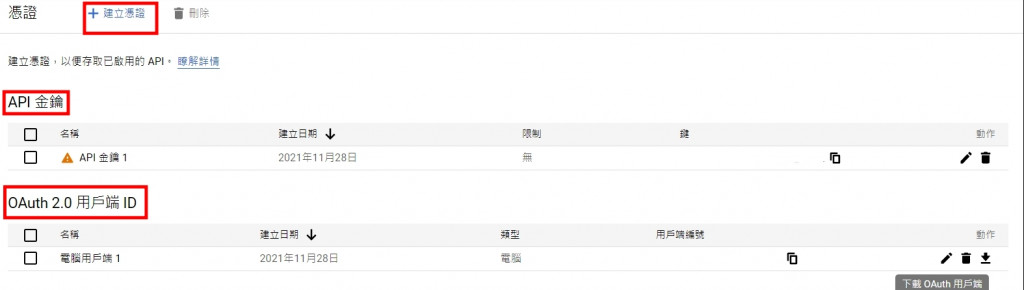


以下操作皆於 pycharm 底下進行,事前需要先建立一個空專案
根據 官方文件 說明,
我們必須利用下面這個指令安裝必要的套件pip install --upgrade google-api-python-client google-auth-httplib2 google-auth-oauthlib
接著在專案目錄底下建立一個名為 "quickstart.py" 的檔案,並將下面的程式碼複製貼上
from __future__ import print_function
import os.path
from googleapiclient.discovery import build
from google_auth_oauthlib.flow import InstalledAppFlow
from google.auth.transport.requests import Request
from google.oauth2.credentials import Credentials
# If modifying these scopes, delete the file token.json.
SCOPES = ['https://www.googleapis.com/auth/gmail.readonly']
def main():
"""Shows basic usage of the Gmail API.
Lists the user's Gmail labels.
"""
creds = None
# The file token.json stores the user's access and refresh tokens, and is
# created automatically when the authorization flow completes for the first
# time.
if os.path.exists('token.json'):
creds = Credentials.from_authorized_user_file('token.json', SCOPES)
# If there are no (valid) credentials available, let the user log in.
if not creds or not creds.valid:
if creds and creds.expired and creds.refresh_token:
creds.refresh(Request())
else:
flow = InstalledAppFlow.from_client_secrets_file(
'credentials.json', SCOPES)
creds = flow.run_local_server(port=0)
# Save the credentials for the next run
with open('token.json', 'w') as token:
token.write(creds.to_json())
service = build('gmail', 'v1', credentials=creds)
# Call the Gmail API
results = service.users().labels().list(userId='me').execute()
labels = results.get('labels', [])
if not labels:
print('No labels found.')
else:
print('Labels:')
for label in labels:
print(label['name'])
if __name__ == '__main__':
main()
由於一些權限問題,會造成 mail 無法寄送,因此我們需要替換下面這行程式碼
SCOPES = ['https://www.googleapis.com/auth/gmail.readonly']
SCOPES = ['https://mail.google.com/']
接著將剛剛備用的 credentials.json 檔案移動到專案資料夾底下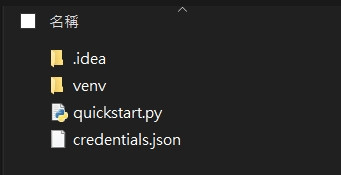
接著執行 "quickstart.py" 會自動跳出瀏覽器視窗要你選擇 or 登入帳號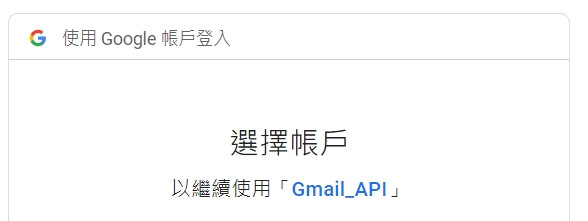
接著按照流程點選繼續 -> 繼續,全部結束後會跳出文字題是可以關閉視窗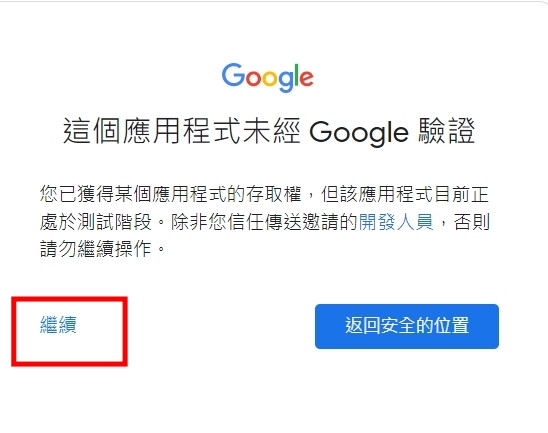
回到專案資料夾內你會發現專案資料夾內多了一個 "token.json" 的檔案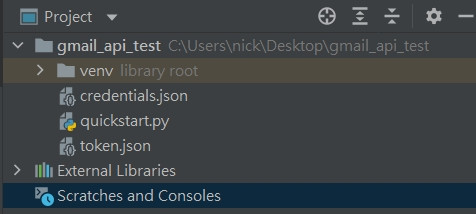
到這邊為止所有的設定就完成成了,接下來要開始正式寄信了!!
如果按照官方文件的步驟寄出一封 mail 會需要許多的步驟,筆者這邊找到一個叫 yagmail 的套件
,可以協助我們處理 mail 的寄送
pip install yagmail[all]
建立一個新的 python 檔案,並將以下程式碼複製進去
import yagmail
file = ['runtime.txt', 'debug.log'] # 傳送多個檔案 以list型態
yag = yagmail.SMTP("xxx@gmail.com", oauth2_file="credentials.json")
yag.send(
to="xxxx@gmail.com",
subject="subject",
contents="contents",
attachments=file
)
將上面的檔案編輯好後,就可以執行該檔案來實際寄送 email 了,如果是第一次寄送會需要進行下面的步驟

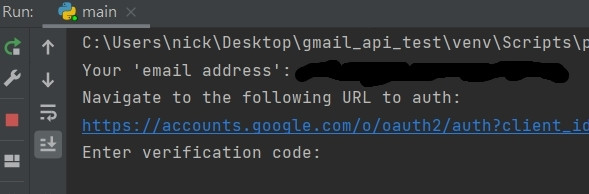
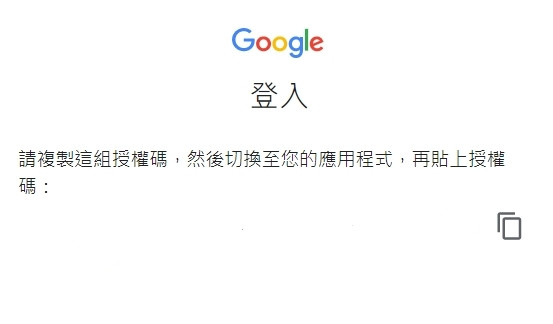

感謝分享
請問有PHPMAILER的方式嗎?
如果你是指有沒有 PHP 版本的話,看 官方文件 上寫是有的,只是說 yagmail 這個套件是 python 使用的就是了 php 有沒有類似包好的套件就不清楚了