#Jetpack Compose 基本概念:
使用xml的時候,可以用拉的方式和撰寫code的方式,來產生Layout,那Compose UI當然只能寫Layout嘍。
那就看一下如何寫出Layout 和 寫的方法吧。
@Composable
fun Greeting(name: String) {
Text(text = "Hello $name!")
//新增加的文字
Text(text = "This is $name!")
}
結果顯示出來的是~~~你儂我儂交疊在一起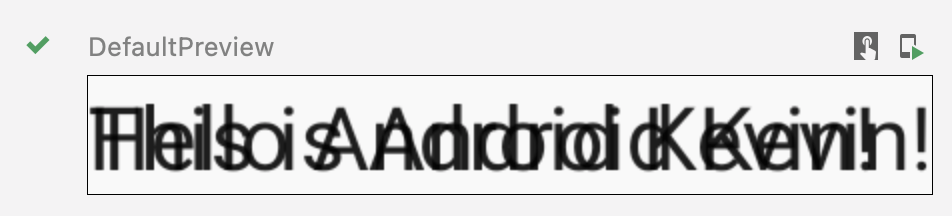
@Composable
fun Greeting(name: String) {
//新增 Column 列
Column {
Text(text = "Hello $name!")
//新增加的文字
Text(text = "This is $name!")
}
}
結果顯示出來的 分開了,回到單身狗,是正常回到單一行顯示啦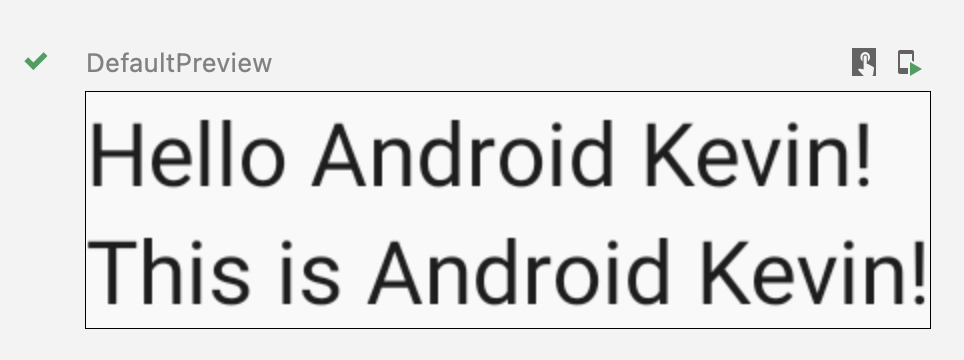
如果是xml的方式的話是這樣的
<LinearLayout
android:layout_width="match_parent"
android:layout_height="match_parent"
android:orientation="vertical">
<TextView
android:id="@+id/textView5"
android:layout_width="match_parent"
android:layout_height="wrap_content"
android:text="TextView" />
<TextView
android:id="@+id/textView6"
android:layout_width="match_parent"
android:layout_height="wrap_content"
android:text="TextView" />
</LinearLayout>
@Composable
fun Greeting(name: String) {
//新增 Row 行
Row {
//新增 Image 圖片
Image(
painter = painterResource(R.drawable.compose_logo),
contentDescription = "Contact profile picture",
)
//新增 Column 列
Column {
Text(text = "Hello $name!")
//新增加的文字
Text(text = "This is $name!")
}
}
}
結果顯示出來的醜醜的排版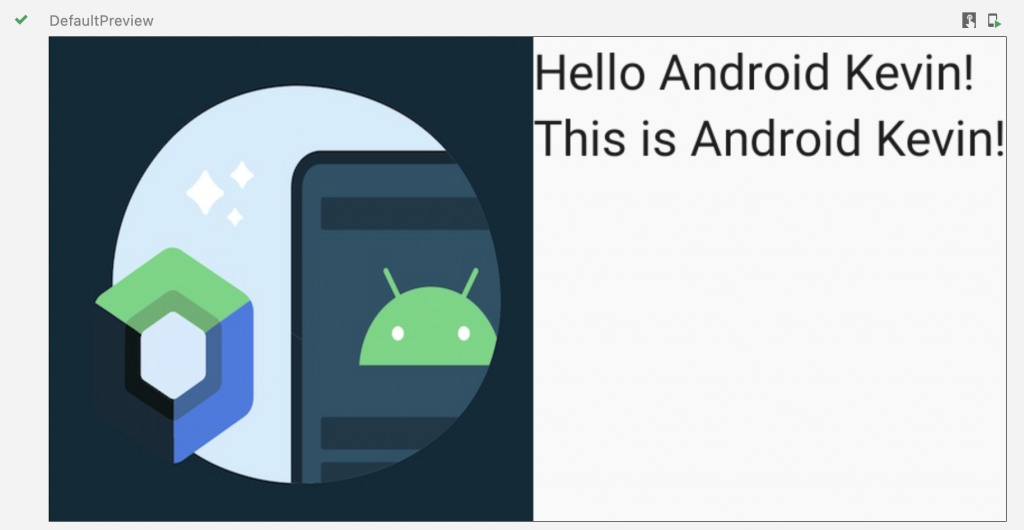
如果是xml的方式的話是這樣的
<LinearLayout
android:layout_width="match_parent"
android:layout_height="match_parent"
android:orientation="horizontal">
<ImageView
android:id="@+id/imageView2"
android:layout_width="100dp"
android:layout_height="100dp"
android:layout_weight="1"
app:srcCompat="@drawable/logo" />
<LinearLayout
android:layout_width="wrap_content"
android:layout_height="wrap_content"
android:layout_weight="9"
android:orientation="vertical">
<TextView
android:id="@+id/textView5"
android:layout_width="match_parent"
android:layout_height="wrap_content"
android:text="TextView" />
<TextView
android:id="@+id/textView6"
android:layout_width="match_parent"
android:layout_height="wrap_content"
android:text="TextView" />
</LinearLayout>
</LinearLayout>
@Composable
fun Greeting(name: String) {
//新增 Row 行
// Add padding around our message
Row(modifier = Modifier.padding(all = 8.dp)) {
//新增 Image 圖片
Image(
painter = painterResource(R.drawable.compose_logo),
contentDescription = "Contact profile picture",
modifier = Modifier
// Set image size to 40 dp
.size(40.dp)
// Clip image to be shaped as a circle
.clip(CircleShape)
)
// Add a horizontal space between the image and the column
Spacer(modifier = Modifier.width(8.dp))
//新增 Column 列
Column {
Text(text = "Hello $name!")
// Add a vertical space between the author and message texts
Spacer(modifier = Modifier.height(4.dp))
//新增加的文字
Text(text = "This is $name!")
}
}
}
結果顯示出來是不是好看多了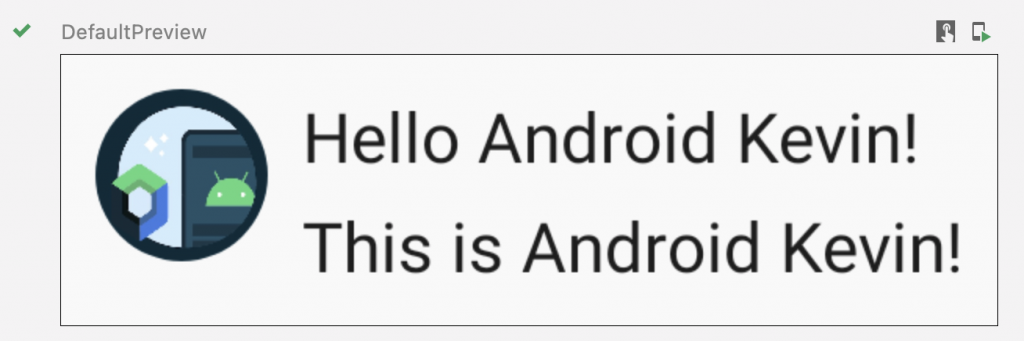
https://developer.android.com/jetpack/compose/tutorial
