今天繼續使用 ToolButton, 既然我們範例都用 Google 文件了, 那我們就在程式中央放 QLineEdit 吧
然後把編輯相關功能加進去, 首先我們先多放一個 QToolButton
如果沒有設定 layout, 直接加 ToolButton 的話會變成下方情形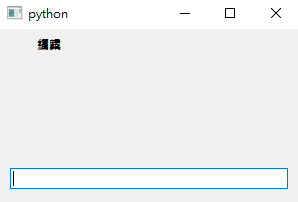
兩個按鈕重疊了
因此在這裡我們使用 QGridLayout , 中文為網格佈局, 有點像表格那樣的佈局方式
先直接給我在初始函示中的程式碼吧
def __init__(self):
super().__init__()
self.num = 0
layout = QGridLayout()
self.setLayout(layout)
self.edit = QLineEdit()
layout.addWidget(self.edit, 1, 0, 2, 3)
self.tb = QToolButton(self)
self.tb.setText("檔案")
self.tb.setAutoRaise(True)
self.tb.setStyleSheet("QToolButton::menu-indicator { image: None; }")
self.tb.setCursor(Qt.PointingHandCursor)
layout.addWidget(self.tb, 0, 0)
self.editTB = QToolButton(self)
self.editTB.setText("編輯")
self.editTB.setAutoRaise(True)
self.editTB.setStyleSheet("QToolButton::menu-indicator { image: None; }")
self.editTB.setCursor(Qt.PointingHandCursor)
layout.addWidget(self.editTB, 0, 1)
self.setupFileToolButton()
中途展示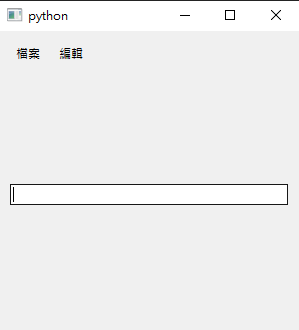
在上方程式碼中可以看到 addWidget 有兩種參數形式
layout.addWidget(self.tb, 0, 0) 就是把 ToolButton 放在 (0, 0) 這個位置layout.addWidget(self.edit, 1, 0, 2, 3) 則是把 QLineEdit 的頭放在 (1, 0) 這個位置, 上下橫跨兩行, 左右橫跨三行的意思p.s. 其實我之前一直以為是給 a 點到 b 點的空間...
接下來就是跟昨天一樣, 完成編輯選單內的內容
在這裡提一下 QLineEdit 內建功能, 在文字輸入框按右鍵時會有 Qt 內建的選單, 如下圖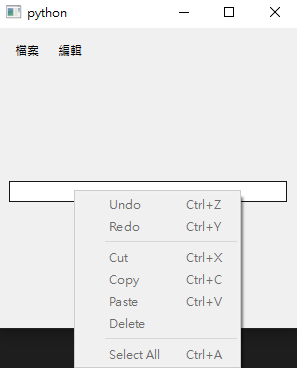
所以我們編輯內的選單的長相打算跟右鍵一樣
下收程式碼
import sys
from PySide6.QtWidgets import *
from PySide6.QtCore import *
from PySide6.QtGui import *
class MyWidget(QWidget):
def __init__(self):
super().__init__()
self.num = 0
layout = QGridLayout()
self.setLayout(layout)
self.edit = QLineEdit()
layout.addWidget(self.edit, 1, 0, 2, 3)
self.tb = QToolButton(self)
self.tb.setText("檔案")
self.tb.setAutoRaise(True)
self.tb.setStyleSheet("QToolButton::menu-indicator { image: None; }")
self.tb.setCursor(Qt.PointingHandCursor)
layout.addWidget(self.tb, 0, 0)
self.editTB = QToolButton(self)
self.editTB.setText("編輯")
self.editTB.setAutoRaise(True)
self.editTB.setStyleSheet("QToolButton::menu-indicator { image: None; }")
self.editTB.setCursor(Qt.PointingHandCursor)
layout.addWidget(self.editTB, 0, 1)
self.setupToolButton()
def setupToolButton(self):
self.setupFileToolButton()
self.setupEditToolButton()
def setupFileToolButton(self):
menu = QMenu("Menu", self)
menu.setCursor(Qt.PointingHandCursor)
newMenu = QMenu("新文件", self)
newMenu.setIcon(QIcon("icon\document.png"))
doc = QAction(QIcon("icon\document (1).png"), "文件", self)
useExample = QAction(QIcon("icon\edit-alt.png"), "使用範本", self)
newMenu.addAction(doc)
newMenu.addAction(useExample)
open = QAction(QIcon("icon\_folder.png"), "開啟", self)
open.triggered.connect(self.addOne)
open.setShortcut(QKeySequence(Qt.CTRL + Qt.Key_O))
open.setShortcutContext(Qt.ApplicationShortcut)
makeCopy = QAction(QIcon("icon\duplicate.png"), "建立副本", self)
rename = QAction(QIcon("icon\edit.png"), "重新命名", self)
move = QAction(QIcon("icon\_book-arrow-right.png"), "移動", self)
delete = QAction(QIcon("icon\\trash.png"), "移至垃圾桶", self)
menu.addMenu(newMenu)
menu.addAction(open)
menu.addAction(makeCopy)
menu.addSeparator()
menu.addAction(rename)
menu.addAction(move)
menu.addAction(delete)
self.tb.setMenu(menu)
self.tb.setPopupMode(QToolButton.InstantPopup)
def setupEditToolButton(self):
menu = QMenu("Menu", self)
menu.setCursor(Qt.PointingHandCursor)
undo = QAction(QIcon("icon\\undo-alt.png"), "復原", self)
undo.setShortcut(QKeySequence(Qt.CTRL + Qt.Key_Z))
undo.setShortcutContext(Qt.ApplicationShortcut)
redo = QAction(QIcon("icon\\redo-alt.png"), "取消復原", self)
redo.setShortcut(QKeySequence(Qt.CTRL + Qt.Key_Y))
redo.setShortcutContext(Qt.ApplicationShortcut)
cut = QAction(QIcon("icon\\scissors.png"), "剪下", self)
cut.setShortcut(QKeySequence(Qt.CTRL + Qt.Key_X))
cut.setShortcutContext(Qt.ApplicationShortcut)
copy = QAction(QIcon("icon\\copy.png"), "複製", self)
copy.setShortcut(QKeySequence(Qt.CTRL + Qt.Key_C))
copy.setShortcutContext(Qt.ApplicationShortcut)
paste = QAction("貼上", self)
paste.setShortcut(QKeySequence(Qt.CTRL + Qt.Key_V))
paste.setShortcutContext(Qt.ApplicationShortcut)
delete = QAction(QIcon("icon\\trash.png"), "刪除", self)
selectAll = QAction("全選", self)
selectAll.setShortcut(QKeySequence(Qt.CTRL + Qt.Key_A))
selectAll.setShortcutContext(Qt.ApplicationShortcut)
menu.addAction(undo)
menu.addAction(redo)
menu.addSeparator()
menu.addAction(cut)
menu.addAction(copy)
menu.addAction(paste)
menu.addAction(delete)
menu.addSeparator()
menu.addAction(selectAll)
self.editTB.setMenu(menu)
self.editTB.setPopupMode(QToolButton.InstantPopup)
if __name__ == "__main__":
app = QApplication([])
widget = MyWidget()
widget.resize(300, 300)
widget.show()
sys.exit(app.exec())
把快捷鍵也都放上去後, 編輯選單長像如下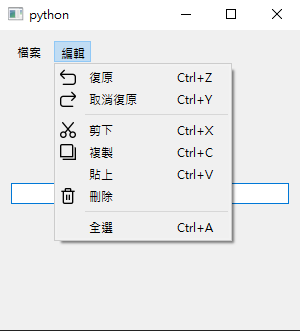
但是右鍵選單變成了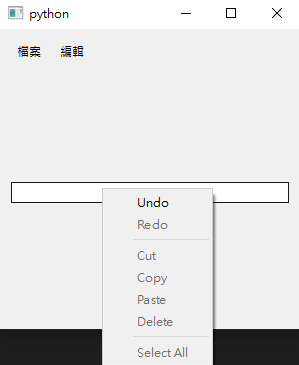
但是基本編輯快捷鍵還是可以使用
但是 ToolButton 現在按下去沒有任何反應
現在要做的事是把 ToolButton 的功能跟 QLineEdit 原有的功能連上
import sys
from PySide6.QtWidgets import *
from PySide6.QtCore import *
from PySide6.QtGui import *
class MyWidget(QWidget):
def __init__(self):
super().__init__()
self.num = 0
layout = QGridLayout()
self.setLayout(layout)
self.edit = QLineEdit()
layout.addWidget(self.edit, 1, 0, 2, 3)
self.tb = QToolButton(self)
self.tb.setText("檔案")
self.tb.setAutoRaise(True)
self.tb.setStyleSheet("QToolButton::menu-indicator { image: None; }")
self.tb.setCursor(Qt.PointingHandCursor)
layout.addWidget(self.tb, 0, 0)
self.editTB = QToolButton(self)
self.editTB.setText("編輯")
self.editTB.setAutoRaise(True)
self.editTB.setStyleSheet("QToolButton::menu-indicator { image: None; }")
self.editTB.setCursor(Qt.PointingHandCursor)
layout.addWidget(self.editTB, 0, 1)
self.setupToolButton()
def setupToolButton(self):
self.setupFileToolButton()
self.setupEditToolButton()
def setupFileToolButton(self):
menu = QMenu("Menu", self)
menu.setCursor(Qt.PointingHandCursor)
newMenu = QMenu("新文件", self)
newMenu.setIcon(QIcon("icon\document.png"))
doc = QAction(QIcon("icon\document (1).png"), "文件", self)
useExample = QAction(QIcon("icon\edit-alt.png"), "使用範本", self)
newMenu.addAction(doc)
newMenu.addAction(useExample)
open = QAction(QIcon("icon\_folder.png"), "開啟", self)
open.setShortcut(QKeySequence(Qt.CTRL + Qt.Key_O))
open.setShortcutContext(Qt.ApplicationShortcut)
makeCopy = QAction(QIcon("icon\duplicate.png"), "建立副本", self)
rename = QAction(QIcon("icon\edit.png"), "重新命名", self)
move = QAction(QIcon("icon\_book-arrow-right.png"), "移動", self)
delete = QAction(QIcon("icon\\trash.png"), "移至垃圾桶", self)
menu.addMenu(newMenu)
menu.addAction(open)
menu.addAction(makeCopy)
menu.addSeparator()
menu.addAction(rename)
menu.addAction(move)
menu.addAction(delete)
self.tb.setMenu(menu)
self.tb.setPopupMode(QToolButton.InstantPopup)
def setupEditToolButton(self):
menu = QMenu("Menu", self)
menu.setCursor(Qt.PointingHandCursor)
undo = QAction(QIcon("icon\\undo-alt.png"), "復原", self)
undo.setShortcut(QKeySequence(Qt.CTRL + Qt.Key_Z))
undo.setShortcutContext(Qt.ApplicationShortcut)
undo.triggered.connect(self.edit.undo)
redo = QAction(QIcon("icon\\redo-alt.png"), "取消復原", self)
redo.setShortcut(QKeySequence(Qt.CTRL + Qt.Key_Y))
redo.setShortcutContext(Qt.ApplicationShortcut)
redo.triggered.connect(self.edit.redo)
cut = QAction(QIcon("icon\\scissors.png"), "剪下", self)
cut.setShortcut(QKeySequence(Qt.CTRL + Qt.Key_X))
cut.setShortcutContext(Qt.ApplicationShortcut)
cut.triggered.connect(self.edit.cut)
copy = QAction(QIcon("icon\\copy.png"), "複製", self)
copy.setShortcut(QKeySequence(Qt.CTRL + Qt.Key_C))
copy.setShortcutContext(Qt.ApplicationShortcut)
copy.triggered.connect(self.edit.copy)
paste = QAction("貼上", self)
paste.setShortcut(QKeySequence(Qt.CTRL + Qt.Key_V))
paste.setShortcutContext(Qt.ApplicationShortcut)
paste.triggered.connect(self.edit.paste)
delete = QAction(QIcon("icon\\trash.png"), "刪除", self)
selectAll = QAction("全選", self)
selectAll.setShortcut(QKeySequence(Qt.CTRL + Qt.Key_A))
selectAll.setShortcutContext(Qt.ApplicationShortcut)
selectAll.triggered.connect(self.edit.selectAll)
menu.addAction(undo)
menu.addAction(redo)
menu.addSeparator()
menu.addAction(cut)
menu.addAction(copy)
menu.addAction(paste)
menu.addAction(delete)
menu.addSeparator()
menu.addAction(selectAll)
self.editTB.setMenu(menu)
self.editTB.setPopupMode(QToolButton.InstantPopup)
if __name__ == "__main__":
app = QApplication([])
widget = MyWidget()
widget.resize(300, 300)
widget.show()
sys.exit(app.exec())
沒想到連上原有的功能很簡單
以下展示
用按按鈕的方式達成用快捷鍵就可以完成的事, 哈哈哈哈哈 好像多此一舉
