延續上一篇 Floating Action Buttons (上)
在上一篇FAB提到的icon必須清晰易懂,因為按鈕沒有文字描述,Extended FABs可以包括一個文字和icon。
但特別注意是ExtendedFloatingActionButton是屬於 MaterialButton的子類別,並非Floating Action Button的子類別,所以使用上會有些許不一樣。
例如在設定圖片時FloatingActionButton 使用app:srcCompat,然而ExtendedFloatingActionButton使用app:icon。
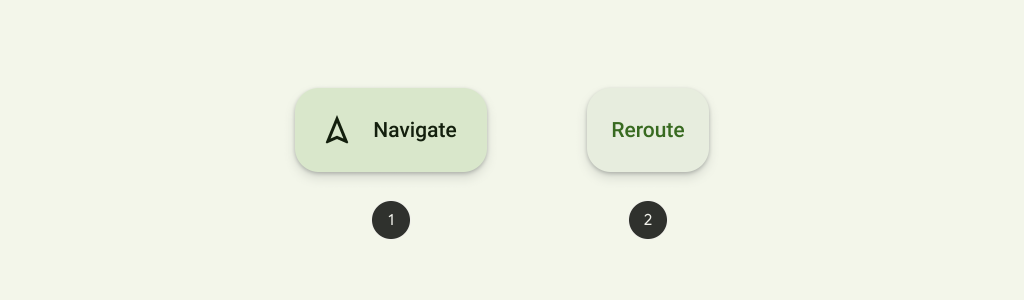
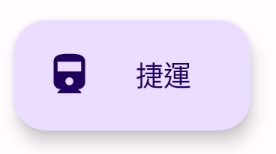
<androidx.coordinatorlayout.widget.CoordinatorLayout xmlns:android="http://schemas.android.com/apk/res/android"
android:layout_width="match_parent"
android:layout_height="match_parent"
xmlns:app="http://schemas.android.com/apk/res-auto"
android:orientation="vertical">
<com.google.android.material.floatingactionbutton.ExtendedFloatingActionButton
android:id="@+id/floating_action_button"
android:layout_width="wrap_content"
android:layout_height="wrap_content"
android:layout_gravity="bottom|end"
android:layout_margin="16dp"
android:text="捷運"
app:icon="@drawable/ic_railway_24"/>
</androidx.coordinatorlayout.widget.CoordinatorLayout>
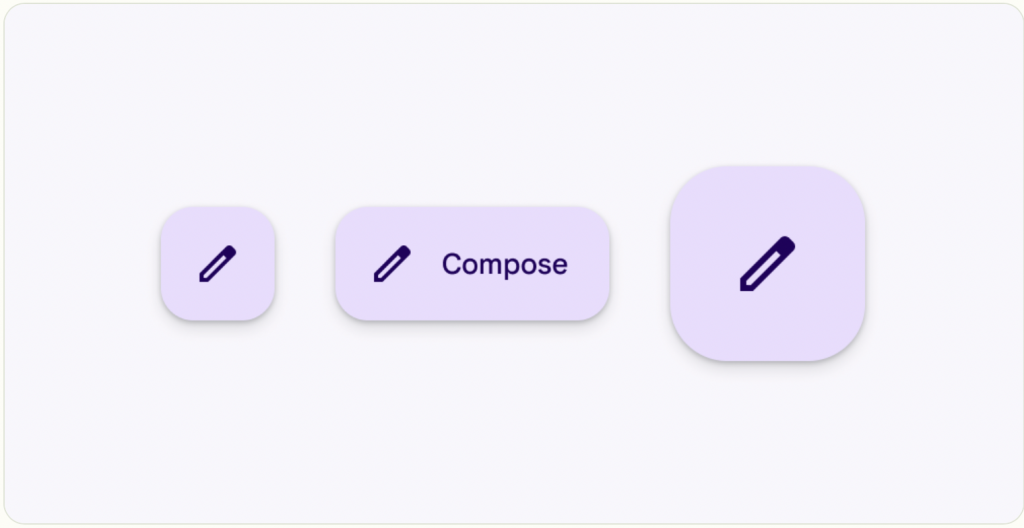
res/values/theme.xml 新增指定style
在新增的ExtendedFloatingActionButton、FloatingActionButton,兩個分別的 parent 指定預設 style ,在透過 materialThemeOverlay取得新增指定style的內容,這樣ExtendedFAB、FAB的樣式主題就會相同
**指定style**
<style name="ThemeOverlay.App.FloatingActionButton" parent="">
<item name="colorContainer">@color/purple_200</item> --> 背景色
<item name="colorOnContainer">@color/purple_700</item> --> 文字顏色
</style>
**ExtendedFloatingActionButton**
<style name="Widget.App.ExtendedFloatingActionButton" parent="Widget.Material3.ExtendedFloatingActionButton.Icon.Primary">
<item name="materialThemeOverlay">@style/ThemeOverlay.App.FloatingActionButton</item>
</style>
**FloatingActionButton**
<style name="Widget.App.FloatingActionButton" parent="Widget.Material3.FloatingActionButton.Primary">
<item name="materialThemeOverlay">@style/ThemeOverlay.App.FloatingActionButton</item>
</style>
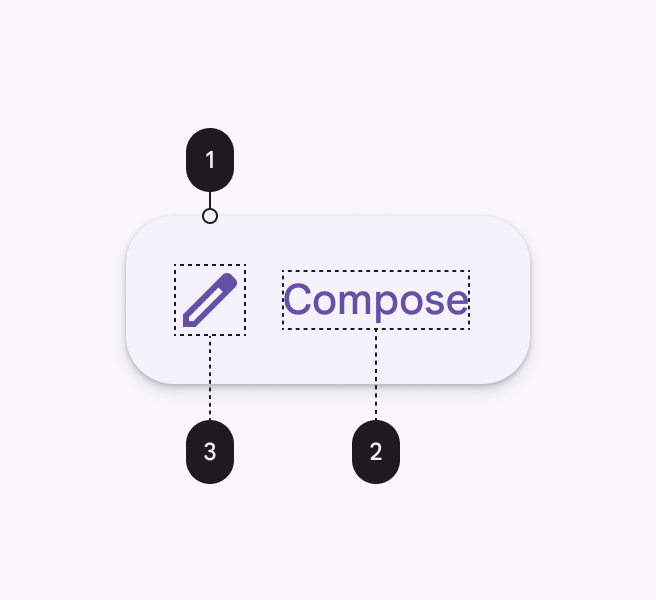
Container attributes、method、Default value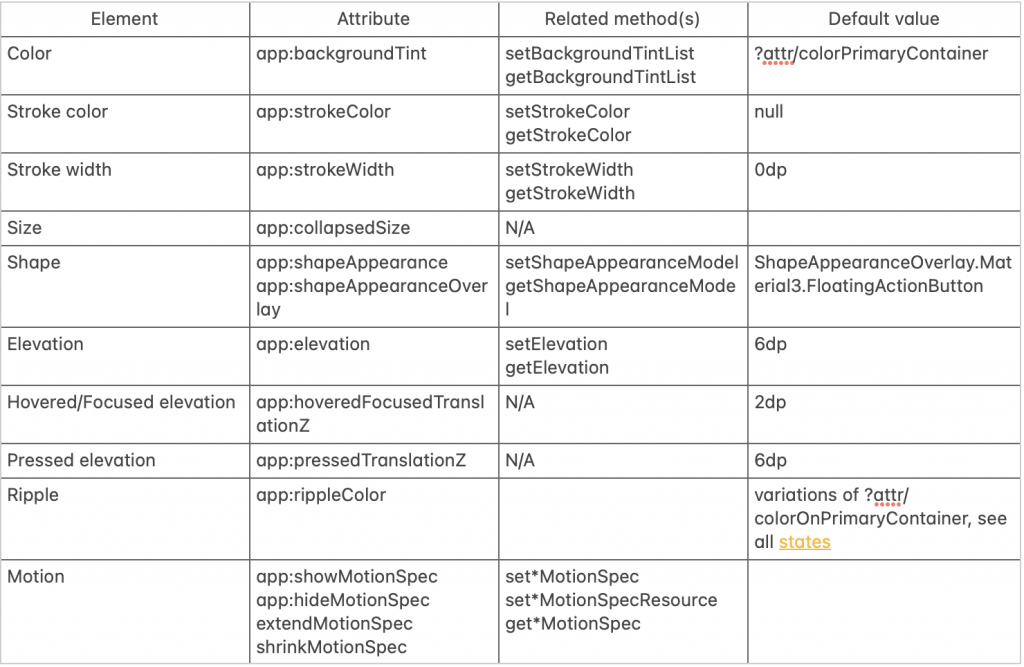
Icon attributes
FloatingActionButton是不行調整icon大小,ExtendedFloatingActionButton得 icon 可以調整大小和padding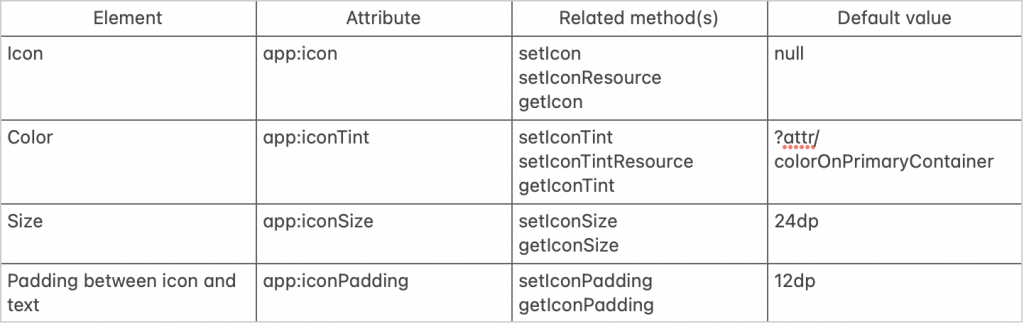
預設的Styles
可以透過程式碼看到預設的參數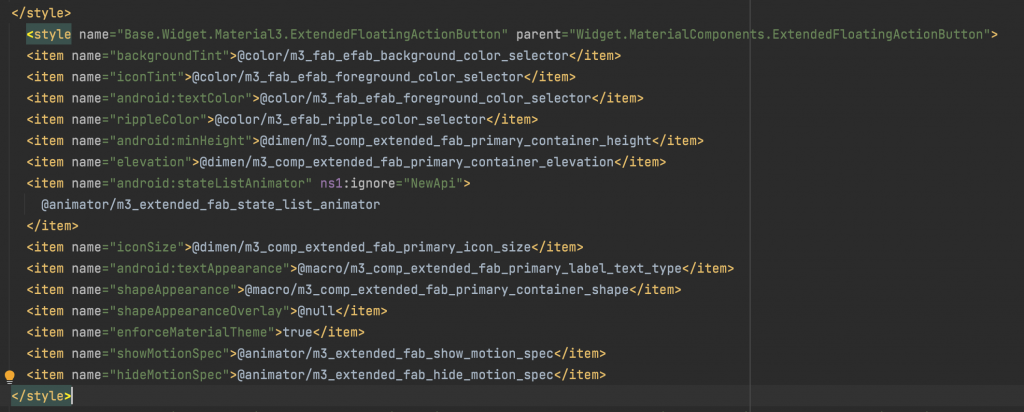
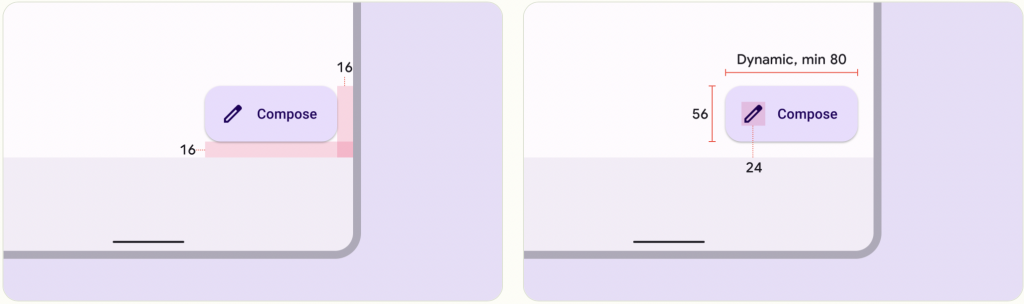
參考資料:Material Design Component Extended Floating Action Button
