接著,今天我們來為App,添加Menu菜單的功能
打開todo\src-tauri\src\main.rs
1.引入 Menu、Submenu、MenuItem、CustomMenuItem
use tauri::{CustomMenuItem, Menu, MenuItem, Submenu};
2.創建Menu實例
// here `"quit".to_string()` defines the menu item id, and the second parameter is the menu item label.
let quit = CustomMenuItem::new("quit".to_string(), "Quit");
let close = CustomMenuItem::new("close".to_string(), "Close");
let submenu = Submenu::new("File", Menu::new().add_item(quit).add_item(close));
let menu = Menu::new()
.add_native_item(MenuItem::Copy)
.add_item(CustomMenuItem::new("hide", "Hide"))
.add_submenu(submenu);
3.將菜單添加到窗口
將菜單添加到所有窗口
#![cfg_attr(
all(not(debug_assertions), target_os = "windows"),
windows_subsystem = "windows"
)]
use tauri::Manager;
use tauri::{CustomMenuItem, Menu, MenuItem, Submenu};
fn main() {
// here `"quit".to_string()` defines the menu item id, and the second parameter is the menu item label.
let quit = CustomMenuItem::new("quit".to_string(), "Quit");
let close = CustomMenuItem::new("close".to_string(), "Close");
let submenu = Submenu::new("File", Menu::new().add_item(quit).add_item(close));
let menu = Menu::new()
.add_native_item(MenuItem::Copy)
.add_item(CustomMenuItem::new("hide", "Hide"))
.add_submenu(submenu);
tauri::Builder::default()
.setup(|app| {
let splashscreen_window = app.get_window("splashscreen").unwrap();
let main_window = app.get_window("main").unwrap();
// we perform the initialization code on a new task so the app doesn't freeze
tauri::async_runtime::spawn(async move {
// initialize your app here instead of sleeping :)
println!("Initializing...");
std::thread::sleep(std::time::Duration::from_secs(5));
println!("Done initializing.");
// After it's done, close the splashscreen and display the main window
splashscreen_window.close().unwrap();
main_window.show().unwrap();
});
Ok(())
})
.menu(menu)
.run(tauri::generate_context!())
.expect("failed to run app");
}
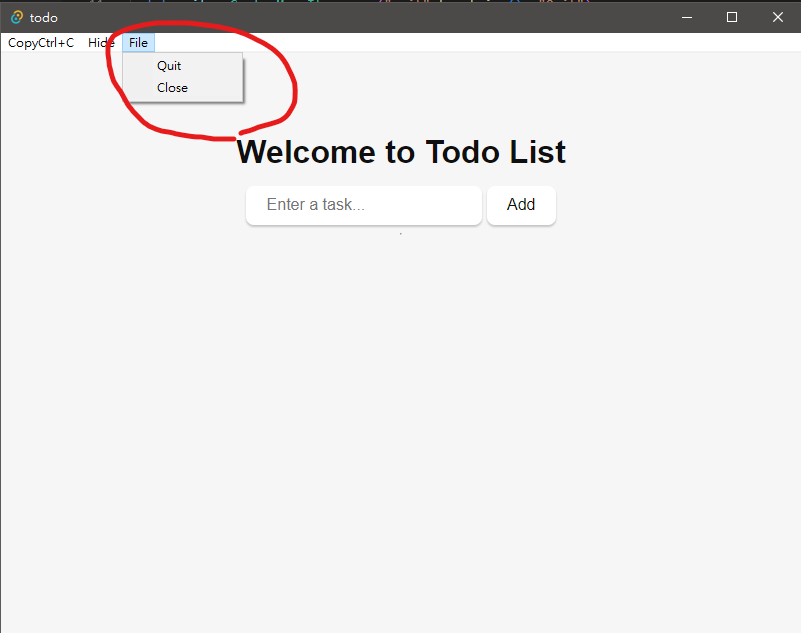
今天先簡單介紹如何將Menu加道我們的App中,明天會講解如何將猜單中的功能給自定義。
