今天來介紹整個頁面的要角 Floating Action Button。
簡稱為 FAB ,常在 APP 右下角見到的懸浮按鈕,用來代表當前頁面最重要且最常用的功能。
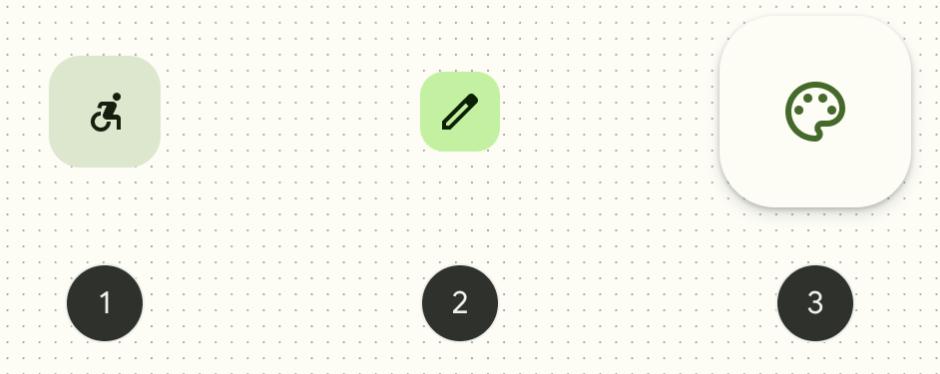
一共有 3 個大小,shape 、smallShape 、largeShape 。
M2 FAB 是圓形的,到了 M3 則是圓角箱型。
fun FloatingActionButton(
onClick: () -> Unit,
modifier: Modifier = Modifier,
shape: Shape = FloatingActionButtonDefaults.shape,
containerColor: Color = FloatingActionButtonDefaults.containerColor,
contentColor: Color = contentColorFor(containerColor),
elevation: FloatingActionButtonElevation = FloatingActionButtonDefaults.elevation(),
interactionSource: MutableInteractionSource = remember { MutableInteractionSource() },
content: @Composable () -> Unit,
) {
}
FloatingActionButtonDefaults 有 FloatingActionButton 需要的預設值。
onClick : 傳入function type 設置點擊按鈕時要做的動作。shape:分為 shape 、smallShape 、largeShape
containerColor:按鈕底色,預設為M3 Theme token 的 PrimaryContainer
elevation:懸浮的高度,根據按鈕的不同狀態(預設、按壓、懸停)高度從Level0 的0.dp 到Level5 的12.dp。interactionSource:和前幾天介紹的使用者互動一樣。content:按鈕上的內容很常和 Icon 一起使用另外還有一個和他很像的兄弟 ExtendedFloatingActionButton ,多了文字的空間說明按鈕功能。
@Composable
fun ExtendedFloatingActionButton(
text: @Composable () -> Unit,
icon: @Composable () -> Unit,
onClick: () -> Unit,
modifier: Modifier = Modifier,
expanded: Boolean = true,
shape: Shape = FloatingActionButtonDefaults.extendedFabShape,
containerColor: Color = FloatingActionButtonDefaults.containerColor,
contentColor: Color = contentColorFor(containerColor),
elevation: FloatingActionButtonElevation = FloatingActionButtonDefaults.elevation(),
interactionSource: MutableInteractionSource = remember { MutableInteractionSource() },
) {
//....
}
text 和 icon 參數可以傳入 composable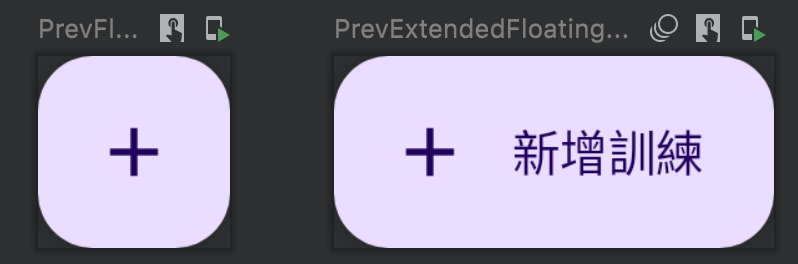
本專案會用到新增記事,就可以這樣表示:
import androidx.compose.material.FloatingActionButton
import androidx.compose.material.icons.Icons
import androidx.compose.material.icons.filled.Add
@Preview
@Composable
fun PrevFloatButton() {
FloatingActionButton(onClick = { /*do something*/ }) {
Icon(Icons.Filled.Add, contentDescription = “Add a training")
}
}
@Preview
@Composable
fun PrevExtendedFloatingActionButton() {
ExtendedFloatingActionButton(
icon = { Icon(Icons.Filled.Add, contentDescription = null) },
text = { Text("新增訓練") },
onClick = { /*do something*/ }
)
}
FAB 最常包在 Scaffold 裡面,Scaffold 在書上看過翻譯成手腳架,其實就是把常用的元件佈局做好配置,而且符合 M3 的設計規範,裡面可以配置bottomBar 、FAB 、topBar 、snackbarHost 等composable。
@OptIn(ExperimentalMaterial3Api::class)
@Composable
fun PrevFABinScreen() {
Scaffold(
floatingActionButton = {
FloatingActionButton(onClick = { /*do something*/ }) {
Icon(Icons.Filled.Add, contentDescription = "Add a training")
}
}
) { padding -> //1.
Box(modifier = Modifier.padding(padding)) {
}
}
}
今日運動
休息

 iThome鐵人賽
iThome鐵人賽
 看影片追技術
看更多
看影片追技術
看更多